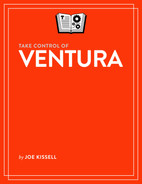Take In the Scenic View
Since you’ve bought this book, I assume you’ve already decided to upgrade to Ventura and don’t need convincing that it’s worth your time and effort. However, I would like to call attention to some of the biggest changes in Ventura that you can look forward to, especially those I discuss in more detail later in this book.
In addition, if you’re upgrading from an operating system older than macOS 12 Monterey, you may be interested to know what other features were added along the way—as well as some that were removed.
Find Out What’s New in Ventura
Apple has a list of new Ventura features on this webpage (be sure to follow the link on that page to All New Features for even more details). I won’t catalog them all here, but I’d like to list some of the most notable changes and improvements since macOS 12 Monterey:
Stage Manager: Manage your open windows and apps in yet another way. See Discover Stage Manager.
Mail: In Mail, you can now undo sending a message, schedule a message for later delivery, get notifications of missing attachments and recipients, follow up on messages waiting for replies, be reminded of messages that need more attention, and more. See Explore New Mail Features.
Messages: Messages also now lets you unsend a message—or just edit it. You can also mark a message as unread, recover deleted messages, collaborate more easily, and use Messages with SharePlay. See Do More with Messages.
Safari: Share tab groups with others, sync more settings across devices, edit suggested passwords, translate live text, and get system-wide push notifications from websites. See Meet Safari 16.
Passkeys: Apple and numerous other tech companies have been promising us a “passwordless” future for years. With passkeys in Ventura, iOS 16, and iPadOS 16, this almost sort of becomes a reality, with a few nontrivial qualifications. See Improve Your Security with Passkeys.
Photos: Photos now offers a new iCloud Shared Photo Library, which makes it much simpler to share photos within a family, as well as new Memories capabilities, duplicate detection, and other features. See Take a New Look at Photos.
Continuity Camera: Use your iPhone as a high-quality webcam for your Mac. See Get a Better Webcam with Continuity Camera.
System Settings: System Preferences is dead! Long live System Settings. See Explore System Settings.
System-level improvements: Ventura makes smaller but still important improvements to a long list of technologies that are thought of as system components or capabilities rather than conventional apps. That list includes Accessibility, Apple ID, Apple Pay, Copy Subject, Dictation, Focus, Game Center, Live Text, Memoji, Sidecar, Siri, Spotlight, and Visual Look Up. In addition, there are new International Features.
Other apps: Smaller, but certainly welcome, changes have also appeared in numerous built-in apps, including the new Clock, Freeform, and Weather apps, plus updates to FaceTime, Home, Maps, Music, News, Notes, Reminders, Stocks, and Tips.
If you’re already running Monterey, that’s all you need to know for now; skip ahead to Check Your Mac for Compatibility. But if your Mac is still using an older operating system, read on to learn about some changes in the past few releases that you may not be fully prepared for.
Catch Up with macOS Changes
The older the operating system you’re upgrading from, the more changes you’ll notice in Ventura—and the greater the likelihood that you’ll encounter compatibility problems with old hardware and software. You’ll find great new features, but you may also have to abandon software you’ve used for many years, adopt new habits, or reorient your thinking about how a Mac works. Before you jump in, you should understand what awaits you.
Read the topics below covering any operating systems you’ve never installed on your Mac.
Changes in Monterey
Monterey didn’t have a lot of big, flashy features, but it did introduce some important new technologies, such as SharePlay (a way to enjoy synchronized media with someone in another location while chatting using FaceTime), Universal Control (which lets you control multiple Macs and iPads with a single keyboard and pointing device), and Focus (which upgraded Do Not Disturb with user-definable categories, letting you specify who or what can disturb you and when). Monterey also brought Shortcuts to macOS, finally giving Apple users a simple yet powerful cross-platform automation tool. And Monterey was the first version of macOS to support the paid iCloud+ tiers, with exclusive features like Private Relay and Hide My Email.
Safari got a modest overhaul, featuring a revised tab bar, tab groups, better searching, and a redesigned sidebar—plus better privacy protection. FaceTime gained features that help you look and sound better, make better use of group conversations, and even communicate with people using non-Apple devices, while Messages made it easier to find links, photos, and other items people shared with you. The Maps app gained a bunch of new features, including an interactive globe, new driving and transit features, and better searching. Monterey also introduced AirPlay to Mac, Live Text (automatic, instant OCR for images), and Quick Note (to create new notes without opening the Notes app).
Changes in Big Sur
If you never installed Big Sur, you missed out on quite a few big changes. Here are the highlights.
macOS 11 Big Sur was the most extensive revision of macOS in many years, and not just because the version number finally moved from 10.x to 11! Big Sur added support for Macs with Apple’s new M-series processors, including the capability of running unmodified iOS/iPadOS apps. It also significantly changed the Mac’s look and feel: the windows got rounder corners; all the icons, the menu bar, the Finder’s sidebar, and the Dock were redesigned; and even the sounds were revised. Big Sur also brought Control Center to macOS, as well as a revised Notification Center with support for third-party widgets.
Other system-level improvements included updates to AirPods support, Family Sharing, Siri, and Spotlight. Time Machine acquired the capability of using an APFS-formatted drive as a destination. Maps, Messages, Photos, and Safari all got important new features, too, with smaller changes to Apple Arcade, App Store, FaceTime, Home, Music, Notes, Podcasts, Reminders, Voice Memos, and Weather. Last but not least, the startup chime returned after an absence of many years. Let me say a few more words about that…
Changes in Catalina
Still running Mojave or earlier? Here’s a quick overview of what changed in Catalina.
Catalina replaced iTunes with separate Music, TV, and Podcast apps, moving syncing for iOS and iPadOS devices to the Finder. It also added the Find My app, which lets you locate both your devices and your friends, and a Screen Time app to track or restrict app usage. A new feature called Sidecar lets you use an iPad as an external display. Voice control was improved, and there were significant changes to Notes, Photos, Reminders, and Safari.
Architectural changes meant the end of support for 32-bit apps, deprecation of kernel extensions (KEXTs), and more security alerts. Dashboard and its widgets were removed. And the default shell used in Terminal switched from bash to zsh. A new technology called Catalyst made it easier for developers to make apps for iPadOS and macOS at the same time, and to port existing iPad apps to the Mac.
Catalina also made a change to the way your disk is structured, separating the operating system from your apps and other data on a special read-only volume that makes it more resistant to hacks and malware. This change is largely hidden from users, though in some situations (such as when using Disk Utility or poking around in Terminal), you may see two separate volumes, such as “Macintosh HD” and “Macintosh HD - Data.”
Changes in Mojave
If you’re using 10.13 High Sierra or earlier, you should be aware of what changed in 10.14 Mojave.
Mojave introduced dark mode and an optional dynamic desktop picture. The Finder gained the ability to automatically sort items on your desktop using the Stacks feature. Gallery view replaced Cover Flow. Quick Look added support for editing, annotating, and sharing documents without opening them.
Mojave also included new and easier-to-use tools for making screenshots, as well as Continuity Camera, which lets you take live pictures with your iPhone and insert them into a document on your Mac. FaceTime’s multi-user capabilities expanded to support audio and video calls with up to 32 participants. The Mac App Store was redesigned and Home, News, Stocks, and Voice Memos apps were ported from iOS to macOS. Mojave added a number of privacy and security features—including changes to Mail, Messages, and Safari—that make it harder for the bad guys to get at your personal information.
Apple removed a few other items from Mojave, like iCloud’s Back to My Mac feature; subpixel antialiasing; stationery in Mail; and system-wide support for Twitter, Facebook, LinkedIn, Vimeo, and Flickr.
Changes in High Sierra
If you’re running macOS 10.12 Sierra or earlier, here’s what you need to know about the changes in macOS 10.13 High Sierra.
High Sierra was a fairly minor release in terms of new features, and many of the changes were architectural improvements rather than changes to the user interface. One big change was expanded support for APFS (Apple File System), which replaced the decades-old Mac OS Extended (or HFS Plus) file system on SSD-based Macs to improve security, performance, and reliability. (See the sidebar More About APFS, ahead.) High Sierra also added support for HEVC, or High Efficiency Video Coding, and Metal 2—a significantly improved version of Apple’s graphics API (application programming interface).
Changes that were more visible to users included new tools in Safari to block advertisers from tracking you, stop videos from autoplaying when you load a page, show articles in Safari Reader by default, and customize your browsing experience in other ways. Siri also gained a more human-sounding voice, the option to type (rather than speak) your questions, and more extensive integration with Apple Music. And the Photos app saw improved organizational features, an expanded sidebar, new filters and editing tools, a looping effect for Live Photos, better integration with third-party apps, and more.