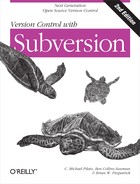Invoking the Server
There are a few different ways to run the svnserve program:
svnserve as daemon
The easiest option is to run svnserve as a standalone
“daemon” process. Use the -d option for
this:
$ svnserve -d $ # svnserve is now running, listening on port 3690
When running svnserve in
daemon mode, you can use the --listen-port and --listen-host options to customize the
exact port and hostname to “bind” to.
Once we successfully start svnserve as explained previously, it makes
every repository on your system available to the network. A client
needs to specify an absolute path in the
repository URL. For example, if a repository is located at /var/svn/project1, a client would reach it
via svn://host.example.com/var/svn/project1. To increase
security, you can pass the -r option to svnserve, which restricts it to exporting
only repositories below that path. For example:
$ svnserve -d -r /var/svn ...
Using the -r option effectively modifies the
location that the program treats as the root of the remote filesystem
space. Clients then use URLs that have that path portion removed from
them, leaving much shorter (and much less revealing) URLs:
$ svn checkout svn://host.example.com/project1 ...
svnserve via inetd
If you want inetd to launch
the process, you need to pass the -i
(--inetd) option. In the following example, we’ve
shown the output from running svnserve
-i at the command line, but note that this isn’t how you
actually start the daemon; see the paragraphs following the example
for details on how to configure inetd to start svnserve:
$ svnserve -i ( success ( 1 2 ( ANONYMOUS ) ( edit-pipeline ) ) )
When invoked with the --inetd option, svnserve attempts to speak with a Subversion
client via stdin and stdout using a custom protocol. This is the
standard behavior for a program being run via inetd. The Internet Assigned Numbers
Authority (IANA) has reserved port 3690 for the Subversion protocol,
so on a Unix-like system you can add lines to /etc/services such as these (if they don’t
already exist):
svn 3690/tcp # Subversion svn 3690/udp # Subversion
If your system is using a classic Unix-like inetd daemon, you can add this line to /etc/inetd.conf:
svn stream tcp nowait svnowner /usr/bin/svnserve svnserve -i
Make sure “svnowner” is a user that has appropriate
permissions to access your repositories. Now, when a client connection
comes into your server on port 3690, inetd will spawn an svnserve process to service it. Of course,
you may also want to add -r to the configuration line
as well, to restrict which repositories are exported.
svnserve over a tunnel
A third way to invoke svnserve is in tunnel mode, using the -t option. This mode assumes
that a remote-service program such as rsh or
ssh has successfully authenticated
a user and is now invoking a private svnserve process as that
user. (Note that you, the user, will rarely, if ever, have
reason to invoke svnserve with the
-t at the command line; instead, the SSH daemon does
so for you.) The svnserve program
behaves normally (communicating via stdin and stdout) and assumes that the traffic is
being automatically redirected over some sort of tunnel back to the
client. When svnserve is invoked by
a tunnel agent like this, be sure that the authenticated user has full
read and write access to the repository database files. It’s
essentially the same as a local user accessing the repository via
file:// URLs.
This option is described in much more detail later in this chapter in Tunneling over SSH.
svnserve as Windows service
If your Windows system is a descendant of Windows NT (2000, 2003, XP, or Vista), you can run
svnserve as a standard Windows
service. This is typically a much nicer experience than running it as
a standalone daemon with the --daemon (-d) option.
Using daemon mode requires launching a console, typing a command, and
then leaving the console window running indefinitely. A Windows
service, however, runs in the background, can start at boot time
automatically, and can be started and stopped using the same
consistent administration interface as other Windows services.
You’ll need to define the new service using the command-line tool SC.EXE. Much like the inetd configuration line, you must specify an exact invocation of svnserve for Windows to run at startup time:
C:> sc create svn
binpath= "C:svninsvnserve.exe --service -r C:
epos"
displayname= "Subversion Server"
depend= Tcpip
start= auto
This defines a new Windows service named “svn,” which executes a particular svnserve.exe command when started (in this case, rooted at C: epos). However, there are a number of caveats in the prior example.
First, notice that the svnserve.exe program must always be invoked
with the --service option. Any
other options to svnserve must then
be specified on the same line, but you cannot add conflicting options
such as --daemon (-d),
--tunnel, or --inetd (-i). Options
such as -r or --listen-port are
fine, though. Second, be careful about spaces when invoking the
SC.EXE command: the key= value patterns must have no spaces
between key= and must have exactly
one space before the value. Lastly,
be careful about spaces in your command line to be invoked. If a
directory name contains spaces (or other characters that need
escaping), place the entire inner value of binpath in double quotes, by escaping
them:
C:> sc create svn
binpath= ""C:program filessvninsvnserve.exe" --service -r C:
epos"
displayname= "Subversion Server"
depend= Tcpip
start= auto
Also note that the word binpath is misleading—its value is a
command line, not the path to an executable.
That’s why you need to surround it with quotes if it contains embedded
spaces.
Once the service is defined, it can be stopped, started, or queried using standard GUI tools (the Services administrative control panel) or at the command line:
C:> net stop svn C:> net start svn
The service can also be uninstalled (i.e., undefined) by
deleting its definition: sc delete svn. Just be
sure to stop the service first! The SC.EXE program has many other subcommands
and options; run sc /? to learn more about
it.