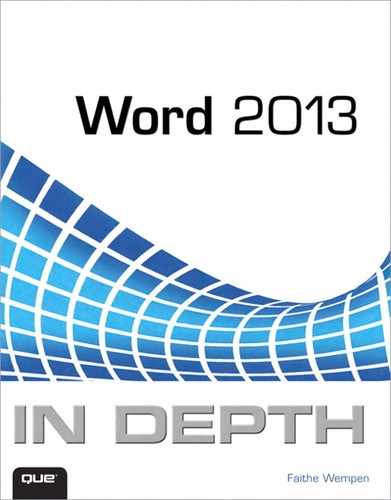Introduction
Welcome to Word 2013 In Depth! This book is designed to be your one-stop reference for Microsoft Word 2013, from the basics of Ribbon usage to the intricacies of forms, fields, and customization tools. Whether you’re just getting started, are upgrading, or are already a Word whiz, this book can help you move up to the next level in expertise.
How This Book Is Organized
Word 2013 In Depth is organized into these parts.
Part I: Working with Text
This part explains how to create a basic document by typing and editing text, saving in various formats, correcting your mistakes, and printing your work. These basic skills pave the way to more extensive editing later in the book.
Part II: Formatting a Document
In this part, you find out how to format documents on several levels: character, paragraph, and document-wide. You discover how to automate formatting with styles and themes; how to set up sections that enable different margin, column, and header/footer information in different parts of a document; and how to use and create project templates that streamline the process of formatting documents that you frequently re-create. You also see how to create some nonstandard documents, such as banners, envelopes, and greeting cards.
Part III: Tables and Graphics
This part explains how to create and format data in tabular format and how to insert and format a variety of special-purpose graphical elements including clip art, drawings, charts, SmartArt, and mathematical equations. Most of these graphics types have formatting controls in common, so after you’ve learned how to format one type of object, the other types become much easier.
Part IV: Collecting and Managing Data
In this part, you discover how to use Word to collect data and to use data to automate tasks. You see how to mail-merge labels, letters, envelopes, and catalogs, how to use fields and data entry forms to display and collect information, and how to link and embed information.
Part V: Working with Long Documents
This part covers the many tools Word provides for managing lengthy manuscripts, such as research papers and books. You find out how to outline and summarize documents, how to create master documents that combine several files into a single unit, and how to generate tables of contents and other listings. This part also includes information about the citation management features in Word 2013 and explains how to create effective indexes.
Part VI: Collaboration and Online Sharing
In this part, you discover the tools that Word 2013 provides for sharing your work with others, both while it is in the development stages and when it is finalized. You find out how to collaborate on documents with a team, how to protect and secure your files, and how to work with Office Web Apps and your SkyDrive.
Part VII: Customizing and Extending Word
This part explains how you can make Word easier to use by adding features such as macros and add-ins and by customizing the Word interface.
Part VIII: Appendixes
The appendixes for this book provide an assortment of reference guides, including help for recovering and repairing problems, converting from other word processing systems, and setting up and modifying Office 2013. The book also includes an appendix on making your Word documents more accessible.
Conventions Used in This Book
Here’s a quick look at a few structural features designed to help you get the most out of this book. To begin with, you’ll find Tips, Notes, Cautions, and Troubleshooting boxes.
![]() Tip
Tip
Tips are designed to point out especially quick ways to get the job done, good ideas, or techniques you might not discover on your own.
![]() Note
Note
Notes offer even more insight into features or issues that may be of special interest, without distracting you from the meat-and-potatoes answers you’re looking for.
![]() Caution
Caution
As you’d expect, cautions warn you about potential pitfalls and problems and point out fixes for common issues.
Often, when a subject is covered in greater detail, you’ll find a marker like this, which points you to the location where you can find the topic:
![]() For more information about Word’s automated spelling and grammar checker, see “Performing an Interactive Spelling and Grammar Check,” p. 94.
For more information about Word’s automated spelling and grammar checker, see “Performing an Interactive Spelling and Grammar Check,” p. 94.
Que’s In Depth conventions are designed to be completely predictable. It’s easy to understand what you’re reading and what you’re supposed to do.
For example, whenever you should press multiple keys together, in this book, they are written separated by a plus sign, like this shortcut for the Bold command: Ctrl+B. That means hold down the Ctrl key, press the B key, and then release both keys.
Terms introduced and defined for the first time are formatted in italic.
Text that you are supposed to type is formatted in bold type, as in the following example:
Run Setup using a command such as setup.exe /q1 /b1.
That’s all you need to know to get the most out of this book. Now, fire up your copy of Word 2013 and let’s have a go at it.