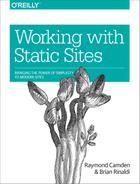Chapter 8. Migrating to a Static Site
By this point, we hope that you are thoroughly convinced that creating a static site with one of the many available static site generators is a worthwhile and viable option. Perhaps you are even thinking that it would be the perfect option for an existing CMS site you already maintain, but you’re concerned about the complexity of moving all of the site’s content to static files.
The good news is that there are lot of solutions for this problem. Although the migration may still be quite a bit of work depending on the size and complexity of your existing site, these migration tools can massively decrease the effort and difficulty.
Of course, all of this depends on two factors: what CMS engine you are coming from and what static site generator you intend to use. Most of the major static site generators have tools to import content from various CMSes, but they don’t cover every available option, and some static site generators have many more available importers than others.
Because a lot of factors are involved in this sort of project, in this chapter I’ll offer an overview of what might be involved, how some of these importers work, and what available options are out there. We’ll cover the static site generators used in this book as well as some others that offer migration options. Let’s start off by examining one common scenario.
Migrating from WordPress to Jekyll
Since its introduction in 2003, WordPress has become the most dominant CMS. According to W3Techs, WordPress is used by 26.8% of the top 10 million websites as determined by Alexa—essentially one-quarter of the entire web runs WordPress. For comparison, the next largest CMS would be Joomla at 2.8%.
Suffice it to say, there’s a reasonable chance that, if you are migrating to a static site engine, you are migrating from WordPress. This explains why many static site generators offer a WordPress importer (in fact, many only offer a WordPress importer). Let’s look at how you might use the importer provided by Jekyll.
Jekyll provides a very comprehensive list of available importers (24 by my count) from a wide array of CMS and other data formats. All of these run off of Jekyll Import Ruby gem. If you’ve already installed Jekyll, you already have Ruby Gems installed on your machine, so you can easily install the Jekyll Import gem via the terminal or command prompt.
gem install jekyll-import
Installing Jekyll
If you haven’t installed Jekyll yet, please refer to Chapter 3 for detailed instructions.
Each importer also has their own set of additional dependencies. For instance, the WordPress importer also requires the gems for unidecode, sequel, mysql2, and htmlentities. At this point, you should have Ruby Gems installed, so you should be able to install all of these with one simple command-line statement.
gem install unidecode sequel mysql2 htmlentities
Once everything is installed, you can run the importer, providing the configuration via the command line. The easiest way to do this (in my opinion) is to first copy the configuration from the documentation into a text editor and edit it there before pasting it into the terminal or command prompt.
Here is the documentation’s configuration.
ruby -rubygems -e'require "jekyll-import";JekyllImport::Importers::WordPress.run({"dbname" => "","user" => "","password" => "","host" => "localhost","socket" => "","table_prefix" => "wp_","site_prefix" => "","clean_entities" => true,"comments" => true,"categories" => true,"tags" => true,"more_excerpt" => true,"more_anchor" => true,"extension" => "html","status" => ["publish"]})'
It’s important to note that each of the configuration settings above includes the default value. Thus, if the default value is sufficient for you (for example "host" => "localhost"), then you can feel free to remove it.
For example purposes, I’ll set up a WordPress variation of my static site samples example site (Figure 8-1), which is an Adventure Time! fan page. For this example, I don’t implement a full copy of the design in WordPress, I’m simply focusing on adding the blog posts.

Figure 8-1. A simple WordPress example site
After creating a new Jekyll site, I open the terminal or command prompt within the Jekyll site folder and run the importer with the configuration as follows:
ruby -rubygems -e'require "jekyll-import";JekyllImport::Importers::WordPress.run({"dbname" => "adventuretime","user" => "root","password" => "root","socket" => "/Applications/MAMP/tmp/mysql/mysql.sock","host" => "localhost","categories" => true,"tags" => true,"extension" => "html","status" => ["publish"]})'
The only thing “out of the ordinary” here is the socket setting, which, as I explained is the sidebar earlier, is necessary in order to connect to the MySQL database running on MAMP (Figure 8-2).

Figure 8-2. Running the WordPress importer
As you can see from the image, all eight posts from my sample site are imported as .html posts into the _posts folder of my Jekyll site (Figure 8-3).

Figure 8-3. A default Jekyll site with the imported WordPress posts
It’s important to note that the imported posts are HTML (regardless of the extension setting). They also include a ton of metadata added to the Jekyll front matter that is pulled from the WordPress site, including author details and even the WordPress ID. All of these values can be useful when trying to re-create the site as static.
Other Migration Options
Jekyll has the most exhaustive list of import tools, but other static site engines also offer some.
Hugo
Hugo offers importers from CMS such as WordPress and Drupal, blog hosting services such as Blogger and Tumblr, and even other static site generators like Jekyll and Octopress (a Jekyll-based tool).
Let’s take a really quick look at how to use the WordPress migration tools for Hugo. The nice part about this tool is that it is actually built as a plugin for WordPress, which makes the installation relatively simple.
First, download the code from the GitHub repository by clicking the “Clone or Download” button and choosing Download Zip. Unzip the file and place the unzipped folder in your WordPress /wp-content/plugins directory. If you go to your site’s admin, you should now see the plugin listed under plugins. Go ahead and activate it (Figure 8-4).

Figure 8-4. The WordPress to Hugo exporter plugin activated
Once activated, you should have an “Export to Hugo” option under your Tools menu. Selecting that will download a zip file containing the posts, pages, and files you’ll need to copy into Hugo.
Assuming that you have a new Hugo site already set up, you can simply copy the contents of the export post folder into your Hugo site’s content folder. All your posts should be there, converted nicely into Markdown.
Another nice feature of the plugin is that it also includes the images and uploads from your WordPress site’s wp-content/uploads folder. You can place this inside the static folder under your Hugo site to access any images and uploads from your new content.
This allowed me to easily add the thumbnail metadata for the Robust Hugo theme to the front matter for my posts as:
thumbnail: "wp-content/uploads/2016/09/wakeup.jpg"
And added back in my header images for my sample Adventure Time! site (Figure 8-5).

Figure 8-5. My sample site after importing it into Hugo displayed using the Robust theme
Building a Complete Hugo Site
For more detailed instructions on working with Hugo, please refer back to Chapter 4 which explains how to build a complete documentation site using Hugo.
Middleman
Middleman is a very popular Ruby-based static site generator. Unfortunately, Middleman does not maintain an official list of migration tools, though there is a WordPress-to-Middleman conversion tool (there are guides for other CMSes, but I was unable to locate any other tools).
The importer is available as a Ruby gem (as is Middleman). So, first, install the tool:
gem install wp2middleman
From within your WordPress site, go to Tools → Export to perform a standard export of all content into a WordPress XML file. Next, open the terminal or command prompt in the folder where you have the export XML and run the tool. For example, with an export file named adventuretime.wordpress.2016-10-11.xml, I ran:
wp2mm adventuretime.wordpress.2016-10-11.xml
This generated a folder named export that contained all of the WordPress posts as Markdown with front matter ready for Middleman.
Hexo
Hexo is a popular JavaScript-based static site generator that runs on Node.js. Hexo lists a number of migration tools in its plugins directory. These include migrators for WordPress, Blogger, and Joomla, as well as from a standard RSS feed, which means you can import from most any CMS that has an RSS output.
Harp
As covered in Chapter 2, Harp is a JavaScript-based static site generator. It does not maintain an official list of migration tools, but the community has created some, including one for importing from WordPress and another for importing from Jekyll. It is worth noting that the WordPress importer requires that it be configured in Python.
Building a Site with Harp
If you’re interested in learning how to build a basic static site using the Harp engine, please refer back to Chapter 2.
Many More Options Are Available
Obviously, we cannot cover every available option here. The important thing to take away from this is that these tools do exist, though for the most part, they are built and maintained by the user community of whichever static site generator you choose. Assuming one exists that suits your needs, it’s certainly worth trying as it might save hours of work doing a manual migration, and makes the move to a static site that much more compelling.
Go Forth and Be Static
We hope that this book has given you a solid understanding of the static site generator ecosystem and the tools and skills necessary to build your first static site (or move your existing dynamic site to static). Perhaps you’d heard a lot about static site generators but were concerned that you’d give up too much by going that route. But the simplest solution to a problem is generally the best solution. So, if your site fits well with a static solution, why not get the added benefits of speed, security, and flexibility that they offer?
One thing that should be clear is that this ecosystem is growing and changing very quickly. New static site generators are created, existing ones are updated, and new third-party tools get introduced at a rapid pace. While this can seem intimidating, it represents a fast-growing community for a solution that is gaining more acceptance and usage every day.
As this book has shown, there are already a lot of mature and trustworthy solutions in the ecosystem, and getting started with them really isn’t that difficult. So there’s no need to hesitate—dive right in and go static!