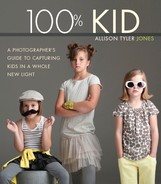7. The White Seamless Manifesto

ISO 100, 1/200 sec., f/9, 70–200mm lens
If art is the bridge between what you see in your mind and what the world sees, then skill is how you build that bridge.
—Twyla Tharp
A white seamless background is something you see every day but never think about. Popular in advertisements, the white seamless background features the subject, while allowing a clean space for type and graphics.
But the white seamless isn’t just for commercial use. Portrait photographers have been shooting on white backgrounds for a long time. Richard Avedon used the white background with a wide range of subjects, from celebrities to migrant farm workers. With nothing to distract from the subject, his images are immediate and arresting.
In this chapter, you’ll learn how to properly light the background and your subject for successful white seamless portraits of your own.
The Setup
At this point in the studio lighting discussion, let’s consider the background you’re using. Before you get lured down the path of using the mottled, muslin backdrop, I want to make a case for the white seamless. White seamless is an ideal background for shooting high-energy kids and highlighting their expressions and antics (FIGURE 7.1).

ISO 100, 1/200 sec., f/11, 70–200mm lens
FIGURE 7.1 A white seamless background is ideal for photographing kids being kids. The distraction-free background shows off their attitude, and the large area of light created allows room for them to move around and still be in the light.
A white seamless background looks simple enough to use; however, lighting it right is anything but. When lit correctly, the background will be a featureless white, meaning there is no detail in the white behind your subjects. Your subjects will be lit separately from the background and have perfect, dimensional light falling on them without any flare or crazy light coming from the all-white background behind them. Easy, right? Not exactly. Let’s review the process step by step.
The Seamless Paper Background
The most commonly used background for a white seamless setup is a white seamless roll of paper. Seamless rolls come in standard sizes of 26-, 53-, 107-, and 112-inch widths in varying roll lengths. If you’re photographing newborns or one or two kids at a time, you could get away with using the 53-inch width, but I’d recommend starting with the 107-inch width for maximum flexibility, and at approximately $65, white seamless paper is the cheapest background available. A well-stocked camera store will carry seamless rolls of paper, or you can order them online. Seamless paper comes rolled onto a cardboard core, which you can hang using a commercial background stand with a crossbar. Background stands come with two light-stand-like supports with a crossbar to put through the roll of paper. I’ve used several of these background stands, and although they are inexpensive (about $100), they tend to be flimsy. These days when I have to set up a white seamless, I use two C-stands with their arms extended at right angles to each other and put one arm in each side of the seamless roll to hold it up. This eliminates the need for a separate background stand and crossbar setup. I prefer to purchase photographic equipment that has more than one use, and C-stands can double as light stands and background stands. They are heavier and sturdier than commercial background stands, and I haven’t broken one yet.
Tip
Two activities that you never should do alone are swim in the ocean at night and put up a seamless paper background. Get help; you’ll be glad you did.
White seamless is an ideal background for shooting high-energy kids.
To set up a seamless paper background, first remove the seamless from the box and plastic bag it comes in, but leave the tape on until you have loaded the paper onto your background stand. You’ll want the paper to roll out under the roll core (FIGURE 7.2).

FIGURE 7.2 A white seamless gripped to a C-stand arm using an A clamp to keep the seamless from unrolling.
With your helper, raise both sides of the background simultaneously to about 4 to 5 feet and carefully remove the tape holding the roll closed. Don’t use a razor to cut the tape unless you have a steady hand, because it’s very easy to cut through several layers of the paper (not that I’ve ever done that). With one person holding onto the roll, have the other slowly roll out the seamless so there’s about 6 to 8 feet on the floor. Set a sandbag on the end of the paper to keep it in place and then simultaneously raise the seamless up to about 6 to 8 feet in height. Don’t just let the seamless unroll by itself, or it will unroll completely. Then you’ll have a $65 wad of worthless munched up paper. Once you have the background at the desired height, clamp the paper core to the background crossbar on one (or both) sides with an A clamp to keep it from unrolling (refer to Figure 7.2). Setting the background height at 6 to 8 feet allows you to avoid having the top of the background in your shot, especially if you like to shoot from a low camera angle like I do. Using gaffer tape, tape the front end of the seamless to the floor. I tape the entire width of the seamless to the floor because kids, inevitably, trip over the paper and tear it. Tape it down; you won’t be sorry.
Tip
If you don’t have C-stands or a dedicated background stand, you can gaffer tape the seamless directly to the wall behind your subject and then roll it out and cut it to the desired length.
The Permanent Seamless Cyc Wall
So convinced am I of the value of a white seamless background, I had my brother build a cyc wall for me in my studio. Formally called a cyclorama, a cyc wall is a cove sweeping from the wall to the floor, creating a seamless background. My cyc wall is 15 feet wide by 10 feet deep with a 3-foot radius and corner cove, and it takes up one side of my studio (FIGURE 7.3). Almost all of the images shot on white in this book were shot using my cyc wall.

FIGURE 7.3 A corner cyc wall takes up the south end of my studio space. This is where I shoot 99 percent of the time, and by varying how I light this seamless wall, I can create images with a white, gray, or black background. (Photo courtesy of Christiaan Blok.)
Some of the images you see have a white background and shiny plank flooring underneath the subject. The reason is that most often I use my cyc wall as the background and stand my subjects on my white, painted wood floor in front of the cyc wall. Because the wood floor is painted with epoxy paint (the kind used to paint garage floors) it has a glossy sheen to it. I like the context the planks create in the image, which keeps the subject from appearing to float in space. The glossy surface reflects light, making it easy to get all-white floors in the shot. For commercial work, we often remove the planks in postproduction or just use the tile board butted up to the cyc wall floor for a smooth, white floor that reflects the subject’s feet and legs (more about tile board in a minute).
If you do decide to build your own cyc wall, make sure it’s strong.
If you research cyc walls, you’ll discover that you can buy them ready made (expensive) and that they are fairly fragile. They come with lots of warnings about not allowing anyone to step on that curved area. The manufacturers have no idea that we photograph kids for a living!
I knew there was no way I’d be able to keep kids off that cove. So I asked my brother to build the cyc wall similar to a skateboarder’s half-pipe and just as sturdy. Once the wall was built, we primed and painted it with exterior household paint.
Although using flat paint on a cyc wall is recommended to control reflections and hot spots on the background, that paint lasted for about a week. Flat paint plus a white floor plus kids equals a very dirty wall and floor. Many commercial studios repaint every few weeks. But our wall needed to be repainted after every shoot. Enter eggshell finish exterior paint. It cleans up easier than flat but isn’t as shiny and reflective as semi-gloss paint. I do have to be more careful of how I light the background and get the angles of the light just right, but it’s worth it not to be constantly repainting. If I had it to do over again, I would make the cove radius smaller (1 or 1.5 feet). The 3-foot radius takes up a lot of space, which limits where I can place my lights and my subjects. At this writing, I’m installing a rail system above the cyc wall to get my lights off the floor and give me a larger area to position my subjects.
If you are contemplating building a cyc wall in your studio, shoot with a white seamless in that space a few times before you build the wall. It will give you a better idea of what your space and shooting constraints will be, and will help you make a more informed decision. And if you do decide to build your own cyc wall, make sure it’s strong (FIGURE 7.4).

ISO 100, 1/200 sec., f/9, 70–200mm lens
FIGURE 7.4 If you’re considering the cyc wall/photographing kids combo, be sure to build it to withstand the punishment of wild children. No matter how many rules you have about “staying off the wall,” it’s just too tempting for kids.
Lighting the Background
To light the white seamless background, I use two studio strobe monolights with 60-inch reflective umbrellas. You don’t have to use umbrellas; you can use softboxes or Beauty Dishes, or any modifier that will direct and spread light across your background. In FIGURE 7.5, the lights are shooting into the umbrellas and reflecting onto the background. (See page 146 for Figures 7.5–7.8.) The lights are placed 4 feet from the background and are angled at 45 degrees to the background. Angling the lights just past the center of the seamless creates an even spread of light across the background. Once the lights are set, I add two half-V-flats. Each is created from one 4 x 8-foot piece of Z-board scored vertically on the black side and bent to create a half-size V-flat (FIGURE 7.6). Placing the V-flats to the subject side of each background light blocks the lights from illuminating the subject and prevents stray light from hitting the camera lens. The black V-flats also “reflect” black onto the subject, which helps to outline the subject nicely against the white.

ISO 100, 1/200 sec., f/11, 24–70mm lens
FIGURE 7.5 This white seamless lighting setup uses two 60-inch reflective umbrellas angled just past the center of the background for even, edge-to-edge lighting. Notice the tile board on top of the seamless on the floor.

ISO 100, 1/200 sec., f/11, 24–70mm lens
FIGURE 7.6 Adding two half-V-flats on the subject side of each background light controls the spill of light and reflects black onto the subject, increasing the contrast against the white background.

ISO 100, 1/200 sec., f/7, 70–200mm lens
FIGURE 7.7 The white seamless setup with only the backlights firing. Notice how the boy is pulled far enough away from the background—in this case 8 feet in front of the background—that he falls completely in shadow, so I can light him separately from the background.

ISO 100, 1/200 sec., f/7, 24–70mm lens
FIGURE 7.8 The main light is added in only to light the subject and is set to 1.5 stops lower than the background lights. This exposes my subject correctly and lets the background go completely white.
Angling the lights just past the center of the seamless creates an even spread of light across the background.
The only downside to using V-flats in this scenario is that they cut the light falling on the floor. So if you want the floor under the feet of your subject to be completely white, it’s best to use just the umbrellas without the V-flats for better light spread on the floor. If you decide not to use the V-flats, make sure that you place your subject far enough forward so that no direct light from your background lights hits your subject.
Background Exposure
For a completely white background with no detail, your background lights should be 1.5 stops brighter than the main light you’re using to light your subject. Here is where a flash meter comes in handy. I use a flash meter to measure my background lights first with my main light turned off (FIGURE 7.7) and make sure that the background lights are providing even light side to side and top to bottom on the seamless. My meter reading for just the background lights is f/11. Using a flash meter in this situation is faster and more accurate than shooting and chimping, but it can be done without a meter by using the blinking highlights setting on your camera’s LCD screen. If you’ve exposed your background correctly, the background will blink, which means the white is blown out with no detail.
Main Light Exposure
The white seamless setup in Figure 7.7 uses three lights, but when it comes to lighting the subject, I’ll still use only one light source. All the lessons you’ve learned so far about light placement and subject position still hold true; the only difference is that I’ve lit the background separately. The key to using white seamless successfully is to light your background and your subject separately.
With the two background lights firing at an exposure of f/11, I know I want my main light to read at f/7 (halfway between f/5.6 and f/8), which is 1.5 stops less than the background lights. I then set my camera to f/7 to capture the proper exposure on my subject and allow the background to go completely white (FIGURE 7.8).
The key to using white seamless successfully is to light your background and your subject separately.
Common Lighting Mistakes
It’s easy to dump a bunch of light on your seamless and hope for the best. But if you want your subject to pop off the background and your final image to have that dramatic, dimensional light I keep talking about, you’ll have to keep an eye out for a few common mistakes when lighting your background. Sweating the details during setup will make all the difference in the final image (FIGURE 7.9). Here are a few mistakes you can easily remedy:
• Too much power. If you set the power on your background lights too high, the light reflects off the white background and blasts forward, flaring around your subject and into your lens, and degrading the image with a loss of contrast, as shown in FIGURE 7.10. The background lights for this image were more than two stops brighter than the main light. Remember that the exposure on your background should be no more than 1.5 stops brighter than the exposure on your subject.

ISO 100, 1/200 sec,. f/7, 70–200mm lens
FIGURE 7.9 A successful white seamless portrait will have flattering, dimensional light on the subject and a separately lit, completely white background with no detail.

ISO 100, 1/200 sec., f/7, 70–200mm lens
FIGURE 7.10 If the background lights are too bright, you’ll notice light flare around the subject and the loss of contrast in the image. The meter reading on this background is f/16, more than two full stops brighter than the main light.
• Light flare. Light flare in your image may also happen as a result of direct light from one of the background lights hitting your lens. Use V-flats or other light modifiers (e.g., umbrellas or softboxes) to keep your background lights on the background.
• Detail in the background. If you set the background lights to the same exposure as your main light, you’ll end up with a not-quite-white background (FIGURE 7.11). That’s OK if you meant it to be that way, but if you want a completely white background, the background needs to be 1.5 stops brighter than the main light.

ISO 100, 1/200 sec., f/7, 70–200mm lens
FIGURE 7.11 If the background lights are set at the same power as the main light, the background has some detail and starts to turn gray. The background meter is at f/7, the same as the main light, which is not enough light to make the background completely white.
• Uneven white. It can be difficult to get an even white background from edge to edge and top to bottom. This is most quickly achieved by using a flash meter that can instantly tell you where the light is falling off on your background. I find that using umbrellas or Beauty Dishes as the modifiers on my background lights spreads the light better than softboxes. Also, remember to angle each background light just past the center of the background to get an even spread of light.
One Background, Multiple Looks
A white, seamless background is the most versatile background you’ll shoot with. Just by varying the light falling on it or changing how close your subject is to it can completely change the way it looks in an image. FIGURE 7.12 and FIGURE 7.13 were both shot on the same background with the same main light in the same spot. The only difference, besides the outfits, was that the background lights were turned off. This is a great exercise for you to try to see how many different looks you can get with one seamless background. Another reason I love the versatile white seamless is because I work very quickly and want to keep the energy up while I’m shooting. Kids won’t wait around for me to string up another background or fiddle with lights. With a single white seamless background, I can go from white to gray to black in a matter of seconds, just by turning the background lights off and increasing the distance between my subject and the background.

ISO 100, 1/200 sec., f/11, 70–200mm lens
FIGURE 7.12 These triplet siblings are working the white seamless with all three lights firing.

ISO 100, 1/200 sec., f/11, 70–200mm lens
FIGURE 7.13 The same triplets (different outfits) and the same background are used, but the background lights are turned off, letting the background fall into gray shadow.
White to Gray
To turn a white background to gray is simple. You just turn off the background lights to create a gray background.
The closer your main light is to your background, the lighter gray the background will be. To deepen the gray, pull your subject and main light farther away from the background so less of the main light is falling on the background; the gray will be darker.
Gray to Black
What if you want a completely black background, and you don’t want to switch to black seamless? You can still accomplish this with a white seamless, but you have to control exactly where your main light is falling and pull your subject as far away from the background as you can. If you use a grid to control your light, you can work closer to the background and still make it turn black. For the photo in FIGURE 7.14 the subject was about 10 feet from the background, but I used a honeycomb grid on the Octabank, my main light. The grid controls and directs the light right where I want it to go and keeps it off the background. You can create a similar look by using a reflective umbrella half closed or by using black-sided V-flats to block the main light from hitting the background.

ISO 100, 1/200 sec., f/5.6, 70–200mm lens
FIGURE 7.14 A honeycomb grid on an Octabank controls the light, allowing a white seamless 10 feet behind the boy to appear black in the image.
Lighting for Action
Kids like to move, and a white seamless setup is the perfect lighting scenario to accommodate the craziness that ensues when kids leap into action. My two favorite positions for the main light when shooting white seamless are the same as when I’m shooting a darker background, the Up and Over and On the Side.
Up and Over on White
The Up and Over setup highlighted in Chapter 6 is a perfect companion to the white seamless setup because this technique allows for the maximum area of good light for kids to move around, which is perfect for the full-length antics going on in FIGURE 7.15. This image was shot using a 60-inch Octabank up and over the subjects. I removed the V-flats from my background lights to allow more light to bounce around the studio, which made the placement of the kids less critical and allowed them to move about more and still be well lit.

ISO 100, 1/200 sec., f/7, 70–200mm lens
FIGURE 7.15 Positioning the main light up and over my subjects and using two lights to separately illuminate the background creates a scene with enough light for kids to dance and be silly, and still be correctly exposed.
On the Side on White
I can get a large area of light with the On the Side technique as I can with the Up and Over technique, by positioning a 60-inch Octabank to one side of my subjects, as shown in FIGURE 7.16. This setup is one of my favorites because it gives me the dimensional shadows of a low-key portrait on my subjects but with the modern feel of a white seamless background. The On the Side setup requires more careful posing to keep the kids in the light, so I’ll use a sofa or parent to anchor them into position and then let them do their thing. Lighting from the side is less forgiving than the Up and Over. But if you have a very low ceiling that prevents you from placing your light up high enough for the Up and Over, then the On the Side position is the way to go.

ISO 100, 1/200 sec., f/7, 70–200mm lens
FIGURE 7.16 Positioning the main light to one side creates dimensional, Rembrandt-ish light on the kids’ faces while the white background keeps the image fresh and current.
Tip
When you’re photographing kids in action, make sure you have plenty of sandbags on hand to weigh down your background stands and light stands. Better safe than sorry.
Cleaning Up in Postproduction
The white seamless background is, bar none, the easiest background to clean up in postproduction. At my studio we use a few basic Photoshop edits to accomplish a perfectly white background if it doesn’t exist in the image. FIGURE 7.17 shows an example of a not-quite-white background. Here is the Photoshop postproduction process we use:
1. For overall background adjustment, open your image in Photoshop, press Command+J (Ctrl+J) to create a duplicate layer, and then press Command+L (Ctrl+ L) to bring up a Levels window. Hold down the Option (Alt) key, and move the (highlight) slider on the right slowly to the left to see how much detail you have in your background (FIGURE 7.18). I find it helpful to see where there is still detail showing in the background so I know what area to clean up. Warning: You can drag your highlight slider to the left to clean up the background, but be careful not to clip highlights in your subject. If you do clip highlights, create a layer mask to paint back in detail in the highlight areas.

ISO 100, 1/200 sec., f/11, 70–200mm lens
FIGURE 7.17 Sometimes, despite your best efforts, you’ll end up with a white seamless that isn’t completely white, which requires a few simple tricks to fix in postproduction.

FIGURE 7.18 To see any areas of detail left in your white background, open Levels and hold down the Option (Alt) key while sliding the right (highlight) slider. This quickly highlights any area of detail left in the background.
2. To clean up select areas like the floor, edges of the frame, or in-between areas like the space between the girl’s legs and chair legs, press Command+J (Ctrl+J) to create a working image layer. Directly below the working image layer add a blank layer. Choose Edit > Fill or use the Paint Bucket tool to fill the layer with white. Next, select the working image layer and create a layer mask. Select the newly created mask and choose a soft black brush, slightly smaller than the area you are painting, to paint out the distracting areas. This reveals the all-white mask below, cleaning up your background (FIGURE 7.19). If you accidentally paint out something important, simply press the x button to switch your brush to white, which will fill back in whatever you painted out. Toggle back and forth between white and black to add or subtract from your layer mask.

FIGURE 7.19 Use a layer mask over an all-white layer to quickly remove distracting elements in the floor, corners of the image, or even in-between areas.
3. To extend the white background for cropping or graphics, complete the preceding steps first so you have a completely white background. Then make sure your background is set to white. Crop the image to your desired size by extending the Crop tool past the existing frame and cropping as shown in FIGURE 7.20. The white background will fill in your desired crop area, making a clean, white canvas for you to apply graphics to (FIGURE 7.21).