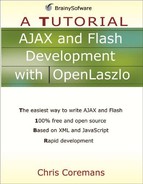WrappingLayout
WrappingLayout is similar to SimpleLayout, but it will ‘wrap’ the views it manages by changing lines or columns. Table 4.9 shows the attributes defined in WrappingLayout.
| Name | Usage | Type | Default | Accessibility |
|---|---|---|---|---|
| axis | Tag and JS | string | y | read-write |
| Description. The axis to lay out components. The value for this attribute is either “x” or “y”. | ||||
| spacing | Tag and JS | number | 1 | read-write |
| Description. The distance between two views in both axes in pixels. By default, both xspacing and yspacing are assigned this value. | ||||
| xinset | Tag and JS | number | 0 | read-write |
| Description. The distance between the container’s border and the first view in x axis in pixels. | ||||
| yinset | Tag and JS | number | 0 | read-write |
| Description. The distance between the container’s border and the first view in y axis in pixels. | ||||
| xspacing | Tag and JS | number | read-write | |
| Description. The distance between two views in x axis in pixels. | ||||
| yspacing | Tag and JS | number | read-write | |
| Description. The distance between two views in y axis in pixels. | ||||
| duration | Tag and JS | number | 0 | read-write |
| Description. The number of milliseconds to use to animate the laying out of the views. | ||||
For example, Listing 4.12 presents an LZX application that employs WrappingLayout.
Listing 4.12. Using wrappinglayout
<canvas height="100" width="80">
<wrappinglayout axis="x" spacing="5"/>
<view width="30" height="40" bgcolor="silver"/>
<view width="30" height="40" bgcolor="black"/>
<view width="60" height="40" bgcolor="gray"/>
</canvas> |
To compile the program, use the following URL:
http://localhost:8080/lps-4.0.x/app04/wrappingLayoutTest1.lzx
Figure 4.12 shows the result.
As you can see, the third view is displayed on the second line. Otherwise, using SimpleLayout, it would have been truncated.
..................Content has been hidden....................
You can't read the all page of ebook, please click here login for view all page.