In this recipe, we are going to look at how to replicate another standard ASP.NET web forms feature. We frequently need to present a drop-down list as a form of navigation. When the user selects an item from the list, we want the form to post itself so that we can do something with the selected value.
- Start by opening up one of the previous recipes in the chapter and make sure that jQuery is referenced in the master page.
- Open the home controller in the
Controllersdirectory. We're going to create a little helper method to generate a small list of articles.Controllers/HomeController.cs: private List<Article> GetArticles() { return new List<Article> { new Article { ID = Guid.Parse("f4838485-058d-4c82-b4f4-3bd8c81c7d09"), Title = "Title 1", Description = "Description 1" }, new Article { ID = Guid.Parse("67f19f15-9ba8-4624-91a4-152aec01c5f8"), Title = "Title 2", Subject = "This one has a subject.", Description = "And a description." } }; } - We will create two new actions called
ViewArticle. Each of the actions grabs the list of articles and adds the list to aViewDatadictionary item calledArticleList. Also, both the actions send an individualarticlelto the view, using differing LINQ methods. Because no selection has been made when the user first loads theViewArticleview, theGETaction will return the first of our dummy articles (FirstOrDefault()). When a selection has been made, thePOSTaction will return the desired article (SingleOrDefault(i => i.ID == article.ID)).[HttpPost] public ActionResult ViewArticle(Guid id) { var articles = GetArticles(); ViewData["ArticleList"] = articles; return View(articles.SingleOrDefault(i => i.ID == id)); } public ActionResult ViewArticle() { var articles = GetArticles(); ViewData["ArticleList"] = articles; return View(articles.FirstOrDefault()); } - Now, right-click on either of the actions that we have just created and select Add View. Create a strongly typed view (Article) and select Details as View content.
- If you run the application at this point and navigate to
/Home/ViewArticle, you'd see our first dummy article laid out in aFIELDSET. But what we want to do is add the ability to select a different article from a drop-down list. Add the following code above theFIELDSETtag.Views/Home/Article.aspx: <% using (Html.BeginForm()) {%> <%= Html.DropDownList("id", new SelectList(ViewData["ArticleList"] as List<Forms.Models.Article>, "ID", "Title"), new { onchange = "this.form.submit();"}) %> <input type="submit" value="Change" /> <% } %> - Now you can build and run your application. Navigating to
Home/Articleshould show you the drop-down with the first item asking you to Choose... an item from the list. Choosing an item from the list should cause the form to post itself.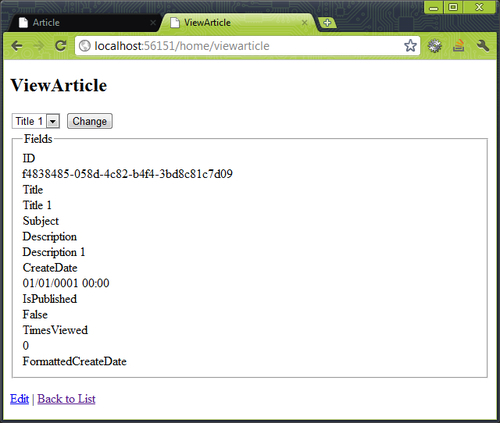
In this recipe, we created a simple details page to view our dummy articles. Setting the onchange event of the drop-down list runs some inline JavaScript that causes the form to submit itself. With this recipe, I want to illustrate how small changes can make a big impact on the user experience.
However, in a real world scenario, I have two concerns with the code in its current state.
- The Submit button seems unnecessary, but what would you do without JavaScript enabled? In situations like these, I have taken to adding a class (something like
nojs)to the unnecessary Submit buttons. I'll then hide or remove those buttons with JavaScript to keep the UI clean.$(function() { $(".nojs").remove(); }); - I used a very ugly combination of words a moment ago—inline and JavaScript. I used inline JavaScript in this recipe to not only keep it to the point, but also to make another point. In reality, I would never inject JavaScript—or CSS for that fact—directly into my HTML markup. A clear separation between layout, presentation, and function will help you as a developer keep your application scalable; and it'll help clients connecting to your site digest only the information they require. A screen reader generally does not care about presentation or function. The following code, added to a document ready function, would enable all (or some) drop-down lists to auto postback.
$("select").change(function () { $(this).parents("form").submit(); });
..................Content has been hidden....................
You can't read the all page of ebook, please click here login for view all page.
