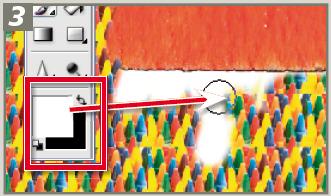]>
Change how adjustment layers merge with the image layer beneath by editing the layer mask. Start by adding a fill layer such as Pattern to the image. Then check to see that the default colors (white and black) are selected for the Photoshop foreground and background colors. If the mask is selected in the Layers palette, the default colors will change to black and white by themselves.
Select the Brush tool with black as the foreground color, click onto the layer mask thumbnail and paint onto the patterned surface. The pattern is removed, the picture beneath shows through and a black mark now appears in the layer thumbnail corresponding to your painting actions.
Painting with white as your foreground color restores the mask and paints back the pattern. You can experiment with transparent effects by painting on the mask with gray. The lighter the gray the more the pattern will dominate; the darker the gray the less the pattern will be seen.