7. Landscape Photography

Tips, Tools, and Techniques to Get the Most Out of Your Landscape Photography
I’ll admit, shooting landscapes kind of scares me. They seem easy: just take a picture where you can see the horizon, right? Naturally, there’s more to capturing a good landscape image than that. You need a combination of location, timing, luck, patience, and not a small amount of stamina—you are working outdoors at the mercy of Mother Nature. But when a landscape photo is done well, you can’t take your eyes off it. The end result is a celebration of light, composition, and the world we live in.
In this chapter, we will explore some of the features of the G11 and G10 that not only improve the look of your landscape photography, but also make it easier to take great shots. We will also explore some typical scenarios and discuss methods to bring out the best in your work.
Poring Over the Picture
Sharp and In Focus: Using Tripods
Throughout the previous chapters we have concentrated on using the camera to create great images. We will continue that trend through this chapter, but there is one additional piece of equipment that is crucial in the world of landscape shooting: the tripod. A tripod is critical for a couple of reasons. The first relates to the time of day that you will be working. For reasons that will be explained later, the best light for most landscape work happens at sunrise and just before sunset. While this is the best time to shoot, it’s also kind of dark. That means you’ll be working with slow shutter speeds. Slow shutter speeds mean camera shake. Camera shake equals bad photos.
The second reason is also related to the amount of light that you’re gathering with your camera. When taking landscape photos, you will usually want to be working with very small apertures, as they give you lots of depth of field (DOF). This also means that, once again, you will be working with slower-than-normal shutter speeds.
Slow shutter = camera shake = bad photos.
Do you see the pattern here? The one tool in your arsenal to truly defeat the camera shake issue and ensure tack-sharp photos is a good tripod (Figure 7.1).
So what should you look for in a tripod? Well, first make sure it’s sturdy. Sure, the G11 and G10 are lightweight cameras, but a $10 cheapie tripod is likely to wobble, buckle, or bounce at the slightest provocation (such as wind). Next, check the height of the tripod. Your day will end much better if you haven’t bent over all day framing shots. Finally, think about getting a tripod that utilizes a quick-release head. This usually employs a plate that screws into the bottom of the camera and then quickly snaps into place on the tripod. This will be especially handy if you are going to move between shooting by hand and using the tripod.
FIGURE 7.1 A sturdy tripod is the key to sharp landscape photos. [Photo: Deak Wooten]

Selecting the Proper ISO
When shooting most landscape scenes, the ISO is the one factor that should only be changed as a last resort. While it is easy to select a higher ISO to get a smaller aperture, the noise that it can introduce into your images can be quite harmful (Figures 7.2 and 7.3). The noise is not only visible as large grainy artifacts, it can also be multicolored, which further degrades the image quality. Take a look at the image in Figure 7.2, which was taken with an ISO of 1600. The purpose was to shorten the shutter speed to avoid camera shake in early evening light. The noise level is not only distracting, but introduces a lot of color.
FIGURE 7.2 (left) A high ISO setting created a lot of digital noise in the shadows. [Photo: Jeff Carlson]

FIGURE 7.3 (right) When the image is enlarged, the noise is even more apparent. [Photo: Jeff Carlson]

Now check out another image that was taken at the same time but with a much lower ISO setting (Figures 7.4 and 7.5). As you can see, the noise levels are much lower, which means that my blacks look black, the texture you’re seeing is the wall, not the noise from the camera’s sensor.
When shooting landscapes, set your ISO to the lowest possible setting at all times. Between the use of image stabilization (if you are shooting handheld) and a good tripod, there should be few circumstances where you would need to shoot landscapes with anything above an ISO of 400.
FIGURE 7.4 By lowering the ISO to 80, I was able to avoid the noise and capture a clean image. [Photo: Jeff Carlson]

FIGURE 7.5 Zooming in shows that the noise levels for this image are almost nonexistent. [Photo: Jeff Carlson]

Selecting a White Balance
This probably seems like a no-brainer. If it’s sunny, select Day Light. If it’s overcast, choose the Cloudy setting. Those choices wouldn’t be wrong for those circumstances, but why limit yourself? Sometimes you can change the mood of the photo by selecting a white balance that doesn’t quite fit the light for the scene that you are shooting. Figure 7.6 is an example of a correct white balance. It was late afternoon and the sun was starting to move low in the sky, giving everything that warm afternoon glow. The white balance for this image was set to Auto. But what if I want to make the scene look like it was shot earlier in the day? Simple; I just changed the white balance to Tungsten, which is a much cooler setting (Figure 7.7).
You can select the most appropriate white balance for your shooting conditions by scrolling through the options in the Function menu; the LCD updates to preview each look as you select it. Even better, you can choose a custom setting that will let you dial in exactly the right look for your image.
CHANGING WHITE BALANCE SETTINGS
1. Press the Function/Set button to activate the Function menu. The White Balance control is at the top of the list and automatically highlighted.
2. Use the Control dial to select the white balance setting.
3. Press the Function/Set button to lock in your change and resume shooting.
FIGURE 7.6 Using the “proper” white balance yields predictable results. [Photo: Jeff Carlson]

FIGURE 7.7 Changing the white balance to Tungsten gives the impression that the picture was taken at a different time of day. [Photo: Jeff Carlson]

Taming Bright Skies with Exposure Compensation
Balancing the exposure in scenes that have a wide contrast in tonal ranges can be extremely challenging. The one thing you should try not to do is overexpose your skies to the point of blowing out your highlights (unless, of course, that is the look you are going for). It’s one thing to have a clear sky, but it’s a completely different and bad thing to have nothing but white space. This usually happens when the camera is trying to gain exposure in the darker areas of the image (Figure 7.8).
The one way to tell if you have blown out your highlights is to check the Highlight Alert, or “blinkies,” feature on your camera (see the “How I Shoot” section in Chapter 4). When you take a shot where the highlights are exposed beyond the point of having any detail, that area will blink in your LCD display. It is up to you to determine if that particular area is important enough to regain detail by altering your exposure. If the answer is yes, then the easiest way to go about it is to use some exposure compensation.
With this feature, you can force your camera to choose an exposure that ranges, in 1/3-stop increments, from two stops over to two stops under the metered exposure (Figure 7.9).
FIGURE 7.8 The building’s exposure is fine, but the sky is blown out and the leaves in the foreground are pale. [Photo: Jeff Carlson]

FIGURE 7.9 A compensation of 1 stop of underexposure brought back the color of the sky and detail in the highlights. [Photo: Jeff Carlson]

USING EXPOSURE COMPENSATION TO REGAIN DETAIL IN HIGHLIGHTS
1. Turn the Exposure Compensation dial counter-clockwise one notch to reduce the exposure by a 1/3-stop increment.
2. Take a photo and review the result.
3. If the blinkies are gone, you are good to go. If not, keep subtracting from your exposure by 1/3 of a stop until you have a good exposure in the highlights.
I generally keep my camera set to –1/3 stop for most of my landscape work unless I am working with a location that is very dark or low key.
The Golden Light
If you ask any professional landscape photographer what their favorite time of day to shoot is, chances are they will tell you it’s the hours surrounding daybreak and sunset (Figures 7.10 and 7.11). Light comes from a very low angle to the landscape, which creates shadows and gives depth and character. There is also a quality to the light that seems cleaner and is more colorful than the light you get when shooting at midday. One thing that can dramatically improve any morning or evening shot is the presence of clouds. The sun will fill the underside of the clouds with a palette of colors and add drama to your skies.
FIGURE 7.10 The few minutes just prior to sunrise can add great colors to the sky. [Photo: Evan Spellman/Earth Light Photography]

FIGURE 7.11 Late afternoon sun is usually warmer and adds drama and warmth to the clouds. [Photo: Jeff Carlson]

Where to Focus
Large landscape scenes are great fun to photograph, but they can present a problem: where exactly do you focus when you want everything to be sharp? Since our goal is to create a great landscape photo, we will need to concentrate on how to best create an image that is tack sharp, with a depth of field that renders great focus throughout the scene.
I have already stressed the importance of a good tripod when shooting landscapes. The tripod lets you concentrate on the aperture portion of the exposure without worrying how long your shutter will be open. This is because the tripod provides the stability to handle any shutter speed you might need when shooting at small apertures. Set your camera to Aperture Priority mode and the ISO to 80 for a clean, noise-free image.
However, shooting with the smallest aperture on your lens doesn’t necessarily mean that you will get the proper sharpness throughout your image. The real key is knowing where in the scene to focus your lens to maximize the depth of field for your chosen aperture. To do this, you must utilize something called the “hyper focal distance” (HFD) of your lens.
HFD is the point of focus that will give you the greatest acceptable sharpness from a point near your camera all the way out to infinity. If you combine good HFD practice in combination with a small aperture, you will get images that are sharp to infinity.
There are a couple of ways to do this, and the one that is probably the easiest, as you might guess, is the one that is most widely used by working pros. When you have your shot all set up and composed, focus on an object that is about one-third of the distance into your frame (Figure 7.12). It is usually pretty close to the proper distance and will render favorable results.
One thing to remember is that as your lens gets wider in focal length, your HFD will be closer to the camera position. This is because the wider the lens, the greater depth of field you can achieve.
FIGURE 7.12 Focusing about a third of the way down the tracks helps to create a nice long depth of field (even with the camera’s middle-of-the-road aperture of f/4). [Photo: Paul Hunter]

Easier Focusing
There’s no denying that the automatic focus features on the G11 and G10 are great, but sometimes it just pays to turn them off and go manual. This is especially true if you are shooting on a tripod: once you have your shot composed in the viewfinder and you are ready to focus, chances are the area you want to focus on is not going to be in the AF Frame. Often this is the case when you have a foreground element that is fairly low in the shot. You could position the frame low and then pan the camera down until it rests on your subject, but then you would have to press the shutter button halfway to focus the camera and then try to recompose and lock down the tripod. It’s no easy task.
But you can have the best of both worlds by having the camera focus for you, then switching to manual focus to comfortably recompose your shot.
GETTING FOCUSED WHILE USING A TRIPOD
1. Set up your shot and find the area that you want to focus on.
2. Pan your tripod head so that the AF Frame is on that spot.
3. Press the shutter button halfway to focus the camera and then remove your finger from the button.
4. Switch the camera to manual focus by pressing the MF button.
5. Recompose the image on the tripod and then take the shot.
The camera fires without trying to refocus the lens.
Making Water Fluid
There’s nothing quite as satisfying for the landscape shooter as capturing a silky waterfall shot. Creating the smooth-flowing effect is as simple as adjusting your shutter speed to allow the water to be in motion while the shutter is open. The key is to have your camera on a stable platform (such as a tripod) so that you can use a shutter speed that’s long enough to work (Figure 7.13). To achieve a great effect, use a shutter speed that is at least 1/15 of a second or longer.
FIGURE 7.13 Waterfalls at long exposures take on a completely different appearance than when shot at typical shutter speeds. [Photo: Jeff Lynch]

SETTING UP FOR A WATERFALL SHOT
1. Attach the camera to your tripod, then compose and focus your shot.
2. Make sure the ISO is set to 80.
3. Using Av mode, set your aperture to f/8, the smallest opening.
4. Press the shutter button halfway so the camera takes a meter reading.
5. Check to see if the shutter speed is 1/15 or slower.
6. Take a photo and then check the image on the LCD.
If the water is blinking on the LCD, indicating a loss of detail in the highlights, then use the Exposure Compensation dial (as discussed earlier in this chapter) to bring details back into the waterfall.
There is a possibility that you will not be able to have a shutter speed that is long enough to capture a smooth, silky effect, especially if you are shooting in bright daylight conditions. To overcome this obstacle, try enabling the Neutral Density filter. This feature darkens the scene by three stops (1/8 the light intensity), which allows you to use slower shutter speeds during bright conditions. Think of it as sunglasses for your camera lens (Figure 7.14).
FIGURE 7.14 The Neutral Density filter prevents overexposed areas by darkening the entire exposure. [Photo: Jeff Lynch]

ENABLING THE NEUTRAL DENSITY FILTER
1. Press the Function/Set button to bring up the Function menu.
2. Press the Down button and highlight the ND Filter icon (third from the bottom).
3. Turn the Control dial or press the Right or Left button to select ND Filter On.
4. Press Function/Set again to exit the menu.
Directing the Viewer: A Word about Composition
As a photographer, it’s your job to lead the viewer through your image. You accomplish this by utilizing the principles of composition, which is the arrangement of elements in the scene that draws the viewer’s eye through the image and holds their attention. As the director, you need to understand how people see, and then use that information to focus their attention on the most important elements in your image.
There is a general order at which we look at elements in a photograph. The first is brightness. The eye wants to travel to the brightest object within a scene. So if you have a bright sky, it’s probably the first place the eye will travel to. The second order of attention is sharpness. Sharp, detailed elements will get more attention than soft, blurry areas. Finally, the eye will move to vivid colors while leaving the dull, flat colors for last. It is important to know these essentials in order to grab—and keep—the viewer’s attention and then direct them through the frame.
In Figure 7.15, the eye is drawn to the bright white cloud in the middle of the frame. From there, it is pulled by the vibrant sky down to the reflection in the water, and finally along the sharp grasses of the river bank. The elements within the image all help to keep the eye moving but never leave the frame.
Rule of Thirds
There are, in fact, quite a few philosophies concerning composition. The easiest one to begin with is known as the “rule of thirds.” Using this principle, you simply divide your LCD into thirds by imagining two horizontal and two vertical lines that divide the frame equally.
If you prefer something more concrete, press the Display button to make a grid overlay the screen. (You can turn the grid off permanently by going to the camera’s main menu, selecting Custom Display, and pressing the Function/Set button in the boxes to the right of Grid Lines to make sure neither includes a checkmark.)
The key to using this method of composition is to have your main subject located at or near one of the intersecting points.
By placing your subject near these intersecting lines, you are giving the viewer space to move within the frame. The one thing you don’t want to do is place your subject smack dab in the middle of the frame. This is sometimes referred to as “bull’s eye” composition, and it requires the right subject matter for it to work. It’s not always wrong, but it will usually be less appealing and may not hold the viewer’s focus.
Speaking of the middle of the frame: the other general rule of thirds deals with horizon lines. Generally speaking, you should position the horizon one-third of the way up or down in the frame (Figure 7.16). Splitting the frame in half by placing your horizon in the middle of the picture is akin to placing the subject in the middle of the frame; it doesn’t lend a sense of importance to either the sky or the ground.
FIGURE 7.15 The composition of the elements pulls the viewer’s eyes around the image, leading from one element to the next in a circular pattern. [Photo: C. Thomas]

FIGURE 7.16 Placing the horizon of this image at the bottom third of the frame places emphasis on the village above it. [Photo: Jan Messersmith]

Creating Depth
Because a photograph is a flat, two-dimensional space, you need to create a sense of depth by using the elements in the scene to create a three-dimensional feel. This is accomplished by including different and distinct spaces for the eye to travel: a foreground, middle ground, and background. By using these three spaces, you draw the viewer in and render depth to your image.
This beach at Carkeek Park in Seattle, shown in Figure 7.17, almost feels like I’m cheating. The shoreline in the foreground leads directly to the setting sun, which in turn draws your eye because it’s bright white. However, the scene isn’t just extending out to a flat horizon. The edge of Bainbridge Island, where the sun meets the water, offers hills and hazy clouds to define the depth of the scene.
FIGURE 7.17 The beach, the water, and the mountains and clouds beyond all add to the feeling of depth in this image. [Photo: Jeff Carlson]
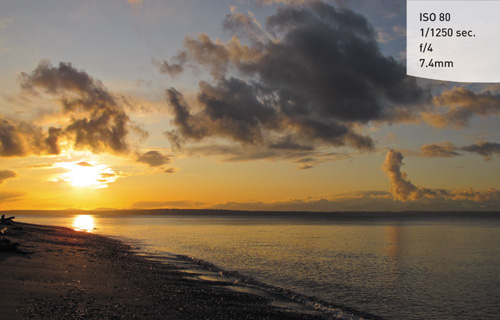
Advanced Techniques to Explore
For most of this book, I’ve focused on how to a great shot—one exposure, one image. But shooting digital opens other options that combine several shots into one better photo. The following two sections, covering panoramas and high dynamic range (HDR) images, require you to use image-processing software to complete the photograph. They are, however, important enough that you should know how to correctly shoot for success, should you choose to explore these two popular techniques.
Shooting Panoramas
If you have ever visited the Grand Canyon, you know just how large and wide open it truly is—so much so that it’s difficult to capture its splendor in just one frame. The same can be said for a mountain range, or a cityscape, or any extremely wide vista. There are two methods that you can use to capture the feeling of this type of scene.
THE “FAKE” PANORAMA
The first method is to shoot as wide as you can and then crop out the top and bottom portion of the frame. Panoramic images are generally two or three times wider than a normal image.
CREATING A FAKE PANORAMA
1. To create the look of the panorama, zoom out to the camera’s widest focal length, 6.1mm.
2. Using the guidelines discussed earlier in the chapter, compose and focus your scene, and select the smallest aperture possible.
3. Shoot your image. That’s all there is to it, from a photography standpoint.
4. Then, open the image in your favorite image-processing software and crop the extraneous foreground and sky from the image, leaving you with a wide panorama of the scene.
Figure 7.18 isn’t a terrible photo, but the amount of sky at the top of the image detracts from the dramatic clouds below. This isn’t a problem, though, because it was shot for the purpose of creating a “fake” panorama. Now look at the same image, cropped for panoramic view (Figure 7.19). As you can see, it makes a huge difference and gives much higher visual impact by drawing your eyes across the length of the image.
FIGURE 7.18 This is an okay image, but the sky occupying the top half detracts from the clouds. [Photo: Jeff Carlson]

FIGURE 7.19 Cropping adds more visual impact and makes for a more appealing image. [Photo: Jeff Carlson]

THE MULTIPLE-IMAGE PANORAMA
The reason the previous method is sometimes referred to as a “fake” panorama is because it is made with a standard-size frame and then cropped down to a narrow perspective. To shoot a true panorama, you need to combine several frames. Although the camera can’t stitch the photos together, it does contain a Stitch Assist mode that aids in lining up the images to be merged together later.
The multiple-image pano has gained in popularity in the past few years; this is principally due to advances in image-processing software. Many software options are available now that will take multiple images, align them, and then “stitch” them into a single panoramic image (Figures 7.20 and 7.21). The real key to shooting a multiple-image pano is to overlap your shots by about 30 percent from one frame to the next. I’ll cover the Stitch Assist mode on the G11 and the G10 (which vary slightly in how you access the feature between models), but I’ve also included instructions for doing the job manually. Also, it’s possible to handhold the camera while capturing your images, but you’ll get much better results if you use a tripod.
USING THE STITCH ASSIST MODE
1. Mount your camera on your tripod and make sure it is level.
2. Choose a focal length for your lens that is somewhere in the middle of the zoom range (a wide angle can distort the edges, making it harder to stitch together).
G11

3. On the G11, turn the Mode dial to SCN and then turn the Control dial until you’ve selected the Stitch Assist scene. (The G11 actually offers two Stitch Assist scenes: one helps you shoot left to right, the other helps you shoot right to left.)
G10

On the G10, turn the Mode dial to the Stitch Assist mode.
4. Take the first photo.
5. Carefully pan the camera, using the portion of the previous shot as a guide to align the next shot (see below). When the two images overlap, capture another photo.
6. Repeat steps 4 and 5 until you’ve captured the entire panorama. Then switch to another mode to exit Stitch Assist.
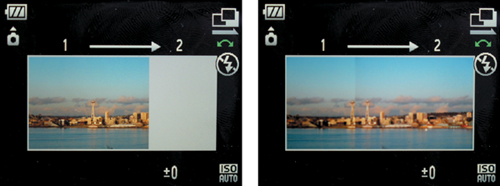
SHOOTING PROPERLY FOR A MULTIPLE-IMAGE PANORAMA
1. Mount your camera on your tripod and make sure it is level.
2. Choose a focal length for your lens.
3. In Av mode, use a very small aperture for the greatest depth of field. Take a meter reading of a bright part of the scene, and make note of it.
4. Now change your camera to Manual mode (M), and dial in the aperture and shutter speed that you obtained in the previous step.
FIGURE 7.20 Here you see the makings of a panorama, with four shots overlapping by about 30 percent from frame to frame. [Photos: Jeff Carlson]
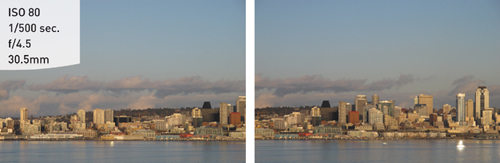
FIGURE 7.21 I used Adobe Photoshop Elements to combine the exposures into one large panoramic image. I also cropped and adjusted the color of the final image. [Photo: Jeff Carlson]

5. Switch to manual focus, and then focus your lens for the area of interest. (If you use the autofocus, you risk getting different points of focus from image to image, which makes the image stitching more difficult for the software.) Or, use the autofocus and remember to set the lens to MF before shooting your images.
6. While carefully panning your camera, shoot your images to cover the entire area of the scene from one end to the other, leaving a 30 percent overlap from one frame to the next.


Now that you have your series of overlapping images, you can import them into your image-processing software to stitch them together and create a single panoramic image.
Shooting High Dynamic Range (HDR) Images
One of the more recent trends in digital photography is the use of high dynamic range (HDR) to capture the full range of tonal values in your final image. Typically, when you photograph a scene that has a wide range of tones from shadows to highlights, you have to make a decision regarding which tonal values you are going to emphasize, and then adjust your exposure accordingly. This is because your camera has a limited dynamic range, at least as compared to the human eye. HDR photography allows you to capture multiple exposures for the highlights, shadows, and midtones, and then combine them into a single image using software (Figures 7.22–7.25). A number of software applications allow you to combine the images and then perform a process called “tonemapping,” whereby the complete range of exposures is represented in a single image. I will not be covering the software applications, but I will explore the process of shooting a scene to help you render properly captured images for the HDR process. Note that using a tripod is absolutely necessary for this technique, since you need to have perfect alignment of each image when they are combined.
FIGURE 7.22 Underexposing one stop renders more detail in the highlight areas of the sky. [Photo: C. Thomas]

FIGURE 7.23 This is the normal exposure as dictated by the camera meter. [Photo: C. Thomas]
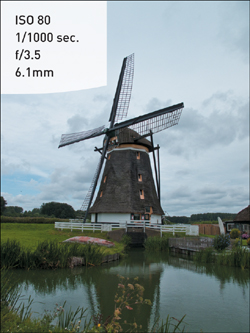
FIGURE 7.24 Overexposing by two stops ensures that the darker areas are exposed to get detail in the shadows. [Photo: C. Thomas]
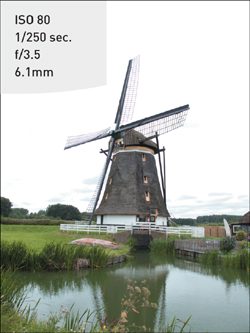
FIGURE 7.25 This is the final HDR image that was rendered from the three other exposures. [Photo: C. Thomas]

SETTING UP FOR SHOOTING AN HDR IMAGE
1. Set your ISO to 80 to ensure clean, noise-free images.
2. Set your program mode to Av. During the shooting process, you will be taking three shots of the same scene, creating an overexposed image, an underexposed image, and a normal exposure. Since the camera is going to be adjusting the exposure, you want it to make changes to the shutter speed, not the aperture, so that your depth of field is consistent.
3. Set your camera file format to RAW. This is extremely important because the RAW format contains a much larger range of exposure values than a JPEG file, and the HDR software will need this information.
4. Change your shooting mode to Continuous. This will allow you to capture your exposures quickly. Even though you will be using a tripod, there is always a chance that something within your scene will be moving (like clouds or leaves). Shooting in the Continuous mode minimizes any subject movement between frames.
5. Adjust the auto exposure bracket (AEB) mode to shoot three exposures in two-stop increments. To do this, press the Function/Set button and highlight the Bracket setting (third from the top). Next, use the Control dial or press the Right button to select the AEB option (A).
6. Press the Display button to access the exposure control setting.
7. Turn the Control dial to the right until the AEB indicators move all the way out to –2 and +2 (B). Press the Set button to lock in your changes.
8. Focus the camera using the manual focus method discussed earlier, compose your shot, secure the tripod, and press the shutter button once; the camera fires all three shots automatically.
A

B

A software program, such as Adobe Photoshop or Photomatix Pro, can now process your exposure-bracketed images into a single HDR file.
Chapter 7 Assignments
We’ve covered a lot of ground in this chapter, so it’s definitely time to put this knowledge to work in order to get familiar with these new camera settings and techniques.
Comparing depth of field: wide-angle vs. telephoto
Practice using the hyper focal distance of the lens to maximize the depth of field. You can do this by picking a focal length to work with on the lens—try using the longest length. Compose your image and find an object to focus on. Set your aperture to f/8 and take a photo.
Now do the same thing with the zoom at its widest focal length. Use the same aperture and focus point.
Review the images and compare the depth of field when using a wide angle as opposed to a telephoto zoom. Try this again with a large aperture as well.
Applying hyper focal distance to your landscapes
Pick a scene that once again has objects that are near the camera position and something that is clearly defined in the background. Use a small aperture and focus on the object in the foreground; then recompose and take a shot. Without moving the camera position, use the object in the background as your point of focus and take another shot. Finally, find a point that is one-third of the way into the frame from near to far and use that as the focus point. Compare all of the images to see which method delivered the greatest range of depth of field.
Using the rule of thirds
With the grid lines visible, practice shooting while placing your main subject in one of the intersecting line locations. Take some comparison shots with the subject at one of the intersecting locations, and then shoot the same subject in the middle of the frame.

