4. The Creative Modes

Taking Your Photography to the Next Level
Once upon a time, long before digital cameras and program modes, there was manual mode. In those days it wasn’t called “manual mode” because there were no other modes. It was just photography. If a photographer didn’t have a handle on the basics of aperture and shutter speed, she’d produce a lot of discarded film. Now, thanks to the powerful computer in your camera, many of the decisions about how to balance those two factors are computed in milliseconds—but only if you choose. The other side of the Mode dial contains the Creative shooting modes, which offer the greatest amount of control over your photography. You can let the camera figure out the values automatically but with input from you; set the aperture manually and let the camera figure out shutter speed, or vice-versa; or, go back to the old ways and dial in your settings manually. Whatever your choice, it’s essential that you understand not only how to control these modes, but why you are controlling them. So let’s move that Mode dial to the first of our Creative modes: Program mode.
Poring Over the Picture
P: Program Mode
There’s a reason Program mode is only one click away from the Automatic modes: with respect to aperture and shutter speed, the camera is doing most of the thinking for you. So, if that is the case, why even bother with Program mode? It doesn’t give as much control over the image-making process as the other Creative modes, but there are occasions when it comes in handy, such as shooting in widely changing lighting conditions, or when you’re willing to give up ultimate control of the scene in the greater service of getting the shot. Think of a picnic outdoors in a partial shade/sun environment. I want great-looking pictures, but I’m not looking for anything to hang in a museum. If that’s the scenario, why choose Program over one of the Automatic modes? Because it still offers choices and control that none of those modes can deliver.
G11

G10

When to Use Program (P) Mode Instead of the Automatic Modes
• When shooting in a casual environment where quick adjustments are needed
• When you want control over the ISO
• If you want to make corrections to the white balance
• If you want to shoot in RAW
Let’s go back to our picnic scenario. As I said, the light is moving from deep shadow to bright sunlight, which means the camera is trying to balance our three photo factors (ISO, aperture, and shutter speed) to make a good exposure. From Chapter 1, we know that Auto ISO is just not a consideration, so we’re not using that setting on the ISO dial (right?). Well, in Program mode, you can choose which ISO you would like the camera to base its exposure on. The lower the ISO number, the better the quality of the photographs, but the less light sensitive the camera becomes. It’s a balancing act with the main goal always being to keep the ISO as low as possible—too low an ISO, and we will get camera shake in our images from a long shutter speed; and too high an ISO means we will have an unacceptable amount of digital noise. For our purposes, let’s go ahead and select ISO 400 so that we provide enough sensitivity for those shadows while allowing the camera to use shutter speeds that are fast enough to stop motion.
Let’s set up the camera for Program mode and see how we can make all this come together.
Setting up and Shooting in program Mode
1. Turn your camera on and turn the Mode dial to P.
2. Select your ISO by rotating the ISO dial (see the sidebar, “Starting Points for ISO Selection”).
3. Point the camera at your subject and activate the camera meter by pressing the shutter button halfway.
4. View the exposure information at the bottom of the LCD.
5. Start clicking. As you shoot, feel free to adjust the ISO to compensate: if the photos are coming out blurry, increase the ISO to raise the shutter speed; if the image looks good, try dropping the ISO setting and see if you can keep the quality while reducing the digital noise.
The downside to shooting in Program mode is that you’re relying on the camera to pick what it believes are suitable exposure values using its internal meter. Sometimes it doesn’t know what it’s looking at and how you want those values applied (Figures 4.1 and 4.2). That’s when it’s time to start adjusting the settings by hand.
FIGURE 4.1 (left) The camera settings are affected by the flat sky as well as the color of the paint on the front of the building.

FIGURE 4.2 (right) By recomposing slightly, the light meter focused on the wall, resulting in a change of exposure. [Photos: Jeff Carlson]

Tv: Shutter Priority Mode
Tv mode is what photographers commonly refer to as Shutter Priority mode. If you dig deep in your manual, you will actually see that Tv stands for Time Value. I’m not sure who came up with this term, but I can tell you it wasn’t a photographer. I don’t ever recall thinking, “Hey, this would be a great situation to use the Time Value mode.” However, you don’t need to know why it is called Tv mode; the important thing is to know why and when to use it.
G11

G10

Just as with Program mode, Tv mode gives us more freedom to control certain aspects of our photography. In this case, we are talking about shutter speed, which determines how long you expose your camera’s sensor to light. The longer it remains open, the more light the sensor gathers. The shutter speed also contributes greatly to how sharp your photographs are. Because a slower shutter speed means that light from your subject is hitting the sensor for a longer period of time, any movement by you (camera shake) or your subject shows up in your photos as blur.
When to use Shutter Priority (Tv) Mode
• When you want to create that silky-looking water in a waterfall (Figure 4.3)
• When you want to use a long exposure to gather light over a long period of time (Figure 4.4); more on this is in Chapter 8
• When working with fast-moving subjects where you want to freeze the action (Figure 4.5); much more on this is in Chapter 5
• When you want to emphasize movement in your subject with motion blur
FIGURE 4.3 Increasing the length of the exposure time gives flowing water a silky look. [Photo: Hiroyuki Uchiyama]

FIGURE 4.4 A long exposure makes this amusement park ride look like a completely different structure. [Photo: Patrick Gervais]

FIGURE 4.5 Even the fastest of subjects can be frozen with the right shutter speed. [Photo: Anneliese Voigt]

As you can see, the subject of your photo usually determines whether or not you will use Tv mode. It’s important that you be able to visualize the result of using a particular shutter speed. The great thing about shooting with digital cameras is that you get instant feedback by checking your shot on the LCD screen. But what if your subject won’t give you a do-over? Such is often the case when shooting sporting events. It’s not like you can go ask the quarterback to throw that touchdown pass again because your last shot was blurry from a slow shutter speed. This is why it’s important to know what those speeds represent in terms of their capabilities to stop the action and deliver a blur-free shot.
First, let’s examine just how much control you have over the shutter speeds. The G11 and G10 each have a shutter speed range from 1/4000 of a second all the way down to 15 seconds. With that much latitude, you should have enough control to capture almost any subject. The other thing to think about is that Tv mode is considered a “semiautomatic” mode—you control the shutter speed and the camera chooses a corresponding aperture to achieve a well-exposed image. This is important because there will be times that you want to use a particular shutter speed but the lens won’t be able to accommodate your request.
For example, you might encounter this problem when shooting in low-light situations. Suppose you’re shooting a fast-moving subject that blurs at a shutter speed slower than 1/125 of a second. The G11 and G10 lens’s largest aperture is f/2.8, which might not provide enough available light for the shot and result in an underexposed photo. In that case, that aperture display on the LCD appears orange (G11) or red (G10), and and the yellow light near the viewfinder blinks to warn you.
Another case where you might run into this situation is when you are shooting moving water. To get that look of silky, flowing water, it’s usually necessary to use a shutter speed of at least 1/15 of a second. If your waterfall is in full sunlight, you may get that blinking aperture display once again because the lens you are using only closes down to f/8 at its smallest opening. In this instance, your camera is warning that you will be overexposing your image. There are workarounds for these problems, which we will discuss later (see Chapter 7), but it is important to know that there can be limitations when using Tv mode.
SETTING UP AND SHOOTING IN TV MODE
1. Turn your camera on and turn the Mode dial to Tv.
2. Select your ISO by rotating the ISO dial.
3. Rotate the Control dial to choose a shutter speed, which appears at the bottom of the LCD. Roll the dial to the right for faster shutter speeds and to the left for slower speeds.
4. Point the camera at your subject and then activate the camera meter by pressing the shutter button halfway to preview the exposure.
5. Release the button and adjust the Control dial to change the setting.
6. Press the shutter button fully when you’re ready to shoot.
Av: Aperture Priority Mode
You wouldn’t know it from its name, but Av mode is one of the most useful and popular of the Creative modes. Av stands for Aperture Value and, like Time Value, it’s another term that you’ll never hear a photographer toss around. The mode, however, is one of my personal favorites, and I believe that it will quickly become one of yours, as well. Av, more commonly referred to as Aperture Priority mode, is also deemed a semiautomatic mode because it allows you to once again control one factor of exposure while the camera adjusts for the other.
G11

G10

Why is this one of my favorite modes? It’s because the aperture of your lens dictates depth of field. Controlling depth of field lets you direct attention to what’s important in your image by specifying how much area in your image is sharp. If you want to isolate a subject from the background, such as when shooting a portrait, a large aperture keeps the focus (literally) on your subject and makes both the foreground and background blurry. If you want to keep the entire scene sharply focused, such as with a landscape scene, then using a small aperture will render the greatest amount of depth of field possible.
When to use Aperture Priority (Av) Mode
• When shooting macro, or close-up, photography (Figure 4.6)
• When shooting portraits or wildlife (Figure 4.7)
• When shooting architectural photography, which often benefits from a large depth of field (Figure 4.8)
• When shooting most landscape photography (see Chapter 7)
FIGURE 4.6 Aperture priority helps keep the foreground image in focus in macro photos. [Photo: Lynette Coates]

FIGURE 4.7 A large aperture created a blurry background so all the emphasis was left on the subject. [Photo: Anneliese Voigt]

FIGURE 4.8 Using the camera’s smallest available aperture provides a lot of depth of field. [Photo: Michael Lemoine]
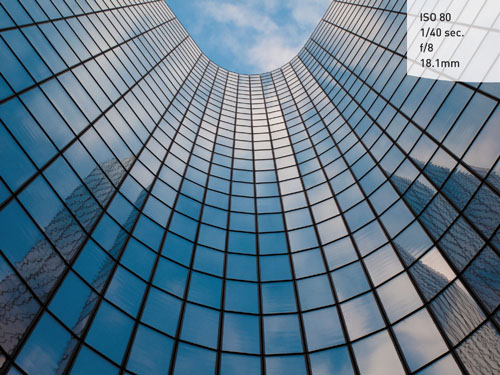
So we have established that Aperture Priority (Av) mode is highly useful in controlling the depth of field in your image. But it’s also pivotal in determining the limits of available light that you can shoot in. The larger the maximum aperture, the less light you need in order to achieve an acceptably sharp image. You will recall that, when in Tv mode, there is a limit at which you can handhold your camera without introducing movement or hand shake, which causes blurriness in the final picture. A larger aperture lets in more light at once, which means that you can use a faster shutter speed.
On the other hand, bright scenes require the use of a small aperture (such as f/8), especially if you want to use a slower shutter speed. That small opening reduces the amount of incoming light, and this reduction of light requires that the shutter stay open longer.
SETTING UP AND SHOOTING IN AV MODE
1. Turn your camera on and turn the Mode dial to Av.
2. Select your ISO by rotating the ISO dial.
3. Rotate the Control dial to choose an aperture setting, which appears at the bottom of the LCD. Roll the dial to the right for a smaller aperture (higher f-stop number) and to the left for a larger aperture (smaller f-stop number).
4. Point the camera at your subject and then activate the camera meter by pressing the shutter button halfway to preview the exposure. As with the Shutter Priority mode, the orange light by the viewfinder will blink if the image is underexposed or overexposed.
5. Release the button and adjust the Control dial to change the setting.
6. Press the shutter button fully when you’re ready to shoot.
M: Manual Mode
Let’s face it—if you want to learn the effects of aperture and shutter speed on your photography, there is no better way to learn than by dialing in these settings yourself. However, today, with the advancement of camera technology, many new photographers never give this mode a second thought. That’s a shame, as not only is it an excellent way to learn your photography basics, but it’s also an essential tool to have in your photographic bag of tricks.
G11

G10

In Manual (M) mode, the camera meter gives you a reading of the scene. It’s your job, though, to set both the f-stop (aperture) and the shutter speed to achieve a correct exposure. If you need a faster shutter speed, you will have to make the reciprocal change to your f-stop. When shooting in Tv or Av mode, you only need to worry about one of these changes, but Manual mode means you have to do it all yourself. This can be challenging at first, but after a while you will have a complete understanding of how each change affects your exposure, which will, in turn, improve the way that you use the other modes.
When to use Manual (M) Mode
• When learning how each exposure element interacts with the others (Figure 4.9)
• When shooting silhouetted subjects, which requires overriding the camera’s meter readings (Figure 4.10)
• When your environment is fooling your light meter and you need to maintain a certain exposure setting
SETTING UP AND SHOOTING IN MANUAL MODE
1. Turn your camera on and turn the Mode dial to M.
2. Select your ISO by rotating the ISO dial.
3. Rotate the Control dial to choose a shutter speed, which appears at the bottom of the LCD. (The green curved arrows indicate which setting is active.) The exposure information is displayed by a scale with marks that run from –2 to +2 stops. A proper exposure (according to the camera meter) will line up with the arrow mark in the middle. As the indicator moves down, it is a sign that you will be underexposing (there is not enough light on the sensor to provide adequate exposure). If the indicator is above the middle mark, you will be providing more exposure than the camera meter calls for (overexposure).
4. Switch to the aperture control by pressing the Metering Light button; the green arrows switch to the aperture setting.
5. Rotate the Control dial to choose an aperture value, keeping the light meter in mind as you change the f-stop.
6. Point the camera at your subject and then press the shutter button halfway to preview the exposure. As with the Tv and Av modes, the orange light by the viewfinder will blink if the image is underexposed or overexposed.
7. Release the button and adjust the Control dial to change the setting.
8. Press the shutter button fully when you’re ready to shoot.
FIGURE 4.9 Beaches and snow are always a challenge for light meters. Instead of fighting the light meter, switch to Manual mode and dial in a good exposure yourself. [Photo: Michael Gerpe]

FIGURE 4.10 Although the meter can do a pretty good job of exposing for the sky, you can use the Manual mode to make creative adjustments, such as pushing the skyline elements into complete black silhouette. [Photo: Scott Christie]
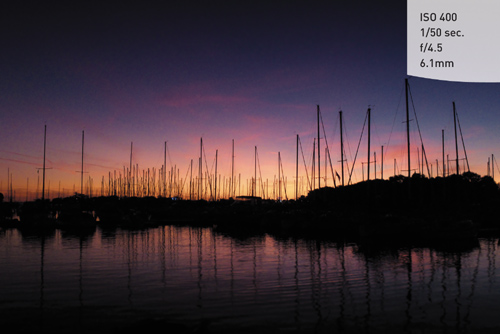
How I Shoot: A Closer Look at the Camera Settings I Use
Whether it’s isolating my subject with a large aperture or trying to maximize the overall sharpness of a sweeping landscape, I always keep an eye on my aperture setting. If I do have a need to control the action, I use Shutter Priority. If I’m trying to create a silky waterfall effect, I can depend on Tv to provide that long shutter speed that it will deliver. When trying to grab a shot of my fast-moving two-year-old daughter, I definitely need the fast shutter speeds that will freeze the action. While the other camera modes have their place, I think you will find yourself using the Av and Tv modes for 90 percent of your shooting.
The other concern that I have when I am setting up my camera is just how low I can keep my ISO. I raise the ISO only as a last resort because each increase in sensitivity is an opportunity for more digital noise to enter my image.
To make quick changes while I shoot, I often use the Exposure Compensation feature (covered in Chapter 7) so that I can make small over- and underexposure changes. This is different than changing the aperture or shutter; it is more like fooling the camera meter into thinking the scene is brighter or darker than it actually is.
One of the reasons I change my exposure is to make corrections when I see the “blinkies” while looking at my images on the LCD, which indicate that part of my image has been overexposed to the point that I no longer have any detail in the highlights. The only unfortunate thing about this feature is that it doesn’t work with the full-screen preview mode. You have to set your camera display to the Histogram display mode (see Chapter 1) to see the highlight alert (Figure 4.11).
FIGURE 4.11 You can only see the highlight alert (“blinkies”) when in the Histogram display mode.
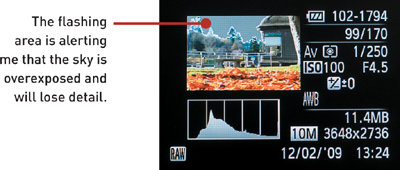
As you work your way through the coming chapters, you will see other tips and tricks I use in my daily photography, but the most important tip I can give is to understand the features of your camera so that you can leverage the technology in a knowledgeable way. This will result in better photographs.
Chapter 4 Assignments
The information covered in this chapter defines how you work with your camera from this point on. Granted, there may be times when you just want to grab some quick pictures and will take advantage of the Automatic modes, but to get serious with your photography, you should learn the Creative modes.
Starting off with Program mode
Set your camera on Program mode and start shooting. While shooting, make sure that you keep an eye on your ISO.
Learning to control time with the Tv mode
Find some moving subjects and then set your camera to Tv mode. Have someone ride their bike back and forth or even just photograph cars as they go by. Start with a slow shutter speed of around 1/30 of a second and then start shooting with faster and faster shutter speeds. Keep shooting until you can freeze the action. Now find something that isn’t moving, like a flower, and work your shutter speed from something fast like 1/500 of a second down to about 1/4 of a second. The point is to see how well you can handhold your camera before you start introducing hand shake into the image.
Controlling depth of field with the Av mode
The name of the game with Av mode is depth of field. Set up three items in equal distance from you. I would use chess pieces or something similar. Now focus on the middle item and set your camera to the largest aperture of f/2.8 (remember, large aperture means a small number). Now, while still focusing on the middle subject, start shooting with ever-smaller apertures until you are at the smallest f-stop, f/8. Try doing this exercise with the lens zoomed out at the widest and then the most telephoto setting. Now move up to subjects that are farther away, like telephone poles, and shoot them in the same way. The idea is to get a feel for how each aperture setting affects your depth of field.
Giving and taking with Manual mode
Go outside on a sunny day and, using the camera in Manual mode, set your ISO to 100, your shutter speed to 1/2000 of a second, and your aperture to f/4. Now press your shutter release button to get a meter reading. You should be pretty close to that zero mark. If not, make small adjustments to one of your settings until it hits that mark. Now is where the fun begins. Start moving your shutter speed slower, to 1/500, and then set your aperture to f/8. Now go the other way. Set your aperture on f/5.6 and your shutter speed to 1/1000. Now review your images. If all went well, all the exposures should look the same. This is because you balanced the light with reciprocal changes to the aperture and shutter speed. Now try moving the shutter speed without changing the aperture. Just make 1/3-stop changes (1/800 to 1/640 to 1/500 to 1/400), and then review your images to see what a 1/3 stop of overexposure looks like. Then do the same thing going in the opposite way. It’s hard to know if you want to over- or underexpose a scene until you have actually done it and seen the results.

