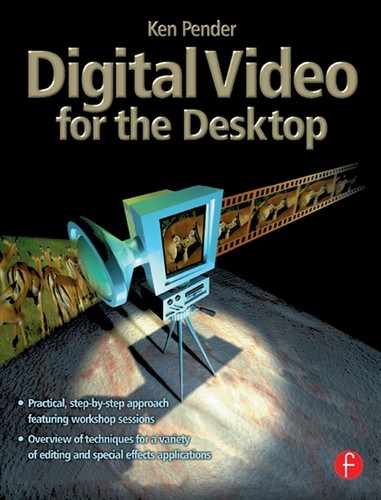|
|
The New |
|
When I set out to write my first book on digital graphic design in 1992, the shiny new state-of-the-art machine I was using at that time sported a 50 MHz processor, a 400 Mb hard drive, 16 Mb of RAM and a graphics card which could display 16 bit colour at a resolution of 800 × 600 pixels. A few short years later, the machine I used to write Digital Video for the Desktop has a 400 MHz processor, an 11.3 Gb Ultra DMA hard drive, 256 Mb of SDRAM, a graphics card with 8 Mb of on-board video RAM capable of displaying 32 bit colour at resolutions greater than I could ever use, a DVD ROM drive and a 16 bit stereo sound card – all at a cost considerably less than that of its predecessor in real terms – and this machine is already looking dated and overpriced!
In the same period, digitising boards with an output quality and performance previously costing thousands of pounds, have become available for both Windows and Macintosh machines at a cost of a few hundred pounds from suppliers like FAST Electronic, Pinnacle Systems and Radius. Every week sees new ‘special offers’ on analogue VCRs and camcorders, which provide versatile video sources to attach to the new digitising boards. And, as if that wasn’t enough, digital camcorders and affordable digital desktop flat LCD displays have joined the Christmas list!
It is this rapid advance in desktop computing and video hardware performance, coupled with rapidly falling costs, which has, almost overnight, transformed the landscape of desktop video production and editing. Just as the technology of desktop publishing has irrevocably altered the publishing industry, desktop video is set to transform the range and quality of visual communication in cinema, television and the Internet. In this chapter, we shall look at the hardware ‘entrance requirements’ to cross the threshold into this digital wonderland.
Hardware Considerations
Before selecting hardware for a particular video editing task, it is important to consider what exactly the task objectives are. Minimum hardware requirements depend on these objectives, falling into the following categories:
![]() Short video clips (e.g. animated titles for use on a Web site) can be created on a Windows PC or a Mac, using techniques to be described in Chapters 3 and 4, and saved on a hard disk without the need for special hardware
Short video clips (e.g. animated titles for use on a Web site) can be created on a Windows PC or a Mac, using techniques to be described in Chapters 3 and 4, and saved on a hard disk without the need for special hardware
![]() With the addition of a sound card and speakers, sound in the form of prerecorded audio files can be superimposed on video. A microphone and/or stereo system can be attached to the sound card to add speech or music. A midi-compliant instrument such as a keyboard can also be attached
With the addition of a sound card and speakers, sound in the form of prerecorded audio files can be superimposed on video. A microphone and/or stereo system can be attached to the sound card to add speech or music. A midi-compliant instrument such as a keyboard can also be attached
![]() By plugging a video digitising card into the PC’s motherboard, footage which has been recorded on a VCR or camcorder videotape or videodisk can be imported or ‘captured’ to the PC hard drive for subsequent editing. A digitising board can also be used to capture single video frames which can be included as stills – to be used ‘as is’ or after modification within an image editing application – in a new video sequence. Sound from the same VCR or camcorder source can be simultaneously captured to the hard disk via the PC’s sound card
By plugging a video digitising card into the PC’s motherboard, footage which has been recorded on a VCR or camcorder videotape or videodisk can be imported or ‘captured’ to the PC hard drive for subsequent editing. A digitising board can also be used to capture single video frames which can be included as stills – to be used ‘as is’ or after modification within an image editing application – in a new video sequence. Sound from the same VCR or camcorder source can be simultaneously captured to the hard disk via the PC’s sound card
![]() By connecting a digital video mixer board, the PC can be used as a smart controller for frame-accurate control of source and destination decks. Special cabling will be required to link the mixer board to the video source and destination
By connecting a digital video mixer board, the PC can be used as a smart controller for frame-accurate control of source and destination decks. Special cabling will be required to link the mixer board to the video source and destination
![]() If the original footage is being recorded on a digital video camera then obviously no analogue to digital conversion is required, but an adapter card is still needed to transfer the video from camera to PC
If the original footage is being recorded on a digital video camera then obviously no analogue to digital conversion is required, but an adapter card is still needed to transfer the video from camera to PC
![]() Once the editing of a video sequence has been completed, the result can be recorded or ‘burned’ to a CD using a CD-R device or can be converted from digital to analogue format via the digitising card for recording to videotape in a VCR
Once the editing of a video sequence has been completed, the result can be recorded or ‘burned’ to a CD using a CD-R device or can be converted from digital to analogue format via the digitising card for recording to videotape in a VCR
![]() A suitable modem and netvideo camera will be required if video is to be received or transmitted via the Internet
A suitable modem and netvideo camera will be required if video is to be received or transmitted via the Internet
![]() Either an analogue or digital camcorder or VCR can be used as an input device and the VCR will, of course, be necessary if video footage edited on the PC is to be printed to videotape. A television monitor connected either directly to the video output of a digitising card, or to the output of the VCR, is useful during video capture, preview and during output
Either an analogue or digital camcorder or VCR can be used as an input device and the VCR will, of course, be necessary if video footage edited on the PC is to be printed to videotape. A television monitor connected either directly to the video output of a digitising card, or to the output of the VCR, is useful during video capture, preview and during output
![]() Special cabling, such as switchable bidirectional Scart, will be necessary in configurations using the same deck as source and destination
Special cabling, such as switchable bidirectional Scart, will be necessary in configurations using the same deck as source and destination
Figure 2.1 shows a basic analogue videoediting configuration. Figure 2.2 shows the configuration of a system using the PC as an intelligent control device. A LANC, or Control-L driver and Smart Cable are used to control the camcorder and VCR.

Figure 2.1 Typical videoediting system configuration

Figure 2.2 Video cutting and mixing system
Performance Considerations
As we already saw in Chapter 1, video capture and playback places special demands on hardware. The following considerations should be applied when configuring a system for videoediting work.
Dealing with digital video means dealing with large volumes of data. On older PCs or Macs with processor clock speeds around 33 MHz this resulted in a lot of swapping of data out to disk. When processing even a 10-minute video file, the PC has to display 15 000 images at 25 fps. Fortunately today’s faster processors, with clock speeds around 400 MHz are now equal to the task.
As with processor speed, so with RAM – the more the better, since memory is much quicker than swapping out to a temporary hard disk file; fortunately declining memory prices have now made fast 64 Mb or even 128 Mb SDRAM modules an affordable way of juggling all that data. Moving the data around the system has also become faster with the continuing development of the PCI bus, offering speeds of 100 MHz and rising.
Performance of the hard drive (Figure 2.3) is particularly important in a videoediting system, as video is fed directly to the hard disk during the capture process. With some E-IDE and Ultra-DMA hard drives, high video data rates can cause jitter when playing back AVI files, because the hard drive may undergo a routine thermal recalibration while a file is being read. Improving driver design and buffering of data being processed can reduce, or even eliminate this problem, so the latest available driver should always be installed. SCSI hard drives are more expensive than E-IDE or Ultra-DMA drives, but for digital video editing they have advantages. An Ultra-Wide SCSI drive and SCSI busmaster PCI controller make an efficient combination, reducing the load on the processor. A special type of hard drive – an AV or audio-visual drive – is ideal for digital video editing as it does not interrupt data flow to carry out recalibration, so the datastream is continuous when reading or writing.

Figure 2.3 A fast hard drive is essential for video capture and playback
For 25 fps capture, a hard disk with an average access time of 10 milliseconds (ms) or less, and a data transfer rate of 3 Mb per second or more is recommended. Such an access time and data transfer rate are possible with drives of 5400 rpm or above. The video data transfer rate will normally be about half the data transfer rate of the drive.
Miro’s Expert (Extended Performance lest) utility assesses a hard disk’s performance by calculating a recommended data transfer rate from the read and write speed measured for the drive. During the standard test a 20 Mb file is written to the hard disk first and then read. Figure 2.4 shows the Expert dialog box. In the example shown – a 988 Mb partition on a 7200 rpm Seagate Medalist EIDE drive – the data transfer rate is estimated at 11.4 Mb per second.

Figure 2.4 Miro’s Expert dialog box
The rate depends on whether the data will be written and read on the outer sectors of the hard disk or on the inner sectors. On the outer sectors the real transfer rate is higher than on the inner sectors. The calculated value of the achievable video data rate is a reasonably accurate guide for most disk systems.
If the budget permits, then it is useful to install a second hard disk to save the complete video clips for recording and playback. During recording and playback, the operating system accesses system files. If these files are located on the same hard disk as the video clips, the head has to be repositioned, leading to one or more dropped frames. Whatever the choice of hard drive, it is important to remember to defragment it regularly, as this will make a significant difference to the drive’s performance.
Redrawing the image in a video window 25 times per second puts special demands on a PC’s graphic display card, but fortunately the number-crunching capability of graphics cards has improved rapidly in recent years, in line with other components. The use of bus mastering has improved performance by allowing graphics chipsets to reduce the load on the processor. PCI or AGP cards with 8 Mb of SGRAM and a RAMDAC running at 250 MHz and supporting a 32-bit colour depth at resolutions up to 1280 × 1064, with a vertical refresh rate of 85 Hz, provide an effective and affordable solution. In general, state-of-the-art DirectDraw-ca-pable PCI graphics cards with S3 Trio 64V + or S3 Virge graphic processors are able to support a PCI video overlay; with this feature, a video display is possible during capture and playback.
The CD-ROM drive is now almost a standard feature fitted to PC’s and Macs alike and CDs providing royalty free sound clips provide a useful source of audio raw material for new audiovisual projects. Using appropriate compression, 32 speed CD-ROM drives are now fast enough to deliver full frame, full screen video to the system display; using a CD-R or CD-RW drive, completed projects can be cut to inexpensive CD blanks using an appropriate authoring application.
Figure 2.5 shows Creative Labs’ 16-bit Sound Blaster, which has become almost a de facto standard for the PC. A few of the more expensive video digitising cards also offer onboard audio capture facilities but the majority do not, so a separate PC audio card like the Sound Blaster is required to capture and play back sound. The audio output from a VCR, camcorder or tapedeck can be connected to the line in jack socket on the sound card for recording to the hard drive. A microphone, for recording voice-over speech can be connected to the mic in jack socket and a MIDI instrument can be connected to the MIDI port.

Figure 2.5 Sound Blaster AWE 64 audio card
Video Digitising Card
A video digitising card functions like a graphics card in reverse. A graphics card translates a digital image from memory into an analogue image which the system monitor can display; a video digitiser reads an analogue displayed image and converts and stores the image on disk in digital form.
In general, full-frame, 24-bit video images can only be played back in real time (that is, at normal playing speed) using hardware compression and decompression. Several video cards offer hardware compression based on the Motion JPEG format, which allows display of full-frame images at 25 frames per second. One such card is the Miro DC10 shown in Figure 2.6 – one of a series of cards from Pinnacle Systems. The DC10 offers maximum VHS image quality at data rates of up to 3 MB/s, motion-JPEG compression of up to 7:1 and PCI bus mastering including video overlay, with resolution up to 348 × 576 (PAL) and 320 × 480 (NTSC) pixels. A good example of the range of professional entry level systems now appearing on the market, the DC10 digitises, compresses, processes, and plays back video sequences in Motion-JPEG format. When used in conjunction with a sound board, sound can digitised simultaneously, or added to video clips after they have been recorded. The card accepts input from any video source which generates a composite video signal or an S-video signal (i.e. VHS, S-VHS, Hi8, or Video 8). The provision of two input ports, one composite and one S-video (Figure 2.6), makes it possible to connect two sources in parallel, using software to switch between the two. During capture, the video image is scanned at a high colour bandwidth to produce 24-bit colour depth.

Figure 2.6 Miro DC 10 digitising card
After editing, video sequences can be output in good S-VHS quality to a VCR, television, or computer monitor (the higher the quality of the video input and the higher the computer’s data transfer rate, the better the output quality of the video image). The DC10 provides two output sockets for connection to a VCR and/or TV or monitor.
Bundled with the DC10, the Miro AVI Cache is an MCl-based driver which can be used to enhance the playback of AVI video clips in MJPG format. To ensure a non-jerky playback even at high data rates, the video and audio data are cached in RAM. When the hard disk interrupts its operation during swapping, the video clip will be temporarily taken from the RAM cache. The cache size – typically sufficient to hold 15 or 20 frames – can be adjusted from within the DC10 Control dialog box (Figure 2.7). A Hint at the bottom of the miroVIDEO DC10 Control specifies the approximate required cache size for a data rate of 3 Mb per second.

Figure 2.7 Cache size can be adjusted from within the DC10 Control dialog box
Video Mixer
Video Director Studio 200 from Pinnacle Systems (Figure 2.8) is an example of an external video mixer unit which provides smart cable attachment to a video camera, a VCR and a PC, allowing intelligent and frame-accurate PC control of both the source and destination video devices. When used in the configuration shown in Figure 2.2, Studio 200’s features include:

Figure 2.8 Video Director Studio 200 mixer
![]() High resolution capture of individual video frames
High resolution capture of individual video frames
![]() Automatic logging of whole videotapes, clip by clip
Automatic logging of whole videotapes, clip by clip
![]() A storyboard for arranging clips and adding transitions
A storyboard for arranging clips and adding transitions
![]() Controlled output to standard videotape cassettes
Controlled output to standard videotape cassettes
Control of the destination deck is effected by means of a novel infrared transmission device (Figure 2.9) which uses the same principle as a TV or VCR remote control unit. In operation, the transmitter is positioned so that it points directly at the infrared receiver on the front of the record deck (see Figure 2.2). A description of the software used with Studio 200 is included in Chapter 3.

Figure 2.9 Video Director Studio 200 infrared transmitter
Video Cameras
Popular camcorders, like the Sony Handycam shown in Figure 1.6, provide analogue video output in either composite or S-video format; the S-video signal provides better colour saturation, sharper colour transitions and a lower background noise level. Using a camcorder as a source deck does have limitations; the tape shuttle speed is much slower than that of a conventional deck and, if used intensively, the head life is likely to be relatively short. In an intensive video editing environment, a more durable conventional deck is probably a better choice.
Camcorder audio output is available in either mono or stereo format but it is important to remember that sound takes up a considerable amount of hard disk space:
![]() CD quality (44 kHz, 16 bit, stereo) requires about 172 Kb/sec
CD quality (44 kHz, 16 bit, stereo) requires about 172 Kb/sec
![]() Stereo quality (22 kHz, 16 bit, stereo) requires about 86 Kb/sec
Stereo quality (22 kHz, 16 bit, stereo) requires about 86 Kb/sec
![]() Mono quality (22 kHz, 8 bit, mono) requires about 22 Kb/sec
Mono quality (22 kHz, 8 bit, mono) requires about 22 Kb/sec
Recording sound also consumes considerable processor time, so when processing video associated with high quality sound, it is advisable to capture video and sound separately and then resynchronise them within a videoediting program such as those described in the next chapter.
Video cameras using the Sony DV (Digital Video) format and DV mini-cassettes provide a higher quality, but higher cost, alternative video source to analogue cameras, eliminating the need for analogue to digital conversion during capture. Avoidance of the conversion process means that there should be no picture degradation during the capture process, as the digital data is essentially being downloaded to the hard drive. Sony’s cameras (Figure 2.10 shows Model DCR-VX1000E) come fitted with an IEEE 1394 Firewire adapter which is easily capable of supporting the data rates involved in the capture process.

Figure 2.10 Sony’s DCR-VX1000E digital video camera
Digital cameras offer a Photo mode for recording still shots and a much cleaner frame still and slow playback than is possible on analogue devices. The more expensive cameras have 3 CCDs for sharper colour reproduction. Downloading from a DV camera to a PC hard drive requires a Firewire-compliant adapter card to be fitted to the PC (Figure 2.11).

Figure 2.11 Firewire DV PC adapter card from Pinnacle Systems
On a cautionary note, DV is not yet the answer to the video enthusiast’s prayers. After originally offering professional quality images on a minicassette, common to professional and domestic users, the DV market is presently split into several competing formats which have varying degrees of compatibility. At the low end is plain DV, as used in the majority of DV camcorders. At professional level, there are two competing formats; DVCAM from Sony, and DVCPRO from Panasonic. Although both use the same audio and video encoding scheme as the consumer DV products, there are differences in speed and track pitch of the tapes used – so both DVCAM and DVCPRO require more expensive tape to achieve the best quality. Generally, DVCAM and DVCPRO devices can play DV video, but the reverse is not always true. Compatibility between DVCAM and DVCPRO devices also varies, with some models being capable of playing back the other format and some not, so the message is caveat emptor!
VCR and Television Monitors
Most digitising cards can output to a conventional consumer VCR in either composite or S-Video format. A deck with a flying erase head provides cleaner edits. For more professional work a VCR like Sony’s EVS-9000 (Figure 2.12) which can be used as either a source or destination deck, or both, provides a LANC input jack socket for remote control and uses Hi8 tapes.

Figure 2.12 Sony’s EVS-9000 Hi8 VCR
A basic 14” colour TV CRT analogue monitor is sufficient for basic day-to-day composite video editing purposes. Provision of an S-Video input socket and the ability to display an S-Video signal as well as a composite signal gives more flexibility. In Europe, a monitor providing Scart sockets as well as the usual coaxial connectors simplifies the interconnection process. Subject to copyright considerations, the television tuner can also access a rich source of audiovisual material from terrestrial, satellite or cable TV channels.
An increasingly affordable alternative to the conventional CRT monitor is the desktop TFT display (Figure 2.13) which, as an intrinsically digital device, offers the intriguing possibility of working with digital video material throughout the editing process from source to destination. At present the vast majority of graphics cards fitted to PCs and Macs are designed to work with an analogue display but a number of manufacturers are developing cards specifically for this next generation of displays.

Figure 2.13 TFT desktop display
It was undoubtedly the Internet’s ability to act as a low-cost videoconferencing network that boosted the recent wave of digital video products appearing on the market. With videoconferencing software, such as CU-SeeMe being offered as a free download from Cornell University’s FTP site, there was a leap in demand for low-cost video hardware which would allow users to capture and display video on their PCs.
The ‘Webcams’ are the cheapest digital video products currently available. Designed for the specific purpose of putting video on to the Web, these small digital cameras can also be used to capture and store small video clips on a hard disk. Connectix’ QuickCam (Figure 2.14), originally developed for the Mac in 1994 was the pioneering product. The Windows version of the QuickCam has been very successful. Other manufacturers like Creative Labs have since released their own versions of the WebCam.

Figure 2.14 Connectix’ web camera QuickCam
Webcams can only capture small images, typically no more than 320 × 240 pixels in size, and with a rather jerky frame rate of about 10 f ps as they plug directly into a PC’s parallel port which supports only a relatively low data rate. The universal serial bus (USB) appearing in new PCs and Macs supports a higher data transfer rate of around 1.5 MB/s but to cope with full-screen, full-motion video Firewire offers a better solution.
Even using the fastest available modem or ISDN connection, the current bandwidth limitations of the Internet make it difficult to work with larger image sizes, so the need for more sophisticated video capture equipment awaits the solution of the bandwidth problem. But lurking on the horizon is ADSL – Asymmetric Digital Subscriber Line. This is the current frontrunner among a group of technologies collectively known as xDSL. Forget ISDN – with ADSL the bandwidth of existing copper telephone lines can be boosted from their current limit of 56 Kb/s to around 2 MB/s. That’s more than a 30-fold increase in capacity and it opens up all sorts of new possibilities. British Telecom (BT), although slow to implement ADSL in the commercial marketplace, has already completed trials with video-on-demand systems that use ADSL. As well as delivering films to TV sets via set-top boxes, ADSL will make videoconferencing commonplace in the corporate arena, and put videophones in people’s homes. Home workers will be able to conduct videoconferences with colleagues, and children will be able to take part in distance learning programs via video links to schools and colleges.
The hardware requirements for working with video on the desktop depend entirely on the user’s objectives. Modest objectives – such as the creation of simple animated Web graphics – can be achieved using just the hardware provided with current, state of the art consumer Macs or PCs. At the other extreme, the user in a hurry, with ambitions to produce complex multimedia projects, films or documentaries, may choose to invest in one of a number of bespoke systems which are offered by several manufacturers. Such systems, which come ready-configured for video editing, with appropriate hardware and software pre-installed and tested, relieve the user of dealing with the compatibility problems which can arise when building a DIY system, but inevitably they do carry a premium price.
For the average user, who has already had some experience of, e.g., upgrading a PC hard drive, RAM or graphics card, the technical challenge of adding video capability to an existing system is an acceptable one and the falling cost of fast hard drives, RAM and digitising cards is making the DIY route attractive to an increasing number of users.
While the installed base of video cameras remains predominantly analogue, the cost of digital video cameras is falling rapidly. Already we can look forward to desktop video systems which are digital from input to output. The common desktop video system of the near future will use a DV camera as the input device, a Firewire interface card and a digital graphics card to input the digital video to a flat-screen digital display; output, after editing, will be either to digital tape or to a massive DVD ROM disk.
With this wholly digital process being driven by new processors operating at GHz speeds, hardware will no longer be a limiting factor. So what then of the software which is needed to exploit the potential offered by this rapidly developing hardware scene? More of this in the next chapter.