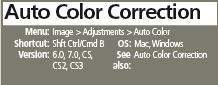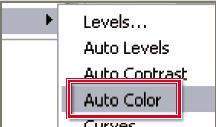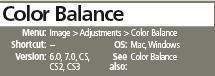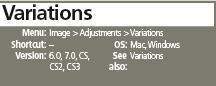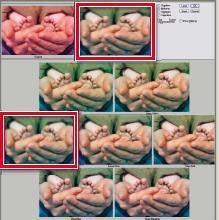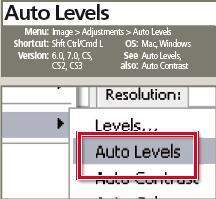]>
The Auto Color feature provides a handy one-click correction of many color cast problems. If the results are not what you expect then undo the action by immediately selecting the Edit > Undo Auto Color option.
Like the Variations feature it is important to be able to identify the nature of the cast before using the control. Then use the sliders in the Color Balance feature to remove a cast by adding in the opposite color to the image. For example, with an image with a red cast you will need to move the Cyan/Red slider to the Cyan end of the control. Color Balance also has the option to localize the changes to a specifi c set of tones – shadows, midtones or highlights.
Using the Variations feature requires you to recognize the nature of the cast in your photos and then to click on a thumbnail sample that will help reduce the problem. In this example Decrease Red and Increase Green were both used to help correct the picture.
The Amount slider is used to alter the degree of change applied when each thumbnail sample is pressed
The Auto Levels option can also provide good cast removal results and it can be a good idea to try an auto option fi rst before moving on to more manual approaches if necessary.