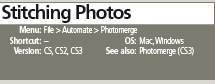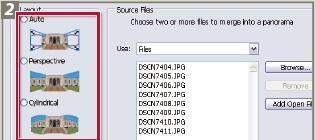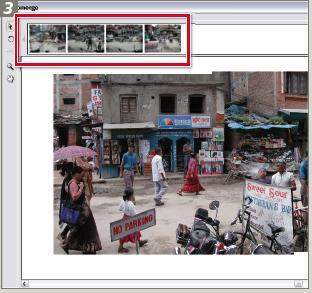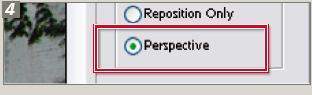]>
Select Photomerge from the File menu (File > Automate > Photomerge) to start a new panorama. Click the Browse button in the dialog box. Search through the thumbnails of your fi les to locate the pictures for your panorama. Click the Open button to add fi les to the Source Files section of the dialog. Alternatively you can start in Bridge by multiselecting your source fi les fi rst and then choosing Tools > Photoshop > Photomerge.
Now choose the Layout type from the Photomerge dialog. For most panoramas the Auto option is a good place to start. For very wide panoramas with many source fi les try the Cylindrical Layout and for stitches where it is important for the images to remain distortionfree, pick Reposition only. For more manual control or in situations when the Auto option doesn’t produce acceptable results choose the Interactive Layout option. The Advanced Blending option (bottom of the dialog) will try to smooth out uneven exposure or tonal differences between stitched pictures. Select OK to start the stitching process. With all options the process will proceed automatically. The exception is the Interactive Layout option which opens the Photomerge workspace and then allows you to start to edit the layout of your source images manually.
To change the view of the images in the Photomerge workspace use the Move View tool or change the scale and the position of the whole composition with the Navigator. Images can be dragged to and from the light box to the work area with the Select Image tool. With the Snap to Image function turned on, Photomerge will match like details of different images when they are dragged over each other.
Checking the Use Perspective box will instruct Photoshop to use the fi rst image placed into the layout area as the base for the composition of the whole panorama. Images placed into the composition later will be adjusted to fi t the perspective of the base picture. The fi nal panorama fi le is produced by clicking the OK button.