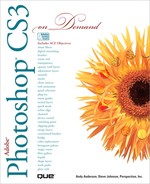New! Features
Adobe Photoshop CS3
Adobe Photoshop CS3 means superior results faster, with new features and enhancements that help you create and manage your images more easily and efficiently. The indispensable new and improved features help graphic web designers, photographers, and video professionals create the highest quality images, with the control, flexibility, and capabilities that you expect from the professional standards in desktop digital imaging. Adobe Photoshop comes in two editions: Photoshop CS3 and Photoshop CS3 Extended. The new features list are organized by edition.
Only New Features
If you’re already familiar with Photoshop CS2 you can access and download all the tasks in this book with Adobe Photoshop CS3 New Features to help make your transition to the new version simple and smooth. The Photoshop CS3 New Features as well as other Photoshop CS2 to Photoshop CS3 transition helpers are available on the Web at www.perspection.com.
What’s New
If you’re searching for what’s new in Photoshop CS3, just look for the icon: New!. The new icon appears in the table of contents and throughout this book so you can quickly and easily identify a new or improved feature in Photoshop CS3. The following is a brief description of each new feature and it’s location in this book.
Photoshop CS3
- CS3 Interface (p. 8, 14, 37, 58, 70, 72, 121, 197, 206, 400, 414) The Photoshop user interface is updated to share a common interface with other Adobe Creative Suite CS3 components. A consistent appearance across all Adobe software helps users work more easily with multiple applications. The interface includes self-adjusting docks, workspace presets for specialized tasks, and other refinements in the streamlined interface.
- Camera Raw (p. 18-19, 57, 496-497) Process raw data-at high quality-from more than 150 digital cameras. You can also apply Camera Raw processing to JPEG and TIFF files.
- Smart Filters (p. 21, 322) Preserve image data integrity as you enhance your images with flexible, nondestructive smart filters. These filters may be added, replaced, and re-edited at any time.
- Quick Selection tool (p. 85) Make a quick, accurate selection of an irregularly shaped object without having to manually trace the object’s edges. You just paint the selection using a brush tool and apply the Photoshop automatic edge enhancement for greater selection accuracy.
- Refine edge (p. 88) Modify the edge of a selection by expanding or contracting, feathering, or smoothing it using slider controls. Refine Edge is a simple, flexible way to modify the edge of a selection.
- Vanishing Point and 3D Support (p. 148-149, 489) Edit images in perspective across multiple planes at any angle, and export 3D information in formats supported by 3D applications.
- Cloning and healing (p. 158, 488) Control multiple clone sources, as well as rotate and scale each clone source. You can also view an overlay of the clone source as you paint.
- Curves (p. 192-193) Use the color-correction presets to make automatic adjustments to curves. You can also create your own Curve presets.
- Black & White conversion (p. 204) Quickly remap colors in an image to monochrome, or have Photoshop analyze the image and recommend conversion settings.
- Printing (p. 372-379) Get better control over print quality with color management and better print preview features. See Printing from Photoshop.
- Photomerge (p. 412-413) Create advanced composite images with Photoshop. Place images with overlapping content on separate layers and let Photoshop analyze the contents and blend the images seamlessly into a continuous image.
- Expanded 32 bit HDR functionality (p. 414-415) Capture bracketed exposures and then combine them into a single 32 bit HDR image with maximum range and fidelity using nearly every tool and feature in Photoshop, including brushes, layers, selection tools, and other image-adjustment and filter features.
- Zoomify report (p. 474) Export full-resolution images in the Zoomify format so you can display them on the Internet or send them by e mail without having to first decrease their resolution.
- Auto-Align and Auto-Blend layers (p. 480) The Auto-Align Layers command automatically aligns different layers that contain similar content, while the Auto-Blend Layers command works with RGB or grayscale images to create a smooth appearance between the aligned images. The Auto-Blend Layers uses layer masks to take out content differences between the images.
- Adobe Bridge and Version Cue (p. 494-495, 498, 502-505) Organize and browse Photoshop and other creative assets using Adobe Bridge, an independent file-management system that you can launch from within Photoshop. Through Adobe Bridge, you can automate workflows across Adobe Creative Suite components, apply consistent color settings across Adobe software, and access version control features, online stock photo purchase services, and other tools. You can also organize and manage your images with the Loupe tool, filters, and stacks.
- Adobe Device Central (p. 506-507) A new way to test content created with Adobe products on emulated mobile devices. Device Central lets you create and view artwork for display on cell phones and other mobile devices, and preview how your photos will look on different devices.
Photoshop CS3 Extended
- Ruler and Count tool (p. 64, 476-477) Measure distance across an image, or count features in an image or in a selection. You can count manually, count automatically, or use a script.
- 3D visualization and texture editing (p. 68, 489) Import 3D models; change model position, lighting, or rendering; edit model textures; and easily composite models with 2D content.
- Motion graphics and video layers (p. 458, 482-487) Edit a video on a frame-by-frame basis, or add a layer to the video and create edits that will appear in every frame. The Animation palette now includes a new timeline with keyframe capabilities in addition to the frame-based interface.
- Movie paint (p. 458-459, 487-488) Quickly find and edit any frame of a movie file with Photoshop tools. Photoshop painting, retouching, and pixel-level editing is available for every frame of your movie file.
- Measurement (p. 478-479) Assign a measurement scale to an image and measure length, area, perimeter, density, or other values in accurate scale units. Record results in the Measurement Log as well as export the measurement data to a spreadsheet or database.
- Image stack processing (p. 481) Combine multiple images and apply advanced rendering options to produce enhanced composite images, eliminating noise or unwanted content.
- DICOM file support (p. 482, 490) Open, edit, annotate or animate single-frame or multi-frame radiological images. View and edit metadata stored in DICOM files.
- MATLAB support (p. 490) Access Photoshop from the MATLAB (Matrix Laboratory) command prompt, run image-processing routines, and view the results in Photoshop.