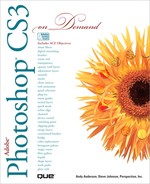Contents
1 Getting Started with Photoshop CS3
Selecting Color Modes and Resolution
Creating a New Document Using Presets
Working with Non-Squared Pixels
Inserting Images in a Document
Importing Raw Data from a Digital Camera
Changing Image Size and Resolution
Checking for Updates and Patches
2 Understanding Navigation and Measurement Systems
Changing the View Size with the Navigator Palette
Changing the View Area with the Navigator Palette
Changing the Color of the Navigator Palette View Box
Changing the Screen Display Mode
Changing the View with the Zoom Tool
Increasing or Decreasing Magnification
Moving Images in the Document Window
Moving Layers Between Two Open Documents
Changing How the Info Palette Measures Color
Working with One Image in Multiple Windows
3 Customizing the Way You Work
Modifying File Handling Preferences
Working with Interface Preferences
Working with Cursors Preferences
Controlling Transparency & Gamut Preferences
Working with Guides, Grid, Slices & Count
Allocating Memory & Image Cache
Managing Libraries with the Preset Manager
Creating a Customized User Interface
4 Mastering the Art of Selection
Using the Rectangular Marquee Tool
Using the Elliptical Marquee Tool
Using the Single Row and Single Column Marquee Tools
Using the Polygonal Lasso Tool
Using the Quick Selection Tool
Modifying an Existing Selection
Adding, Subtracting, and Cropping a Selection
Using Channels to Create and Store Selections
Using Free Transform and Transform
Understanding the Layers Palette
Defining Layer Designations and Attributes
Creating a Selection from a Layer
Creating a Layer from a Selection
Converting a Background into a Layer
Controlling Image Information Using the Layers Palette
Moving Layers Between Documents
Working with Layer Blending Modes
Working with the Layer Comps Palette
Setting Layers Palette Options
6 Working with the History Palette
Setting History Palette Options
Working with Linear and Non-Linear History
Controlling the Creative Process with Snapshots
Duplicating a History State in Another Document
Saving the History State of a Document
Reviewing the History State Text File
Combining the History Brush with a History State
Changing the Eraser Tool into the History Brush
7 Working with Adjustment Layers, Filters, and Tools
Creating a Temporary Composite Image
Using Blending Modes and Opacity with Layers
Using Masks with Adjustment Layers
Keeping Proper Perspective with Vanishing Point
Working with the Lens Correction Filter
Using the Box, Surface, and Shape Blur Filters
Using the Gaussian Blur and Despeckle Filters
Using the Smart Sharpen Filter
Using the Dodge and Burn Tools
Using the Healing Brush and the Patch Tools
Working with the Spot Healing Brush
Working with the Histogram Palette
8 Understanding Colors and Channels
Working with 8, 16, and 32 Bit Images
Working with the Channels Palette
Understanding the RGB Color Mode
Understanding the CMYK Color Mode
Understanding the Grayscale Color Mode
Understanding the Bitmap Color Mode
Understanding the Indexed Color Mode
Understanding the Lab Color Mode
Understanding the Duotone Color Mode
Using the Multi-Channel Color Mode
Using the Replace Color Adjustment
Working with the Color Palette
Working with the Swatches Palette
Using the Stroke and Fill Commands
Using the Variations Adjustment
Using the Levels Adjustment and Command
Using the Auto Contrast and Color Commands
Using Curves and Color Adjustments
Using the Hue/Saturation and Desaturate Commands
Using the Match Color Adjustment
Using the Selective Color Adjustment
Using the Channel Mixer Adjustment
Using the Gradient Map Adjustment
Using the Photo Filter Adjustment
Using the Shadow/Highlight Adjustment
Using the Invert and Equalize Commands
Using the Threshold and Posterize Adjustments
Using the Black & White Adjustment
9 Using the Paint, Shape Drawing, and Eraser Tools
Understanding Foreground and Background Colors
Creating Customized Brush Tips
Working with the Painting Engine
Working with the Brush and Airbrush Tools
Working with the Custom Shape Tool
Working with the Magic Eraser Tool
Creating and Applying Gradients
Creating and Saving Customized Gradients
Using the Color Replacement Tool
10 Creating Layer and Channel Masks
Understanding the Role of Layer Masks
Using Selections to Generate Complex Layer Masks
Using Layer Masks to Generate Soft Transparency
Blending Images with Layer Masks
Using a Layer Mask to Create a Vignette
Creating Unique Layer Mask Borders
Creating Channel Masks from Scratch
Modifying Channel Mask Options
Creating Channel Masks from Selections
Making Channel Masks from Native Color Channels
Moving Channel Masks Between Documents
Working with Quick Mask Options
Modifying Selections with Quick Mask Mode
Understanding Vector and Raster Images
Converting a Selection into a Path
Creating Paths Using the Freeform Pen Tool
Using the Magnetic Option with the Freeform Pen Tool
Adding and Deleting Anchor Points
Modifying Existing Direction Lines
Converting Straight Points and Curved Points
Filling an Area of an Image Using Paths
Stroking an Area of an Image Using Paths
Exporting Paths to Adobe Illustrator
Exporting Paths Using the Export Method
Creating and Modifying a Drop Shadow
Working with Contour and Texture
Working with Outer Glow and Inner Shadow
Creating Customized Layer Styles
Creating Customized Styles Using the Styles Palette
Working with the Character Palette
Working with the Paragraph Palette
Using the Rasterize Type Command
Creating Work Paths and Shapes from Type Layers
Isolating Image Pixels Using a Type Mask
Creating Chiseled Type with a Type Mask
Using Masks to Generate Special Effects
Creating and Modifying Text on a Path
14 Manipulating Images with Filters
Working with the Filter Gallery
Creating and Working with Smart Filters
Applying Multiple Filters to an Image
Working with Liquify Tool Options
Working with Liquify Mask Options
Working with Liquify View Options
Blending Modes and Filter Effects
Controlling Filters Using Selection
Using a Channel Mask to Control Filter Effects
Protecting Images with Watermarks
Viewing Various Filter Effects
15 Automating Your Work with Actions
Controlling the Playback of a Command
Deleting a Command from an Action
Working with Modal Controls in an Action
Changing the Order of Commands in an Action
Running an Action Inside an Action
Moving and Copying Actions Between Sets
Inserting a Non-Recordable Command into an Action
Enhancing the Process with Droplets
Working with Page Setup in Macintosh
Working with Page Setup in Windows
Setting Document Print Options
Printing a Document in Macintosh
Printing a Document in Windows
Saving a Document with a Different File Format
Inserting File Information into a Document
Understanding File Compression
Preparing a Photograph for the Web
Preparing an Image for the Press
Preparing an Image for the Inkjet or Laser Printer
Understanding Monitor, Image, and Device Resolution
17 Working with Automate Commands
Working with Batch File Processing
Working with Conditional Mode Change
Using the Crop and Straighten Photos Command
Converting a Multi-Page PDF to PSD
Designing a Personalized Picture Package
Using the Web Photo Gallery Command
Processing Multiple Image Files
18 Managing Color from Monitor to Print
Calibrating Using Hardware and Software
Changing from Additive (RGB) to Subtractive (CMYK)
Assigning a Different Profile to a Document
Converting the Color Space to Another Profile
Working with the Out-Of-Gamut Command
Using the Hue/Saturation for Out-Of-Gamut Colors
Using the Sponge Tool for Out-Of-Gamut Colors
Using Online Services to Print or E-Mail Photos
19 Designing for the Web and Devices
Working with Save For Web Options
Optimizing an Image to File Size
Saving a Sliced Image for the Web
Adding HTML Text or URL Link to a Slice
Defining and Editing Web Data Variables
Taking Measurements in an Image
Opening Video Files and Image Sequences
Setting Up Multiple Clone Sources
Exploring Other Photoshop CS3 Extended Features
21 Working Together with Adobe Programs
Getting Started with Adobe Bridge
Getting Photos from a Digital Camera
Working with Raw Images from a Digital Camera
Working with Images Using Adobe Bridge
Automating Tasks in Adobe Bridge
Getting Photos from Adobe Stock Photos
Managing Files Using Adobe Version Cue
Starting a Meeting Using Adobe Acrobat Connect
Setting Preferences in Adobe Bridge
Exploring Adobe Device Central
Checking Content Using Adobe Device Central
Workshops: Putting It All Together
Project 1: Creating a Sketch from Scratch
Project 2: Creating a Sharper Image
Project 3: Restoring Life to Heirloom Images
Project 4: Enhancing Image Contrast
Project 5: Colorizing a Grayscale Image
Project 6: Removing Complex Image Information
Project 7: Managing Images with Masks
Project 8: Getting Creative with Adjustment Layers
Project 9: Creating the Illusion of Depth