Chapter 7
Collaborating on Content
In This Chapter
![]() Sharing documents and files
Sharing documents and files
![]() Writing and editing documents together
Writing and editing documents together
![]() Keeping content under control
Keeping content under control
Much as social networks are associated with broadcasting status messages and blog posts, another sort of content is more important to true collaboration: namely, the content that people create together. Members of a collaboration network work in teams to create all sorts of group documents. Sometimes the document itself is the work product: for example, the draft of a new vacation leave policy that members of the human resources team may edit, update, and add to over a period of weeks or months before publishing it to the wider organization. Just as often, if not more so, collaborators work on planning documents or budgets that are part of some larger project or initiative.
Content collaboration takes many forms, but one convenient breakdown is to look at sharing files — typically, business documents, such as Microsoft Word, Excel, or PowerPoint files — as opposed to working with web-based documents.
The content collaboration features of social platforms range from simple to sophisticated — something I discuss in the context of product selection in Chapter 8. In this chapter, my focus is on how to use the common content collaboration features effectively. Also, because one of the side effects of making online content creation easier, I address how to avoid cluttering your social collaboration network with disorganized content.
Sharing Document Files
File management capabilities vary between social collaboration platforms, but as a rule, this is an area where the designers of these platforms tend to favor simplicity over sophistication. In other words, social sharing of a file attached to a status or blog post or posted to a group should be as easy as possible.
On a social collaboration platform, you can share a file in various ways.
![]() Upload it to the activity stream or a group or workspace.
Upload it to the activity stream or a group or workspace.
![]() Share a document that someone else has uploaded with your colleagues.
Share a document that someone else has uploaded with your colleagues.
![]() Include a link to the document in a status post or comment.
Include a link to the document in a status post or comment.
The interface for each social collaboration application is slightly different from the others, but they typically provide most of the document-sharing tools and features that I discuss in the following section.
Uploading and downloading
Sharing documents obviously starts with the ability to upload and download them, which is something every social collaboration environment supports, and often in more than one way. Here are a few common patterns for sharing document files:
![]() Basic: Click a button labeled something like Upload and use the browser’s file choosing dialog box to select one or more files.
Basic: Click a button labeled something like Upload and use the browser’s file choosing dialog box to select one or more files.
![]() Drag and drop: Drag one or more files from a folder on your computer onto the social collaboration user interface, and the upload starts as soon as you hit the correct drop region on the page.
Drag and drop: Drag one or more files from a folder on your computer onto the social collaboration user interface, and the upload starts as soon as you hit the correct drop region on the page.
![]() Desktop file system integration: With the addition of a desktop software component (such as the IBM Connections Desktop Plugin for Windows), users can right-click a file in any Windows folder and get a menu of commands that includes an option for sharing the file on Connections.
Desktop file system integration: With the addition of a desktop software component (such as the IBM Connections Desktop Plugin for Windows), users can right-click a file in any Windows folder and get a menu of commands that includes an option for sharing the file on Connections.
![]() Desktop app integration: Microsoft Office is the most common target for plug-ins that simplify the process of publishing documents to a collaboration platform directly from within the app. An example is Jive for Office. In this case, the integration is at the level of the application rather than the file system.
Desktop app integration: Microsoft Office is the most common target for plug-ins that simplify the process of publishing documents to a collaboration platform directly from within the app. An example is Jive for Office. In this case, the integration is at the level of the application rather than the file system.
Following a successful upload, a link to the file will be displayed on the collaboration network with either the name of the file or a title provided by the user.
Previewing in the browser
A handy alternative to downloading a file is the ability to preview it in the browser. Jive, IBM Connections, Yammer, and others provide built-in file viewers for this purpose. Figure 7-1 shows a document preview in Jive. This makes sense for anyone who wants to read the file but not necessarily edit it or save a copy to his computer. You may also want to preview a file first and then download it after you confirm that it contains the information you need. Or you may give feedback through the comments associated with the file, based on what you saw in the preview.
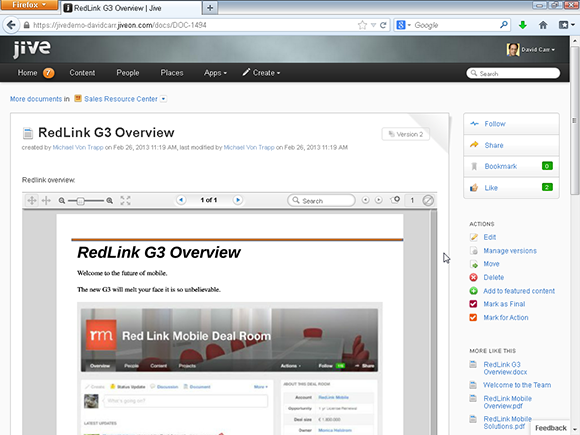
Figure 7-1: A web-based preview lets you see the contents of a document without needing to download it.
A few browser-based apps go beyond previews to support web-based editing of files, a capability first seen in Google Docs (now part of Google Drive). IBM has a similar app, IBM Docs, which can be used with IBM Connections. Both allow editing Microsoft Office files in a browser-based editor.
Checking in and checking out
In general, collaborating on a document file means downloading it, using desktop software to edit it, and uploading a new version. Document management systems traditionally avoid confusion over who is editing a file with a check-in/check-out mechanism:
![]() Check-out: When a collaborator checks out a downloaded file, it is locked for editing, and only that person can upload a new version to check in as the new, official copy. An administrator can also remove the lock, if necessary (for example, if someone locks an important file right before going on vacation).
Check-out: When a collaborator checks out a downloaded file, it is locked for editing, and only that person can upload a new version to check in as the new, official copy. An administrator can also remove the lock, if necessary (for example, if someone locks an important file right before going on vacation).
![]() Check-in: When a new version of a file is checked in, it becomes the official current copy, but older versions are preserved in case you need to go back to them.
Check-in: When a new version of a file is checked in, it becomes the official current copy, but older versions are preserved in case you need to go back to them.
One of the virtues of SharePoint-based solutions like NewsGator Social Sites is they inherit all the document management capabilities of the underlying platform.
Sharing documents as social objects
IBM Connections supports file check-in/check-out and other basic document management functions, but many social collaboration tools take a simpler approach, relying on coordination among collaborators through the feed. In other words, they handle documents like other social objects, such as links or images, that are shared in the activity stream or a group discussion. Someone who revises a document may simply upload a new version as an attachment to a status post describing the changes, and the newest version that shows up in the activity stream (or in a search) is presumed to be the most current version.
Arguably, file sharing via a stream is still an improvement over sharing files via e-mail because the shared files are stored centrally in the collaboration tool, rather than being buried in e-mail inboxes. Ad hoc file sharing may also be simpler for users who find more advanced document management systems confusing or who would tend to subvert them anyway by uploading an independent instance of a file rather than checking it in properly to replace the old one. In addition, sometimes creative teams will create alternate versions of a file in parallel as competing drafts toward a final product, rather than working in the linear fashion implied by a respected check-in/check-out file management approach.
Some social collaboration platforms have evolved their own methods of tracking document versions. For example, Jive automatically creates a web-based document associated with every file uploaded. The web document includes a headline and a text body, just like any other post, and you can comment on it just like any other post. Revisions to that document are then tracked, so that the most recent is shown by default, but it’s possible to go back to an earlier version as necessary. That includes revisions to the attached file. So one way to maintain order on the Jive platform is for collaborators to make sure they upload a new version of a file as a replacement for the one posted previously.
What’s published to the activity stream in this case is a notification that the document has been updated, plus any comments the author may have added about changes in the new version.
Writing and Editing Documents Together
Uploading and downloading files are, in some sense, unnatural acts for social collaboration, where the ideal would be to do everything — such as writing, revising, commenting, and editing — within a browser. In some cases, working with files offline makes perfect sense and may be the only option. No web-based editor truly matches the capabilities of an offline tool.
In this section, I tell you about the ways that you can collaborate on creating a document.
Collaborating on content, wiki-style
Wiki software allows any authorized user to create and edit articles in a web-based editor that simplifies the process of linking between documents. Most people are familiar with the web’s masterpiece of collaborative writing and editing, Wikipedia, which is an encyclopedia produced by a worldwide team of volunteers, working under the supervision of editors employed by the Wikimedia Foundation. Many social collaboration platforms include wiki or wiki-like software although they may not use that terminology per se.
Most commercial wiki software now comes with a rich text editor — a web-based word processor for writing and formatting pages — although some of these still provide advanced users with the option of tweaking the underlying HTML or wiki formatting and linking codes. Figure 7-2 shows the wiki editor in IBM Connections, which is used to create and edit shared community content. An “About Us” article is shown here in a rich text editor, but tabs across the top of the editor allow you to switch to an HTML source view or a preview of the final result.

Figure 7-2: Wiki software allows any authorized user to edit web content.
To add a link, the user clicks a button and gets the option of choosing a resource on the social network to link to (such as another blog article or wiki entry) or an independent web address. Figure 7-3 shows the pop-up search screen in Jive that allows you to find and link to any other existing page or resource in the social collaboration environment.

Figure 7-3: Linking to another page within Jive.
When you edit a wiki article, the system retains all the previous revisions, making it possible to retrace exactly what was changed, when, and by whom. If a user inserts errors or deletes correct information, an editor with the right administrative privileges can revert the article to an earlier version (or lock it to restrict further edits). Figure 7-4 shows the version comparison utility from the IBM Connections wiki.

Figure 7-4: Wiki version tracking makes it possible to track additions and deletions or restore an older version if necessary.
This is how wikis prevent their democratized vision of open content creation and editing from devolving into chaos. When users abuse their editing privileges by vandalizing a page (not uncommon with celebrity and political articles on Wikipedia), the editors can revert to an earlier version and restrict editing rights to a smaller group of trusted users.
On a corporate social network, the risk of this kind of mischief is minimal. For peace of mind, company leaders may be wise to restrict editing rights to official documents (think vacation or travel reimbursement policies posted on the collaboration network). However, employees are unlikely to make unauthorized changes, knowing that every edit will be tracked. Just as fears of employee misuse of the activity stream and discussion forums tend to be misplaced, the risk of intentional damage to wiki documents is small. Version tracking is more often a lifesaver in the case of unintentional errors, such as when an employee mistakenly deletes large blocks of important information, and you need to get it back.
An alternate pattern — and one that can work even for documents locked against editing — is to provide a comment stream associated with the document and discuss changes or additions that may need to be made there. A designated editor can then implement the corrections, time permitting. Meanwhile, readers can scan the comments for additional information that may not be in the document itself.
Editing simultaneously, à la Google Docs
An alternate model for collaborative editing is Google Docs, the web-based office suite provided with every Google account along with Gmail and the Google+ social network. Now part of Google Drive, the suite includes a web-based word processor, spreadsheet, and presentation program. The Google Drive word processor in particular, with its feature of allowing multiple authors to work on a document simultaneously, has influenced the design of Yammer Notes and other products. IBM offers IBM Docs, an enterprise equivalent of Google Docs, as another element of its collaboration platform that can be used as a companion to IBM Connections.
Google Drive is a related file sharing utility. When you upload Microsoft Office file types (Word, Excel, and PowerPoint) into Google Drive, the service allows you to view or edit them in Google’s equivalent office productivity tools.
Google doesn’t claim complete functional parity with Microsoft Office documents or the ability to perfectly preserve their formatting. Microsoft has gone farther in the direction of creating feature complete web-based editors for Word and Excel. Users of SharePoint, Office 365, or Microsoft cloud services (such as SkyDrive) can use these web-based editors as an alternative to downloading and editing files.
As I mention earlier, IBM offers IBM Docs as its version of a web-based office suite that can be used with IBM Connections.
Because Google provides application programming interfaces for integration with Google Drive, other social applications can use it as an embeddable component for document management. Bitrix24, one of the upstart collaboration vendors trying to gain more attention for itself, recently added integration with Google editing tools as an alternative to its integration with Microsoft Office. Google itself has talked about developing Google+ into a cloud-based enterprise social network that would compete with the likes of Chatter and Yammer, with Google Drive as the file management and document collaboration components of the platform. Google+ accounts that are linked to Google Apps accounts for business can already share messages and documents with only the circle of users who have accounts on the same domain.
By default, Google Drive documents are private unless the author chooses to share either viewing or editing rights with a larger audience.
Web-based document editors have some characteristics in common with wikis. For example, they have the same goal of simplifying the creation and editing of web documents. However, they are more focused on replicating the capabilities of desktop office productivity tools than creating rich sets of interlinked documents.
One of the eye-catching features of the Google Docs editor is support for real-time collaborative editing. Instead of locking a document for editing, Google Docs allows multiple people to access it and make changes at the same time, each seeing their collaborator’s changes appear as they are made, with a different-colored cursor showing where the other person is working. The collaborators can exchange text chat messages in a sidebar at the same time, or they may talk on the phone as they work together. The idea is to simulate the kind of collaboration on the draft of an article that may occur between two employees sitting side by side and taking turns at the keyboard.
Figure 7-5 shows simultaneous editing of a Yammer note, with the text entered by the remote user highlighted. (What you can’t see in this black-and-white figure is that the text is highlighted in the same color as the collaborator’s username on the right.)

Figure 7-5: Collabo-rators can simultaneously edit a Yammer Note.
Keeping Content under Control
The potential downside of making it easier for employees to upload files, create online documents, and share this content left and right is that you can wind up with a tangled web of information. If your social collaboration content is no better than the maze of file shares it was supposed to replace, and searching for the most current version of a document is as hard as ever, employees may well ask, “So what’s the point?”
From a knowledge management perspective, the ideal situation would be for every document to be carefully classified according to a formal taxonomy and maybe reviewed by someone with a degree in library science prior to publication. The social collaboration approach is far more ad hoc, aiming to make it easier to create and share everyday work documents. However, here are some ways that social collaborators can keep content under control so that it’s easy to find when colleagues need it:
![]() Classify content when you post it. Content creators are encouraged to do a bit of classification — if nothing more than a few informal tags — when they upload documents.
Classify content when you post it. Content creators are encouraged to do a bit of classification — if nothing more than a few informal tags — when they upload documents.
![]() Provide clear titles and descriptions. Give each document an unambiguous title so that the context is as clear as possible when it turns up on a list of search results. For example, something like UBM-UK Vacation Schedule 2014 as opposed to vsked2014. The social collaboration platform may use the filename of an uploaded file as the default title, but most systems will allow you to change it to something more intelligible.
Provide clear titles and descriptions. Give each document an unambiguous title so that the context is as clear as possible when it turns up on a list of search results. For example, something like UBM-UK Vacation Schedule 2014 as opposed to vsked2014. The social collaboration platform may use the filename of an uploaded file as the default title, but most systems will allow you to change it to something more intelligible.
![]() Comment for clarity. The social comment stream associated with a document can help add more context.
Comment for clarity. The social comment stream associated with a document can help add more context.
![]() Assign content curators. Community managers, knowledge managers, and subject matter experts can play the role of curator, finding and highlighting the most valuable content on the collaboration network. For example, a community manager working with the human resources team can fine-tune the tagging and categorization of the vacation, expense reimbursement, and ethics policy documents, in addition to creating a page that links to the current version of each.
Assign content curators. Community managers, knowledge managers, and subject matter experts can play the role of curator, finding and highlighting the most valuable content on the collaboration network. For example, a community manager working with the human resources team can fine-tune the tagging and categorization of the vacation, expense reimbursement, and ethics policy documents, in addition to creating a page that links to the current version of each.
In other words, you can take some of the knowledge management discipline that you skip up front and add it on the back end.

 The point of file collaboration in a social environment is to take advantage of the social dimension through the ability to discuss or share files in the social stream in addition to collaborating on the files themselves. When a file is posted to an enterprise social network, it also carries with it links to the profiles of the document authors. That supports a core virtue of social collaboration: the ability to find content through people and people through content.
The point of file collaboration in a social environment is to take advantage of the social dimension through the ability to discuss or share files in the social stream in addition to collaborating on the files themselves. When a file is posted to an enterprise social network, it also carries with it links to the profiles of the document authors. That supports a core virtue of social collaboration: the ability to find content through people and people through content. File synchronization apps and plug-ins can also automate the process of keeping the local desktop copy of a file in sync with the latest version in the collaboration environment.
File synchronization apps and plug-ins can also automate the process of keeping the local desktop copy of a file in sync with the latest version in the collaboration environment. Sharing files through the activity stream leaves some room for confusion, as versions of files proliferate. Make sure you understand how sharing is managed on your social collaboration platform, as discussed in the following paragraphs.
Sharing files through the activity stream leaves some room for confusion, as versions of files proliferate. Make sure you understand how sharing is managed on your social collaboration platform, as discussed in the following paragraphs. The base concepts for wiki software go back to 1994 when Ward Cunningham introduced his WikiWikiWeb, taking the name from the Wiki Wiki Shuttle he had run into at the Honolulu International Airport. (
The base concepts for wiki software go back to 1994 when Ward Cunningham introduced his WikiWikiWeb, taking the name from the Wiki Wiki Shuttle he had run into at the Honolulu International Airport. (