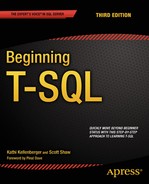![]()
Implementing Logic in the Database
So far you have worked exclusively with tables by using Data Manipulation Language (DML) statements. You have learned to manipulate data by inserting new rows and updating or deleting existing rows. You can use many other objects in a SQL Server database to make your database applications more efficient and secure. You have also used control flow language. This chapter teaches you how to add restrictions to tables and to create other objects that help to enforce key business rules. In this chapter, you will learn about Data Definition Language (DDL) statements and constraints on tables, views, stored procedures, user-defined functions, and user-defined types. Because SQL Server provides so many choices for creating these objects, this chapter doesn’t attempt to explore every possible option. The chapter does, however, provide enough detail to teach you most of what you will encounter on your journey to becoming an expert T-SQL developer.
SQL Server and other database systems store data in tables. You have learned how to retrieve data from tables as well as how to insert, update, and delete data. Specifically, you learned how to create temporary tables in Chapter 12 and how to create tables using the SELECT INTO and CREATE TABLE syntax in Chapter 10. You have already started to define business rules when you chose a data type and nullability. You can enforce even more business rules based on the constraints you can add to the table definition.
As a beginner T-SQL developer, you will most likely write T-SQL code against a database already in place, possibly from a software vendor or one created by a design team using data-modeling software to create the tables. Although your job description may not include writing scripts to create tables, you do need to understand how the table definition controls the data you can insert into a table and how you can update the data. This section covers many options available when creating or altering tables such as computed columns, primary keys, foreign keys, and other constraints. The point of this section is not to encourage you to memorize how to add keys and constraints but rather to give you an understanding of the implications of having them in place.
![]() Tip By using SQL Server Management Studio, you can script the commands to create existing tables and other objects in the database. This is a great way to learn how to write scripts and learn the syntax. To script the definition of a table, right-click the object and select the Script table as menu. Then select the Create to option.
Tip By using SQL Server Management Studio, you can script the commands to create existing tables and other objects in the database. This is a great way to learn how to write scripts and learn the syntax. To script the definition of a table, right-click the object and select the Script table as menu. Then select the Create to option.
Adding Check Constraints to a Table
As you already know, each column in a table must have a specific data type and usually a maximum size that controls what data can be inserted or updated and whether a column may contain NULL values. For example, you can’t add a non-numeric string to an INT column. It is also possible to further control what data you can add by defining check constraints. For example, you may want to restrict the values of a column to a particular range of values.
![]() Note The NULL and NOT NULL options are also commonly referred to as constraints.
Note The NULL and NOT NULL options are also commonly referred to as constraints.
Here is the syntax to add a check constraint to a table when creating the table and later with an ALTER TABLE command:
--Adding during CREATE TABLE
CREATE TABLE <table name> (<col1> <data type>,<col2> <data type>,
CONSTRAINT <constraint name> CHECK (<condition>))
--Adding during ALTER TABLE
CREATE TABLE <table name> (<col1> <data type>, <col2> <data type>)
ALTER TABLE <table name> ADD CONSTRAINT <constraint name> CHECK (<condition>)
The condition looks much like the criteria in a WHERE clause. If you try to insert or update data that would return false, the change will not succeed. Although the constraint name is optional, the name will appear in any error messages when the constraint is violated, therefore helping you troubleshoot. Type in and execute the code in Listing 14-1 to learn how to add a constraint.
Listing 14-1. Adding a Check Constraint
USE tempdb;
GO
--1
IF OBJECT_ID('table1') IS NOT NULL BEGIN
DROP TABLE table1;
END;
--2
CREATE TABLE table1 (col1 SMALLINT, col2 VARCHAR(20),
CONSTRAINT ch_table1_col2_months
CHECK (col2 IN ('January','February','March','April','May',
'June','July','August','September','October',
'November','December')
)
);
--3
ALTER TABLE table1 ADD CONSTRAINT ch_table1_col1
CHECK (col1 BETWEEN 1 and 12);
PRINT 'January';
--4
INSERT INTO table1 (col1,col2)
VALUES (1,'Jan'),
PRINT 'February';
--5
INSERT INTO table1 (col1,col2)
VALUES (2,'February'),
PRINT 'March';
--6
INSERT INTO table1 (col1,col2)
VALUES (13,'March'),
PRINT 'Change 2 to 20';
--7
UPDATE table1 SET col1 = 20;
Figure 14-1 shows the results of running this code. Code section 1 drops the table in case it already exists. Statement 2 creates table1 along with a constraint specifying that the exact months of the year may be entered into col2. Statement 3 adds another constraint to the table, specifying values for col1. Statements 4 to 6 insert new rows into table1. Only statement 5 succeeds because the values in statements 4 and 6 each violate one of the constraints. If the constraints had not been added to the table, these inserts would have worked. Statement 7 attempts to update the one successful row with an invalid col1. You can see all the error messages in Figure 14-1.

Figure 14-1. The results of attempting to violate check constraints
Adding UNIQUE Constraints
You can specify that a column or columns in a table contain unique values. Unlike primary keys, which you will learn more about in the next section, unique columns may contain one NULL value. In the case of multiple columns, you must decide whether to have a constraint on each column or a constraint that covers several columns. In the first case, each column value must be unique; in the second case, the combination of the column values must be unique. You can add UNIQUE constraints to tables when you create them or later with an ALTER TABLE statement. Here is the syntax:
--Adding a unique constraints to individual columns
CREATE TABLE <table name> (<col1> <data type> UNIQUE, <col2> <data type> UNIQUE)
--Adding a unique constraint, but including constrait names
CREATE TABLE <table name> (<col1> <data type>, <col2> <data type>
CONSTRAINT <constraint name1> UNIQUE (<col1>),
CONSTRAINT <constraint name2> UNIQUE (<col2>))
--Adding a combination constraint
CREATE TABLE <table name> (<col1> <data type>, <col2> <data type>,
CONSTRAINT <constraint name> UNIQUE (<col1>,<col2))
--Add a constraint with ALTER TABLE
CREATE TABLE <table name> (<col1> <data type>, <col2> <data type>)
ALTER TABLE ADD CONSTRAINT <constraint name> UNIQUE (<col1>,<col2>)
The first syntax example creates a separate constraint on each column within the CREATE TABLE statement, but SQL Server will come up with the constraint names. The second example shows the same thing except that constraints are named. The other two examples each create one constraint on a combination of the columns. If you don’t specify a constraint name as in the first syntax example, SQL Server will come up with a name for you. Listing 14-2 contains example code showing how to create UNIQUE constraints. Type in and execute the code to learn more.
Listing 14-2. Creating Tables with UNIQUE Constraints
USE tempdb;
GO
--1
IF OBJECT_ID('table1') IS NOT NULL BEGIN
DROP TABLE table1;
END;
--2
CREATE TABLE table1 (col1 INT NULL UNIQUE,
col2 VARCHAR(20) NULL, col3 DATE NULL);
GO
--3
ALTER TABLE table1 ADD CONSTRAINT
unq_table1_col2_col3 UNIQUE (col2,col3);
--4
PRINT 'Statement 4'
INSERT INTO table1(col1,col2,col3)
VALUES (1,2,'2009/01/01'),(2,2,'2009/01/02'),
--5
PRINT 'Statement 5'
INSERT INTO table1(col1,col2,col3)
VALUES (3,2,'2009/01/01'),
--6
PRINT 'Statement 6'
INSERT INTO table1(col1,col2,col3)
VALUES (1,2,'2009/01/01'),
--7
PRINT 'Statement 7'
UPDATE table1 SET col3 = '2009/01/01'
WHERE col1 = 1;
Figure 14-2 shows the results. Code section 1 drops the table in case it already exists. Statement 2 creates table1 with three columns. It creates a UNIQUE constraint on col1. Statement 3 adds another UNIQUE constraint on the combination of columns col2 and col3. Statement 4 adds two rows to the table successfully. Statement 5 violates the constraint on col2 and col3. Statement 6 violates the constraint on col1. Statement 7 violates the constraint on col2 and col3 with an UPDATE to the table.

Figure 14-2. The results of adding UNIQUE constraints
Another interesting thing about UNIQUE constraints is that you will not see them in the Constraints section in SQL Server Management Studio. Instead, you will find them in the Indexes and Keys sections. When creating a unique constraint, you are actually creating a unique index. Figure 14-3 shows the constraints, as indexes and keys, added to table1.

Figure 14-3. The unique constraints defined on table1 are indexes and keys
Adding a Primary Key to a Table
Throughout this book, you have read about primary keys. You can use a primary key to uniquely define a row in a table. A primary key must have the following characteristics:
- A primary key may be made of one column or multiple columns, called a composite key.
- A table can have only one primary key.
- The values of a primary key must be unique.
- If the primary key is a composite key, the combination of the values must be unique.
- None of the columns making up a primary key can contain NULL values.
I once received a call from a developer asking me to remove the primary key from a table because it was preventing him from inserting rows into a table in one of our enterprise systems. He insisted that the table definition must be wrong. I spent ten minutes explaining that the primary key was preventing him from making a mistake and helped him figure out the correct statements. After this developer moved on to another company, I received almost the identical phone call from his replacement. Primary keys and other constraints are there to ensure data consistency, not to make your job harder.
You can add a primary key to a table when you create the table using the CREATE TABLE statement or later by using the ALTER TABLE statement. Like other constraints, explicitly naming the constraint will help you read error messages. Here is the syntax:
--Single column key
CREATE TABLE <table name> (<column1> <data type> NOT NULL PRIMARY KEY
[CLUSTERED|NONCLUSTERED] <column2> <data type>)
--Single column key with name
CREATE TABLE <table name> (<column1> <data type> NOT NULL
[CLUSTERED|NONCLUSTERED] <column2> <data type>
CONSTRAINT <constraint name> PRIMARY KEY [CLUSTERED|NONCLUSTERED] (<column1>)
--Composite key
CREATE TABLE <table name>(<column1> <data type> NOT NULL,
<column2> <data type> NOT NULL, <column3> <data type>,
CONSTRAINT <constraint name> PRIMARY KEY [CLUSTERED|NONCLUSTERED]
(<column1>,<column2>)
)
--Using ALTER TABLE
CREATE TABLE <table name>(<column1> <data type> NOT NULL,
<column2> <data type>)
ALTER TABLE <table name> ADD CONSTRAINT <primary key name>
PRIMARY KEY [CLUSTERED|NONCLUSTERED] (<column1>)
Take a look at the keys and indexes of the HumanResources.Department table in the AdventureWorks database (see Figure 14-4). When you create a primary key, the database engine automatically creates an index composed of that key. One of the indexes, PK_Department_DepartmentID, is also the primary key composed of the DepartmentID column. There is also a unique index on the department name column. In this case, the index was explicitly created and a unique constraint was not added to the table.

Figure 14-4. The indexes of the HumanResources.Department table
Listing 14-3 contains some examples that create tables with primary keys, either during the CREATE command or later with the ALTER command. Type in and execute the code to learn more.
Listing 14-3. Creating Primary Keys
USE tempdb;
GO
--1
IF OBJECT_ID('table1') IS NOT NULL BEGIN
DROP TABLE table1;
END;
IF OBJECT_ID('table2') IS NOT NULL BEGIN
DROP TABLE table2;
END;
IF OBJECT_ID('table3') IS NOT NULL BEGIN
DROP TABLE table3;
END;
--2
CREATE TABLE table1 (col1 INT NOT NULL,
col2 VARCHAR(10)
CONSTRAINT PK_table1_Col1 PRIMARY KEY (col1));
--3
CREATE TABLE table2 (col1 INT NOT NULL,
col2 VARCHAR(10) NOT NULL, col3 INT NULL,
CONSTRAINT PK_table2_col1col2 PRIMARY KEY
(col1, col2)
);
--4
CREATE TABLE table3 (col1 INT NOT NULL,
col2 VARCHAR(10) NOT NULL, col3 INT NULL);
--5
ALTER TABLE table3 ADD CONSTRAINT PK_table3_col1col2
PRIMARY KEY NONCLUSTERED (col1,col2);
Figure 14-5 shows the resulting tables. Code section 1 drops the tables if they already exist in the database. Statement 2 creates table1 with a primary key made of col1. The code doesn’t contain the optional keyword CLUSTERED. The keyword CLUSTERED specifies that the primary key is also a clustered index. (See Chapter 2 for more information about clustered and nonclustered indexes.) By default, if no clustered index already exists on the table, as in this case, the primary key will become a clustered index.

Figure 14-5. The tables created with primary keys
Statement 3 creates a composite primary key composed of col1 and col2. You actually don’t have to specify NOT NULL when defining the primary key, because SQL Server will change the primary key columns to NOT NULL for you. I prefer to specify the NOT NULL constraint in the CREATE TABLE statement for clarity, especially if I am saving the script. Again, because there is no other clustered index, the primary key will also be a clustered index on table2.
Statement 4 creates table3 without specifying a primary key. Statement 5, an ALTER TABLE statement, adds the primary key, in this case a nonclustered index. The primary key is often a clustered index, but that is not a requirement. You will often see the clustered index composed of a smaller column, such as an INT column, if the primary key contains several large columns. The reason is that the clustered index is automatically part of every other index, so having a “narrow” clustered index saves space in the database. Keep in mind the wider the index the more reads SQL Server will need to perform to retrieve the data, and this can have a negative impact on performance.
Creating Foreign Keys
You have seen how to join tables on the primary key of one table to the foreign key of another table beginning with Chapter 5. Having foreign keys defined on tables is not a requirement to join tables but, in addition to performance implications, explicitly defined foreign keys can help enforce what is called referential integrity. Referential integrity means that data consistency between tables is maintained. For example, no orders may exist without a valid customer for that order.
Just like primary keys, you can define a foreign key within the CREATE TABLE command or later in an ALTER TABLE statement. Here is the syntax for creating simple foreign keys:
--On one column in the CREATE TABLE
CREATE TABLE <table1> (<col1> <data type>
CONSTRAINT <foreign key name> FOREIGN KEY REFERENCES <table2> (<col3>))
--On two columns in the CREATE TABLE
CREATE TABLE <table1> (<col1> <data type>, <col2> <data type>,
CONSTRAINT <foreign key name> FOREIGN KEY (<col1>,<col2>)
REFERENCES <table2> (<col3>,<col4>))
--Adding with ALTER table
CREATE TABLE <table1> (<col1> <data type>, <col2> <data type>)
ALTER TABLE <table1> ADD CONSTRAINT <foreign key name> FOREIGN KEY (<col1>)
REFERENCES <table2> (<col3>))
The foreign key refers to the table specified before the keyword REFERENCES. For example, if you were defining the foreign key on the orders table, table2 would be the customers table. The column or columns specified after the REFERENCES keyword generally will be the primary key of that table. If the column or columns referred to are not the primary key, they at least have to be defined as UNIQUE or have a unique index defined on the column. Type in and execute Listing 14-4, which shows a simple example.
Listing 14-4. Adding a Foreign Key
--1
IF OBJECT_ID('table1') IS NOT NULL BEGIN
DROP TABLE table1;
END;
IF OBJECT_ID('table2') IS NOT NULL BEGIN
DROP TABLE table2;
END;
--2
CREATE TABLE table1 (col1 INT NOT NULL,
col2 VARCHAR(20), col3 DATETIME
CONSTRAINT PK_table1_Col1 PRIMARY KEY(col1));
--3
CREATE TABLE table2 (col4 INT NULL,
col5 VARCHAR(20) NOT NULL,
CONSTRAINT pk_table2 PRIMARY KEY (col5),
CONSTRAINT fk_table2_table1 FOREIGN KEY (col4) REFERENCES table1(col1)
);
GO
--4
PRINT 'Adding to table1';
INSERT INTO table1(col1,col2,col3)
VALUES(1,'a','2014/01/01'),(2,'b','2014/01/01'),(3,'c','1/3/2014'),
--5
PRINT 'Adding to table2';
INSERT INTO table2(col4,col5)
VALUES(1,'abc'),(2,'def'),
--6
PRINT 'Violating foreign key with insert';
INSERT INTO table2(col4,col5)
VALUES (7,'aaa'),
--7
PRINT 'Violating foreign key with update';
UPDATE table2 SET col4 = 6
WHERE col4 = 1;
Figure 14-6 shows the results of adding the foreign key and then violating it. Code section 1 drops table1 and table2 if they exist. Notice that the code drops table2 first. If the drop statements are reversed and you run the code multiple times, it will fail. Note that table1 may not be dropped while the foreign key pointing to it exists. To eliminate this problem, drop table2 first. You can also drop foreign keys by using the ALTER TABLE statement, but if you are dropping tables, be sure to drop the referencing table first.
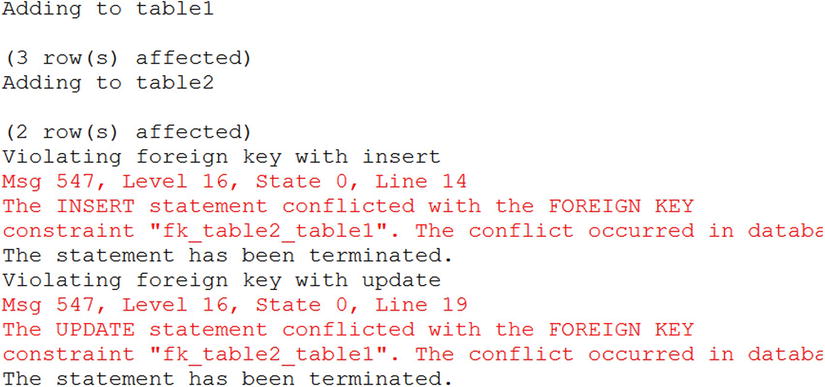
Figure 14-6. The results of adding a foreign key
Statement 2 creates table1. Statement 3 creates table2 with the foreign key. Statement 4 adds three rows to table1. Statement 5 inserts two valid rows to table2. Any value for col4 must already exist in col1 of table1. Statement 6 attempts to insert a row with the value 7. Because the value 7 doesn’t exist in col1 of table1, the statement fails. Statement 7 attempts to update an existing row with an invalid value. The statement fails because the value, 6, doesn’t exist in col1 of table1.
Creating Foreign Keys with Delete and Update Rules
You saw in the previous section that foreign keys ensure that only valid values from the referenced table are used. For example, if you have an order table, only valid CustomerID values from the customer table may be used. You can also define what should happen if a customer with orders is deleted from the database. Will all orders also be deleted at the same time? Should SQL Server prevent the customer from being deleted? What about changing the CustomerID in the customer table? Will that change also change the CustomerID in the order table or prevent the change? You can define all that behavior within the foreign key definition. A rule may be set up for deletions and for updates. Here are the possible values:
- NO ACTION: Prevents the deletion or update and rolls back the transaction.
- CASCADE: Applies the same action to the foreign key table.
- SET NULL: Sets the value of the foreign key columns to NULL.
- SET DEFAULT: Sets the value of the foreign key columns to the default values or NULL if no default is defined.
Here is the syntax for creating foreign keys with update and delete rules:
CREATE TABLE <table1> (<col1> <data type>,<col2> <data type>,
CONSTRAINT <foreign key name> FOREIGN KEY (<col1>) REFERENCES <table2> (<col3>)
[ON DELETE [NO ACTION|CASCADE|SET NULL|SET DEFAULT]]
[ON UPDATE [NO ACTION|CASCADE|SET NULL|SET DEFAULT]])
By default, the NO ACTION option applies if no rule is defined. In this case, if you attempt to delete a customer who has placed one or more orders, SQL Server will return an error message and roll back the transaction. To use SET NULL, the columns making up the foreign key must allow NULL values. The other requirement is that the default values must be a valid value that satisfies the foreign key. The example in Listing 14-5 is fairly long. You may want to download the code from the book’s web site at www.apress.com instead of typing it. Execute the code in Listing 14-5 to learn how these rules work.
Listing 14-5. Using Update and Delete Rules
USE tempdb;
GO
SET NOCOUNT ON;
GO
--1
IF OBJECT_ID('Child') IS NOT NULL BEGIN
DROP TABLE Child;
END;
IF OBJECT_ID('Parent') IS NOT NULL BEGIN
DROP TABLE Parent;
END;
--2
CREATE TABLE Parent (col1 INT NOT NULL PRIMARY KEY,
col2 VARCHAR(20), col3 DATE);
--3 default rules
PRINT 'No action by default';
CREATE TABLE Child (col4 INT NULL DEFAULT 7,
col5 VARCHAR(20) NOT NULL,
CONSTRAINT pk_Child PRIMARY KEY (col5),
CONSTRAINT fk_Child_Parent FOREIGN KEY (col4) REFERENCES Parent(col1)
);
--4
PRINT 'Adding to Parent';
INSERT INTO Parent(col1,col2,col3)
VALUES(1,'a','2014/01/01'),(2,'b','2014/02/01'),(3,'c','2014/01/03'),
(4,'d','2014/01/04'),(5,'e','2014/01/06'),(6,'g','2014/01/07'),
(7,'g','2014/01/08'),
--5
PRINT 'Adding to Child';
INSERT INTO Child(col4,col5)
VALUES(1,'abc'),(2,'def'),(3,'ghi'),
(4,'jkl'),
--6
SELECT col4, col5 FROM Child;
--7
PRINT 'Delete from Parent'
DELETE FROM Parent WHERE col1 = 1;
--8
ALTER TABLE Child DROP CONSTRAINT fk_Child_Parent;
--9
PRINT 'Add CASCADE';
ALTER TABLE Child ADD CONSTRAINT fk_Child_Parent
FOREIGN KEY (col4) REFERENCES Parent(col1)
ON DELETE CASCADE
ON UPDATE CASCADE;
--10
PRINT 'Delete from Parent';
DELETE FROM Parent WHERE col1 = 1;
--11
PRINT 'Update Parent';
UPDATE Parent SET col1 = 10 WHERE col1 = 4;
--12
ALTER TABLE Child DROP CONSTRAINT fk_Child_Parent;
--13
PRINT 'Add SET NULL';
ALTER TABLE Child ADD CONSTRAINT fk_Child_Parent
FOREIGN KEY (col4) REFERENCES Parent(col1)
ON DELETE SET NULL
ON UPDATE SET NULL;
--14
DELETE FROM Parent WHERE col1 = 2;
--15
ALTER TABLE Child DROP CONSTRAINT fk_Child_Parent;
--16
PRINT 'Add SET DEFAULT';
ALTER TABLE Child ADD CONSTRAINT fk_Child_Parent
FOREIGN KEY (col4) REFERENCES Parent(col1)
ON DELETE SET DEFAULT
ON UPDATE SET DEFAULT;
--17
PRINT 'Delete from Parent';
DELETE FROM Parent WHERE col1 = 3;
--18
SELECT col4, col5 FROM Child;
Figure 14-7 shows the information and error messages that result from running the script. Code section 1 drops the Parent and Child tables if they exist. Statement 2 creates Parent. Statement 3 creates Child with a foreign key referencing Parent with the default NO ACTION rules. In my experience, most of the time, the default NO ACTION is in effect, which prevents updates and deletions from the referenced table, as in statement 3. Statements 4 and 5 add a few rows to the tables. Statement 7 deletes a row from Parent. Because that deletion violates the foreign key rules, the statement rolls back and produces an error.

Figure 14-7. The results of applying foreign key rules
Statement 8 drops the foreign key constraint so that statement 9 can re-create the foreign key with the CASCADE options. Statement 10, which deletes the row from Parent with col1 equal to 1, succeeds. The CASCADE rule also automatically deletes the matching row from Child. (Figure 14-8 shows how Child looks after population and at the end of the script.) Statement 11 changes the value of col1 in Parent to 10 where the value is equal to 4. The CASCADE rule automatically updates the matching row in Child.

Figure 14-8. The results of changes based on foreign key options
Statement 12 drops the foreign key constraint so that statement 13 can re-create the foreign key with the SET NULL option. Statement 14 deletes a row from Parent. The SET NULL rule automatically changes the matching value in Child to NULL.
Statement 15 drops the foreign key constraint so that statement 16 can re-create the foreign key with the SET DEFAULT option. Statement 17 deletes a row from Parent. The SET DEFAULT rule automatically changes the matching value in Child to the default value 7. Finally, statement 18 displays the rows after all the automatic changes. Review the script again. Except for the INSERT statement, the script contains no other explicit changes to the data in the Child table. The rule in effect at the time of each data change to Parent automatically made changes to the data in Child.
Defining Automatically Populated Columns
You have seen automatically populated columns used in the “Inserting Rows into Tables with Automatically Populating Columns” section in Chapter 10. This section will show you how to define IDENTITY columns, ROWVERSION columns, COMPUTED columns, and columns with DEFAULT values. Here are the syntax examples:
--IDENTITY
CREATE TABLE <table name> (<col1> INT NOT NULL IDENTITY[(<seed>,<increment>)],
<col1> <data type>)
--ROWVERSION, originally TIMESTAMP
CREATE TABLE <table name> (<col1> <data type>,<col2> ROWVERSION)
--COMPUTED column
CREATE TABLE <table name> (<col1> <data type>,<col2> AS <computed column definition>
[PERSISTED])
--DEFAULT column
CREATE TABLE <table name> (<col1> <data type> DEFAULT <default value or function>)
Several rules apply to using these column types. Review the following to learn more.
The rules for IDENTITY columns are:
- A table may contain only one IDENTITY column.
- By default, IDENTITY columns begin with the value 1 and increment by 1.
- You can specify different values by specifying seed and increment values.
- You may not insert values into IDENTITY columns unless the IDENTITY_INSERT setting is turned on for the current session.
The rules for ROWVERSION data type are:
- The ROWVERSION value will be unique within the database.
- A table may contain only one ROWVERSION column.
- You may not insert values into ROWVERSION columns.
- Each time you update the row, the ROWVERSION value changes.
The rules for COMPUTED columns are:
- A table may contain multiple COMPUTED columns.
- Do not specify a data type for COMPUTED columns.
- You may not insert values into COMPUTED columns.
- By specifying the option PERSISTED, the database engine stores the value in the table.
- You can define indexes on deterministic COMPUTED columns.
- You can specify other non-COMPUTED columns, literal values, and scalar functions in the COMPUTED column definition.
The rules for DEFAULT columns are:
- When inserting rows, you do not need to specify a value for a column with a DEFAULT value defined.
- You can use expressions with literal values and scalar functions, but not other column names with DEFAULT value columns.
- When inserting rows, if a value is specified for a column with a DEFAULT, the specified value applies.
- If a column with a DEFAULT value specified allows NULL values, you can still specify NULL for the column.
- You can use the new SEQUENCE object and the NEXT VALUE FOR function as a default to insert incrementing values.
![]() Note Although a sequence does enable you to auto populate values in a table, it is a database object and is not dependent upon the table. You create SEQUENCE objects apart from tables and reference them in your INSERT statements or use them as a default value.
Note Although a sequence does enable you to auto populate values in a table, it is a database object and is not dependent upon the table. You create SEQUENCE objects apart from tables and reference them in your INSERT statements or use them as a default value.
Listing 14-6 demonstrates creating and populating tables with these automatically populating columns. Type in and execute the code to learn more.
Listing 14-6. Defining Tables with Automatically Populating Columns
USE tempdb;
GO
--1
IF OBJECT_ID('MySequence') IS NOT NULL BEGIN
DROP SEQUENCE MySequence;
END;
CREATE SEQUENCE MySequence START WITH 1;
--2
IF OBJECT_ID('table3') IS NOT NULL BEGIN
DROP TABLE table3;
END;
--2
CREATE TABLE table3 (col1 CHAR(1),
idCol INT NOT NULL IDENTITY,
rvCol ROWVERSION,
defCol DATETIME2 DEFAULT GETDATE(),
SeqCol INT DEFAULT NEXT VALUE FOR dbo.MySequence,
calcCol1 AS DATEADD(m,1,defCol),
calcCol2 AS col1 + ':' + col1
);
GO
--3
INSERT INTO table3 (col1)
VALUES ('a'), ('b'), ('c'), ('d'), ('e'), ('g'),
--4
INSERT INTO table3 (col1, defCol)
VALUES ('h', NULL),('i','2014/01/01'),
--5
SELECT col1, idCol, rvCol, defCol, calcCol1, calcCol2, SeqCol
FROM table3;
Figure 14-9 shows the results of running this code. Statement 1 drops and creates the sequence object. Statement 2 drops and creates table3 with one regular column, col1, and several other columns that may be automatically populated. Statement 3 inserts several rows into table3, specifying values only for col1. Statement 4 inserts two more rows, specifying values for col1 and the column with a DEFAULT value, defCol. Notice that the first row inserted in statement 4 specifies NULL for defCol. Statement 5 just returns the results.

Figure 14-9. The results of populating a table with automatically populating columns
If you run the script more than once, you will see that the ROWVERSION column, rvCol, contains different values each time. Notice, also, that in the row where col1 equals h, both devCol and calcCol1 also contain NULL. That is because statement 4 explicitly inserted a NULL value into defCol. Because the value for calcCol1 is based on defCol and any operation on NULL returns NULL, calcCol1 also contains a NULL in that row. Statement 4 inserts a row with another explicit value for defCol, and calcCol1 reflects that as well.
Even though the main purpose of database tables is to store data, you can enforce many business rules by the table definition. Practice what you have learned by completing Exercise 14-1.
Use the tempdb database to complete this exercise. You can find the solutions at the end of the chapter.
- Create a table called dbo.testCustomer. Include a CustomerID that is an identity column primary key. Include FirstName and LastName columns. Include an Age column with a check constraint specifying that the value must be less than 120. Include an Active column that is one character with a default of Y and allows only Y or N. Add some rows to the table.
- Create a table called dbo.testOrder. Include a CustomerID column that is a foreign key pointing to dbo.testCustomer. Include an OrderID column that is an identity column primary key. Include an OrderDate column that defaults to the current date and time. Include a ROWVERSION column. Add some rows to the table.
- Create a table called dbo.testOrderDetail. Include an OrderID column that is a foreign key pointing to dbo.testOrder. Include an integer ItemID column, a Price column, and a Qty column. The primary key should be a composite key composed of OrderID and ItemID. Create a computed column called LineItemTotal that multiplies Price times Qty. Add some rows to the table.
Views
SQL Server stores data in tables, but you can create objects, called views, that you query just like tables. Views don’t store data; they are just saved query definitions. Developers can use views to simplify coding. Another reason to use views is security. You can give the end user permission to select from a view without giving permission to the underlying tables.
In the AdventureWorks database, the Person.Person table defines the attributes of a person for several other tables. You could create views to join the Person.Person table to the other tables so that you would always have the name columns available, therefore simplifying queries for reports.
You can also simplify security by using views. You can give a user permission to select data from a view when the user doesn’t have permission to select data from the tables comprising the view. This keeps users from seeing or modifying data they should not access.
![]() Note An indexed view, also known as a materialized view, actually does contain data. To create an indexed view, add a clustered index to the view. See Books Online for more information about creating and using indexed views.
Note An indexed view, also known as a materialized view, actually does contain data. To create an indexed view, add a clustered index to the view. See Books Online for more information about creating and using indexed views.
Creating Views
Creating views is easy. You can create views using most SELECT statements, including those made with common table expressions. For example, you might want to create a view that lists all the customers in the Sales.Customer table from the AdventureWorks database along with their names from the Person.Person table. You could use that view instead of the Sales.Customer table in other queries. Here is the syntax to create, alter, and drop views:
CREATE VIEW <view name> AS SELECT <col1>, <col2> FROM <table>
ALTER VIEW <view name> AS SELECT <col1>, <col2> FROM <table>
DROP VIEW <view name>
Type in and execute the code in Listing 14-7 to learn how to create and use views.
Listing 14-7. Creating and Using a View
--1
USE AdventureWorks;
GO
IF OBJECT_ID('dbo.vw_Customer') IS NOT NULL BEGIN
DROP VIEW dbo.vw_Customer;
END;
GO
--2
CREATE VIEW dbo.vw_Customer AS
SELECT c.CustomerID, c.AccountNumber, c.StoreID,
c.TerritoryID, p.FirstName, p.MiddleName,
p.LastName
FROM Sales.Customer AS c
INNER JOIN Person.Person AS p ON c.PersonID = p.BusinessEntityID;
GO
--3
SELECT CustomerID,AccountNumber,FirstName,
MiddleName, LastName
FROM dbo.vw_Customer;
GO
--4
ALTER VIEW dbo.vw_Customer AS
SELECT c.CustomerID,c.AccountNumber,c.StoreID,
c.TerritoryID, p.FirstName,p.MiddleName,
p.LastName, p.Title
FROM Sales.Customer AS c
INNER JOIN Person.Person AS p ON c.PersonID = p.BusinessEntityID;
GO
--5
SELECT CustomerID,AccountNumber,FirstName,
MiddleName, LastName, Title
FROM dbo.vw_Customer
ORDER BY CustomerID;
Figure 14-10 shows the results of running this code. Code section 1 drops the view if it already exists. Code section 2 creates the view. Notice that the GO statements surround the CREATE VIEW code so that it has its own batch. Any time you create or alter a view, the code must be contained within a batch that has no other code except for comments. Notice that the view begins with the characters vw_, designating that it is a view, not a table. This is not a requirement, just a suggestion. Often companies will have naming conventions such as this; be sure to find out whether your company requires special naming for views. Statement 3 selects several of the columns from the view. At this point, you can treat the view like a table and the query could include a WHERE clause, an ORDER BY clause, or involve the view in an aggregate query if you wanted. Basically, you can treat the view like a table in a SELECT statement. Statement 4 alters the view by adding a column. Statement 5 is another SELECT statement, which includes the new column and an ORDER BY clause.

Figure 14-10. The results of creating and using a view
To see the view in SQL Server Management Studio, navigate to the Views section of the AdventureWorks database. You will see the newly created view along with several views that ship with the database. Notice that each of the preexisting views belongs to one of the schemas in the database. Just like tables, you can script out the definition or bring up a graphical designer. Figure 14-11 shows the graphical designer for the view.
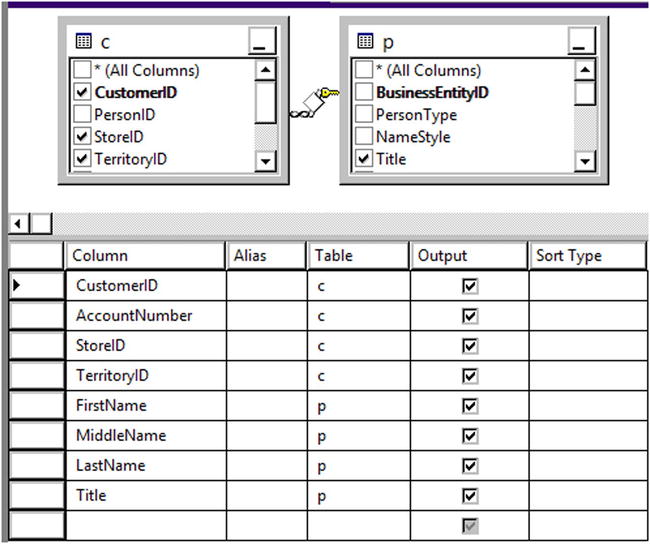
Figure 14-11. The graphical designer for views
Avoiding Common Problems with Views
You may decide that you should set up views joining all the tables in the database and just write queries against those views, but there are often problems associated with using views as the main strategy for database development. One problem is the confusion that can result from views created on top of other views on top of other views. Tracking down logic errors becomes difficult when they are buried in layers of views. If the underlying table structure changes, the view may produce strange results, as shown in Listing 14-8. To avoid this problem, you can define a view with the SCHEMABINDING option, which prevents the underlying table from being changed.
Listing 14-8. Common Problems Using Views
--1
IF OBJECT_ID('vw_Dept') IS NOT NULL BEGIN
DROP VIEW dbo.vw_Dept;
END;
IF OBJECT_ID('demoDept') IS NOT NULL BEGIN
DROP TABLE dbo.demoDept;
END;
--2
SELECT DepartmentID,Name,GroupName,ModifiedDate
INTO dbo.demoDept
FROM HumanResources.Department;
GO
--3
CREATE VIEW dbo.vw_Dept AS
SELECT *
FROM dbo.demoDept;
GO
--4
SELECT DepartmentID, Name, GroupName, ModifiedDate
FROM dbo.vw_Dept;
--5
DROP TABLE dbo.demoDept;
GO
--6
SELECT DepartmentID, GroupName, Name, ModifiedDate
INTO dbo.demoDept
FROM HumanResources.Department;
GO
--7
SELECT DepartmentID, Name, GroupName, ModifiedDate
FROM dbo.vw_Dept;
GO
--8
DROP VIEW dbo.vw_Dept;
GO
--9
CREATE VIEW dbo.vw_Dept AS
SELECT TOP(100) PERCENT DepartmentID,
Name, GroupName, ModifiedDate
FROM dbo.demoDept
ORDER BY Name;
GO
--10
SELECT DepartmentID, Name, GroupName, ModifiedDate
FROM dbo.vw_Dept;
Make sure you don’t use views in a way that will negatively impact performance. For example, suppose you created a view containing the customers, customer addresses, sales, and sales details tables. If you just wanted a list of customers, you could query the view, but you would be also accessing tables you didn’t need to view at that time. Multiple layers of views can also make it difficult for SQL Server to come up with a good execution plan.
Developers often want to add an ORDER BY clause to a view definition. This is actually disallowed except under specific conditions and doesn’t make sense because you can always add the ORDER BY clause to the outer query. (To add an ORDER BY to a view definition, you must add the TOP specifier to the view. Chapter 11 discussed TOP in more detail.) In fact, the database engine doesn’t guarantee that the data will be returned in the order specified in the view definition according to the CREATE VIEW topic in SQL Server Books Online. Type in and execute the code in Listing 14-8 to learn more about two common problems with views.
Figure 14-12 shows the results of running this code. Code section 1 drops the view and a work table in case they already exist. Statement 2 creates the table dbo.demoDept from the HumanResources.Department table. Statement 3 creates a view, dbo.vw_Dept, using the asterisk (*) syntax against the dbo.demoDept table. Statement 4 selects all the rows from the view, and the results look as expected in the first result set.

Figure 14-12. The results of demonstrating some common problems with views
Statement 5 drops the dbo.demoDept table, and statement 6 creates and populates the table again but with the columns in a different order. Statement 7 selects the rows from the view, but this time with surprising results. Because the table was dropped and re-created differently, the columns in the view are now mismatched, as shown in the second result set. The Name and GroupName columns are reversed. To fix this problem you would have to refresh the view definition with the ALTER VIEW command.
Statement 8 drops the view, and statement 9 creates it while attempting to enforce a specific order in the view definition. Statement 10 shows within the final set of results that the ORDER BY clause within the view definition didn’t make any difference.
Manipulating Data with Views
So far you have seen how you can use views to select data. You can also modify the data of a table by updating a view as long as the view meets several requirements:
- Modifying the data of a view by inserting or updating may affect only one base table.
- You may not delete data from a view that consists of more than one table.
- The columns updated must be directly linked to updateable table columns; in other words, you can’t update a view column based on an expression or an otherwise non-updateable column.
- Inserts into views are possible only if all columns that require a value are exposed through the view.
As you can see, modifying data through views can be much more complicated than through tables, especially if the view is made up of more than one table. Type in and execute the code in Listing 14-9 to learn how to update data using views.
Listing 14-9. Modifying Data Through Views
--1
IF OBJECT_ID('dbo.demoCustomer') IS NOT NULL BEGIN
DROP TABLE dbo.demoCustomer;
END;
IF OBJECT_ID('dbo.demoPerson') IS NOT NULL BEGIN
DROP TABLE dbo.demoPerson;
END;
IF OBJECT_ID('dbo.vw_Customer') IS NOT NULL BEGIN
DROP VIEW dbo.vw_Customer;
END;
--2
SELECT CustomerID, TerritoryID, StoreID, PersonID
INTO dbo.demoCustomer
FROM Sales.Customer;
SELECT BusinessEntityID, Title, FirstName, MiddleName, LastName
INTO dbo.demoPerson
From Person.Person;
GO
--3
CREATE VIEW vw_Customer AS
SELECT CustomerID, TerritoryID, PersonID, StoreID,
Title, FirstName, MiddleName, LastName
FROM dbo.demoCustomer
INNER JOIN dbo.demoPerson ON PersonID = BusinessEntityID;
GO
--4
SELECT CustomerID, FirstName, MiddleName, LastName
FROM dbo.vw_Customer
WHERE CustomerID IN (29484,29486,29489,100000);
--5
PRINT 'Update one row';
UPDATE dbo.vw_Customer SET FirstName = 'Kathi'
WHERE CustomerID = 29486;
--6
GO
PRINT 'Attempt to update both sides of the join'
GO
UPDATE dbo.vw_Customer SET FirstName = 'Franie',TerritoryID = 5
WHERE CustomerID = 29489;
--7
GO
PRINT 'Attempt to delete a row';
GO
DELETE FROM dbo.vw_Customer
WHERE CustomerID = 29484;
--8
GO
PRINT 'Insert into dbo.demoCustomer';
INSERT INTO dbo.vw_Customer(TerritoryID,
StoreID, PersonID)
VALUES (5,5,100000);
--9
GO
PRINT 'Attempt to insert a row into demoPerson';
GO
INSERT INTO dbo.vw_Customer(Title, FirstName, LastName)
VALUES ('Mrs.','Lady','Samoyed'),
--10
SELECT CustomerID, FirstName, MiddleName, LastName
FROM dbo.vw_Customer
WHERE CustomerID IN (29484,29486,29489,100000);
--11
SELECT CustomerID, TerritoryID, StoreID, PersonID
FROM dbo.demoCustomer
WHERE PersonID = 100000;
Because this code will produce some errors, view the error messages and then click the Results tab (see Figure 14-13). Code section 1 drops the two tables and the view involved in this script if they exist. Code section 2 creates the two tables, dbo.demoPerson and dbo.demoCustomer, using SELECT INTO statements. Because the two tables must be in place before the view is created, the code to create dbo.vw_Customer is in a separate batch. Statement 4 shows how three of the rows look before the data is manipulated and is the first result set in Figure 14-13. Statement 5 changes the first name of one row from Kim to Kathi. This statement succeeds because the update affects only one of the tables.

Figure 14-13. The results of manipulating data through a view
Statement 6 attempts to update two of the columns. Because the FirstName column is from one base table and TerritoryID is from a different base table, the update fails. Statement 7 attempts to delete a row from the view but fails. Deletions will work only if the view consists of one base table.
Statement 8 successfully inserts one row into the dbo.demoCustomer table through the view. Statement 9 attempts to insert a row into dbo.demoPerson but fails because the view does not expose the non-NULL column, BusinessEntityID, and there is no way to add a valid value. Statements 10 and 11 show the results of the script. The script updated only one row and added one row to dbo.demoCustomer through the view.
Another problem you may encounter is updating a view with a WHERE clause filter. You can create the view with the WITH CHECK OPTION to prevent any updates that violate the filter. Developers can use views to simplify database programming, but care must be taken to avoid performance and logic problems. Practice what you have learned by completing Exercise 14-2.
Use the AdventureWorks database to complete this exercise. You can find the solutions at the end of the chapter.
- Create a view called dbo.vw_Products that displays a list of the products from the Production.Product table joined to the Production.ProductCostHistory table. Include columns that describe the product and show the cost history for each product. Test the view by creating a query that retrieves data from the view.
- Create a view called dbo.vw_CustomerTotals that displays the total sales from the TotalDue column per year and month for each customer. Test the view by creating a query that retrieves data from the view.
User-Defined Functions
You learned about the built-in functions available in SQL Server in Chapter 4 You can also create your own T-SQL user-defined functions (UDFs) that can be used in the same ways as the built-in functions. You will learn about two types of UDFs in this section: scalar valued, which return one value, and table valued, which return sets of data. By using UDFs, you can reuse code to simplify development and hide complex logic. Use caution when using UDFs. They can negatively affect performance due to the overhead of calling the function for each row. Although not as elegant, performance is generally better with a complex expression.
Creating User-Defined Scalar Functions
A scalar function returns one value and may take one or more parameters. You can create your own scalar functions to simplify your code. For example, your application may have a complex calculation that appears in many queries. Instead of including the formula in every query, you can create and include the function in your queries instead. Keep these facts about scalar UDFs in mind:
- They can be used almost anywhere in a T-SQL statement.
- They can accept one or more parameters.
- They return one value.
- They can use logic such as IF blocks and WHILE loops.
- They can access data, though this is sometimes not a good idea.
- They can’t update data.
- They can call other functions.
- Their definition must include a return value.
You may have noticed that scalar-valued UDFs can access data, but this is not always a good use of UDFs. UDFs should generally not be dependent on the tables in a particular database. They should be reusable as much as possible. Another problem with UDFs that access data is that the performance can be very poor, especially when used within a T-SQL query. The queries within the function run for each row in the outer query. Here is the syntax for creating, altering, and deleting user-defined scalar functions:
CREATE FUNCTION <scalar function Name> (<@param1> <data type1>,
<@param2> <data type2>)
RETURNS <data type> AS
BEGIN
<statements>
RETURN <value>
END
ALTER FUNCTION <scalar function Name> ([<@param1> <data type>,
<@param2> <data type>])
RETURNS <data type> AS
BEGIN
<statements>
RETURN <value>
END
DROP FUNCTION <scalar function name>
Listing 14-10 demonstrates how to create and use user-defined functions. Type in and execute the code to learn more.
Listing 14-10. Creating and Using User-Defined Scalar Functions
--1
IF OBJECT_ID('dbo.udf_Product') IS NOT NULL BEGIN
DROP FUNCTION dbo.udf_Product;
END;
IF OBJECT_ID('dbo.udf_Delim') IS NOT NULL BEGIN
DROP FUNCTION dbo.udf_Delim;
END;
GO
--2
CREATE FUNCTION dbo.udf_Product(@num1 INT, @num2 INT) RETURNS INT AS
BEGIN
DECLARE @Product INT;
SET @Product = ISNULL(@num1,0) * ISNULL(@num2,0);
RETURN @Product;
END;
GO
--3
CREATE FUNCTION dbo.udf_Delim(@String VARCHAR(100),@Delimiter CHAR(1))
RETURNS VARCHAR(200) AS
BEGIN
DECLARE @NewString VARCHAR(200) = '';
DECLARE @Count INT = 1;
WHILE @Count <= LEN(@String) BEGIN
SET @NewString += SUBSTRING(@String,@Count,1) + @Delimiter;
SET @Count += 1;
END
RETURN @NewString;
END
GO
--4
SELECT StoreID, TerritoryID,
dbo.udf_Product(StoreID, TerritoryID) AS TheProduct,
dbo.udf_Delim(FirstName,',') AS FirstNameWithCommas
FROM Sales.Customer AS c
INNER JOIN Person.Person AS p ON c.PersonID= p.BusinessEntityID;
Figure 14-14 shows the results of running this code. Code section 1 drops the UDFs in case they already exist. Code section 2 creates the UDFs dbo.udf_Product and dbo.udf_Delim. The dbo.udf_Product UDF takes two INT parameters. Inside the UDF, the two parameters are multiplied together after correcting for NULL values. The code saves the product in a variable, @Product, which is returned.
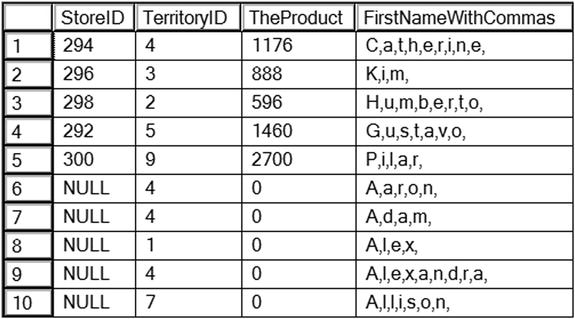
Figure 14-14. The partial results of using two user-defined scalar functions
The second UDF, dbo.udf_Delim, takes two parameters: @String, which is a VARCHAR(100), and @Delimiter, which is a one-character string. Inside the definition, a loop builds a new string inserting the delimiter after each character in the original string. The function returns the new string. Query 4 uses the new functions in the SELECT list, multiplying the StoreID by the TerritoryID and adding commas to the FirstName column. Each of these functions is database agnostic; you could add them to any database.
Using Table-Valued User-Defined Functions
The second type of UDF returns a set of rows instead of one value. You can’t use this type of UDF in the SELECT list within a query, but you can use it in place of a table or save the results into a temp table or table variable for use later in your script.
There are two types of table-valued UDFs. One type, sometimes called an inline table-valued UDF, contains only a SELECT statement. The other contains multiple statements.
The AdventureWorks database contains one example of a table-valued UDF. This function accepts a @PersonID value and returns information about the contact. Using SQL Server Management Studio, navigate to the AdventureWorks database, and drill down to the dbo.ufnGetContactInformation function via Programmability ![]() Functions
Functions ![]() Table-valued Functions. Once you reach the function, right-click and choose Script Function as
Table-valued Functions. Once you reach the function, right-click and choose Script Function as ![]() Create to
Create to ![]() New Query Editor Window. You can see why this is a function instead of a view. Because the Person.Person table contains information about contacts from many different tables, the function uses logic to figure out which query to run to pull the information. You can’t define logic like that in a view, so that is why the AdventureWorks developers chose to create the table-valued UDF. This function is fine if an application calls it to get the information about one person. If it is used in a query that returns many rows, the performance would be terrible.
New Query Editor Window. You can see why this is a function instead of a view. Because the Person.Person table contains information about contacts from many different tables, the function uses logic to figure out which query to run to pull the information. You can’t define logic like that in a view, so that is why the AdventureWorks developers chose to create the table-valued UDF. This function is fine if an application calls it to get the information about one person. If it is used in a query that returns many rows, the performance would be terrible.
To work with a table-valued UDF, you can select from it like a table or use the CROSS APPLY operator to join the function to another table. Here is the syntax:
SELECT <col1>,<col2> FROM <schema>.<udf name>(<@param>)
SELECT <col1>,<col2> FROM <table1> CROSS APPLY <udf name>(<table1>.<col3>)
Listing 14-11 demonstrates using the dbo.ufnGetContactInformation function. Type in and execute to learn more.
Listing 14-11. Using a Table-Valued UDF
--1
SELECT PersonID,FirstName,LastName,JobTitle,BusinessEntityType
FROM dbo.ufnGetContactInformation(1);
--2
SELECT PersonID,FirstName,LastName,JobTitle,BusinessEntityType
FROM dbo.ufnGetContactInformation(7822);
--3
SELECT e.BirthDate, e.Gender, c.FirstName,c.LastName,c.JobTitle
FROM HumanResources.Employee as e
CROSS APPLY dbo.ufnGetContactInformation(e.BusinessEntityID ) AS c;
--4
SELECT sc.CustomerID,sc.TerritoryID,c.FirstName,c.LastName
FROM Sales.Customer AS sc
CROSS APPLY dbo.ufnGetContactInformation(sc.PersonID) AS c;
Figure 14-15 shows the partial results of running this code. Query 1 calls the UDF with the parameter 1. The logic inside the UDF determines that BusinessEntityID 1 belongs to an employee and returns that information. Query 2 calls the UDF with parameter 7822. The logic inside the UDF determines that this BusinessEntityID belongs to a customer and returns the appropriate information. Query 3 uses the CROSS APPLY operator to join the HumanResources.Employee table to the UDF. Instead of supplying an individual value to find one name, the query supplies the BusinessEntityID column of the HumanResources.Employee table to the function. Columns from the UDF and the table appear in the SELECT list. Query 4 uses CROSS APPLY to join the UDF on the Sales.Customer table. Another option, OUTER APPLY, returns rows even if a NULL value is passed to the UDF, similar to an OUTER JOIN. The APPLY operator calls the function one time for each row of the table on the left. A join will generally be more efficient, so use a join over APPLY when possible.

Figure 14-15. The partial results of using a table-valued UDF
You will probably find many reasons to write scalar-valued user-defined functions. Table-valued UDFs are not as common. Always consider the performance implications of using either type of UDF. You can also create user-defined functions with a .NET language, but this is beyond the scope of this book. Practice what you have learned about UDFs by completing Exercise 14-3.
Use the AdventureWorks database to complete this exercise. You can find the solutions at the end of the chapter.
- Create a user-defined function called dbo.fn_AddTwoNumbers that accepts two integer parameters. Return the value that is the sum of the two numbers. Test the function.
- Create a user-defined function called dbo.Trim that takes a VARCHAR(250) parameter. This function should trim off the spaces from both the beginning and the end of the string. Test the function.
- Create a function dbo.fn_RemoveNumbers that removes any numeric characters from a VARCHAR(250) string. Test the function. Hint: The ISNUMERIC function checks to see whether a string is numeric. Check Books Online to see how to use it.
- Write a function called dbo.fn_FormatPhone that takes a string of ten numbers. The function will format the string into this phone number format: “(###) ###-####.” Test the function.
Stored Procedures
Stored procedures (sometimes shortened to procs) are the workhorses of T-SQL. Developers and database administrators use them to increase security as well as encapsulate logic. Stored procedures can contain programming logic, update data, create other objects, and more. Essentially, stored procedures are just saved scripts, and they can do anything that the stored-procedure owner can do. Like views, the user of the stored procedure doesn’t usually need to have permissions on the tables used within the stored procedure.
![]() Tip Stored procedures are often used to prevent SQL injection attacks. Hackers employing SQL injection techniques insert SQL commands into web forms that build SQL statements dynamically. Eventually the hacker takes over databases, servers, and networks. This problem is not unique to SQL Server; other database systems have been attacked as well.
Tip Stored procedures are often used to prevent SQL injection attacks. Hackers employing SQL injection techniques insert SQL commands into web forms that build SQL statements dynamically. Eventually the hacker takes over databases, servers, and networks. This problem is not unique to SQL Server; other database systems have been attacked as well.
Stored procedures and UDFs have many similarities but they also have some distinct differences. Table 14-1 shows some of the differences between stored procedures and UDFs as well as views.
Table 14-1. The Differences Between Stored Procedures and User-Defined Functions

You will find that creating stored procedures is easy. Here’s the syntax to create, alter, drop, and execute a stored procedure:
CREATE PROC[EDURE] <proc name> [<@param1> <data type>,<@param2> <data type>] AS
<statements>
[RETURN <INT>]
ALTER PROC[EDURE] <proc name> [<@param1> <data type>,<@param2> <data type>] AS
<statements>
[RETURN <INT>]
EXEC <proc name> <param values>
DROP PROC[EDURE] <proc name>
Some shops require that developers use stored procedures for all database calls from their applications. I have also heard of shops that don’t allow stored procedures at all. Chances are you will work with stored procedures at some point in your career. Listing 14-12 shows how to create a stored procedure. Type in and execute the code to learn more.
Listing 14-12. Creating and Using a Stored Procedure
--1
IF OBJECT_ID('dbo.usp_CustomerName') IS NOT NULL BEGIN
DROP PROC dbo.usp_CustomerName;
END;
GO
--2
CREATE PROC dbo.usp_CustomerName AS
SET NOCOUNT ON;
SELECT c.CustomerID,p.FirstName,p.MiddleName,p.LastName
FROM Sales.Customer AS c
INNER JOIN Person.Person AS p on c.PersonID = p.BusinessEntityID
ORDER BY p.LastName, p.FirstName,p.MiddleName ;
RETURN 0;
GO
--3
EXEC dbo.usp_CustomerName
GO
--4
ALTER PROC dbo.usp_CustomerName @CustomerID INT AS
SET NOCOUNT ON;
IF @CustomerID > 0 BEGIN
SELECT c.CustomerID,p.FirstName,p.MiddleName,p.LastName
FROM Sales.Customer AS c
INNER JOIN Person.Person AS p on c.PersonID = p.BusinessEntityID
WHERE c.CustomerID = @CustomerID;
RETURN 0;
END
ELSE BEGIN
RETURN -1;
END;
GO
--5
EXEC dbo.usp_CustomerName @CustomerID = 15128;
Figure 14-16 shows the results of running this code. Code section 1 drops the stored procedure if it already exists. Code section 2 creates the stored procedure, dbo.usp_CustomerName. You can have many statements in a stored procedure. This procedure has two statement and a return value. The SET NOCOUNT ON statement keeps the rows’ affected messages from being returned. The procedure simply joins the Sales.Customer table to the Person.Person table and returns several columns from those tables. Notice that the query includes the ORDER BY clause. Unlike views, the ORDER BY clause will actually return the rows in the order specified. Statement 3 calls the procedure with the EXEC command. Code section 4 changes the stored procedure by adding a parameter and using that parameter in a WHERE clause. By using the ALTER PROC statement instead of dropping and re-creating the procedure, the security is retained.

Figure 14-16. The partial results of using a stored procedure
Statement 5 calls the modified procedure, supplying a value for the @CustomerID parameter. You could have left out the name of the parameter when you called the stored procedure in this case. Supplying the name of the parameter makes the code easier to read and understand.
Using Default Values with Parameters
SQL Server requires that you supply a value for each parameter unless you define a default value for the parameter. When a parameter has a default value, you can skip the parameter when you call the stored procedure. In that case, you will have to name the other parameters, not just rely on the position in the list. Once you use a named parameter when calling the stored procedure, you must continue naming parameters. You may want to get in the habit of naming the parameters anyway because it makes your code easier to understand. Here is the syntax for creating a stored procedure with default value parameters:
CREATE PROC[EDURE] <proc name> <@param1> <data type> = <default value> AS
<statements>
[return <value>]
Listing 14-13 shows how to use default value parameters. Type in and execute the code to learn more.
Listing 14-13. Using Default Value Parameters
--1
IF OBJECT_ID('dbo.usp_CustomerName') IS NOT NULL BEGIN
DROP PROC dbo.usp_CustomerName;
END;
GO
--2
CREATE PROC dbo.usp_CustomerName @CustomerID INT = -1 AS
SELECT c.CustomerID,p.FirstName,p.MiddleName,p.LastName
FROM Sales.Customer AS c
INNER JOIN Person.Person AS p on c.PersonID = p.BusinessEntityID
WHERE @CustomerID = CASE @CustomerID WHEN -1 THEN -1 ELSE c.CustomerID END;
RETURN 0;
GO
--3
EXEC dbo.usp_CustomerName 15128;
--4
EXEC dbo.usp_CustomerName ;
Figure 14-17 shows the results of running this code. Code section 1 drops the stored procedure if it exists. Code section 2 creates the stored procedure along with the parameter @CustomerID and the default value –1. In this case, if the user calls the stored procedure without a value for @CustomerID, the stored procedure will return all the rows. Statement 3 calls the stored procedure with a value, and the stored procedure returns the one matching row. Statement 4 calls the stored procedure without the parameter value, and the stored procedure returns all the rows.

Figure 14-17. The partial results of using a default value parameter
Using the OUTPUT Parameter
You can use an OUTPUT parameter to get back a value from a stored procedure directly into a variable. This is one of those gray areas where you may decide to use a scalar-value UDF with a return value instead unless there are other reasons to use a procedure such as data modifications. In my opinion, if the logic is not portable to any database, use a stored procedure. Save scalar-valued UDFs for truly database-agnostic uses. Here is the syntax for creating and using an OUTPUT parameter with a stored procedure:
CREATE PROC[EDURE] <proc name> <@param> <data type> OUTPUT AS
<statements>
[return <value>]
GO
DECLARE <@variable> <data type>
EXEC <proc name> [<@param> =] <@variable> OUTPUT
PRINT <@variable>
You can include as many parameters as you need, and your OUTPUT parameter can pass a value to the stored procedure as well as return a value. Type in and execute Listing 14-14 to learn how to use an OUTPUT parameter.
Listing 14-14. Using an OUTPUT Parameter
--1
IF OBJECT_ID('dbo.usp_OrderDetailCount') IS NOT NULL BEGIN
DROP PROC dbo.usp_OrderDetailCount;
END;
GO
--2
CREATE PROC dbo.usp_OrderDetailCount @OrderID INT,
@Count INT OUTPUT AS
SELECT @Count = COUNT(*)
FROM Sales.SalesOrderDetail
WHERE SalesOrderID = @OrderID;
RETURN 0;
GO
--3
DECLARE @OrderCount INT;
--4
EXEC usp_OrderDetailCount 71774, @OrderCount OUTPUT;
--5
PRINT @OrderCount;
Code section 1 drops the stored procedure if it exists. Code section 2 creates the stored procedure, dbo.usp_OrderDetailCount, along with two parameters, @OrderID and @Count. The first parameter accepts a SalesOrderID value. The second parameter is the OUTPUT parameter, which returns the count of the orders for that SalesOrderID. Statement 3 creates a variable, @OrderCount, to be used as the OUTPUT parameter. Statement 4 calls the stored procedure with the value for @OrderID and the variable for the @Count parameter. In statement 5, the final value of @Count from inside the stored procedure saved to the variable @OrderCount prints in the Message window. The call to the stored procedure could also have looked like this:
EXEC dbo.usp_OrderDetailCount @OrderID = 71774, @Count = @OrderCount OUTPUT.
One mistake that developers often make is to forget to use the OUTPUT keyword when calling the stored procedure. To get the modified parameter value back, you must use OUTPUT.
Saving the Results of a Stored Procedure in a Table
One very popular use of a stored procedure is to save the results in a temp or work table for later processing. When saving the results of a stored procedure in a table, define the table ahead of time. All the columns must be in place and of compatible data types. If the procedure returns multiple sets of results, the first set will populate the table. Here is the syntax for inserting the rows returned from a stored procedure into a table:
INSERT [INTO] <table name> EXEC <stored proc> [<@param value>]
Listing 14-15 shows how to save the results of a procedure into a table. Type in and execute the code to learn more.
Listing 14-15. Inserting the Rows from a Stored Procedure into a Table
--1
IF OBJECT_ID('dbo.tempCustomer') IS NOT NULL BEGIN
DROP TABLE dbo.tempCustomer;
END;
IF OBJECT_ID('dbo.usp_CustomerName') IS NOT NULL BEGIN
DROP PROC dbo.usp_CustomerName;
END;
GO
--2
CREATE TABLE dbo.tempCustomer(CustomerID INT, FirstName NVARCHAR(50),
MiddleName NVARCHAR(50), LastName NVARCHAR(50));
GO
--3
CREATE PROC dbo.usp_CustomerName @CustomerID INT = -1 AS
SELECT c.CustomerID,p.FirstName,p.MiddleName,p.LastName
FROM Sales.Customer AS c
INNER JOIN Person.Person AS p on c.PersonID = p.BusinessEntityID
WHERE @CustomerID = CASE @CustomerID WHEN -1 THEN -1 ELSE c.CustomerID END;
RETURN 0;
GO
--4
INSERT INTO dbo.tempCustomer EXEC dbo.usp_CustomerName;
--5
SELECT CustomerID, FirstName, MiddleName, LastName
FROM dbo.tempCustomer;
Figure 14-18 shows the results of running this code. Code section 1 drops the table and stored procedure if they exist. Statement 2 creates the table dbo.tempCustomer, matching up columns and data types. They don’t need to have the same names as the stored procedure, but they should have the same number of columns, in the same order, and of compatible data types. Alternately, you can specify the column names instead. In this case, the list of columns must match the columns returned from the procedure. Code section 3 creates the stored procedure. Statement 4 calls the stored procedure while at the same time storing the results in dbo.tempCustomer. Query 5 returns the results.

Figure 14-18. The partial results of saving the results of a stored procedure into a table
Using a Logic in Stored Procedures
So far you have seen stored procedures that don’t do much more than run queries, but stored procedures are capable of so much more. You can include conditional code, loops, error trapping, object creation statements, and more within stored procedures. Listing 14-16 shows an example. Type in and execute the code to learn more.
Listing 14-16. Using Logic in a Stored Procedure
USE tempdb;
GO
--1
IF OBJECT_ID('usp_ProgrammingLogic') IS NOT NULL BEGIN
DROP PROC usp_ProgrammingLogic;
END;
GO
--2
CREATE PROC usp_ProgrammingLogic AS
--2.1
CREATE TABLE #Numbers(number INT NOT NULL);
--2.2
DECLARE @count INT;
SET @count = ASCII('!'),
--2.3
WHILE @count < 200 BEGIN
INSERT INTO #Numbers(number) VALUES (@count);
SET @count = @count + 1;
END;
--2.4
ALTER TABLE #Numbers ADD symbol NCHAR(1);
--2.5
UPDATE #Numbers SET symbol = CHAR(number);
--2.6
SELECT number, symbol FROM #Numbers;
GO
--3
EXEC usp_ProgrammingLogic;
Figure 14-19 shows the results of running this code. This stored procedure creates a table of numbers and the ASCII symbol for each number. This is a simple example just to give you an idea of what you can do. Anything you have learned in this book can be encapsulated within a stored procedure.
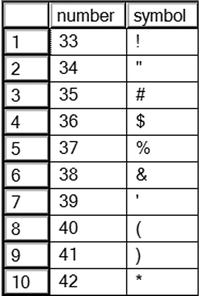
Figure 14-19. The partial results of using a stored procedure with programming logic
Now that you have seen many of the possibilities of using stored procedures, complete Exercise 14-4 to practice what you have learned.
Use the AdventureWorks database to complete this exercise. You can find the solutions at the end of the chapter.
- Create a stored procedure called dbo.usp_CustomerTotals instead of a view from question 2 in Exercise 14-2. Test the stored procedure.
- Modify the stored procedure created in question 1 to include a parameter @CustomerID. Use the parameter in the WHERE clause of the query in the stored procedure. Test the stored procedure.
- Create a stored procedure called dbo.usp_ProductSales that accepts a ProductID for a parameter and has an OUTPUT parameter that returns the total number sold for the product. Test the stored procedure.
User-Defined Data Types
Within a database, you can create user-defined data types (UDTs), which are nothing more than native data types that you have given a specific name or alias. This enables you to make sure that a particular type of column is consistently defined throughout the database. These are not used very often, but I have seen them used in a production system, and there are several in the AdventureWorks database. For example, databases often contain ZIP code and phone number columns as UDTs.
Take a look at the UDTs defined for the AdventureWorks database by navigating to Programmability ![]() Types
Types ![]() User-Defined Data Types. If you double-click the Phone data type, you can see the graphical editor for the type (see Figure 14-20).
User-Defined Data Types. If you double-click the Phone data type, you can see the graphical editor for the type (see Figure 14-20).

Figure 14-20. The properties of the Phone user defined data type
The Phone data type is an NVARCHAR(25) that allows NULL values. The Binding section for Default and Rule are blank. In previous versions of SQL Server, you had to create defaults and rules that were then applied to columns or UDTs, but the binding features have been deprecated and should not be used. Once you have the data type defined, you can use it when defining columns in tables as any other data type. Here is the syntax for creating a UDT:
CREATE TYPE <type name> FROM <native type and size> [NULL|NOT NULL]
Listing 14-17 shows how to create a UDT. Type in and execute the code to learn more.
Listing 14-17. Creating a User-Defined Data Type
IF EXISTS (
SELECT * FROM sys.types st
JOIN sys.schemas ss ON st.schema_id = ss.schema_id
WHERE st.name = N'CustomerID' AND ss.name = N'dbo') BEGIN
DROP TYPE dbo.CustomerID;
END;
GO
CREATE TYPE dbo.CustomerID FROM INT NOT NULL;
Now that the new UDT exists, you can use it when defining new tables. Another type of object is called a user-defined type. This type must be created with a .NET language called a CLR data type. CLR types can contain multiple properties and can contain methods. Beginning with SQL Server 2008, Microsoft has included several complex data types created with the CLR. You will learn about these data types in Chapter 16.
A special type of user-defined type object is the table type. A table type allows you to pass tabular data to a stored procedure in the form of a table variable. Before this feature became available, it was difficult, but not impossible, to send multiple rows of data to a stored procedure in one call. One workaround was to send the data in a variable, but then you would have to implement logic in the stored procedure to parse out the columns and rows. This is a big issue when sending data to SQL Server to be processed from a .NET application when multiple rows are involved. Usually, the solution was to create the stored procedure to accept one parameter for each column. Then the application would send the data for one row at a time.
Starting with SQL Server 2008, the table type is available to enable stored procedures to accept multiple rows at one time and treat the variable inside the procedure as a table that can be used to join to other tables, insert rows, or update existing data.
![]() Note As part of the In-Memory OLTP features available with SQL Server 2014, the table types can be configured to reside in memory only. Traditional table variables are actually created on disk in tempdb. The In-Memory OLTP features, codenamed Hekaton, are beyond the scope of this book.
Note As part of the In-Memory OLTP features available with SQL Server 2014, the table types can be configured to reside in memory only. Traditional table variables are actually created on disk in tempdb. The In-Memory OLTP features, codenamed Hekaton, are beyond the scope of this book.
A table type is just a definition, similar to a UDT. Here is the syntax for creating a table type:
CREATE TYPE <schema>.<tableName> AS TABLE(
<col1> <dataType1>, <col2> <dataType2> );
Type in and execute the code in Listing 14-18 to create a table type.
Listing 14-18. Create a Table Type
--Clean up objects for this section if they exist
IF EXISTS(SELECT * FROM sys.procedures WHERE name = 'usp_TestTableVariable') BEGIN
DROP PROCEDURE usp_TestTableVariable;
END;
IF EXISTS(SELECT * FROM sys.types WHERE name = 'CustomerInfo') BEGIN
DROP TYPE dbo.CustomerInfo;
END;
CREATE TYPE dbo.CustomerInfo AS TABLE
(
CustomerID INT NOT NULL PRIMARY KEY,
FavoriteColor VARCHAR(20) NULL,
FavoriteSeason VARCHAR(10) NULL
);
Once dbo.CustomerInfo is created, you can see it in the Programmability section of SQL Server Management Studio, as shown in Figure 14-21.

Figure 14-21. The CustomerInfo type
Although you can view the properties of the CustomerInfo type, you can’t add data to it or query it. A variable must be created based on the type. Listing 14-19 demonstrates how to create and populate the table variable.
Listing 14-19. Create and Populate Table Variable Based on the Type
DECLARE @myTableVariable [dbo].[CustomerInfo];
INSERT INTO @myTableVariable(CustomerID, FavoriteColor, FavoriteSeason)
VALUES(11001, 'Blue','Summer'),(11002,'Orange','Fall'),
SELECT CustomerID, FavoriteColor, FavoriteSeason
FROM @myTableVariable;
The @myTableVariable variable has the same definition as the dbo.CustomerInfo type. It could be used to send multiple rows to a stored procedure for further processing. This is called a table-valued parameter. Listing 14-20 creates a stored procedure and then executes it, passing in a table variable as an argument.
Listing 14-20. Create a Stored Procedure and Use a Table Variable
GO
--1
CREATE PROC dbo.usp_TestTableVariable @myTable CustomerInfo READONLY AS
SELECT c.CustomerID, AccountNumber, FavoriteColor, FavoriteSeason
FROM AdventureWorks.Sales.Customer AS C INNER JOIN @myTable MT
ON C.CustomerID = MT.CustomerID;
GO
--2
DECLARE @myTableVariable [dbo].[CustomerInfo]
INSERT INTO @myTableVariable(CustomerID, FavoriteColor, FavoriteSeason)
VALUES(11001, 'Blue','Summer'),(11002,'Orange','Fall'),
--3
EXEC usp_TestTableVariable @myTableVariable;
Code section 1 creates a stored procedure that accepts a variable of type CustomerInfo. Inside the stored procedure the table variable is read-only, and that must be specified in the stored procedure definition. Inside the procedure, the table variable is used to join on the Sales.Customer table. Code section 2 declares and populates a table variable. Code section 3 calls the stored procedure with the table-valued parameter. Figure 14-22 shows the results.

Figure 14-22. The results of using a table-valued parameter
Triggers
Triggers are a very powerful feature of SQL Server. As with most powerful things, they can also cause many problems. Triggers are like a special type of stored procedure that runs whenever data is modified. You can also create triggers at the database level that fire when any object definition is modified or at the server level when a login to the database is attempted. You can define triggers on tables that fire when new rows are inserted or when existing rows are updated or deleted. Triggers can insert data into auditing tables, roll back the current update, or even modify the row that caused the trigger to fire in the first place. Obviously, they can have an impact on performance, and care must be taken so that triggers are not used in a way that causes them to fire repeatedly because of one update.
Any code within a trigger must be very efficient. The transaction that caused the trigger to fire can’t complete until the trigger is successfully completed. One common use of triggers is to enforce referential integrity, or the primary key to foreign key relationships between tables. For example, a trigger that fires when a customer is deleted from the customer table might delete all the orders for that customer. In actuality, this use of triggers is not necessary. Database designers can use foreign key constraints to take care of situations like this.
Because this is a beginners book, it doesn’t cover creating triggers. Just be aware that triggers often exist in databases and are frequently the cause of performance or logic problems that are difficult to track down.
In addition to creating stored procedures, triggers, functions, and user-defined types using T-SQL, you can also create these objects in a .NET language. This is called CLR, or common language runtime, integration. Although it is an excellent way to extend the functionality of SQL Server, it has never been very popular with database administrators. For retrieving and updating data, T-SQL is the best choice. For complex string manipulation or calculations, you may benefit from a CLR object instead of T-SQL. Once the CLR object is created and added to the SQL Server instance, you use it just like a native object.
Microsoft has taken advantage of CLR to create the XML, HierarchyID, and spatial data types. These data types not only have properties, they also have methods. You will learn about the XML data type in Chapter 15 and the other two in Chapter 16.
Because creating CLR integrated objects requires .NET code, such as C# or VB.NET, it is not covered in this book. To see an end-to-end example, read this Books Online article at http://msdn.microsoft.com/en-us/library/ms131043.aspx.
Thinking About Performance
This chapter covers many ways you can add logic to the database to enforce business rules or make development easier. One common problem is using UDFs that access data within a query. The database engine will have to execute the function for each row of the query. Listing 14-21 illustrates this point. Run the first part of the code to create the objects. Then run query 3 and see how long it takes. Run query 4 and see how long that query takes.
Listing 14-21. Performance Issues with UDFs
--RUN THIS FIRST
USE AdventureWorks;
GO
IF OBJECT_ID('dbo.udf_ProductTotal') IS NOT NULL BEGIN
DROP FUNCTION dbo.udf_ProductTotal;
END;
GO
CREATE FUNCTION dbo.udf_ProductTotal(@ProductID INT,@Year INT) RETURNS MONEY AS
BEGIN
DECLARE @Sum MONEY;
SELECT @Sum = SUM(LineTotal)
FROM Sales.SalesOrderDetail AS sod
INNER JOIN Sales.SalesOrderHeader AS soh
ON sod.SalesOrderID = soh.SalesOrderID
WHERE ProductID = @ProductID AND YEAR(OrderDate) = @Year;
RETURN ISNULL(@Sum,0);
END;
GO
--TO HERE
--3 Run this by itself to see how long it takes
SELECT ProductID, dbo.udf_ProductTotal(ProductID, 2004) AS SumOfSales
FROM Production.Product
ORDER BY SumOfSales DESC;
--4 Run this by itself to see how long it takes
WITH Sales AS (
SELECT SUM(LineTotal) AS SumOfSales, ProductID,
YEAR(OrderDate) AS OrderYear
FROM Sales.SalesOrderDetail AS sod
INNER JOIN Sales.SalesOrderHeader AS soh
ON sod.SalesOrderID = soh.SalesOrderID
GROUP BY ProductID, YEAR(OrderDate)
)
SELECT p.ProductID, ISNULL(SumOfSales,0) AS SumOfSales
FROM Production.Product AS p
LEFT OUTER JOIN Sales ON p.ProductID = Sales.ProductID
AND OrderYear = 2004
ORDER BY SumOfSales DESC;
On my laptop with 8GB of RAM and a solid-state drive, query 3 takes about two seconds to run, and query 4 executes immediately. Because the user-defined function must access the Sales.SalesOrderDetail table once for every product, it takes a lot of resources. Unfortunately, the execution plans, if you choose to compare them, don’t accurately reflect the difference. On my computer, query 4 takes 100 percent of the resources in the execution plans, but I know that is not true since query 4 runs so much faster.
Database Cleanup
You have created quite a few objects during this chapter. You can either run the script in Listing 14-22 (also available on the book’s web page at www.apress.com) to clean up the objects from the examples or reinstall the sample databases according to the instructions in the “Installing the Sample Databases” section in Chapter 1.
Listing 14-22. Database Cleanup
USE AdventureWorks;
GO
IF OBJECT_ID('vw_Customer') IS NOT NULL BEGIN
DROP VIEW vw_Customer;
END;
IF OBJECT_ID('vw_Dept') IS NOT NULL BEGIN
DROP VIEW dbo.vw_Dept;
END;
IF OBJECT_ID('demoDept') IS NOT NULL BEGIN
DROP TABLE dbo.demoDept;
END;
IF OBJECT_ID('dbo.demoCustomer') IS NOT NULL BEGIN
DROP TABLE dbo.demoCustomer;
END;
IF OBJECT_ID('dbo.demoPerson') IS NOT NULL BEGIN
DROP TABLE dbo.demoPerson;
END;
IF OBJECT_ID('dbo.udf_Product') IS NOT NULL BEGIN
DROP FUNCTION dbo.udf_Product;
END;
IF OBJECT_ID('dbo.udf_Delim') IS NOT NULL BEGIN
DROP FUNCTION dbo.udf_Delim;
END;
IF OBJECT_ID('dbo.usp_CustomerName') IS NOT NULL BEGIN
DROP PROC dbo.usp_CustomerName;
END;
IF OBJECT_ID('dbo.usp_OrderDetailCount') IS NOT NULL BEGIN
DROP PROC dbo.usp_OrderDetailCount;
END;
IF OBJECT_ID('dbo.tempCustomer') IS NOT NULL BEGIN
DROP TABLE dbo.tempCustomer;
END;
IF OBJECT_ID('usp_ProgrammingLogic') IS NOT NULL BEGIN
DROP PROC usp_ProgrammingLogic
END;
IF OBJECT_ID('dbo.udf_ProductTotal') IS NOT NULL BEGIN
DROP FUNCTION dbo.udf_ProductTotal;
END;
IF OBJECT_ID('dbo.vw_Products') IS NOT NULL BEGIN
DROP VIEW dbo.vw_Products;
END;
IF OBJECT_ID('dbo.vw_CustomerTotals') IS NOT NULL BEGIN
DROP VIEW dbo.vw_CustomerTotals;
END;
IF OBJECT_ID('dbo.fn_AddTwoNumbers') IS NOT NULL BEGIN
DROP FUNCTION dbo.fn_AddTwoNumbers;
END;
IF OBJECT_ID('dbo.Trim') IS NOT NULL BEGIN
DROP FUNCTION dbo.Trim;
END
IF OBJECT_ID('dbo.fn_RemoveNumbers') IS NOT NULL BEGIN
DROP FUNCTION dbo.fn_RemoveNumbers;
END;
IF OBJECT_ID('dbo.fn_FormatPhone') IS NOT NULL BEGIN
DROP FUNCTION dbo.fn_FormatPhone;
END;
IF OBJECT_ID('dbo.usp_CustomerTotals') IS NOT NULL BEGIN
DROP PROCEDURE dbo.usp_CustomerTotals;
END;
IF OBJECT_ID('dbo.usp_ProductSales') IS NOT NULL BEGIN
DROP PROCEDURE dbo.usp_ProductSales;
END;
IF EXISTS(SELECT * FROM sys.procedures WHERE name = 'usp_TestTableVariable') BEGIN
DROP PROCEDURE usp_TestTableVariable;
END;
IF EXISTS(SELECT * FROM sys.types WHERE name = 'CustomerInfo') BEGIN
DROP TYPE dbo.CustomerInfo;
END;
IF OBJECT_ID('MySequence') IS NOT NULL BEGIN
DROP SEQUENCE MySequence;
END;
Summary
SQL Server contains many ways to enforce business rules and ensure data integrity. You can set up primary and foreign keys, constraints, and defaults in table definitions. You can create user-defined functions, stored procedures, views, and user-defined data types to add other ways to enforce business rules. You have many options that you can use to make development simpler and encapsulate logic.
Each new version of SQL Server adds new data types and functions. Chapter 16 covers some of the newer data types added with SQL Server 2008. The new updates to data types related to geography and geometry are especially interesting. Chapter 15 covers the XML data type.
Answers to the Exercises
This section provides solutions to the exercises found on creating database objects.
Solutions to Exercise 14-1: Tables
Use the AdventureWorks database to complete the exercises.
- Create a table called dbo.testCustomer. Include a CustomerID that is an identity column primary key. Include FirstName and LastName columns. Include an Age column with a check constraint specifying that the value must be less than 120. Include an Active column that is one character with a default of Y and allows only Y or N. Add some rows to the table.
Here’s a possible solution:
IF OBJECT_ID ('dbo.testCustomer') IS NOT NULL BEGIN
DROP TABLE dbo.testCustomer;
END;
GO
CREATE TABLE dbo.testCustomer (
CustomerID INT NOT NULL IDENTITY,
FirstName VARCHAR(25), LastName VARCHAR(25),
Age INT, Active CHAR(1) DEFAULT 'Y',
CONSTRAINT ch_testCustomer_Age
CHECK (Age < 120),
CONSTRAINT ch_testCustomer_Active
CHECK (Active IN ('Y','N')),
CONSTRAINT PK_testCustomer PRIMARY KEY (CustomerID)
);
GO
INSERT INTO dbo.testCustomer(FirstName, LastName,Age)
VALUES ('Kathy','Morgan',35),
('Lady B.','Kellenberger',14),
('Dennis','Wayne',30); - Create a table called dbo.testOrder. Include a CustomerID column that is a foreign key pointing to dbo.testCustomer. Include an OrderID column that is an identity column primary key. Include an OrderDate column that defaults to the current date and time. Include a ROWVERSION column. Add some rows to the table.
IF OBJECT_ID('dbo.testOrder') IS NOT NULL BEGIN
DROP TABLE dbo.testOrder;
END;
GO
CREATE TABLE dbo.testOrder
(CustomerID INT NOT NULL,
OrderID INT NOT NULL IDENTITY,
OrderDate DATETIME DEFAULT GETDATE(),
RW ROWVERSION,
CONSTRAINT fk_testOrders
FOREIGN KEY (CustomerID)
REFERENCES dbo.testCustomer(CustomerID),
CONSTRAINT PK_TestOrder PRIMARY KEY (OrderID)
);
GO
INSERT INTO dbo.testOrder (CustomerID)
VALUES (1),(2),(3); - Create a table called dbo.testOrderDetail. Include an OrderID column that is a foreign key pointing to dbo.testOrder. Include an integer ItemID column, a Price column, and a Qty column. The primary key should be a composite key composed of OrderID and ItemID. Create a computed column called LineItemTotal that multiplies Price times Qty. Add some rows to the table.
IF OBJECT_ID('dbo.testOrderDetail') IS NOT NULL BEGIN
DROP TABLE dbo.testOrderDetail;
END;
GO
CREATE TABLE dbo.testOrderDetail(
OrderID INT NOT NULL, ItemID INT NOT NULL,
Price Money NOT NULL, Qty INT NOT NULL,
LineItemTotal AS (Price * Qty),
CONSTRAINT pk_testOrderDetail
PRIMARY KEY (OrderID, ItemID),
CONSTRAINT fk_testOrderDetail
FOREIGN KEY (OrderID)
REFERENCES dbo.testOrder(OrderID)
);
GO
INSERT INTO dbo.testOrderDetail(OrderID,ItemID,Price,Qty)
VALUES (1,1,10,5),(1,2,5,10);
Solution to Exercise 14-2: Views
Use the AdventureWorks database to complete the exercises.
- Create a view called dbo.vw_Products that displays a list of the products from the Production.Product table joined to the Production.ProductCostHistory table. Include columns that describe the product and show the cost history for each product. Test the view by creating a query that retrieves data from the view.
IF OBJECT_ID('dbo.vw_Products') IS NOT NULL BEGIN
DROP VIEW dbo.vw_Products;
END;
GO
CREATE VIEW dbo.vw_Products AS (
SELECT P.ProductID, P.Name, P.Color,
P.Size, P.Style,
H.StandardCost, H.EndDate, H.StartDate
FROM Production.Product AS P
INNER JOIN Production.ProductCostHistory AS H
ON P.ProductID = H.ProductID);
GO
SELECT ProductID, Name, Color, Size, Style,
StandardCost, EndDate, StartDate
FROM dbo.vw_Products; - Create a view called dbo.vw_CustomerTotals that displays the total sales from the TotalDue column per year and month for each customer. Test the view by creating a query that retrieves data from the view.
IF OBJECT_ID('dbo.vw_CustomerTotals') IS NOT NULL BEGIN
DROP VIEW dbo.vw_CustomerTotals;
END;
GO
CREATE VIEW dbo.vw_CustomerTotals AS (
SELECT C.CustomerID,
YEAR(OrderDate) AS OrderYear,
MONTH(OrderDate) AS OrderMonth,
SUM(TotalDue) AS TotalSales
FROM Sales.Customer AS C
INNER JOIN Sales.SalesOrderHeader
AS SOH ON C.CustomerID = SOH.CustomerID GROUP BY C.CustomerID,
YEAR(OrderDate), MONTH(OrderDate));
GO
SELECT CustomerID, OrderYear,
OrderMonth, TotalSales
FROM dbo.vw_CustomerTotals;
Solution to Exercise 14-3: User-Defined Functions
Use the AdventureWorks database to complete this exercise.
- Create a user-defined function called dbo.fn_AddTwoNumbers that accepts two integer parameters. Return the value that is the sum of the two numbers. Test the function.
IF OBJECT_ID('dbo.fn_AddTwoNumbers')
IS NOT NULL BEGIN
DROP FUNCTION dbo.fn_AddTwoNumbers;
END;
GO
CREATE FUNCTION dbo.fn_AddTwoNumbers
(@NumberOne INT, @NumberTwo INT)
RETURNS INT AS BEGIN
RETURN @NumberOne + @NumberTwo;
END;
GO
SELECT dbo.fn_AddTwoNumbers(1,2); - Create a user-defined function called dbo.Trim that takes a VARCHAR(250) parameter. This function should trim off the spaces from both the beginning and the end of the string. Test the function.
IF OBJECT_ID('dbo.Trim') IS NOT NULL BEGIN
DROP FUNCTION dbo.Trim;
END
GO
CREATE FUNCTION dbo.Trim
(@Expression VARCHAR(250))
RETURNS VARCHAR(250) AS BEGIN
RETURN LTRIM(RTRIM(@Expression));
END;
GO
SELECT '*' + dbo.Trim(' test ') + '*'; - Create a function dbo.fn_RemoveNumbers that removes any numeric characters from a VARCHAR(250) string. Test the function. Hint: The ISNUMERIC function checks to see whether a string is numeric. Check Books Online to see how to use it.
IF OBJECT_ID('dbo.fn_RemoveNumbers')
IS NOT NULL BEGIN
DROP FUNCTION dbo.fn_RemoveNumbers;
END;
GO
CREATE FUNCTION dbo.fn_RemoveNumbers
(@Expression VARCHAR(250))
RETURNS VARCHAR(250) AS BEGIN
RETURN REPLACE( REPLACE (REPLACE (REPLACE( REPLACE( REPLACE( REPLACE( REPLACE( REPLACE(
REPLACE( @Expression,'1', ''),'2', ''),'3', ''),'4', ''),'5', ''),'6', ''),'7', ''),
'8', ''),'9', ''),'0', ''),
END;
GO
SELECT dbo.fn_RemoveNumbers
('abc 123 this is a test'), - Write a function called dbo.fn_FormatPhone that takes a string of ten numbers. The function will format the string into this phone number format: “(###) ###-####.” Test the function.
IF OBJECT_ID('dbo.fn_FormatPhone') IS NOT NULL
BEGIN
DROP FUNCTION dbo.fn_FormatPhone;
END;
GO
CREATE FUNCTION dbo.fn_FormatPhone
(@Phone VARCHAR(10))
RETURNS VARCHAR(14) AS BEGIN
DECLARE @NewPhone VARCHAR(14);
SET @NewPhone = '(' + SUBSTRING(@Phone,1,3)
+ ') ';
SET @NewPhone = @NewPhone +
SUBSTRING(@Phone, 4, 3) + '-';
SET @NewPhone = @NewPhone +
SUBSTRING(@Phone, 7, 4);
RETURN @NewPhone;
END;
GO
SELECT dbo.fn_FormatPhone('5555551234'),
Solution to Exercise 14-4: Stored Procedures
Use the AdventureWorks database to complete this exercise.
- Create a stored procedure called dbo.usp_CustomerTotals instead of a view from question 2 in Exercise 14-2. Test the stored procedure.
IF OBJECT_ID('dbo.usp_CustomerTotals')
IS NOT NULL BEGIN
DROP PROCEDURE dbo.usp_CustomerTotals;
END;
GO
CREATE PROCEDURE dbo.usp_CustomerTotals AS
SELECT C.CustomerID,
YEAR(OrderDate) AS OrderYear,
MONTH(OrderDate) AS OrderMonth,
SUM(TotalDue) AS TotalSales
FROM Sales.Customer AS C
INNER JOIN Sales.SalesOrderHeader
AS SOH ON C.CustomerID = SOH.CustomerID
GROUP BY C.CustomerID, YEAR(OrderDate),
MONTH(OrderDate);
GO
EXEC dbo.usp_CustomerTotals; - Modify the stored procedure created in question 1 to include a parameter @CustomerID. Use the parameter in the WHERE clause of the query in the stored procedure. Test the stored procedure.
IF OBJECT_ID('dbo.usp_CustomerTotals')
IS NOT NULL BEGIN
DROP PROCEDURE dbo.usp_CustomerTotals;
END;
GO
CREATE PROCEDURE dbo.usp_CustomerTotals
@CustomerID INT AS
SELECT C.CustomerID,
YEAR(OrderDate) AS OrderYear,
MONTH(OrderDate) AS OrderMonth,
SUM(TotalDue) AS TotalSales
FROM Sales.Customer AS C
INNER JOIN Sales.SalesOrderHeader
AS SOH ON C.CustomerID = SOH.CustomerID
WHERE C.CustomerID = @CustomerID
GROUP BY C.CustomerID,
YEAR(OrderDate), MONTH(OrderDate);
GO
EXEC dbo.usp_CustomerTotals 17910; - Create a stored procedure called dbo.usp_ProductSales that accepts a ProductID for a parameter and has an OUTPUT parameter that returns the total number sold for the product. Test the stored procedure.
IF OBJECT_ID('dbo.usp_ProductSales')
IS NOT NULL BEGIN
DROP PROCEDURE dbo.usp_ProductSales;
END;
GO
CREATE PROCEDURE dbo.usp_ProductSales
@ProductID INT,
@TotalSold INT = NULL OUTPUT AS
SELECT @TotalSold = SUM(OrderQty)
FROM Sales.SalesOrderDetail
WHERE ProductID = @ProductID;
GO
DECLARE @TotalSold INT;
EXEC dbo.usp_ProductSales @ProductID = 776,
@TotalSold = @TotalSold OUTPUT;
PRINT @TotalSold;