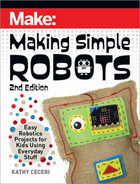• Go back to the Logic menu. From the Comparison section, drag the
“[0 = 0]” block with the pointy ends into the “true” space on the “if-
then” block
(Figure
Y
)
.
• From the Variable menu (red), drag an oval-shaped block into the
first oval space on the Comparison block. Make sure it has the same
name as the variable you created before. Type the number 1 into the
other space
(Figure
Z
)
.
• To choose a robot noise, open the Music menu (orange) and scroll
down to find the “play sound [giggle] until done” block. Drag it into
the mouth of the “if-then” block
(Figure
Aa
)
.
• For numbers 2 and 3, repeat the same set-up using the “else” line
(Figure
Bb
)
:
• To make the next “else”
line and mouth appear,
click on the plus sign
on the bottom of the
“forever” block.
• Duplicate the pointy-
ended Comparison
block, insert it into the
next open mouth, and
type in the new number.
• Duplicate the “play
sound” block and insert
it into the mouth.
• To close the last mouth,
click on the minus sign.
Bb
Chapter 4: Making Robots Likable 147
Make_Simple_Robots_interior_FIN.indd 147Make_Simple_Robots_interior_FIN.indd 147 4/26/22 1:56 PM4/26/22 1:56 PM

14. Choose three different sounds for your three random numbers
(Figure
Cc
)
. If you want to hear what they sound like first, set up a quick stack of
blocks to test them out:
• Go to Input (violet) and drag an “on button [A] pressed” block into
the workspace.
• Duplicate a “play sound” block and insert it into the mouth of the
button block.
• Click the arrow on the “play sound” block to show the drop-down
menu of different sounds. Then just pick a sound name and click on
the A button on the micro:bit simulation to hear what it sounds like.
15. When you’re finished, you will have an “if-then-else-else” stack of three
numbers and three sounds
(Figure
Dd
)
.
Dd
Cc
148
Making Simple Robots, 2nd Edition
Make_Simple_Robots_interior_FIN.indd 148Make_Simple_Robots_interior_FIN.indd 148 4/26/22 1:56 PM4/26/22 1:56 PM

GO BEYOND
• Using conductive tape, give your soft robot some felt buttons that
respond to touch, and connect them to the micro:bit with alligator clip
wires. Look at the Guitar Touch Tunes project on the micro:bit site to
see how it works: microbit.org/projects/make-it-code-it/guitar-1-touch-
tunes. Also see my book Fabric and Fiber Inventions for other kinds of
sensors you can build from felt and conductive tape or thread.
• The micro:bit doesn’t have a light sensor, but you can use its built-in
LEDs to detect light levels. Write a program that makes your robot blink
when you shine a light at it, or let out a startled squeak when a shadow
falls over it.
• Turn your FiberBot into a chatbot by programming the micro:bit to
respond to questions with scrolling sentences on its LED grid. Use the
random command to make it display general yes/no answers when it
hears a sound. Or, for more advanced software engineers, there are
also some machine learning speech recognition programs that can run
on the micro:bit!
NOTE: You can see video of this project on my website at
kathyceceri.com/making-simple-robots.
Chapter 4: Making Robots Likable 149
Cover Page “i”
Preface Intro Chap 1
Xxxxxx Chap 3
Chap 3 Chap 5 Chapter 2
Make_Simple_Robots_interior_FIN.indd 149Make_Simple_Robots_interior_FIN.indd 149 4/26/22 1:56 PM4/26/22 1:56 PM
..................Content has been hidden....................
You can't read the all page of ebook, please click here login for view all page.