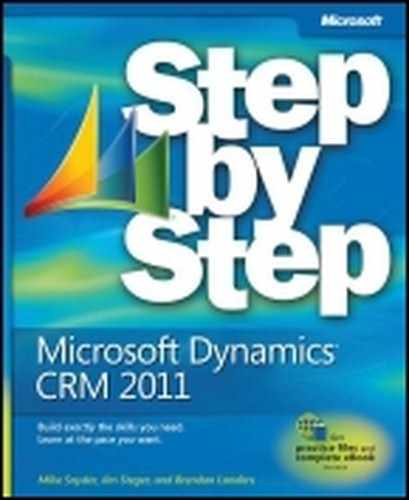Chapter at a Glance
Every successful organization relies on its customer base to sell products or services. Businesses that want to track and manage all of the various interactions with their customers frequently deploy a Customer Relationship Management (CRM) software system. With a CRM system, businesses can:
Achieve a 360-degree view of the customer relationship.
Automate common business processes to reduce manual tasks and common workflows.
Deliver a more consistent customer experience by streamlining customer interactions.
Enable executives to measure and report on key metrics related to their business so they can make better business and strategy decisions.
CRM software systems have been in existence for many years, but most of them earned a reputation for being difficult to use. Microsoft Dynamics CRM addresses the problems of previous CRM systems by providing an easy-to-use software application while still providing the flexibility and the technical platform that most businesses require. Microsoft Dynamics CRM works with most of the software products that businesses use today, such as Microsoft Outlook, Microsoft Word, and Microsoft Excel. Users do not need to learn a new software application to capture and work with Microsoft Dynamics CRM data; they can continue using the productivity tools they are comfortable using for other day-to-day business functions. The latest version of Microsoft Dynamics CRM includes new features such as visualizations and a revamped user interface designed to make the end-user experience as friendly as possible.
In this chapter, you will learn the core concepts of Microsoft Dynamics CRM. You’ll also learn the different ways you can access Microsoft Dynamics CRM and other Microsoft products that integrate with Microsoft Dynamics CRM.
Tip
Many of the examples in this book use the sample data utility that Microsoft Dynamics CRM includes. You do not need to use this sample data, but you might find it useful for your training or testing purposes. Contact your system administrator to install the sample data.
Note
Troubleshooting Graphics and operating system–related instructions in this book reflect the Windows 7 user interface. If your computer is running Windows XP and you experience trouble following the instructions as written, refer to the “Information for Readers Running Windows XP” section at the beginning of this book.
Important
The images used in this book reflect the default form and field names in Microsoft Dynamics CRM. Because the software offers extensive customization capabilities, it’s possible that some of the record types or fields have been relabeled in your Microsoft Dynamics CRM environment. If you cannot find the forms or fields referred to in this book, contact your system administrator for assistance.
Important
You must know the location of your Microsoft Dynamics CRM website to work the exercises in this book. Check with your system administrator to verify the web address if you don’t know it.
Microsoft Dynamics CRM is a business software application that allows companies of all sizes to track, manage, and report on customer interactions. Microsoft Dynamics CRM is part of the Microsoft Dynamics brand, which offers multiple software products to help businesses automate and streamline various operations, such as financial analysis, customer relationships, supply chain management, manufacturing, inventory, human resources, and so on.
Microsoft Dynamics CRM includes the following three main modules:
Within each module, Microsoft Dynamics CRM lets you track various types of customer information, as outlined in the following table.
Sales | Marketing | Service |
|---|---|---|
Accounts | Accounts | Accounts |
Contacts | Contacts | Contacts |
Leads | Leads | Service Calendar |
Opportunities | Marketing Lists | Cases |
Marketing Lists | Campaigns | Knowledge Base |
Competitors | Products | Contracts |
Products | Sales Literature | Products |
Sales Literature | Quick Campaigns | Services |
Quotes | Goals | |
Orders | Rollup Queries | |
Invoices | Goal Metrics | |
Quick Campaigns | ||
Goals | ||
Goal Metrics | ||
Rollup Queries |
Your company might want to track only some of this data about your customers, and some of these might not apply to your business. Even though Microsoft Dynamics CRM includes only these three modules, many companies extend the software to track other types of related data such as projects, status reports, events, facilities, and so on. The flexibility of the Microsoft Dynamics CRM platform allows businesses to capture almost any type of data related to their customers. In addition to managing customer data, you can use Microsoft Dynamics CRM to capture information about your prospects, partners, vendors, suppliers, and other related parties.
Tip
When businesses use Microsoft Dynamics CRM to track non-traditional sales, marketing, and service information, you might hear people refer to the term xRM. This term refers to using the flexible and extensible application framework of Microsoft Dynamics CRM to create line-of-business applications. xRM is not a separate product but rather a description of how businesses might use the Microsoft Dynamics CRM system to track non-traditional CRM data.
Microsoft Dynamics CRM is a web-based application that is built on the Microsoft .NET Framework technology platform. Because of its native web architecture, Microsoft Dynamics CRM can be accessed through the Windows Internet Explorer web browser. In addition to the web user experience (also known as the web client), another possible access point for Microsoft Dynamics CRM is through Outlook, if your administrator installed the Microsoft Dynamics CRM for Outlook software on your computer.
Note
Troubleshooting Because Microsoft Dynamics CRM for Outlook is optional software, you might not be able to access Microsoft Dynamics CRM through Outlook. If you are not able to use Microsoft Dynamics CRM for Outlook, contact your system administrator about getting it installed on your computer.
The Microsoft Dynamics CRM for Outlook software comes in two different versions:
Microsoft Dynamics CRM for Outlook This version is designed for use with desktop or notebook computers that will remain connected to the Microsoft Dynamics CRM server at all times.
Microsoft Dynamics CRM for Outlook with Offline Access This version is designed for users of laptop computers who must disconnect from the Microsoft Dynamics CRM server but who still need to work with Microsoft Dynamics CRM data when they are offline, just as they use Outlook for email management, contact management, tasks, and appointment management while working with no access to the Internet. The terms used by Microsoft Dynamics CRM to refer to the processes of connecting and disconnecting from the server are going online and going offline. The offline-enabled version of Microsoft Dynamics CRM for Outlook lets you work with Microsoft Dynamics CRM data offline; the software will synchronize your changes with the main database when you connect to the server again.
Tip
When we refer to Microsoft Dynamics CRM for Outlook in this book, we are referring to both the standard and offline versions. The two clients offer nearly identical functionality except that the version with offline access allows users to work while disconnected from the Microsoft Dynamics CRM server.
You can access almost all of the Microsoft Dynamics CRM system functionality from either the web client or from Microsoft Dynamics CRM for Outlook. Therefore, you can decide which user interface method you prefer to use to access Microsoft Dynamics CRM. Microsoft Dynamics CRM for Outlook also allows you to synchronize your email, tasks, contacts, and appointments from Outlook into your Microsoft Dynamics CRM system.
Beyond the computer, you can also access Microsoft Dynamics CRM from a web-enabled mobile device such as a cell phone, by using the Mobile Express module. Mobile Express allows you to access the same data that you can access from the web and Microsoft Dynamics CRM for Outlook clients, but Mobile Express delivers streamlined and simple web pages that are specially formatted for handheld devices. This mobile access to Microsoft Dynamics CRM can prove very handy if you need to perform common tasks such as looking up a phone number or street address of a contact while you are away from your computer.
Microsoft Dynamics CRM is unique in the world of customer relationship management because it is one of the only applications that offers businesses several choices for installing and deploying the software. The three deployment options for Microsoft Dynamics CRM are:
Microsoft Dynamics CRM Online In this deployment, a business uses the Microsoft Dynamics CRM software over the Internet on servers hosted by Microsoft.
On-premise With this option, a business purchases the Microsoft Dynamics CRM software and installs it on its local network. Depending on the configuration, employees might also be able to access the Microsoft Dynamics CRM system over the Internet.
Partner-hosted For this option, a business deploys the software at a third-party hosting environment.
In early 2011, Microsoft released new versions of Microsoft Dynamics CRM across all three deployment models. This latest release is called Microsoft Dynamics CRM 2011 for on-premise and partner-hosted deployments, but it is simply named Microsoft Dynamics CRM Online for the Microsoft-hosted version. The system functionality across all three deployment options is nearly identical, but differences do exist. The examples in this book apply to all three deployment options. If necessary, we will highlight any areas of the software in which the book examples vary by deployment type.
In addition to the integration with Microsoft Outlook discussed earlier in this chapter, Microsoft Dynamics CRM integrates with several other Microsoft software applications:
Excel You can export your Microsoft Dynamics CRM data into Excel with the click of one button and create Excel files that dynamically update when data in the Microsoft Dynamics CRM system changes. After you export the data into Excel, you can also update the information within Excel and then re-import it back into Microsoft Dynamics CRM. Editing large data sets within Excel frequently provides a better user experience, because many users are very comfortable working with data in Excel.
Word You can use Word to create mailings (such as letters and envelopes) to your customers by performing a mail merge in Microsoft Dynamics CRM. This integration also allows you to save copies of the mail merge documents.
Microsoft Lync (formerly known as Office Communications Server) You can access features of Lync (such as instant messaging and presence information) directly within Microsoft Dynamics CRM to improve team collaboration.
Microsoft SharePoint Server If your company uses SharePoint Server, you can connect it to Microsoft Dynamics CRM to take advantage of the document library functionality that SharePoint offers. This integration provides a streamlined user experience in which the user can perform common tasks such as checking documents in and out via the Microsoft Dynamics CRM interface (without needing to browse to a separate SharePoint website in a separate window).
Before you can start using Microsoft Dynamics CRM, you will need to log on to the software. How you access Microsoft Dynamics CRM will depend on how your company chose to deploy the software. If you are unsure how to access your Microsoft Dynamics CRM system, contact your system administrator. In this exercise, you will practice logging on to Microsoft Dynamics CRM Online. In the next section, you will log on to the on-premise deployment of Microsoft Dynamics CRM through the web client. Select the exercise that matches your deployment model.
Tip
The steps for accessing the partner-hosted deployment model of Microsoft Dynamics CRM are similar to those for accessing an on-premise deployment. If your organization has deployed the partner-hosted model, follow the steps in the on-premise exercise to log on to Microsoft Dynamics CRM.
If your company uses the Microsoft-hosted version of the software through Microsoft Dynamics CRM Online, you will need to use your Windows Live ID to log on to the system. Many users find that Windows Live ID is a convenient authentication method, because they can use a single logon and password for a wide variety of websites on the Internet. In this exercise, you’ll log on to Microsoft Dynamics CRM Online.
In the Address bar, type the following web address (also known as the URL): http://crm.dynamics.com.
Enter the email address and password of your Windows Live ID.
The Dashboards page of Microsoft Dynamics CRM Online appears.
If your company is not using Microsoft Dynamics CRM Online, you will use different steps to log on to Microsoft Dynamics CRM. The exact steps you follow will depend on how your system administrator set up the configuration, but the two most common logon methods are:
Logging on from your corporate network
Logging on at an external Internet-facing address (such as a .com or .net website address)
After you have contacted your system administrator and retrieved the website address of your Microsoft Dynamics CRM system, you can log on by following the steps in this exercise.
In the Internet Explorer Address bar, type the web address (also known as the URL) of your Microsoft Dynamics CRM site: http://<yourcrmserver/organization>.
The <yourcrmserver/organization> portion of the URL is the name and organization name of the Microsoft Dynamics CRM site you will be using for the exercises in this book. Depending on how your Microsoft Dynamics CRM server is configured, you might need to include the organization portion in the address bar.
If you are logging on from your corporate network, Microsoft Dynamics CRM should automatically log you on. However if you are prompted, simply enter your user name and password.
If you are logging on from an external Internet-facing address, enter your user name and password on this screen.
It is possible that your login screen appears different than the following graphic, depending on your system configuration. If so, please contact your system administrator for login instructions specific to your organization.
Click OK.
The start page of your Microsoft Dynamics CRM system appears. By default, the Dashboards page is the start page.
In addition to the web client, Outlook can be used to access Microsoft Dynamics CRM. Many users find accessing Microsoft Dynamics CRM within Outlook particularly convenient because they already spend a lot of time working within Outlook. The Microsoft Dynamics CRM integration with Outlook provides a single application to manage all of your customer sales, marketing, and service information. Many competing CRM software applications require users to open a second application to access their customer data. The Outlook integration of Microsoft Dynamics CRM is a unique benefit of the software that enables users to work more efficiently in a familiar software application.
In this exercise, you will access Microsoft Dynamics CRM within Outlook.
Note
See Also For more information on the integration between Microsoft Dynamics CRM and Outlook, see Chapter 5.
Note
SET UP Confirm that your system administrator has installed the Microsoft Dynamics CRM for Outlook software on your computer before beginning this exercise.
Launch Outlook. You will see that Microsoft Dynamics CRM added a CRM tab to the ribbon. In addition, you will see a CRM group with buttons such as Track and Set Regarding on the Home tab of the ribbon for the Mail, Contacts, Calendar, and Tasks modules.
In the Outlook navigation pane, you will see a button with the name of your Microsoft Dynamics CRM organization listed next to the Mail, Calendar, and Contacts buttons. Click the button with your organization’s name on it.
In the folder list, expand the Workplace folder.
Expand the My Work folder, and then click the Activities folder. You will see a list of the Microsoft Dynamics CRM activities. These are the same activities that you see when you log on to Microsoft Dynamics CRM through the web client.
If you need to access your Microsoft Dynamics CRM system while you are out of the office and away from a computer, you can use the Mobile Express module to access the system with an Internet-enabled device such as a cell phone. Mobile Express displays webpages in a streamlined format specifically designed to work on small screens and with a wide variety of mobile web browsers so that you can access the system from most Internet-enabled cell phones (even devices that do not use Microsoft software).
Note
SET UP Confirm that your system administrator has enabled Mobile Express for your Microsoft Dynamics CRM system before beginning this exercise.
In your mobile web browser, type the web address of your Microsoft Dynamics CRM site and add an /m after the address. For example, if your Microsoft Dynamics CRM URL address is http://sonoma3.crm.dynamics.com, then you should type http://sonoma3.crm.dynamics.com/m in the address bar.
If you are using Microsoft Dynamics CRM Online, you will need to enter your Windows Live ID user name and password. Then click Sign In.
In an on-premise or partner-hosted deployment of Microsoft Dynamics CRM, you will see a logon screen on which you must enter your user name and password. Then click Sign In.
It is possible that your login screen appears different than the following graphic, depending on your system configuration. If so, please contact your system administrator for login instructions specific to your organization.
After you log on, you will see the Mobile Express interface of Microsoft Dynamics CRM.
Microsoft Dynamics CRM is a web-based application that lets businesses easily track and manage their customer data.
The three modules of Microsoft Dynamics CRM are Sales, Marketing, and Service.
You can access Microsoft Dynamics CRM data through Internet Explorer, Microsoft Dynamics CRM for Outlook, or Mobile Express on a handheld device such as a cell phone.
Microsoft Dynamics CRM integrates with other Microsoft products such as Word, Excel, Microsoft Lync, and SharePoint Server.