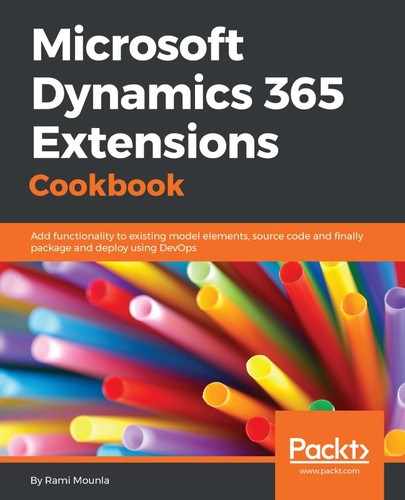- Login to your Office 365 tenancy by navigating to https://portal.office.com.
- Click on the Admin tile.
- From the left navigation bar navigate to Admin Centers | Dynamics 365.
- In the Dynamics 365 Administration Center navigate to the INSTANCES tab; then click the instance to update, followed by EDIT in the right dialog.
- In the edit instance page under data encryption settings, click on the manage key button as shown here:
- Click ok in the Are you sure you want to manage your encryption key dialog.
- In the manage your database encryption key click on new as shown in this screenshot:
- Enter your encryption key password in the download your new encryption key dialog; then click on OK, as shown here:
- In the Are you sure you want to change your encryption key dialog click on yes.
- Your new encryption key will automatically download. The key has a .pfx extension.
..................Content has been hidden....................
You can't read the all page of ebook, please click
here login for view all page.