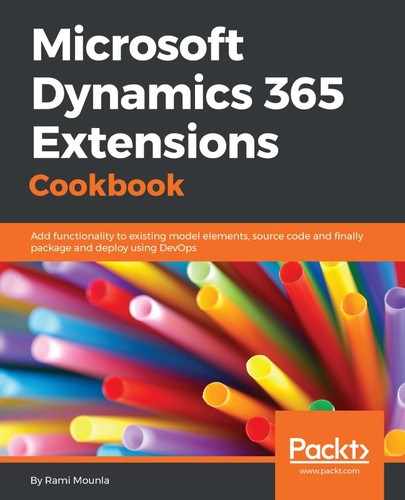In this recipe, we covered an integration example with a Git repository. Another popular repository is Microsoft Team Foundation Server, TFS (also know as Visual Studio Team Services, VSTS). TFS requires a more elaborate script that compares files and checks out/in the files using the tf command.
The PowerShell script's pseudo code will look similar to the following steps:
- Using tf.exe undo /recursive undo any pending changes recursively
- Using tf.exe get /recursive get the latest version from TFS
- Using tf.exe checkout /recursive checkout all existing solution files within the solution folder
- Using Get-CrmConnection connect to Dynamics 365
- Using Export-CrmSolution export the solution
- Using SolutionPackager.exe extract solution to solution folder
- Using tf.exe add add the files that need to be checked in
- Using tf.exe undo undo checkout to files that need to be deleted
- Using tf.exe delete mark files to be deleted
- Using tf.exe checkin /recursive check-in all your changes
In his blog https://waelhamze.wordpress.com Wael Hamze, Dynamics 365 ALM enthusiast, explains different techniques to integrate your Dynamics 365 with TFS including a sample script of the preceding pseudocode. He even built his own open source CI/CD Dynamics CRM/365 framework, located at https://github.com/WaelHamze/xrm-ci-framework.