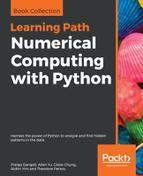Lastly, we will talk about Plot.ly, which is a D3.js-based interactive graphing library with many programming language bindings, including Python. Plot.ly has quickly gained traction in the area of online data analytics due to its powerful data dashboard, high performance, and detailed documentation. For more information, please visit Plot.ly's website (https://plot.ly).
Plot.ly offers easy transformation of Matplotlib figures into online interactive charts through its Python bindings. To install Plotly.py, we can use PyPI:
pip install plotly
Let us show you a quick example of integrating Matplotlib with Plot.ly:
import matplotlib.pyplot as plt
import numpy as np
import plotly.plotly as py
from plotly.offline import init_notebook_mode, enable_mpl_offline, iplot_mpl
# Plot offline in Jupyter Notebooks, not required for standalone script
# Note: Must be called before any plotting actions
init_notebook_mode()
# Convert mpl plots to locally hosted HTML documents, not required if you
# are a registered plot.ly user and have a API key
enable_mpl_offline()
# Create two subplots with shared x-axis
fig, axarr = plt.subplots(2, sharex=True)
# The code for generating "df" is skipped for brevity, please refer to the
# "Tkinter-based backend" section for details of generating "df"
ind = np.arange(df.shape[0]) # the x locations for the groups
width = 0.35
# Plot a bar chart of the weekly earnings in the first axes
axarr[0].bar(ind, df["Median usual weekly earnings ($)"], width)
# Plot a bar chart of the unemployment rate in the second axes
axarr[1].bar(ind, df["Unemployment rate (%)"], width)
# Set the ticks and labels
axarr[1].set_xticks(ind)
# Reduce verbosity of labels by removing " degree"
axarr[1].set_xticklabels([value.replace(" degree","") for value in df["Educational attainment"]])
# Offline Interactive plot using plot.ly
# Note: import and use plotly.offline.plot_mpl instead for standalone
# Python scripts
iplot_mpl(fig)

You may be greeted by the following error message when you run the preceding Plot.ly example:
IOPub data rate exceeded. The notebook server will temporarily stop sending output to the client in order to avoid crashing it.
To change this limit, set the config variable
--NotebookApp.iopub_data_rate_limit.
To circumvent this error, you can relaunch Jupyter Notebook by setting a higher iopub_data_rate_limit:
jupyter notebook --NotebookApp.iopub_data_rate_limit=1.0e10
We admit that there are numerous materials online that describe the integration of Matplotlib plots in different GUI applications. Due to page limits, we are not going to go through each of these backends here. For readers who want to read more about these interactive backends, Alexandre Devert has written an excellent chapter (Chapter 8, User Interface) in matplotlib Plotting Cookbook. In Chapter 8, User Interface of that book, Alexandre has provided recipes for creating GUI applications using wxWidgets, GTK, and Pyglet as well.