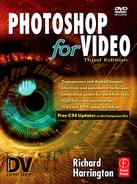B
TECH SUPPORT
Like anything related to computers, Photoshop will occasionally fail. I can safely say that it is rock solid, but not perfect. When pushing Photoshop’s limits (yes there are a few) it is possible to “break it.” There are several technical support options available from Adobe directly. Often a solution is available already; the documentation, however, just might not be available. Adobe also needs to hear about problems so they can release bug fixes and create new features that meet user’s needs.
1. Limited complimentary phone support is available from 6 a.m. to 5 p.m. Pacific Time. You get 90 days of support with a new purchase of Photoshop and 30 days with a purchased upgrade. The counter starts when you first activate the phone support.
Macintosh 206-675-6203
Windows 206-675-6303
2. Pay-as-you-go service is also available for $39 per incident. Plans can be purchased by calling 1-866-MY-ADOBE.
3. Annual support agreements are available in a variety of packages. You can visit http://www.adobe.com/support/programs/photoshop/ to see your options.
4. Online information is plentiful. Start at www.adobe.com for many technical documents. You can also send an e-mail to [email protected] to get a listing of more than 1,000 reference documents, FAQs, and technical articles. The Adobe Web site has a very good search feature. Software is dynamic, and with changes, there will be incompatibility issues. Frequent visits to the Adobe site will keep Photoshop (and you) up to date.
Support with Purchase
 If you are a registered owner, you get 90 days of tech support for new copies and 30 days for upgrades.
If you are a registered owner, you get 90 days of tech support for new copies and 30 days for upgrades.
More Tech Support
While straight from the horse’s mouth is probably the best method, the horse isn’t always available (and it ain’t cheap to talk to). Since you will be working crazy hours, I am providing my Ten Tips for Tech Support. These steps will solve 95 percent of your problems. I’ve been using (and fighting with) personal computers for 25 years … so these are born from tough experience.
1. Save (if you can). Quit. Shutdown, count to 20, and restart. Believe it or not, this fixes 60 percent of computer errors. Sometimes a clean boot will do it.
2. Try another file. If you keep getting errors on your current document, open another file and see if the same problems occur. Sometimes individual Photoshop files get corrupted. If you isolate the problem to a single file, you can try running a disk repair utility to see if the individual file can be saved. Chances are pretty slim for corrupted files, however.
3. Try another machine. Open up the “questionable” document on another computer. If it works correctly, then your machine may be the culprit.
4. Trash your preferences file. Sometimes your preferences file goes bad and causes Photoshop to misbehave. Quit the application, then relaunch while holding down ![]() keys
keys ![]() .
.
5. Check for updates. Launch the Adobe Online utility and check for updates. Run your operating system updater. Visit third-party plug-in sites or go to VersionTracker.com. If you really think about it, it’s amazing that our computers run at all, considering how much random code we stuff into them.
6. Evaluate hardware. Has anything changed? Any cables loose or unplugged? If you’ve added a new scanner, mouse, tablet, etc. it may be interfering with your OS or Photoshop. Remove the device and see what happens. Check the manufacturer’s Web site and see if there are updates. Just because products are sold in stores doesn’t mean the manufacturer supports them. Before adding hardware, visit the company’s Web site and see when they last updated their tech support page. “Mac Compatible” doesn’t mean it will work on OS X natively. Windows users frequently experience problems as well, especially with native support for Vista.
7. Reinstall Photoshop. Sometimes a fresh copy will solve your problems.
8. Reinstall plug-ins and drivers. Uninstall all third-party items and reload them one at a time. Check to see when the error occurs. Remove all the offending software.
9. Repair or reinstall your operating system. Some errors are tied directly to the operating system. For example, if Photoshop misbehaves when opening files, the Directory Services portion of the OS may be damaged. Remember, the OS and Photoshop work together. Some problems have nothing to do with Photoshop (even if that’s where you first notice them.) Try disk utilities first, then if needed, you may have to freshen up the OS. Under OS X, you should launch the Disk Utility and repair the permissions file about once a month of after any software installs. A full system reinstall is the last resort.
10. Take it to the Web. There exists a wonderful assortment of online resources to help Photoshop users. There are several useful forums online. Members of the National Association of Photoshop Professionals have a dedicated members help desk. There are also useful forums at www.DV-forums.com and www.CreativeCow.net.
Technical Support on the Web
The Internet provides a wealth of knowledge—however, not all of it is good. Several users turn to community-based forums as an alternative. These moderated forums offer you a chance to post your questions and get answers (often in a very timely fashion). To improve your results, follow this advice:
1. Always specify what version software you are using.
2. Give details about the hardware and operating system you are using.
3. Avoid excessive abbreviations, as many are not standard. Laying the jargon on thick is also unnecessary.
4. Be sure to consult the built-in help features for the application. If an answer is obvious, you might not get a response at all (or can even be publicly ridiculed).
5. Run a search through recent posts. Your problem might have already been answered recently. Moderators will assume you’ve skimmed the post index first.
6. Post your question in the appropriate forums. If your question is about Photoshop and Final Cut Pro, post it to both forums.
7. If your problem is solved, confirm it so others don’t keep posting answers. This is also helpful so future readers know that a suggestion worked.
8. Say thanks … I moderate a forum for free because I believe in giving back. I have drawn upon the advice and wisdom of many kind people in the past, and now I can return the favor. A thank you goes a long way … forums operate on karma.
Photoshop for Video Forum: www.DV-forums.com
Looking to create great-looking graphics for video? The folks at DV Magazine host this forum, which is the only online forum exclusively about Photoshop and Video. It’s not as active as other forums on the Net, but it is incredibly focused and on topic. Post your questions and share ideas on making graphics for the screen. This is the forum that I am most active in and it is a good place to ask questions about Photoshop or this book.
2-Pop.com: www.2-pop.com
This site specializes in Final Cut Pro but has recently expanded its vision. Avid, Apple, Media 100, and Adobe editing products all have active forums. There is no specific graphics forum, but users can post questions in their respective NLE’s section.
Creative Cow: www.creativecow.net
This site offers an Adobe Photoshop and Illustrator forum. You will also find a lot of After Effects resources and forums devoted to most video editing, motion-graphics, and DVD-authoring applications.
Worldwide Users Groups (WWUG): www.wwug.com
These forums are now part of Digital Media Net. Users can come here for discussions on Adobe Photoshop as well. Several threaded topics are available.