Chapter 18
Ten QuarkXPress Workflow Resources
IN THIS CHAPTER
![]() Building interactive publications
Building interactive publications
![]() Key commands for tools
Key commands for tools
![]() Mind-blowing XTensions
Mind-blowing XTensions
![]() AppleScripts (Mac only)
AppleScripts (Mac only)
![]() Documentation from Quark
Documentation from Quark
![]() Tips & Tricks book
Tips & Tricks book
![]() Online resources
Online resources
QuarkXPress has a thriving ecosystem that includes third-party XTensions (plug-ins), free tools from Quark, free training videos, websites, a Facebook group, and forums. You may be surprised at the unique and valuable opportunities in the following sections.
Quark’s Free QuarkXPress Document Converter
QuarkXPress Document Converter is a stand-alone application that converts legacy documents (QuarkXPress 3, 4, 5, and 6) to the new format (QuarkXPress 9.1), which lets you open these documents in QuarkXPress 10 or later. It can convert multiple documents at one time, including entire folders and subfolders, without overwriting the original files.
The easiest way to obtain this utility is to choose Convert Legacy Files from the Help menu in QuarkXPress.
App Studio
App Studio is Quark’s online service that lets you create HTML5-based publication apps for iPad, iPhone, Kindle Fire, and Android devices. Anything you can create in a QuarkXPress digital layout can be exported to a native app, and you can enrich it to include further bells and whistles such as map coordinates (geolocation), hotspots and pop-ups, HTML5 widgets, page flips, and vertical scrolling pages and text boxes.
To use App Studio, you upload your QuarkXPress project to Quark’s online App Studio Portal and use the portal to export the app with its content. (Amazingly, you can even upload an InDesign document, a PDF, or even an XML file if you have the skills.) Because App Studio is intended as a tool for distributing publications, you can create and publish new issues for your apps, and those issues will then be available to the app.
To learn more about App Studio, visit its website (http://www.appstudio.net) and read Quark’s “Digital Publishing with QuarkXPress 2016” (http://files.quark.com/download/documentation/QuarkXPress/2016/English/Digital_Publishing_with_QXP_2016_EN.pdf).
Key Commands for Tools
To quickly switch from one tool to another, press its corresponding key on your keyboard — when you’re not typing in a text box, of course! Table 18-1 shows the keyboard commands.
TABLE 18-1 Keyboard Equivalents for Switching among Tools
|
Tool |
Windows |
Mac OS X |
|
Item tool |
V |
V |
|
Text Content tool |
T |
T |
|
Text Linking tool |
T |
N |
|
Text Unlinking tool |
T |
N |
|
Picture Content tool |
R |
R |
|
Rectangle Box tool |
B |
B |
|
Oval Box tool |
B |
B |
|
Starburst tool |
B |
B |
|
Composition Zones tool |
L |
B |
|
Line tool |
P |
L |
|
Orthogonal Line tool |
P |
L |
|
Bézier Pen tool |
P |
P |
|
Add Point tool |
P |
P |
|
Remove Point tool |
P |
P |
|
Convert Point tool |
P |
P |
|
Scissors tool |
P |
P |
|
Select Point tool |
P |
P |
|
Freehand Drawing tool |
P |
P |
|
Table tool |
G |
G |
|
Zoom tool |
Z |
Z |
|
Pan tool |
X |
X |
XTensions That Will Blow Your Mind
For more than 25 years, the publishing professionals at XChange U.S. & U.K. have advised QuarkXPress users on XTensions that make specific tasks more productive. Visit their website — or better yet, give them a call for experienced advice on whether they know of a timesaving solution for the tasks that you most often tackle:
https://www.xchangeus.com or +1-877-940-0600
https://www.xchangeuk.com or +44 (0) 345-259-0255
Xdata
Xdata lets you automate the building of pages by using placeholders and then importing data from an external file — perhaps from a database. The result can be as simple as an old-fashioned mail merge (name, address, and so on) or it can involve numerous if/then relationships between sales history, variable images, prices, and other calculations.
You create a QuarkXPress “template” that defines how you want the information to look, then Xdata imports and automatically formats data you’ve exported from a database or spreadsheet. In addition, Xdata can import specific pictures that are cited in the template and the data file. It can manipulate text from inside individual data fields and create directory-style headers and footers on each page or spread.
Xdata is also fantastic for creating lengthy documents containing lots of similar items, such as catalogs, financial, and legal reports, conference guides, abstracts, real estate guides, trader and swap magazines, classified advertising, timetables, phone books, course listings, and TV guides.
Xcatalog
Xcatalog lets you create bidirectional links between a QuarkXPress document and an external database. You can link any picture or text element, from a single character to a phrase or paragraph or entire story. It’s excellent for making sure that you’ve included the absolute latest pictures, text, and prices in a catalog or directory.
JoLetter XTension
JoLetter lets you create advanced mail merge projects such as personalized letters. It works with tab-separated and .csv text files exported from any spreadsheet or database application and is available for $129 at www.jolauterbach.com.
MadeToPrint
MadeToPrint lets you combine all the settings for a printing job into a selectable item. This lets you (or an inexperienced coworker) easily print the same document to a laser printer, color proofer, or imagesetter, and export to PDF or EPS with all the correct settings. You can even make a group of settings for several different printers, and send a document to all the printers at one time — or to a printer and simultaneously to PDF, PostScript, EPS, InDesign, or a QuarkXPress collect-for-output.
You can also build nearly any kind of imposition (rearranging pages so that they can be printed by a commercial printer), from simple booklets to complex brochures, catalogs, and books. In addition, you can optionally break a print job into separate pages, which is helpful when printing long documents that may otherwise choke or slow the printer. When exporting to PDF, you can access Adobe Distiller’s settings from within the Print dialog box. (See Chapters 16 and 17 for more on exporting to PDF.) MadeToPrint can also generate a job slug or a new name for the output file based on several variables including date and time, user, page(s), and the last modification’s date and time.
Image Info XT
Image Info XT adds a tiny palette that displays lots of useful information about a selected picture, such as its resolution and (more important) Effective Resolution, dimensions, file size, file format, color space, color profile, date and time of last modification, location on your hard drive, QuarkXPress Layer, status, and the QuarkXPress page number. The palette lets you edit the original image, display the image file in your computer’s file system, and relink the picture box to a different picture. It’s available for $10 at www.creationauts.com.
Arabic XT
Arabic XT lets you set bidirectional type in the Arabic, Farsi, Hebrew, Jawi, and Kurdish languages, without requiring an Arabic operating system. You can create text that flows either right to left or left to right, and paragraphs that flow in opposite directions. It supports Arabic and roman script in the same document, with automatic Kashida insertion.
Badia Software’s XTensions (Mac only)
Available at www.badiasoftware.com, here are some of Badia’s exceptional and affordable XTensions for Mac users:
- BigPicture gives you get instant access to detailed image information, complete picture lists, a unique search and relink engine, plus powerful tools for updating, revealing, opening, renaming, replacing, and moving multiple links. $80.
- ContactPage Pro is the easiest way to create professional-looking contact sheets of images with captions. You can use ContactPage Pro to create picture catalogs, proof sheets, photo books, or anytime you need to quickly browse or print pictures with full descriptive text captions. $60.
- Duplica allows you to sample and apply text and item attributes using multiple Clipboards. Simply choose the attributes you want to copy and then paste them in other parts of the document in one single step. $70.
- Exportools Standard automates exporting individual document pages or spreads into separate files. It can also export groups of pages and selections, extract all the document text, and even split documents with their corresponding image links. $70.
- Exportools Professional allows you to output multipage documents as single-page or multipage files. With more than a dozen types of formats to choose from, Exportools Professional is the only tool you need to export pages, spreads, and text and images for print, web, or portable devices, and it costs $120.
- FullMeasure provides Text tools (text count, copy fitting, special characters, text export, case conversions), complete picture information, reference points, nudge controls, and document information. $60.
- IDML Import lets you easily import IDML files created with Adobe InDesign into QuarkXPress. It will build all document pages and spreads; import colors and graphics, master pages, style sheets, and layers; create all text boxes, picture boxes, vector shapes, tables, frames, and groups; and format text stories. You can buy it for $70.
- Printools provides you with a powerful collection of printing tools for automated and error-free output. In one comprehensive package, you get these features: batch printing of multiple documents; rename at print; print to file into different formats; custom page slugs; and preflighting. It’s available for $100.
PDF Importer XT
QuarkXPress currently imports only one page at a time from a PDF file. If you want to import multiple pages at one time, get PDF Importer XT from Creationauts. This XTension lets you choose which pages to import from a PDF: selected pages or only the even or odd pages. When importing the PDF, it creates a new QuarkXPress page for each page in the PDF and optionally converts its objects to native QuarkXPress items. This XTension is available for $20 at www.creationauts.com.
ID2Q
Markzware’s ID2Q lets you convert Adobe InDesign files to QuarkXPress format. When you’re handed an InDesign document that really should have been built in QuarkXPress, this XTension can save you tons of time and frustration. Intricate details of the InDesign document are instantly converted and re-created within QuarkXPress, including page positioning, fonts, styles, images, text attributes, tables, layers, blends, runarounds, linked text boxes, anchored boxes, and colors. You can find it http://markzware.com.
ID Util (Mac only)
Markzware’s ID Util is a utility for Mac users that can export all the text from an Adobe InDesign document, with its styling. When you just need to grab the text from an InDesign document, get this $20 utility from www.markzware.com.
AutoCorrectXT
AutoCorrectXT adds an auto-correct feature and can correct user-defined typing errors as well. In addition, the XTension lets you create “boilerplate” text — words or phrases that someone can insert by typing a few characters. It supports many languages and is available at http://athenasoftsolutions.com.
Other Affordable Workflow Tools
Although the following products aren’t XTensions for QuarkXPress, they can be quite helpful for QuarkXPress users.
Quite Imposing Plus
This plug-in for Adobe Acrobat rearranges the pages in a PDF so that they can be correctly printed in spreads and signatures on a printing press, or as a booklet on a desktop printer. It has tons of professional imposition features. You can find it at https://www.xchangeus.com.
JoJo (Mac only)
If you need to open a QuarkXPress document in the version that created it (instead of the most current version on your Mac), drag and drop the document over the dock icon of JoJo. Get it at www.jolauterbach.com.
AppleScripts (Mac Only)
QuarkXPress includes a bunch of AppleScripts for Mac users. To run a script, choose it from the Scripts menu (which looks like a paper scroll). To add new scripts, place them into the Scripts folder in the QuarkXPress application folder. Here are some of the most useful:
Box Tools submenu:
- Add Crop Marks places crop marks around the selected box.
- Make Caption Box creates a caption box (text box) below the selected box.
Grid submenu:
- By Dividing a Box creates a grid of boxes based on the dimensions of the selected box.
Images submenu:
- Copy to Folder saves a copy of the picture in the selected picture box to a specified folder.
- Fldr to Select PBoxes imports picture files from a specified folder into selected picture boxes. Pictures are imported in alphabetical order.
Picture Box submenu:
- Crop Marks & Name places crop marks around the active picture box and enters the name of the picture file into a text box below the picture box.
- Place Name enters the name of a picture into a text box below the picture box that contains the picture.
- Set All Bkgnd None changes the background color of every picture box in the layout to None.
- Set All Bkgnd changes the background of every picture box in the layout to a specified color and shade.
Saving submenu:
- Each Page as EPS saves each page of the layout as an individual EPS file with a color TIFF preview.
Special submenu:
- Open Apple Events Scripting PDF opens “A Guide to Apple Events Scripting.pdf.” This PDF file contains detailed information about writing AppleScript scripts for QuarkXPress.
- Open QuarkXPress Folders opens your choice of folders within the QuarkXPress folder.
Stories submenu:
- Link Selected Text Boxes links selected text boxes. The text chain order is based on the stacking order of the text boxes.
- Unlink Selected Boxes breaks the links between selected text boxes while retaining the position of the text in the text chain.
Tables submenu:
- Row or Column Color applies a specified color and shade to every other row or column in a table.
Typography submenu:
- Make Fractions converts all instances of numbers on either side of a slash (for example, 1/2) into formatted fractions.
Documentation from Quark
Quark keeps the current versions of documentation for QuarkXPress 2016 at the following web page: http://www.quark.com/Support/Documentation/QuarkXPress/2016.aspx. Here are some of the most useful:
Getting Started with QuarkXPress 2016A Guide to QuarkXPress 2016What’s New in QuarkXPress 2016A Guide to XPress Tags 2016QuarkXPress 2016 Known and Resolved IssuesA Guide to Apple Events ScriptingDigital Publishing with QuarkXPress 2016Keyboard Command Guide: Mac OS XKeyboard Command Guide: Windows
The Skinny on QuarkXPress Tips & Tricks
This affordable e-book series of tips and tricks covers a wide variety of techniques and tools in QuarkXPress. Other titles in the series cover tools you may also use, such as Photoshop and Lightroom. Get it at http://www.theskinnybooks.com.
Online Resources
Quark actively participates in a number of online presences, including the supremely helpful ones that follow:
Planet Quark
I was the editorial director of Planet Quark (http://www.planetquark.com) from its beginning in 2007 through February 2014. The 2,600+ stories I wrote and edited cover a variety of topics related to desktop publishing, but since then, the stories are almost exclusively about QuarkXPress.
Quark’s Facebook group
Join this members-only Facebook group for power users of QuarkXPress. Questions are answered by informed members and Quark employees at https://www.facebook.com/groups/quarkxpress/.
QuarkXPress YouTube channel
This YouTube channel offers a collection of short videos about specific features in QuarkXPress, as well as longer videos highlighting groups of new features in new releases. Go to https://www.youtube.com/user/QuarkXPressTV.
Quark Forums
This online forum has lots of questions and answers from QuarkXPress users, as well as users sharing experiences. You can read everything without registering, but to post a message you must register. You can find the forum at http://forums.quark.com.
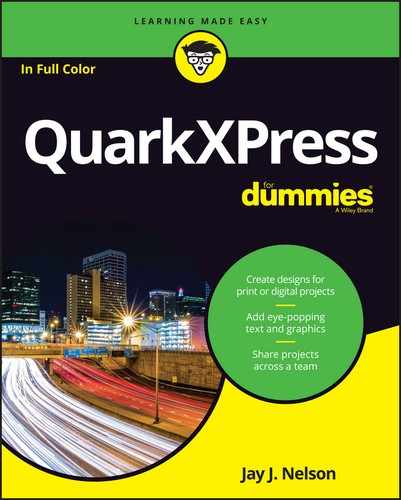
 When you open a converted legacy document in QuarkXPress 2016, it uses the text flow engine introduced in QuarkXPress 9 — therefore, your text may reflow.
When you open a converted legacy document in QuarkXPress 2016, it uses the text flow engine introduced in QuarkXPress 9 — therefore, your text may reflow. If you’ve ever encountered the dreaded “Pasteboard XT” warning, you’ll appreciate this: QuarkXPress Document Converter removes the bogus warning that the Pasteboard XT XTension is required to open a document.
If you’ve ever encountered the dreaded “Pasteboard XT” warning, you’ll appreciate this: QuarkXPress Document Converter removes the bogus warning that the Pasteboard XT XTension is required to open a document. If your legacy QuarkXPress project includes a Web or Interactive (Flash) layout, you won’t be able to open it in QuarkXPress 10 or higher. QuarkXPress Document Converter removes web layouts and Flash layouts from projects, so you can use any existing print layouts.
If your legacy QuarkXPress project includes a Web or Interactive (Flash) layout, you won’t be able to open it in QuarkXPress 10 or higher. QuarkXPress Document Converter removes web layouts and Flash layouts from projects, so you can use any existing print layouts.