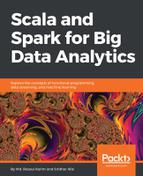In this subsection, we will show you the installation procedure of Scala on the Ubuntu distribution of Linux. Before starting, let's check to make sure Scala is installed properly. Checking this is straightforward using the following command:
$ scala -version
If Scala is already installed on your system, you should get the following message on your terminal:
Scala code runner version 2.11.8 -- Copyright 2002-2016, LAMP/EPFL
Note that, during the writing of this installation, we used the latest version of Scala, that is, 2.11.8. If you do not have Scala installed on your system, make sure you install it before proceeding to the next step. You can download the latest version of Scala from the Scala website at http://www.scala-lang.org/download/ (for a clearer view, refer to Figure 2). For ease, let's download Scala 2.11.8, as follows:
$ cd Downloads/
$ wget https://downloads.lightbend.com/scala/2.11.8/scala-2.11.8.tgz
After the download has been finished, you should find the Scala tar file in the download folder.
To extract the Scala tar file from its location or more, type the following command. Using this, the Scala tar file can be extracted from the Terminal:
$ tar -xvzf scala-2.11.8.tgz
Now, move the Scala distribution to the user's perspective (for example, /usr/local/scala/share) by typing the following command or doing it manually:
$ sudo mv scala-2.11.8 /usr/local/share/
Move to your home directory issue using the following command:
$ cd ~
Then, set the Scala home using the following commands:
$ echo "export SCALA_HOME=/usr/local/share/scala-2.11.8" >> ~/.bashrc
$ echo "export PATH=$PATH:$SCALA_HOME/bin" >> ~/.bashrc
Then, make the change permanent for the session by using the following command:
$ source ~/.bashrc
After the installation has been completed, you should better to verify it using the following command:
$ scala -version
If Scala has successfully been configured on your system, you should get the following message on your terminal:
Scala code runner version 2.11.8 -- Copyright 2002-2016, LAMP/EPFL
Well done! Now, let's enter into the Scala shell by typing the scala command on the terminal, as shown in the following figure:

Finally, you can also install Scala using the apt-get command, as follows:
$ sudo apt-get install scala
This command will download the latest version of Scala (that is, 2.12.x). However, Spark does not have support for Scala 2.12 yet (at least when we wrote this chapter). Therefore, we would recommend the manual installation described earlier.