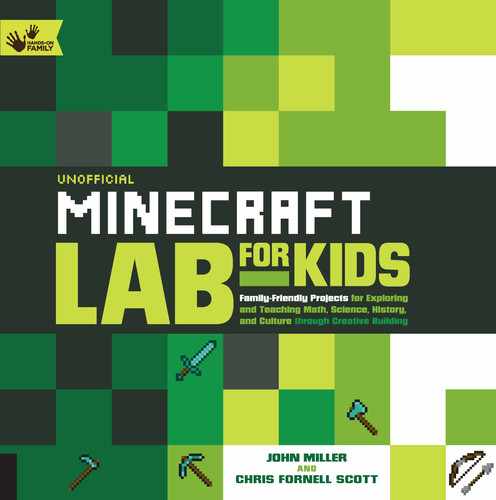Introduction
In an age where games have multimillion-dollar budgets, high-end computer graphics, and Hollywood-inspired storylines, how can a game that comes with no instructions, no clear goals, and no-frills blocky graphics become a mega-hit widely lauded for its creative and immersive play?
Perhaps it’s because players walk away from a Minecraft session with a deep sense of fulfillment and are highly motivated to return and improve their skills. Minecraft challenges them to explore a new, unlimited world and interact with other players and the environment. They mine for resources and craft tools that they use to modify their environment to fit their needs. Or perhaps it’s because Minecraft is versatile and highly adaptable to any player at any experience level and has something to teach everyone. Its open-ended nature provides rich opportunities for exploration and discovery and satisfies a natural inquisitiveness while promoting detailed and deep conversations, both in and out of the game.

Adults might assume that playing Minecraft is just like playing any other video game, but kids know that Minecraft offers much more than entertainment. As kids become experts in Minecraft, they create a knowledge gap that is often difficult for adults to bridge. Players can speak the language of Minecraft while nonplayers may be confused.
This book bridges that gap. It’s designed for adults who want to connect with their Minecraft players by improving their understanding of the game and by extending their child’s learning with both in- and out-of-game activities. It employs analog (community) connections that encourage kids to interact with the adults in their lives. New conversations and paths of creativity will reveal themselves as you complete both the in-game and out-of-game portions of the individual labs and the quests (a set of four labs). In some instances, you’ll help the Minecraft expert with the analog connections, and at other times, the game expert will teach you how to build in-game portions of the lab.
WHAT CAN MINECRAFT TEACH?
You only need to peek just beneath the surface of Minecraft to uncover rich and varied learning experiences. Minecraft encourages players to create, share, and innovate as no other game has ever done before. It promotes continuous learning. Teaching and learning from others is as much a part of the game as building a shelter or fighting creepers. While playing in creative mode, with an unlimited supply of every block in their inventory available, players have the freedom to explore their imagination. Players monitor their inventories, conduct ongoing needs assessments, and consider options to expand and improve their character’s status in the game. By learning more skills and discovering or crafting more resources, players better prepare themselves for each day, and the reward for their hard work is enhanced playability. When playing in survival mode, players must rely upon a varied and changing set of skills to achieve their immediate and long-term goals.
Minecraft encourages numerous positive traits and builds life skills and spatial understanding. Players develop problem-solving strategies for surviving each night while setting and prioritizing goals for the next day. Food is important, but so is shelter. Armor and weapons will help fight off mobs but require specific and often hard-to-find resources and crafting. It is only through perseverance and planning that players will be successful.
Further, players value the craftsmanship and skills of others while sharing knowledge and innovations, especially in creative multiplayer mode. They develop large-scale, imaginative, team-oriented projects and break down tasks to assign pieces to players based on skill sets. This interdependence builds positive relationships and flexible thinkers.
The vast amount of creative and humorous storytelling and adventure sharing online reflects Minecraft’s popularity. Thousands of websites and YouTube videos are dedicated to design tutorials, building, and gameplay strategies. Survival tips, creative ideas, and answers to player questions are only a click or two away on the Internet. Younger players follow and often imitate their favorite YouTube stars, producing and sharing videos and tutorials of their own and emulating a business model for the twenty-first century.
MINECRAFT IN SCHOOLS
Educators are using Minecraft as a tool for learning in most grade levels and content areas in classrooms around the world, and have discovered that their students remain engaged, highly motivated, and excited to share their expertise while demonstrating their learning as they use a favorite game.
The game’s encouragement of sharing ideas and seeking help via a thriving and popular Google Group energizes educators as well. Some teachers create and share Minecraft worlds and the associated lesson plans that target specific concepts, skills, and units of study. Some worlds come complete with buildings and nonplayer characters ready for students to explore and interact with. Other teachers design worlds for focused student or team collaboration and task students with building out the world to meet content objectives. Educators are also connecting classrooms globally through large-scale team builds and exploration, with multiple schools learning in a single world designed by a team of teachers.
The scale of every block in Minecraft represents 1 cubic meter, so applications in mathematics and geometry are clear. Students can visualize concepts such as area, perimeter, and volume in three dimensions. Students can demonstrate ratio, proportion, and fractions using Minecraft, as well as collect and graph data, all in the game world. Science teachers have discovered they can use Minecraft to teach geology, physics, and biology. Students are aptly creating models of plate tectonics, DNA, animal cells, and even quantum behavior. Redstone blocks in Minecraft release a power source that students and teachers can use to explore electrical circuitry and operate switches, pistons, and logic gates. One popular modification teaches computer programming, while another supports environmental education.
Minecraft is also great for teaching social sciences and literacy. Students demonstrate their understanding of setting, plot, theme, and conflict by recreating children’s stories and young adult novels scene by scene. Books and journals within the game can support student- and teacher-generated text and can include live links to information available on the Internet.
Historical figures can come alive in Minecraft and interact with students in ways traditional textbooks cannot. By role-playing with characters from history, students can experience the wonders of ancient Greece or explore a Civil War battlefield with a virtual soldier and then reflect on their adventures through journal writing and interactions with each other.

With Minecraft, students and educators are free to recreate settings of stories and events regardless of time and space.

Command blocks automate in-game processes like teleportation, item sharing, and gameplay conditions, which leaves the teacher more time for working with students.
GAMIFICATION
Gamification is the process of applying game design principles to out-of-game activities. Game design principles include things like leveling up, gaining points, earning badges, and planning strategy; they do not have to include a competitive component. These principles get players more engaged and motivated, and they have numerous applications in the home setting. Throughout the book you will find examples of how to gamify your family activities, based on the tasks for the in-game portion. For example, in the last lab, Mushroom Stew, players are encouraged to draw the recipe ingredients in a blank crafting table. Drawing the ingredients is in a way gamifying the cooking process and creating the connection between in-game cooking and out-of-game cooking.
As a way of gamifying the quests and labs, you’ll find stickers in the back of this book that double as badges. The badges are simple signs that let you and others know that you’ve completed the quests and labs. Imagine that each lab is a level and for every level completed you earn a sticker badge. Place the badge on the lab once you’ve completed the family activity and the Minecraft build. You also have access to the digital version of the stickers, which you can include in your family blog. Turn to the section on sharing to learn more about family blogging. Gamifying is all about having fun. So have fun gamifying the quests and labs while crafting with your favorite Minecraft players.
Once you’ve completed both the family activity (left), and the Minecraft build (center), place the corresponding sticker (found at the back of the book) on the Lab page.
HOW TO USE THIS BOOK
Each of the four labs within the six quests has both an in-game and an out-of-game activity, which is called the “family activity.” Most labs suggest doing the out-of-game activities first as a way to research and prepare for in-game building. Flip through the quests to get a feel for the flow of the book.
You can either work through the labs sequentially, or you can bounce from one lab to another. If you’re new to Minecraft, consider starting at the beginning, as Quest 1 introduces basic gameplay. You can also use the labs to connect your child’s love of the game with an out-of-game learning experience. For example, if you’re planning to visit a museum, consider skipping to Quest 4, The Arts, whose labs are a perfect fit for that experience. Quest 6, however, is best left until you’ve completed most, if not all, of the other labs, as it’s a culmination of your work in the book.
Use this book as a bridge between Minecraft players (usually kids) and their nonplayer counterparts (typically parents or teachers). Sit down with your children and pick a place to start. We want this book to open and build communication, collaboration, creativity, and critical thinking between kids and adults. Nonplayers will learn about Minecraft, while players will enjoy learning about analog, community, and other out-of-game connections.
We encourage you to start building in Minecraft with your kids to further develop your bond. Minecraft is an immersive experience that naturally offers opportunities to try, fail, and try again. Use those same principles as you work with your Minecraft player on the out-of-game part of each lab.
MINECRAFT BASICS
What Is Minecraft?
Minecraft is a game. Yet, since its inception in 2009, it has evolved into an amazing tool for creating, innovating, teaching, and learning. It absorbs players in a blocky, three-dimensional world where they are free to explore and create whatever they can think of using a simple interface. With over seventy million copies sold, it is quickly becoming the world’s all-time best-selling game.
Minecraft is a unique game in that there are no levels that you pass to continue on inside the game. The game is open-ended, where you create the experience for yourself as you play. The basics of playing Minecraft encourage collaboration and not competition. Certainly players can turn the game into a competitive experience, by playing player versus player (PvP) or racing through a parkour map. When playing in “survival” mode, players gain experience (XP) in a variety of skills.
Single Player vs. Multiplayer
You can play Minecraft alone or with others; and there’s no difference in the in-game mechanics between the two. Purchasing a Minecraft account allows players to play in either mode, but it also depends on the platform (see here). All players must have their own license and, generally, their own copy of the game for the platform they are using. Some exceptions include console editions.
Playing in single player mode is a solitary yet interactive experience commonly used by players to hone their skills or develop worlds or maps without the potential for interruption from others. Individuals can open or otherwise share their worlds at any time with other players.
In multiplayer mode, players interact with each other, oftentimes collaborating to achieve common goals and develop strategies for expansion and resource accumulation. Through cooperative play and experimentation, players polish their skills in areas like redstone mining, building, and food production. Compared to most other games, Minecraft removes the arguing often associated with playing collaboratively.

Creative Mode and Survival Mode
Players must decide between two common game mode options when beginning a new game: creative mode and survival mode. (You may hear players talk about a third option for play known as adventure mode. This mode preserves structures and special modifications and limits destructive behaviors or “griefing” [see “Learn to Speak Minecraft,”] from visitors to the map.)
In “creative” mode, every player has access to an unlimited supply of blocks of every kind. They can fly high in the air and dive deep under water without fear of dying. Players cannot harm others or be killed or attacked by mobs; they don’t need to eat or worry about their health. They can concentrate instead on creating whatever their minds can think of. When playing in this mode with others, builds can reach epic proportions.
When first playing in “survival” mode, players quickly discover that they need to feed themselves and avoid falls from high places to stay healthy. Loss of health due to hunger or physical activity will eventually lead to death. They will also discover that when nighttime comes, they are susceptible to attack by monsters like zombies and creepers.
Players in survival mode begin play with nothing and, through exploration of their environment, gather resources like wood and stone. They then craft these blocks into tools, weapons, and other useful items. They must construct a shelter to keep the monsters out at night and acquire food by killing animals or harvesting seeds and growing crops. As days and nights pass, players become more proficient at gathering resources and crafting items. Weapons and armor protect players from monsters, allowing them to travel at night and explore more of their unique world.

Players in creative mode have unlimited access to all blocks.

When playing in survival mode, your inventory starts completely empty. Begin by punching trees to collect wood. Each box is ready to store the materials you mine.
How to Play
This section references the default keystrokes and mouse options for playing Minecraft on a PC. This is the version most adults favor. You can find instructions and commands for other platforms by searching Minecraft.gamepedia.com.
Minecraft does not come with any directions or instructions. After launching the game for the first time and selecting creative or survival mode, you appear at a random location in a randomly generated world. That’s it. You must figure out the rest—which is what most kids do. They voraciously consume information about the game and its features by watching hours of YouTube videos, reading page after page of tips and strategies on the web, and comparing notes with their friends while playing.
It’s our hope that you engage your children’s passion for learning everything they can about Minecraft and ask them to become your teacher or mentor. We designed our labs to showcase their expertise yet keep you in a comfortable place as a learner.
 Lesson 1: Small Steps
Lesson 1: Small Steps
You don’t need to know everything about this game before you play it. Enjoy the time you spend playing Minecraft with the young ones in your life and be open to their guidance. We suggest playing for the first time in survival mode. Ask your young teacher to set the world to peaceful so that monsters are not active. This will give you more time to practice.
1. After launching the game, press W to move forward.
2. Press A to slide to the left.
3. Press D to slide to the right
4. Press S to take a step backward.
5. Tap the spacebar to hop in the air. If there is a block in front of you, press W and spacebar to jump on top of it.
6. If you are playing in creative mode, double tap the spacebar and you will fly in the air. Hold down the spacebar and press W at the same time to fly up and forward.
7. Press and hold the shift button to land.
There are numerous options for customizing each player’s controls. Beginners should stick with the basic movement keys of W, A, S, and D.
 Lesson 2: Movement
Lesson 2: Movement
The mouse is used to control where your head is looking. Move the mouse left to look left. Move it right to look right. Now let’s try some combinations.
1. Press and hold W while moving the mouse to the left. You’ll travel forward several steps to the left.
2. Repeat, but move to the right now. You’ll travel forward several steps to the right.
 Lesson 3: Breaking and Placing Blocks
Lesson 3: Breaking and Placing Blocks
By now, you’ll have discovered that objects are likely blocking your path. You’ll use the two buttons on your mouse to first break and then place blocks. You can break and place blocks up to five blocks away. You can’t break or place any blocks directly beneath you without hopping first.
1. Find a tree or block of sand or soil, walk up to it, and look directly at the block. Aim the tiny crosshairs (+) at the block and hold down the left click button on your mouse until the block breaks.
2. Move forward and the block will pop into one of your inventory slots (on the tool belt) at the bottom of the screen. Break several more blocks until you get the hang of it.
3. Now let’s place a block. Put a block in your right hand by selecting the number of the slot in your inventory that corresponds to the block. You have nine slots in your tool belt.
4. Locate a spot where you would like to place that block, line up the crosshairs, and right-click.
 Lesson 4: Inventory
Lesson 4: Inventory
You’ve now learned how to move, jump on top of blocks, and break and place blocks. To return to the settings screen, press the ESC key. This is where you quit the game. Press ESC again to go back to the game.
1. Now press E to see your inventory. If you are playing in survival mode, you’ll discover the blocks you have mined are located in your tool belt, but you’ll also see more available slots above the original nine. This is your backpack area. Drag and drop a few blocks from your tool belt to the backpack. Blocks stored in your backpack are always available by pressing E.
2. If you are playing in creative mode, you’ll discover that you have access to all the Minecraft blocks. Scroll through your inventory and click on the tabs to see all of the blocks and items. Drag blocks you wish to place into your tool belt for easy access.
Congratulations! You now have enough information to explore your new world. Head off, and with a little help and guidance, build a shelter, craft some useful items, find some food, and enjoy the sunset. Once you’ve gotten the basics, you can customize your controls. When you are ready to learn more, visit Minecraftopia.com for information, tips, and crafting recipes presented in a clean, visual style.

 ONLINE RESOURCE
ONLINE RESOURCE
To see an example of what a team of builders can accomplish in creative mode, watch any of these videos from FyreUK: https://goo.gl/C1BYQc.
Learn to Speak Minecraft
It may appear that Minecraft players are speaking a language of their own. Here are a few key terms explained.
Bedrock: Everyone loves digging in Minecraft, but eventually you’ll hit bottom. Bedrock is the bottom layer—you cannot break bedrock in survival mode.
Biome: Every Minecraft world has multiple biomes, or ecological regions. Fly around enough in creative mode and you will come across deserts, mountain ranges, oceans, jungles, plains, and many others.
Crafting table: Players use a crafting table to “craft” or create artifacts used in the game.
Creeper: An especially sneaky monster that loves to waddle up next to you and explode.
The End: You can play Minecraft in a sort of sequential order. You begin with nothing in survival mode, become powerful through experience and by crafting resources and then, if you still need a challenge, a final battle against a dragon awaits in another dimension known as The End.
Enderman: A tall, dark, skinny monster that will leave you alone—unless you look into its purple eyes.
Griefer/Griefing: Some players like to join a multiplayer server and sneak around, destroy stuff, and take your things. These are griefers. Nobody likes griefers.
Mobs: These are all the creatures you’ll discover while playing Minecraft. There are friendly mobs such as chickens and sheep, neutral mobs like Enderman, and hostile mobs like creepers, zombies, and skeletons.
Mods: The creative team behind Minecraft have opened up the game to other developers by allowing them to create modifications to the original game. These modifications are mostly free and change the game by adding new features or modifying existing ones.
Nether: You can access this scary underworld by building a special portal.
PvP (Player vs. Player): When playing with this feature enabled, players may harm and even kill each other. There is a widely popular Minecraft mini-game based on the popular book series The Hunger Games.
Redstone: A special block in Minecraft that releases dust when broken and can be used to provide power to crafted items like pistons and automated doors.
Skin: The fashionable outfit that your character is wearing. Skins are highly customizable in the PC version of Minecraft. Visit minecraftskins.com for hundreds of examples.
Spawn: This is the location where everyone will initially arrive in a new world. Your spawn point changes once you create a home with a bed and lay in it. When you die in survival mode, you will respawn at this point.
Steve: The generic character everyone begins life as. Mojang, the company that created the game, has recently allowed players to choose between Steve and Alex, a female character.
World: When you create a new game, Minecraft generates a unique world for you to play in. You can save, delete, or share worlds with others.
SHARING LABS AND QUESTS
Sharing builds is integral to the Minecraft experience. Some players share by inviting others to play in their world; others take screenshots and make videos. This section of the book offers some suggestions on how and where to share Minecraft creations.
YouTube
Want to help your Minecraft-loving counterpart be the next Stampy or PrestonPlayz? We’ve got some quick tips on how to get going. If you have a Google account, you already have a YouTube account. If your Minecraft player is under thirteen, we suggest creating a joint Google account. Use the joint account to upload and share videos. Adam Clarke often plays with his son, Django, while making Minecraft videos; check out his channel at youtube.com/user/adamgorgeous.
It’s easy to upload your content to share with the Minecraft community. Here are some ways to make a successful video for YouTube:
Edit the video. YouTube has a decent video editor built into the platform. Go to YouTube.com/editor. From the editor you can clip sections, add music and text, and even annotate the videos. Annotations are clickable pop-up boxes that allow viewers to subscribe or be redirected to an outside website.
Choose the music. Most music is copyrighted and not free to reuse or add to your video. In the YouTube video editor, you can access free music to add to your videos. Another great place to find free music is the Creative Commons Music site at http://creativecommons.org/legalmusicforvideos. Of course, you can always create your own music.
Would you watch it? One of the best benchmarks for good videos is to ask yourself, “Would I watch it?” This simple question is quite powerful. You watched the video as you edited it, but would you watch the video if you didn’t know who had created it? If you’re not sure, upload your video and make it unlisted. Share your unlisted video with other family and friends to get feedback.
The audience is tough. If you feel like you need to make excuses for your video, redo the video. The audience on YouTube is typically pretty tough on videos that should have been edited better. Watch other videos with a critical eye to learn more.
Video settings. Choose your visibility setting when uploading your videos. YouTube gives three choices: public, unlisted, and private. Public videos are easily searchable by anyone online, unlisted videos are not searchable but can be easily shared with the video link, and private videos can only be viewed by you.
Allow or disallow comments. If you are making videos public and are concerned about negative comments, consider leaving comments off. Under your channel, select the video you’ve uploaded. You can control whether viewers can leave comments. Go to advanced settings to find the option to turn off comments. It’s also possible to review comments before they are posted.
Tag your video. Be sure to tag your Minecraft videos with #minecrafterbook. See here for more information.
Screencasting
Screencasting is how your favorite YouTubers record their gameplay. The screencasting tool is different for every device you play on. There are several free or inexpensive options for screencasting for PC and tablets. It’s a little different if you want to record from a console. Here’s a list:
 Windows/Mac
Windows/Mac
Camtasia $
Adobe Captivate $$$
Screencast-O-Matic free
 Tablet
Tablet
Between the time of writing and publishing, there will likely be even more apps available. We suggest doing a search for “screencasting” or “record screen.” When you find one you like, please share it with the rest of the #minecrafterbook community.
 Console
Console
To record on a console you need to buy an extra piece of hardware. The devices go by a couple of different names: GameDVR and Game Capture. Both terms will get you the same device. The device is installed between the console and screen.
Screenshots
Screenshots are pictures of the device screen. Every device has a way of snapping a picture of what is on the screen. We’ve listed some examples of how to grab a screenshot below; please note that your device may be different.
 PC
PC
Press F2 to grab a screenshot inside the game. Once the screenshot is taken you’ll see text in the chat area that lets you know the filename. To find the screenshots on a Windows machine, go to %appdata%.minecraftscreenshots. On a Mac, go to Library/Application Support/ minecraft/screenshots.
 Tablet
Tablet
For Apple products, press and hold both the home button and the power button simultaneously. The image is saved in your camera roll. Android varies based on the operating system. Typically, hold the down volume key and the power button at the same time. The screenshot will be saved in the gallery.
 Console
Console
For Xbox, double tap the Xbox button, then the Y button. For PlayStation, press and hold the share button for at least one second.
Blogging
Start a blog to hold screenshots of your creations as you work through this book. Blogging is a great way to include more learning and exploration as you play and make your creations visible and helpful to others.
The best blogs encourage others to create and think. John keeps a blog of the builds he does with his students at http://edtecworks.com. Both Google Blogger and Weebly.com offer a free and easy-to-use blogging platform.
#minecrafterbook
Use the hashtag #minecrafterbook as you share and publish your work online. We love to see what you create in and out of Minecraft. Tweet @minecrafterbook and we’ll retweet your work. Using hashtags and Twitter handles will help build a community of people working through the quests and labs.