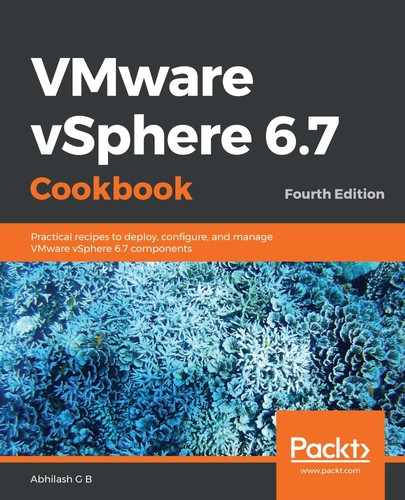The following procedure will guide you through the steps that are required to configure vCenters in a Linked Mode configuration:
- Go through with Stage 1 of the installation by deploying a new VCSA.
- On the Install - Stage 2: Set up vCenter Server Appliance with an Embedded PSC screen, click Next.
- On the Appliance Configuration screen, specify a Time synchronization mode and enable SSH access (disabled by default).
- On the SSO configuration screen, choose to Join an existing SSO domain. Specify the FQDN/IP of the peer PSC, its SSO domain, and the administrator credentials:

- On the Configure CEIP screen, choose to uncheck the Join VMware Customer Experience Improvement Program (CIEP).
- On the Ready to complete screen, review the settings and click FINISH to initiate the configuration:

- Once the setup/configuration is complete, you will be presented with a confirmation screen, as well as the URL (https://FQDN of VCSA:443) to vCenter's Getting Started page. Click Close to exit the installer.
This finishes the Linked Mode configuration:

Now, when you log in to the web client, it should list all the vCenter servers in the same PSC domain.