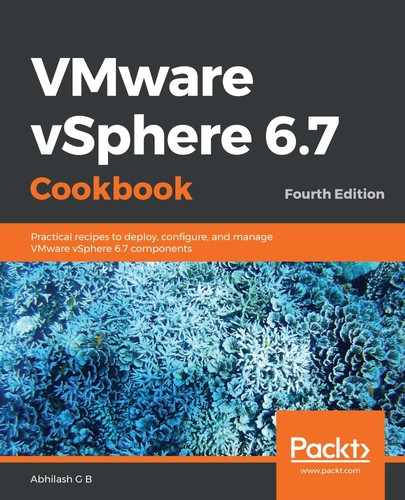The following steps will help you to remediate an ESXi host to the desired patch level:
- The first step is to attach the desired baseline to the ESXi host or cluster. This is done from the Updates tab of the ESXi host. Select the ESXi host from the inventory and navigate to Updates | Host Updates. Then, click ATTACH to browse and select the desired baseline (patch or upgrade baseline):

- Once the baseline has been attached, check the host/cluster for compliance. To do so, right-click on the host/cluster and navigate to Update Manager | Check Compliance:

- If the host/cluster is Non-compliant, then you could choose to either Stage the patches or Remediate them:

- If you click Stage, you will be presented with the Stage Patches window, which will list the patches in the baseline that will be staged. Click Stage to begin copying the patches to the ESXi host. You should see a Stage patches to entity task complete successfully in the Recent Tasks pane.
- If you click Remediate, you will be prompted to accept the ELUA post, through which you will be presented with the Remediate window displaying the Pre-check status, patches that will be installed, and Scheduling Options and Remediation Settings (read-only). Read the Configuring Update Manager's Remediation Settings recipe for more information.
- You should see a Remediate entity task completed successfully in the Recent Tasks pane.
This completes the process of patching or upgrading ESXi hosts using Update Manager.