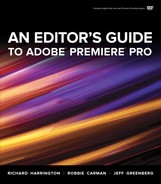Introduction
Why We Wrote This Book
This book was built out of a true need. We saw the rise of Adobe Premiere Pro CS5 and had a moment of clarity. Adobe Premiere Pro is a seriously powerful NLE that has some incredible strengths, and we don’t know it as well as we should. What if a job arose or a freelance gig popped up? Were we prepared to leave money on the table?
Sure, as experienced editors and teachers, we’d used Adobe Premiere Pro for years. But we’d never taken the time to actually study the application to the same depth as Final Cut Pro or Avid. What became clear in early 2010 is that Adobe was 100 percent committed to making a kick-butt tool, and we’d be foolish to not give it proper respect.
At the same time, other nonlinear editing tools seemed to have a less clear future and upgrade path. Instead of being caught flat-footed, we decided to do something about it. It was time to master Adobe Premiere Pro so we could feel as fast at it as any other nonlinear editing tool and learn to take advantage of its unique strengths.
What you hold in your hands is a comprehensive guide to editing with Adobe Premiere Pro. The book was written because we were frustrated with so many of the existing training materials on the market. We wanted to learn the application at an accelerated pace and be able to use our existing Final Cut Pro and Avid experience as a launch pad to learning more quickly. For this reason, you’ll find training videos, hands-on exercises, and shortcut guides throughout the book because we found that just reading wasn’t enough.
Who This Book Is For
We wrote this book for you—just you. OK, you can tell your friends and colleagues about it. Whether you identify yourself as a professional editor or if video editing is a major part of your job, we welcome you.
The book makes the following assumptions in its teaching style:
• You have been editing video for at least a few years.
• You most likely have experience with another editing tool, such as Apple Final Cut Pro, Avid Media Composer, or Sony Vegas.
• You want to get the most out of Adobe Premiere Pro throughout your entire workflow. This includes tasks like audio mixing, video compression, color grading, and visual effects. As such, you’re able to turn to the Creative Suite toolset.
• You understand that editors are under pressure to be faster and more productive. As such, sarcasm and wit are natural side effects.
All three authors work in professional video (but with different areas of focus). We have experience cutting everything from broadcast to corporate as well as news to feature films. We know that different editors have different needs, but we try to address the most pressing needs with efficient workflows.
This book is designed so you can feel fully confident with Adobe Premiere Pro in a week’s time. We know a new job or opportunity will pop up, and you’ll need to be ready to go quickly. Be sure to keep the movies and shortcut guides on your laptop, tablet, or smartphone. You’ll also want to work through all the hands-on exercises so you can master the skills needed to edit professionally with Adobe Premiere Pro.
What Gear Do You Need?
To complete the activities in this book, you’ll need the following items:
• A qualified computer running a 64-bit version of the Macintosh or Windows operating system. You’ll also need at least 4 GB of RAM to properly handle HD video. You can see a detailed list of system requirements at www.adobe.com/products/premiere/tech-specs.html.
• A copy of Adobe Premiere Pro. If you want to get the most out of the book, you’ll need a copy of Adobe Creative Suite Production Premium or Master Collection to use the companion applications. If you don’t already own the application, you can download a fully functional 30-day demo version from Adobe’s Web site.
• A monitor capable of showing a minimum of 1280×900 resolution.
• A DVD-ROM drive to copy the files to your local computer.
• An MPEG-4 player, such as Apple QuickTime or iTunes, to view the video tutorials included on the disc. Both are free from www.apple.com.
• A PDF viewer application, such as Adobe Acrobat. A free version is available from Adobe’s Web site.
• A fast hard drive rated for video playback. This can be an internal or external drive, but it should ideally be at least a 7200 rpm drive and not contain application or system files.
Training to Go
The videos on the book’s DVD are compatible with both iOS and Android devices. Transfer these files to your media library and sync them with your device for some on-the-go learning. Please respect the copyright of our book and don’t share these with friends. This will help us continue to produce great training for you (and send our kids to college).
Iconography
Throughout the book you’ll encounter several special symbols. These icons indicate a variety of ways that you can take the lessons deeper. Be sure to fully explore your options before moving to the next section of the book.
![]()
Tip. You’ll find tips that offer practical and advanced advice to improve your editing experience.
![]()
Avid User Tip. These tips are designed specifically for those with Avid nonlinear editing experience as they transition to Adobe Premiere Pro.
![]()
Final Cut Pro User Tip. There are also tips for those who’ve edited with Final Cut Pro as they transition to Adobe Premiere Pro.
![]()
Noteworthy. These are “gotchas” to avoid, new terminology, or important skills.
![]()
Training video. You’ll find over 50 training videos (totaling over 6.5 hours!) included on the accompanying DVD. These show advanced techniques and will extend your editing capabilities.
Meet the Authors
This book is a compilation of more than 50 years experience with nonlinear editing. We set out to capture not only the best practices when working with Adobe Premiere Pro, but also a solid workflow for any editor. What lies ahead is our collective experience to make adopting Adobe Premiere Pro a fast and efficient process. We’ve collaborated on each chapter to bring you the best of our collective knowledge.
Richard Harrington
Richard Harrington is a director/producer/editor with national PSAs and Ciné award-winning productions. He owns the visual communications company RHED Pixel (www.rhedpixel.com) in Washington, D.C.

Rich is also a Master Trainer for Adobe Premiere Pro. He has extensive experience with other editing tools and has held instructor certifications with both Apple and Avid. Rich consistently shares his knowledge as a regular contributor to Creative COW, Photoshop User magazine, and numerous industry blogs.
He has written and co-written a number of books including Motion Graphics with Adobe Creative Suite 5 Studio Techniques (Peachpit, 2010), From Still to Motion (Peachpit, 2010), Photoshop for Video (Peachpit, 2010), and Video Made on a Mac (Peachpit, 2009).
You can contact Rich at
• www.linkedin.com/in/richardharrington
• www.richardharringtonblog.com
Robbie Carman
Robbie Carman is a professional colorist who works on broadcast television series and independent films. Robbie is a Master Trainer for Adobe Premiere Pro. He’s part of the first generation of certified Apple Final Cut Pro instructors and is certified in Final Cut Pro, DVD Studio Pro, and Color.
Robbie co-wrote Final Cut Pro Workflows (Focal Press, 2007) with Jason Osder, as well as From Still to Motion (Peachpit, 2010), Video Made on a Mac (Peachpit, 2009), and Final Cut Studio on the Spot (Focal Press, 2007) with Richard Harrington.
Robbie is a moderator in the forums on Creative COW and speaks nationally at conferences, such as the National Association of Broadcasters (NAB). Robbie is the co-owner of Amigo Media (www.amigomediallc.com), a boutique postproduction company located in Washington, D.C.
You can contact Robbie at
• www.linkedin.com/in/robbiecarman
• www.twitter.com/robbiecarman
Jeff I. Greenberg

Jeff I. Greenberg is a professional educator, editor, and consultant who has worked on projects at every level—from broadcast television to independent film. Jeff is a Master Trainer for Adobe Premiere Pro, a Master Trainer for Apple, certified for the entire Final Cut Studio suite, and holds numerous Avid Trainer certifications, including those for Media Composer, Symphony, and DS.
Jeff is a moderator in the forums of Creative COW and speaks nationally and internationally at conferences, such as the National Association of Broadcasters (NAB) and the International Broadcasting Convention (IBC). He has contributed to and technical edited numerous books and articles.
Jeff is the Chair and Program Manager of the Editors Retreat, a yearly getaway that focuses on editing, aesthetics, business, and postproduction. He has video training materials available at Lynda.com and VASST.com.
You can contact Jeff at
• www.linkedin.com/in/jeffgreenberg
• www.JGreenbergConsulting.com
About the Disc
In your hands are a book and a DVD. These two pieces are of equal value and are meant to be used together for a complete learning experience. For the best results, we recommend watching the video clips and performing the exercises while reading or soon after reading the corresponding chapter.
What’s Included
On the disc you’ll find several useful items that are meant to bring the images in the book to life:
• Hands-on lesson files and footage
• Additional appendixes on advanced topics like multicamera editing, DSLR video, and Final Cut and Avid interoperability
• Comprehensive video training that explores additional topics
• Template files and keyboard shortcut guides to enhance your postproduction workflow
What You Need
Welcome to a high-tech world. You won’t need the latest and greatest, but we do have some strong recommendations. To use the DVD, you’ll need the following items:
• A Mac or Windows computer with a DVD-ROM drive.
• The latest version of QuickTime installed to view the video files.
• The latest version of the Cineform codec available for free download at http://estore.cineform.com/neoplayer.aspx.
• Either Adobe Premiere Pro CS5 or CS5.5.
• Additional creative software, such as Adobe Photoshop and Adobe After Effects for specific exercises. Trial versions are available from Adobe’s Web site.
• A high-speed hard drive with a FireWire, SATA, USB3, or Thunderbolt connection for editing video files. Internal laptop or computer drives can work, but a performance drive (RAID) is highly recommended.
Copy Files First
![]()
We highly recommend that you copy the files from the book’s DVD to your local hard drive or media drive. The DVD media can’t spin fast enough to play back HD video smoothly.
Working with Lesson Files
On the DVD, we’ve included project files and media for each chapter. These are designed so that you can follow along with exercises throughout the book. For each chapter, we’ve included Adobe Premiere Pro project files that are compatible with both the CS5.5 and the CS5 version of Adobe Premiere Pro.
Copying and Unzipping Chapter Media Folders
From the DVD, simply copy the Chapter Files folder to a location of your choosing on your system. Inside this folder are Zip files for each chapter. After copying is complete, you’ll need to unzip each Chapter Media folder. Alternately, you can copy one chapter at a time to save space on your drive. Some chapters may share media, so please view any Read Me files included in the Chapter Media folder.
On a Mac simply double-click on the Zip archive to unzip it. On a Windows machine you may be able to simply double-click on the Zip to open it. If not, be sure to download a free unzipping application. We’ve had good luck with the free StuffIt Expander, which you can download from www.stuffit.com/win-expander.html.
Accessing Project Files and Media
After copying and then unzipping a Chapter Media folder, the next step as you follow along in each chapter is to open projects or access media as directed in the lesson.
You’ll see in the exercises a step similar to the following, instructing you to open a project file:
Choose File > Open, navigate to Chapter Files > Chapter_15_Media > [Version Number], and open the project Ch15_export.prproj.
The organization of each Chapter Media folder is shown in FIGURE I.1.
Figure I.1. Inside each Chapter Media folder are subfolders for CS5 and CS5.5, which contain project files for each version of the software. The Chapter Media folder contains media files referenced by the project files in each chapter.
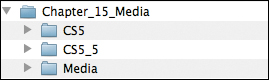
The CS5 or CS5.5 folders (depending on which version of Adobe Premiere Pro you’re using) contain identical project files suited to the CS5 or CS5.5 version of the software. The media folder contains the actual media used in the project files for a particular chapter.
In some exercises you’ll be prompted to import a file into Adobe Premiere Pro. When asked to import a file, the requested file(s) will be located in the Media folder within the current Chapter Media folder.
Relinking Media
When opening project files, you’ll generally be prompted to relink media files. The reason that media doesn’t automatically relink is due to the way that Adobe Premiere Pro handles file paths in regard to project and media location. Adobe Premiere Pro uses a very literal path to specify a file’s location.
In the relink dialog that appears (FIGURE I.2), simply use the following path for each chapter to relink to media:
Figure I.2. To relink media for each project file, use the relink dialog that appears when you open a project file. Generally, all media referenced by a project file will be located in the Media subfolder of the main Chapter Media folder. To save space, Chapters 7 and 8 cross-reference media from Chapter 6, and you may need to connect to an additional folder.

[Location where you unzipped each Chapter Media folder] > Chapter_X_Media > Media. The chapter number is represented by X.
Be sure to select the Display Exact Name Matches Only check box. With this option selected, all you have to do is click the first file in the Media folder that is unlinked (it will be bolded with all other files grayed out) and then click Open at the bottom of the dialog. All the media files for that exercise will then be relinked. After media has been relinked, save the project; then, if you want to return to an exercise at a later time, media will already be linked.