![]()
If you wish to follow the examples used in this book, and I hope you will, you will need some sample data to work with. All the files referenced in this book are available for download and can easily be installed on your local PC.
This appendix explains where to obtain the sample files, how to install them, and what they are used for.
Creating the Sample Data Directory Structure
First, you should create a directory and four subdirectories on a disk that has at least 100MB of free space to hold the sample data. Once you have created the directory/folder structure, it should like Figure A-1.
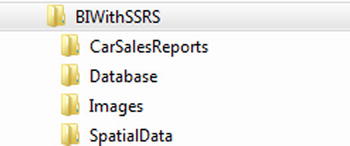
Figure A-1. The sample data directory structure
The directories contain the elements outlined in Table A-1.
Table A-1. The Sample Data Directory Structure
Folder | Contents |
|---|---|
BIWithSSRS | The root directory, which will only contain subdirectories and (temporarily) the compressed source files |
CarSalesReports | The directory that contains the SSDT report project and all the report, dataset, and data source files |
Database | The database backup file and potentially the database files once the database has been restored |
Images | Any images used in reports |
SpatialData | Spatial data used for maps |
The sample files used in this book are currently available on the Apress site. You can access them as follows:
- In your web browser, navigate to the following URL: www.apress.com/978-1-4842-0533-4.
- Scroll down the page and click the Source Code/Downloads tab.
- Click the link Download now, and save the following files into the directory BIWithSSRS:
- CarSales_Reports.zip
- CarSalesReports_Application.zip
- Images.zip
- SpatialData.zip
- Uncompress the files to the following directories that you created previously:
- CarSales_Reports.zip
 BIWithSSRSDatabase
BIWithSSRSDatabase - CarSalesReports_Application.zip
 BIWithSSRSCarSalesReports
BIWithSSRSCarSalesReports - Images.zip
 BIWithSSRSImages
BIWithSSRSImages - SpatialData.zip
 BIWithSSRSSpatialData
BIWithSSRSSpatialData
- CarSales_Reports.zip
Sample Database
To follow the examples in in the book, you will need the sample SQL Server dataset in the database CarSales_Reports. This database is available in the sample data as the file CarSales_Reports.Bak in the directory BIWithSSRSDatabase.
Before you can load this database you will need access to a functioning SQL Server database instance. If you need to, you can download and install the free SQL Server 2014 Express version, which is currently available at www.microsoft.com/en-in/download/details.aspx?id=42299&WT.mc_id=rss_alldownloads_devresources.
Once installed, you will need to follow these steps to restore the database backup.
- Open SQL Server Management Studio Express.
- Open a new query window by clicking New Query in the toolbar.
- Run the following script:
USE [master]
RESTORE DATABASE [CarSales_Reports] FROM DISK = N'C:BIWithSSRSDatabaseCarSales_Reports.bak'
WITH FILE = 1, NOUNLOAD, STATS = 5
,
MOVE 'CarSales_Reports' TO 'C:BIWithSSRSDatabaseCarSales_Reports_Data.mdf',
MOVE 'CarSales_Reports_Log' TO 'C:BIWithSSRSDatabaseCarSales_Reports_Log.ldf'
GO
The database will be restored, and can be used in the examples.
