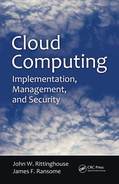228 Cloud Computing
use as Host and one for the attendees to gain access to the meeting and click
the Start button.
Figure 8.10 The Dimdim home screen. (
Source
: http://www.dimdim.com.)
Figure 8.11 Dimdim Host Meeting screen. (
Source
: http://www.dimdim.com.)
Chap8.fm Page 228 Friday, May 22, 2009 11:28 AM

DimDim Collaboration 229
In the example shown in Figure 8.11, the meeting will begin immedi-
ately. If you want to schedule a meeting for a future time, click Schedule on
the Timing option. This brings up the screen shown in Figure 8.12.
In the Schedule Meeting screen, enter the start and end dates and the
start time. The time zone you select should represent the time zone where
the meeting will be hosted. Click the Schedule button to bring up the dia-
log box shown in Figure 8.13.
Figure 8.12 Dimdim Schedule Meeting screen. (
Source
: http://www.dimdim.com.)
Figure 8.13 Meeting Scheduled dialog box. (
Source
: http://www.dimdim.com.)
Chap8.fm Page 229 Friday, May 22, 2009 11:28 AM

230 Cloud Computing
You and your attendees will all receive an email similar to the one
shown in Figure 8.14.
A single click starts your meetings, as shown in Figure 8.15.
A single click shares PPTs, PDFs, whiteboards, even your entire desk-
top. A click is all it takes to pass control of the meeting to any attendee. Pass
the mic or webcam around with a single click. The attendees at a meeting
can see the presenter’s live video and desktop while hearing multiple voices-
over-IP (VoIP). For larger meetings, you can use the free teleconference ser-
vice. All attendees can simultaneously annotate a presentation, mark up a
whiteboard, send instant messages, and broadcast their audio and video if
permitted by the host. In Figure 8.16, the Whiteboard is being used.
Figure 8.14 An email confirming the meeting invitation extended via DimDim.
Chap8.fm Page 230 Friday, May 22, 2009 11:28 AM

DimDim Collaboration 231
Dimdim has a fully integrated web browser, which allows you to take
your audience to various web sites and show them specific features live on the
Internet. Figure 8.17 is an example of showing your audience the web site.
Figure 8.15 Dimdim Web Meeting opening screen. (
Source
: http://www.dimdim.com.)
Figure 8.16 Using the Whiteboard in a Dimdim meeting. (
Source
: http://
www.dimdim.com.)
Chap8.fm Page 231 Friday, May 22, 2009 11:28 AM

232 Cloud Computing
Dimdim is a powerful tool for collaboration in the cloud. Connectors
for open source software such as SugarCRM,
13
coupled with Dimdim’s web
conferencing software, means that users, developers, and partners have
cloud-based access to advanced browser-based collaboration features that
allow them to easily interact with groups large or small across multiple geog-
raphies, while simultaneously recording the activity in their SugarCRM
application.
Online support
14
for Dimdim includes a complete collection of tools
designed specifically to improve the Dimdim experience. First, you can use
Forums, where you can join the discussion group relevant to your topic and
learn from others in the Dimdim community. Dimdim employees also use
the forums to gain better understanding of customer issues. There is an
online knowledgebase that is connected to the support database. It is con-
stantly updated and is a great place to get self-help. Dimdim uses an issue
tracker and keeps it updated so you can check the status of an issue or view
issues for all users. Tools are available to help you check your system, band-
width, and even test your webcam before you conduct meetings. You can
also download any plug-ins if necessary. Other support resources such as
Figure 8.17 Showing your audience a web site. (
Source
: http://www.dim-
dim.com.)
13. http://www.sugarcrm.com/crm/download/sugar-suite.html.
14. http://www.dimdim.com/support/dimdim_help.html.
Chap8.fm Page 232 Friday, May 22, 2009 11:28 AM
..................Content has been hidden....................
You can't read the all page of ebook, please click here login for view all page.