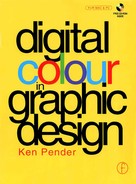or centuries, the tools and techniques of architectural design have evolved in parallel with those of the artist and the graphic designer. By its nature, of course, architecture depends heavily on the precision of arithmetic, geometry and trigonometry for its success and, ever since the design and construction of the pyramids, has required its designers to undertake complex numerical calculations. Since carrying out complex numerical calculations quickly and effortlessly is one of the things which computers do best, it is no wonder, then, that architectural design, a subset of CAD – Computer Aided Design – was one of the earliest and most successful computer applications. Although the hardware demands of early programs were beyond the capabilities of desktop computers, as those capabilities have increased, many desktop applications have become available and many of the features of these applications have found their way into precision drawing programs like Adobe Illustrator, CorelDRAW, Macromedia Freehand and Micrografx Designer, as well as three-dimensional programs like RayDream Designer, Extreme 3D and MetaTool’s Bryce. In this chapter, we shall examine how such features can be used to create a range of structures and terrains for incorporation in design projects requiring such effects.
or centuries, the tools and techniques of architectural design have evolved in parallel with those of the artist and the graphic designer. By its nature, of course, architecture depends heavily on the precision of arithmetic, geometry and trigonometry for its success and, ever since the design and construction of the pyramids, has required its designers to undertake complex numerical calculations. Since carrying out complex numerical calculations quickly and effortlessly is one of the things which computers do best, it is no wonder, then, that architectural design, a subset of CAD – Computer Aided Design – was one of the earliest and most successful computer applications. Although the hardware demands of early programs were beyond the capabilities of desktop computers, as those capabilities have increased, many desktop applications have become available and many of the features of these applications have found their way into precision drawing programs like Adobe Illustrator, CorelDRAW, Macromedia Freehand and Micrografx Designer, as well as three-dimensional programs like RayDream Designer, Extreme 3D and MetaTool’s Bryce. In this chapter, we shall examine how such features can be used to create a range of structures and terrains for incorporation in design projects requiring such effects.
Architekturist die erstarrte Musik – Architecture is frozen music
Friedrich von Schelling 1775–1854
German philosopher
Two-Dimensional Layouts
All the drawing applications mentioned above provide the user with a drawing environment which includes high precision rulers, grids and movable guides. Different elements of a drawing can be stored on a series of electronic layers – useful when drawing, for example, office layouts, as separate layers can be used for furniture, IT equipment, electrical wiring etc. Features such as snapping of objects to the background grid or guidelines, duplicating, scaling, rotating and mirroring of objects make possible the production of quite complex layouts.

Drawing primitives start with straight lines of variable stroke and style as well as tangents and parallel, perpendicular and dimensioned lines. Freehand and Bézier curved variants include splines, parabolas and spirals. Closed shapes include squares, rectangles, circles, ellipses, grids, stars and polygons.

While the above set of primitives can be used to create the wide range of common objects normally featured in residential or commercial layouts, time can be saved by the use of ready-made architectural clipart in both plan and elevation formats. The plan views in Figures 5.1 and 5.2 and the city ele-vation in Figure 5.3 were constructed from a range of separate clipart items.

Figure 5.1 Two-dimensional room layout

Figure 5.2 Simple plan view

Figure 5.3 Cityscape
A combination of the basic drawing tools plus features like Duplicate, Scale, Rotate and Mirror can be used to produce more complex structures like the church in Figure 5.4.

Figure 5.4 Church frontal elevation
A common requirement in architectural drawing is the addition to a drawing of descriptive labels. CorelDRAW provides useful tools for this purpose. A variant of the line tool-Figure 5.5(a) – allows easy placement of an arrow pointing at the feature to be highlighted and the automatic placing of the text cursor for typing an appropriate annotation. The Magnify lens, used in Frozen mode, can also be used to enlarge detail within an object.

Figure 5.5 Annotating andg highlighting
Simple layouts and structures can also be enhanced by adding vector or bitmap fills like Bricks or Stucco to facades; the simple elevation example in Figure 5.6(a) was created by first drawing the outline shape of the building, filling it with black and then drawing, duplicating and filling it with white shapes for the roof tiles, windows, doors etc. The finished result was imported into Painter, where Painter’s Ivy and Poppies image hoses – Figures 5.6(b) and 5.6(c) – were scaled and used to add detail – Figure 5.5(d).

Figure 5.6 Enhancing an elevation
Pseudo 3D Effects
By utilising the same tools and drawing features used for producing two-dimensional layouts and by observing the three rules of perspective – convergence, diminution and foreshortening – drawing applications can be used to construct quite complex pseudo three-dimensional structures. By applying these rules as well as other visual cues, such as the use of shading and simulated aerial effects, the graphic designer can trick the viewer’s eye into perceiving two-dimensional drawings as having a third dimension. Two point perspective has been applied to the line drawing of the frontal elevation of the Arche de Triomphe in Figure 5.7 by grouping the completed drawing and using the Perspective tool. The drawing and skewing of the right hand side of the arch and the shaded inside of the arched opening, using the same lines of perspective, complete the illusion.

Figure 5.7 The use of perspective and shade
The use of simple two point perspective and a view point close to ground level was enhanced by a simple shaded fill on the end of the building to produce the result in Figure 5.8. As Figures 5.9 and 5.10 show, similar techniques can be used to create quite convincing representations of famous landmarks.

Figure 5.8 Two point perspective

Figure 5.9 The splines and parabolas of Sydney Opera House

Figure 5.10 Duplication and non-proportional scaling featured heavily in creating this representation of Berlin’s Brandenburg Gate
Country scenes or terrains can also be given the illusion of three dimensions by applying the same rules of perspective.Figure 5.11 shows a simple example of a drawing of a country road scene which applies the rule of convergence (as the parallel sides of the road appear to converge in the distance), foreshortening (as the equally spaced white marker lines appear to come closer together, at a constant rate as they recede into the distance) and diminution (as the equally sized marker lines become progressively smaller in the distance).

Figure 5.11 Achieving a sense of depth through convergence, foreshorteningand diminution
In Figure 5.12 the more distant trees diminish in size compared with those in the foreground. The feeling of depth is further enhanced by the shading of the ground from dark (foreground) to light (background) and the layering of the drawn objects to place the river and mountains behind the trees.

Figure 5.12 Use of diminution, shading and layering
Figure 5.13 uses a combination of aerial effects and gradient fills to create the illusion of a series of wooded foothills receding towards a distant mountain range. Figure 5.14 just uses shading to achieve an aerial effect but also introduces a sharp change in apparent altitude to provide additional interest.

Figure 5.13 Use of aerial effects to convey distance

Figure 5.14 Combining aerial effects and altitude change
Combining several of the techniques from the above examples, the simple landscape shown in Figure 5.15 adds the powerful visual effect of a shadow of the tree in the foreground to create an illusion of distance.

Figure5.15 Landscape using a combination of perspective effects
Using a similar technique – a simulated reflection in water – Figure 5.16 shows how a combination of shading with the use of reflection can create a surprisingly effective seascape.

Figure 5.16 The use of reflection and shading
Figure 5.17 uses a more novel technique. A Painter nozzle consisting of a series of whitewashed pueblo-style buildings was used to ‘spray’ layers of the buildings on to a flat canvas, producing the result shown. Benefiting, perhaps, from the absence of planning permission, the result is reminiscent of many a Mediterranean hillside village.

Figure 5.17 Spray your own village, using one of Painter’s nozzles
The final example in this section – Figure 5.18 – shows a more stylised example which achieves visual impact through layering a series of high-rise buildings in a jumbled, impossible perspective relationship.

Figure 5.18 High-rise hiatus
3D Modelling
While a skilled designer can produce quite convincing three-dimensional illusions within a drawing application, using a combination of ingenuity and the techniques illustrated in the previous section, the results are limited to the plane in which the drawing has been created. To produce scenes which are truly three dimensional, i.e. which, once created, can be freely rotated around cartesian axes and viewed from any angle, the designer has to move on to applications which are capable of producing genuine three-dimensional representations.
Until recently the processing power needed to handle the complex calculations involved in manipulating 3D objects and scenes, especially when a composition required the rendering of textures, reflections and shadows, was prohibitively expensive and was restricted mainly to high end workstations used for CAD solid modelling work – Figures 5.19 and 5.20. Such was the complexity of the software that, even for the CAD professional, the application learning curve was daunting. All of that is happily now changing rapidly, with the advent of faster and cheaper processors and graphic cards and the trend in the design of applications like RayDream Studio (Figure 5.21), Extreme 3D or MetaTool’s Bryce towards user friendliness, bringing true 3D modelling within the reach of the desktop user.

Figure 5.19 AutoCAD’s modelling window

Figure 5.20 The early application of 3D modelling was in the field of engineering design

Figure 5.21 Ray Dream Studio’s modelling environment
While the desktop drawing application ‘metaphor’ is already starting to mature, with a growing commonality of commands, tools and features being offered by different vendors, the more complex 3D application metaphor is still at an early stage, as developers test the market with different approaches. Instead of the drawing area and line and shape tools of the drawing application, the 3D application offers 3D ‘views’ and solid primitives like spheres, cubes and cones. As well as these primitives, freehand organic shapes can be created using the processes of lathing, extruding, skinning and sweeping and the resulting forms can be grouped or combined to create subassemblies which, in turn, can be grouped to produce higher assemblies.
Results can be viewed through various camera lenses from a variety of positions (Figure 5.22) and lighting can be manipulated to create different effects. A wide variety of materials including bumpmaps and reflection maps can be applied to objects and, when composition is complete, sophisticated rendering processes create shadows, reflections, refraction and even environmental effects like fog and haze.

Figure 5.22 The same object viewed from different camera angles
As well as making it possible for the designer to create quite detailed architectural structures, applications like Extreme 3D can be used to produce hybrid results like the sea-scape in Figure 5.23, which combines the palm tree created in the foreground as a 3D object with an imported 2D backdrop. Such applications also provide image mapping and bumpmapping techniques which can be used to produce results like the mapping of a 2D map of the Earth on to the surface of a sphere (Figure 5.24) and the bumpmapping of the textured surface of another sphere to produce the lunar-like landscape in Figure 5.25.

Figure 5.23 3D palm tree set against 2D background

Figure 5.24 Bitmap image mapped to the surface of a sphere

Figure 5.25 Bumpmapped texture applied to the surface of a sphere
While Extreme 3D can be also be used to produce terrains – by dragging up nodes from a flat ground plane and then applying a suitable texture to its surface – the application which excels in this domain is MetaCreation’s Bryce. Although capable of producing more conventional 3D models froma comprehensive set of primitives, it is in the creation of realistically stunning terrestrial or lunar landscapes that Bryce excels. Although the rather quirky interface (Figure 5.26) takes a little time to master, the return on the time invested pays back handsomely.

Figure 5.26 Byce’s modelling environrnent
The small window at the top left of the modelling screen shows a miniature rendering of the current scene as it proceeds. To the right of that (displayed when the Create menu is highlighted) is a set of selectable primitives whichinclude, as well as the usual spheres, cubes etc., a number of ‘geographic’ primitives – water, skies, ground planes, relief surfaces and rocks. Primitives selected from the Create menu appear in the modelling area as shown in Figure 5.26 where they can be manipulated using tools from the Edit menu (Figure 5.27). In addition to the single default light which illuminates each new scene, additional lights can be added from the group of four types at the right hand end of the display of primitives. A third menu, Sky & Fog (Figure 5.28) is used to edit the sky parameters andto add haze or fog to scenes. Down the left hand side of the modelling area are various tools for adjusting the camera view of a scene and for controlling the rendering process. A dazzling range of presetprocedural textures is available for application to objects(Figure 5.29), while the Materials Composer (Figure 5.30) can be used either to edit presets or create new materials using a wide range of controls. A Terrain Editor (Figure 5.31) provides a means of manipulating the topography of individual terrain or rock objects within a scene.

Figure 5.27 Bryce’s object editing tools

Figure 5.28 Tools for editing sky, haze and fog

Figure 5.29 Bryce’s Materials presets

Figure 5.30 Bryce’s Materials Composer

Figure 5.31 Bryce’s Terrain editor
The few examples which follow can only scratch the surface of what this extraordinary application is capable of, once the initial learning curve is overcome. With its high quality raytracing renderer, it can produce landscapes, seascapes, cityscapes and extraterrestrial terrains of breathtaking beauty, pointing the way to the future of architectural virtual reality development, as additional animation capability is added to the application’s features.

Figure 5.32 Mountain high. Before rendering (above) and after (below)

Figure 5.33 Sandstone rock. Before rendering (above) and after (below)



Figure 5.34 Shallow water

Figure 5.35 City lights



Figure 5.36 Bryce’s Terrain Editor dialog box. A greyscale checkerboard was first created in CorelDRAW and saved as a TlFF file. The file was then opened in the Terrain Editor by selecting Elevation/Picture. The resulting terrain consists of high-rise blocks, with height varying according to grey level (white highest, black lowest and intermediate heights corresponding to intermediate shades of grey)

Figure 5.37 Volcanicisland before rendering (top) and after rendering (above)

Terrains can also be built from DEM (Digital Elevation Module) files. DEM is the file format used by the US Geographical Society for cataloguing topographical information. DEM files can be converted to greyscale image maps using a Shareware program called DEM View which is available for download from the Internet. Figure 5.38 shows such an image map of an area west of Salt Lake City in Utah. Once created, the image file can be imported into Bryce’s Terrain Editor where it can be used to recreate its topography on a terrain object within the Bryce working window. There, the terrain can be edited and manipulated like any other terrain object. Figures 5.44 and 5.45 show two different views of the Salt Lake City area topography created in this way ![]()

Figure 5.38 Bryce’s dialog box for setting Boolean object attributes

Figure 5.39 Polar scene

Figure 5.40 Bryce’s dialog box for smoothing imported polyhedron objects


Figure 5.41 Return from space

Figure 5.42 Satellite



Figure 5.43 DEM data file converted to an image map of an area near Salt Lake City (1:250 000)

Figure 5.44 An aerial view of Salt Lake City area created from the image map in Figure 5.43

Figure 5.45 A second view of the Salt Lake City area using a different camera angle and a late evening sky