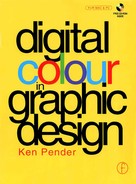ore than 10 000 years ago, as the first Paleolithic painter picked up a stick or reed and reached out to smear coloured earth on to a cave wall in southern Europe (Figure 11.1), little could he or she have realised that these first tentative strokes laid the foundation for Man’s most creative pursuit.
ore than 10 000 years ago, as the first Paleolithic painter picked up a stick or reed and reached out to smear coloured earth on to a cave wall in southern Europe (Figure 11.1), little could he or she have realised that these first tentative strokes laid the foundation for Man’s most creative pursuit.
The thousands of years which followed have witnessed continuous evolution in both the materials and the techniques used for painting and the creation of works of enduring and universally acknowledged beauty as well as works which have provoked bitter controversy (see sidebar below).

Figure 11.1 Cavepainting ofb uffdosf ound in southern Europe
This process of evolution has continued apace during the twentieth century, as new artists have emerged and new materials and techniques have become available, many of them derivatives of innovative industrial processes and techniques. Notable among the latter has been the rapid development of the digital medium, driven mainly by commercial interests, but now attracting growing interest within the artistic community.
While the early emphasis of desktop drawing and photoediting applications was mainly on providing tools and techniques for graphic designers, users with a more artistic leaning were quick to see the potential for using the applications for purely aesthetic purposes. Responding to this interest, a number of developers now offer products which are actually tailored for the artist, rather than the designer and, in recent years, a whole new genre of computer art has begun to evolve. Artistic styles are almost as varied as the artists themselves, ranging from emulation of the techniques of the traditional schools of painting, to styles which are unique to the digital environment.
To describe the facilities available to today’s digital artist is to try to hit a moving target, as every fewmonths brings forth a further application upgrade offering new features and opening up new and unforeseen possibilities. This chapter, therefore, should be seen as just a set of snapshots of the techniques presently on offer from state–of–the–art drawing and painting applications.
Drawing versus painting applications
In their earliest form, drawing applications offered little more than the ability to draw simple, straight or freehand lines and basic geometric shapes, using a palette of sixteen colours. Today’s applications, by contrast, offer a dazzling range of tools, techniques and special effects, a palette of 16.7 million colours and even the ability to control the stroke width of lines, using stylus pressure sensitivity, and the transparency of objects within a scene.
As Figure 11.2 shows, the use of transparency can dramatically alter the effect of a simple scene. This scene was created in CorelDRAW using three copies of a clipart elephant. The Interactive Transparency tool was applied to each in the vertical direction, to differing degrees and the copies were then scaled and positioned so that the group appeared to be emerging from a mist.

Figure 11.2 Elephants in the mist
The drawing application has traditionally offered the artist a greater degree of precision through the use of rulers, movable guides, node editing and multiple layers for the separation of elements within a composition. This distinction, however, is becoming increasingly blurred, as developers seek to port many of these features to photoediting and painting applications like Photoshop, Painter and PHOTO–PAINT The ability to move elements of a composition or even a partially completed composition between applications for editing purposes is also improving rapidly, for example through the exporting of paths or alpha channels or by file con version using increasingly sophisticated import/ export filters. The need for a creative artist to work spontaneously and intuitively has also been recognised by the developers who are now offering deferred rendering features which relieve the problem of slow response time, when working with large colour files, by allowing the artist to work with a screen resolution image and later to render changes to the higher resolution required for printing.
By working with a combination of applications, therefore, the artist can now combine the precision of a drawing application with the virtuosity of a painting application and the lighting and atmospheric effects of a three–dimensional application.
Examples
Figure 11.3 shows the result obtained by using Photoshop’s Paths tool to select the left side of a bitmap image which was then traced in Corel Trace. When tracing was complete, the fill was set to None and the outline to black. The result was then reimported to Photoshop where it was ‘spliced’ back on to the right half of the original.Figure 11.4 shows an alternative effect which was created in Painter by using the Distortion brush to break up the sharp boundary between the two halves of the image, giving the impression that one half is bleeding into the other.

Figure 11.3 Using Tracing to create a compound image

Figure 11.4 Softening the boundary with Painter’s Distortion tool
Tracing was also used to produce the result in Figure 11.5. Adobe Streamline was used to trace a photograph of my wife Julia, using two different threshold settings. The copies were opened in Illustrator, where the vector elements of each image were combined before radial gradient fills were applied. After importing the images to Photoshop and placing them side by side, a ten pixel stroke was applied to a rectangular selection to form a frame, using a colour selected from one of the images with the Eyedropper tool. Finally, a drop shadow, using the same colour, was applied to the frame.
Figure 11.6 a self–portrait of my younger son, Simon – again used a combination of drawing and painting applications. After propping up a mirror alongside the computer monitor, he first sketched his image in CorelDRAW using a stylus and tablet. Fills were applied and then the image was saved and imported into Photoshop where shading was added, using the Airbrush tool.

Figure 11.6 Simon Pender – a self-portrait
Continuing with the family theme, Figure 11.7 is based on a family snapshot of my younger daughter, Claire, imported and edited in Painter. A clone was first made from a scan of the snapshot, using Painter‘s File/Clone command, and the image was erased from the clone window.

Clicking the icon in the vertical scroll bar of the clone window produced a 50% ghost of the original source image, providing a guide for the editing process.
To create the ‘ice crystals’ effect for the hair, a Chalk brush variant was chosen, using the Cloning method and Grainy Hard Cover subcategory (the brush grain control was set to 100% to maximise the effect); using these settings, the hair and tinsel tiara were painted back in, using a large brush size and bold strokes. The brush subcategory was then changed to Soft Cover and, again using a large brush size, the face and neck were painted back in.
Creating the effect inFigure 11.8 involved the use of two Photo CD images. The first image – of a hooded figure in a monastery – was opened in Photoshop and the Lasso tool was used to select just the hood and gown, leaving the face and background unselected. The selection was feathered to one pixel and saved as an alpha channel. The second image – of a woodland against a sky backdrop – was opened in Photoshop, where it was cropped to the same size as the first image, with the same resolution. The whole scene was selected and copied to the clipboard.

Figure 21.8 Ghostly apparition
The mask in the first image was reselected and inverted, protecting the mask and gown and Paste Inside was used, from the Edit menu, to paste the woodland scene ‘be–hind’ the hooded figure, so that it appeared to show through where the face had origi–nally been. Finally the area of the face was selected and a Lens Flare filter was applied.
Figure 11.9 also involved the use of two Photo CD images, this time to create a ‘hy-brid’ being in which the eyes and nose of the monkey replaced those of the man. To achievethis result, a selection of the eyes and nose of the image on the left was selected, feathered and saved and the eyes and nose of the monkey were pasted inside, as in the previous example. To make the result more dramatic, while the monkey eyes and nose were still floating, Photoshop’s Hue/Saturation dialog was used to adjust the colouring. The floating image was then dropped and the Smudge tool was used to blend the pasted image more smoothly into the face. As smudging tends to obliterate texture, the areas which had been smudged were selected and the Gaussian Noise filter was used to restore the lost texture. Finally, using the Eyedropper tool to match the colours, a fine brush was used to touch in any blemishes at the boundary between the two images.

Painter’s distortion brushes were used to create the multi–coloured eagle’s head in Figure 11.10. With the original image of the head set against a black background, a Penetration brush variant was used to add a range of colours to the head feathers from one of Painter’s Custom Sets. The Distortion/Hard Grainy Drip variant of the Liquid brush was then used to blend the new colours into the original, taking care to follow the original direction of the feathers. The same brush variant was used to edit the eye and beak to give them a more evil–looking aspect.

Figure 11.11 was created by first scanning a simple carved wooden figure which my daughter had purchased on a trip to Poland. The figure was simply laid flat on the bed of the scanner and the lid was closed as far as possible on top of it. The resulting scan, which was surrounded by shadow, was cleaned up in Photoshop and saved, with an alpha channel which defined the figure’s outline, as a TIFF file. The file was then imported into Bryce, where it was rotated, scaled and positioned and a duplicate was made and offset to the right. Loading the alpha channel mask saved with the file has the effect of ‘cutting outthe white background of the bitmap, leaving just the figure visible. A water plane was added to the composition and its level was adjusted so that the two figures appeared to rise out of the water. Finally, a suitable sky background was added and the lighting adjusted to produce the final effect.

Figure 11.12 was also produced in Bryce, using a feature not mentioned earlier. The bitmap of the skull fragment was first saved, as a TIFF file, with an alpha channel mask as in the previous example. The file and its mask were then loaded into Bryce and rotated, scaled and placed in position, so that the skull appeared to be floating in the air. A ground plane was added and the same TIFF image was used as a texture map for the ground plane, so that the same skull image was echoed in the ground plane, with perspective matching that of the ground plane. Finally a suitably sombre sky background was added and the position of the lighting was adjusted so that the floating skull cast a shadow on the ground below.

To produce the illusion of footprints in the sand in a clipart left footprint symbol was first opened in CorelDRAW Figure 11.13 Man Fridayand then a copy was flipped to make a right footprint. Further copies of both feet were made and positioned to create a trail of prints. The result was copied and pasted into Photoshop, where a mask of the footprints was saved as an alpha channel. The Blur filter was used to blur the mask slightly. The Background layer was then given a sand–coloured fill and the Gaussian Noise filter was applied to add texture. Next, Render/Lighting Effects was selected from the Filter dropdown menu. In the Lighting Effects dialog box, the mask of the footprints was chosen as the Tex–ture Channel and a spotlight was configured to add a lighting effect. Gaussian Noise was added to the result, to add texture to the ‘sand’ and then the whole image was selected and perspective was applied by choosing Effects/Perspective from the Image menu and dragging the corner handles.

Another result created in Photoshop is shown in Figure 11.14. The flower vase was sketched using the Freehand tool, filled and then given the appearance of depth by shading it with the Airbrush tool. A simple flower shape with petals was then drawn in CorelDRAW, saved in Illustrator format and imported into Photoshop as a selection. Duplicates were made and the KPT Texture Explorer and Spheroid Designerplugins were used to apply a range of textures to the petals and spheroid effects to the flower centres. Finally the stems were drawn in and coloured.

Figure 11.14 Digital still life
To produce the result shown in Figure 11.15, the girl’s head was first removed from its background, saved as a TIFF file and then opened in Painter. The image was cloned using the File/Clone command and then the copy of the head was deleted from the cloned image. From the Brushes palette, the Scratchboard variant of the Pen tool was selected and the Subcategory was set to Soft Cover Cloning. The default brush size was increased to 22% and a sweeping brush motion was used to paintin the clone window, causing just that part of the original image to reappear which corresponded to the brushstokes. Using the Magic Wand tool, the new image was selected and floated and a soft shadow was applied via the Effects/Objects menu.

Painter was also used to create the next example in Figure 11.16. Once again, a Photo CD image was separated from its background, cloned and the copy was deleted from the clone window. The Grainy Hard Cover subcategory of the Scratchboard pen variant was selected from the Brushes palette and the size was set to 5% in the Brush Controls palette. Next, the Impasto Floater was selected from the Objects palette and Apply was activated to open the Impasto Options dialog box(Figure 11.17). Using the settings shown in the dialog box, sweeping brushstrokes were applied to the clone window, recreating parts of the original image beneath the brushstrokes, which simulated the appearance of richly applied oil paint. Finally, a light colour – which affects both the painted area and the background – was chosen to complement the colours in the cloned image.


Figure 11.17 Lmpasto Optionsdialogbox
One of Painter’s newest and most remarkable features was used to create the result in Figure 11.18. A Photo CD marble texture was first imported and cropped to size to form a substrate. The Liquid Metal Floater was then selected from the Objects list, opening the Liquid Metal dialog box (Figure 11.19). Using the default settings – including the Standard Metal map – a number of mercurylike blobs of metal were deposited on the marble surface. Using the Pick tool and exploiting the simulated surface tension feature of this plugin, one of the smaller blobs was moved closer to the largest one until it was ‘captured’ and the two began to merge. Three other blobs were also moved closer to the largest one, so that their shapes began to deform, as if they, too, were about to be captured. A drop shadow was added to the blobs to enhance the impression that they were sitting on the surface of a marble block.


Figure 11.19 Liquid Metal dialog box
A number of techniques were combined to produce the result shown in Figure 11.20 from three separate Photo CD images. First a background ‘canvas’ was chosen and the levels were adjusted in Photoshop to soften its texture. A new layer was created and a cutout image of a classical face in profile was imported to the new layer, where it was inverted, its transparency was reduced to 70% and Photoshop’s Image/Adjust/Hue/Saturation controls were used to adjust the colouring of the image to blend with the background canvas.

A third layer was added and a cutout image of fuchsias was imported, scaled, rotated and positioned in the top corner of the layer. As before, the colouring of the fuchsias was adjusted to blend with the underlying layers. Finally, while it was still selected, the fuchsia image was feathered, copied and a second copy was added.
With every new release, Corel’s PHOTO-PAINT offers interesting new painting and photoediting possibilities. One of these, for example, is the ability to apply one of a range of PhotoLab HSV presets to an image to give it a more dramatic appearance (Figure 11.21); another is the ability to apply photographic ‘filters’ to an image simulating traditional photographic editing effects. These effects were used in the production of the composition in Figure 11.22.
figure 11.21 PhotoLab dialog box

Figure 11.22 Les quatre saisons
Four photographic images representing spring, summer, autumn and winter were assembled in PHOTO–PAINT and a different effect was applied to each; Photofilter M20w as applied to spring, the Orange Cast filter was applied to summer, Photofilter 81D was applied to autumn and Photofilter & 2C was applied to winter). After assembling the four images in a single window, the Marquee tool was used to select the horizontal strip separating the upper two images from the lower two and the Diffuse filter was applied twice to break down the sharp boundary and blend the images together. The same technique was then applied to the vertical boundary. As a further means of bringing the four images together and to provide more texture to the composition, the composite image was opened in Photoshop and Uniform (Monochromatic) noise was applied, using the Noise filter with the Amount set to 25. Finally, the Marquee tool was used to select a narrow strip around the edge of the image and Lightness was reduced to create a border effect.
The next two compositions – Figures 11.23 and 11.24 – were created in Bryce. The rock object in Figure 11.23, representing a falling meteorite, was scaled, rotated and positioned just above a water plane. A material texture was chosen to give it an eerie, greenish glow, which was enhanced by choosing a sky containing green and by positioning the lighting to reflect off the front surface. A reflective, rippled, texture was applied to the water plane to reflect and shadow the falling ‘meteorite’.


The objective in creating Figure 11.24 was to create the impression of a glass mountain rising from the ocean. A terrain object was placed in position and scaled to size. Its topography was then edited in Bryce’s terrain editor to smooth the edges and vary the altitude of the peaks. Various glass textures were tried, to find one with the best reflective and refractive properties and then a reflective water plane was added and its level adjusted. Finally a cool blue–grey sky was selected to introduce reflected colours and the lighting parameters were optimised.
The final example in this chapter involved the use of the remarkable Alchemy filters provided with Corel PHOTO–PAINT. The staring image – a clay face mask – was opened in PHOTO–PAINT and the Alchemy filter was selected from the Effects/Fancy menu. Included in the Style dropdown list in the Alchemy dialog box are a number of variants of the Spatula style; the first of these was selected and applied to the image. A cutout of the result was copied to the clipboard and pasted into the left side of a new image containing only a black fill (Figure 11.26). Two other variants of the Spatula style (Horizontal and Angular) were then applied to copies of the mask and the results were pasted into the centre and right hand side of Figure 11.26. Next a border selection encompassing the boundary between each of the three masks and the black surround was created and the Diffuse and Gaussian Blur filters were used to blend the faces into the black background. A fine black brush was also used to touch up the edges.


Finally, the Lasso selection tool was used to select the eye orbits in the first mask and a radial white–to–black fill was applied, centred on the midpoint between the eyes. The same operation was then repeated for the eye orbits in each of the other two masks![]()