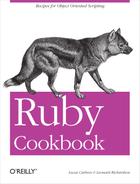Chapter 6. Files and Directories
As programming languages increase in power, we programmers get further and further from the details of the underlying machine language. When it comes to the operating system, though, even the most modern programming languages live on a level of abstraction that looks a lot like the C and Unix libraries that have been around for decades.
We covered this kind of situation in Chapter 3 with Ruby’s Time objects, but the issue really shows up when
you start to work with files. Ruby provides an elegant object-oriented
interface that lets you do basic file access, but the more advanced file
libraries tend to look like the C libraries they’re based on. To lock a
file, change its Unix permissions, or read its metadata, you’ll need to
remember method names like mtime, and
the meaning of obscure constants like File::LOCK_EX and 0644. This chapter will show you how to use the
simple interfaces, and how to make the more obscure interfaces easier to
use.
Looking at Ruby’s support for file and directory operations, you’ll see four distinct tiers of support. The most common operations tend to show up on the lowernumbered tiers:
Fileobjects to read and write the contents of files, andDirobjects to list the contents of directories. For examples, see Recipes 6.5, 6.7, and 6.17. Also see Recipe 6.13 for a Ruby-idiomatic approach.Class methods of
Fileto manipulate files without opening them. For instance, to delete a file, examine its metadata, or change its permissions. For examples, see Recipes 6.1, 6.3, and 6.4.Standard libraries, such as
findto walk directory trees, andfileutilsto perform common filesystem operations like copying files and creating directories. For examples, see Recipes 6.8, 6.12, and 6.20.Gems like
file-tail,lockfile, andrubyzip, which fill in the gaps left by the standard library. Most of the file-related gems covered in this book deal with specific file formats, and are covered in Chapter 12.
Kernel#open is the simplest way to open a file.
It returns a Filel object that you can
read from or write to, depending on the “mode” constant you pass in. I’ll
introduce read mode and write mode here; there are several others, but
I’ll talk about most of those as they come up in recipes.
To write data to a file, pass a mode of 'w' to open.
You can then write lines to the file with
File#puts, just like printing to standard output
with Kernel#puts. For more
possibilities, see Recipe
6.7.
open('beans.txt', "w") do |file|
file.puts('lima beans')
file.puts('pinto beans')
file.puts('human beans')
endTo read data from a file, open it for read access by specifying a
mode of ‘r', or just omitting the mode. You can slurp the entire contents
into a string with File#read, or process the file line-by-line with
File#each. For more details, see Recipe 6.6.
open('beans.txt') do |file|
file.each { |l| puts "A line from the file: #{l}" }
end
# A line from the file: lima beans
# A line from the file: pinto beans
# A line from the file: human beansAs seen in the examples above, the best way to use the open method is with a code block. The open method creates a new File object, passes it to your code block, and
closes the file automatically after your code block runs—even if your code
throws an exception. This saves you from having to remember to close the
file after you’re done with it. You could rely on the Ruby interpreter’s
garbage collection to close the file once it’s no longer being used, but
Ruby makes it easy to do things the right way.
To find a file in the first place, you need to specify its disk path. You may specify an absolute path, or one relative to the current directory of your Ruby process (see Recipe 6.21). Relative paths are usually better, because they’re more portable across platforms. Relative paths like “beans.txt” or “subdir/beans.txt” will work on any platform, but absolute Unix paths look different from absolute Windows paths:
# A stereotypical Unix path.
open('/etc/passwd')
# A stereotypical Windows path; note the drive letter.
open('c:/windows/Documents and Settings/User1/My Documents/ruby.doc')Windows paths in Ruby use forward slashes to separate the parts of a path, even though Windows itself uses backslashes. Ruby will also accept backslashes in a Windows path, so long as you escape them:
open('c:\windows\Documents and Settings\User1\My Documents\ruby.doc')Although this chapter focuses mainly on disk files, most of the
methods of File are actually methods of
its superclass, IO. You’ll encounter many other classes that are also
subclasses of IO, or just respond to
the same methods. This means that most of the tricks described in this
chapter are applicable to classes like the Socket class for Internet sockets and the
infinitely useful StringIO (see Recipe 6.15).
Your Ruby program’s standard input, output, and error ($stdin, $stdout, and $stderr) are also IO objects, which means you can treat them like
files. This one-line program echoes its input to its output:
$stdin.each { |l| puts l }The Kernel#puts command just calls $stdout.puts, so that one-liner is equivalent to
this one:
$stdin.each { |l| $stdout.puts l }Not all file-like objects support all the methods of IO. See Recipe 6.11 for ways to get around
the most common problem with unsupported methods. Also see Recipe 6.16 for more on the
default IO objects.
Several of the recipes in this chapter (such as Recipes 6.12 and 6.20) create specific directory structures to demonstrate different concepts. Rather than bore you by filling up recipes with the Ruby code to create a certain directory structure, I’ve written a method that takes a short description of a directory structure, and creates the appropriate files and subdirectories:
# create_tree.rb
def create_tree(directories, parent=".")
directories.each_pair do |dir, files|
path = File.join(parent, dir)
Dir.mkdir path unless File.exists? path
files.each do |filename, contents|
if filename.respond_to? :each_pair # It's a subdirectory
create_tree filename, path
else # It's a file
open(File.join(path, filename), 'w') { |f| f << contents || "" }
end
end
end
endNow I can present th directory structure as a data structure and you can create it with a single method call:
require 'create_tree'
create_tree 'test' =>
[ 'An empty file',
['A file with contents', 'Contents of file'],
{ 'Subdirectory' => ['Empty file in subdirectory',
['File in subdirectory', 'Contents of file'] ] },
{ 'Empty subdirectory' => [] }
]
require 'find'
Find.find('test') { |f| puts f }
# test
# test/Empty subdirectory
# test/Subdirectory
# test/Subdirectory/File in subdirectory
# test/Subdirectory/Empty file in subdirectory
# test/A file with contents
# test/An empty file
File.read('test/Subdirectory/File in subdirectory')
# => "Contents of file"6.1. Checking to See If a File Exists
Problem
Given a filename, you want to see whether the corresponding file exists and is the right kind for your purposes.
Solution
Most of the time you’ll use the File.file? predicate, which returns true
only if the file is an existing regular file (that is, not a
directory, a socket, or some other special file).
filename = 'a_file.txt' File.file? filename # => false require 'fileutils' FileUtils.touch(filename) File.file? filename # => true
Use the File.exists?
predicate instead if the file might legitimately be a directory or
other special file, or if you plan to create a file by that name if it
doesn’t exist. File.exists? will
return true if a file of the given name exists, no matter what kind of
file it is.
directory_name = 'a_directory' FileUtils.mkdir(directory_name) File.file? directory_name # => false File.exists? directory_name # => true
Discussion
A true response from File.exists? means that the file is present
on the filesystem, but says nothing about what type of file it is. If
you open up a directory thinking it’s a regular file, you’re in for an
unpleasant surprise. This is why File.file? is usually more useful than
File.exists?.
Ruby provides several other predicates for checking the type of
a file: the other commonly useful one is File.directory?:
File.directory? directory_name # => true File.directory? filename # => false
The rest of the predicates are designed to work on Unix systems.
File.blockdev? tests or
block-device files (such as hard-drive partitions), File.chardev? tests for character-device
files (such as TTYs), File.socket?
tests for socket files, and File.pipe? tests for named pipes,
File.blockdev? '/dev/hda1' # => true
File.chardev? '/dev/tty1' # => true
File.socket? '/var/run/mysqld/mysqld.sock' # => true
system('mkfifo named_pipe')
File.pipe? 'named_pipe' # => trueFile.symlink? tests whether a
file is a symbolic link to another file, but you only need to use it
when you want to treat symlinks differently from other files. A
symlink to a regular file will satisfy File.file?, and can be opened and used just
like a regular file. In most cases, you don’t even have to know it’s a
symlink. The same goes for symlinks to directories and to other types
of files.
new_filename = "#{filename}2"
File.symlink(filename, new_filename)
File.symlink? new_filename # => true
File.file? new_filename # => trueAll of Ruby’s file predicates return false if the file doesn’t exist at all. This means you can test “exists and is a directory” by just testing directory?; it’s the same for the other predicates.
See Also
Recipe 6.8, “Writing to a Temporary File,” and Recipe 6.14, “Backing Up to Versioned Filenames,” deal with writing to files that don’t currently exist
6.2. Checking Your Access to a File
Problem
You want to see what you can do with a file: whether you have read, write, or (on Unix systems) execute permission on it.
Solution
Use the class methods File.readable?, File.writeable?, and File.executable?.
File.readable?('/bin/ls') # => true File.readable?('/etc/passwd-') # => false filename = 'test_file' File.open(filename, 'w') {} File.writable?(filename) # => true File.writable?('/bin/ls') # => false File.executable?('/bin/ls') # => true File.executable?(filename) # => false
Discussion
Ruby’s file permission tests are Unix-centric, but readable? and writable? work on any platform; the rest
fail gracefully when the OS doesn’t support them. For instance,
Windows doesn’t have the Unix notion of execute permission, so
File.executable? always returns
true on Windows.
The return value of a Unix permission test depends in part on
whether your user owns the file in question, or whether you belong to
the Unix group that owns it. Ruby provides convenience tests File.owned? and File.grpowned? to check this.
File.owned? 'test_file' # => true File.grpowned? 'test_file' # => true File.owned? '/bin/ls' # => false
On Windows, File.owned?
always returns true (even for a file that belongs to another user) and
File.grpowned? always returns
false.
The File methods described above should be enough to answer most
permission questions about a file, but you can also see a file’s Unix
permissions in their native form by looking at the file’s
mode. The mode is a number, each bit of which has
a different meaning within the Unix permission system.[1] You can view a file’s mode with File::Lstat#mode.
The result of mode contains
some extra bits describing things like the type of a file. You
probably want to strip that information out by masking those bits.
This example demonstrates that the file originally created in the
solution has a Unix permission mask of 0644:
File.lstat('test_file').mode & 0777 # Keep only the permission bits.
# => 420 # That is, 0644 octal.Setuid and setgid scripts
readable?, writable?, and executable? return answers that depend on
the effective user and group ID you are using to run the Ruby
interpreter. This may not be your actual user or group ID: the Ruby
interpreter might be running setuid or setgid, or you might have
changed their effective ID with Process.euid= or Process.egid=.
Each of the permission checks has a corresponding method that returns answers from the perspective of the
process’s real user and real group IDs: executable_real?, readable_real?, and writable_real?. If you’re running the Ruby
interpreter setuid, then readable_real? (for instance) will give
different answers from readable?. You can use this to disallow users
from reading or modifying certain files unless they actually are the root user, not just
taking on the root users’ privileges through setuid.
For instance, consider the following code, which prints our real and effective user and group IDs, then checks to see what it can do to a system file:
def what_can_i_do?
sys = Process::Sys
puts "UID=#{sys.getuid}, GID=#{sys.getgid}"
puts "Effective UID=#{sys.geteuid}, Effective GID=#{sys.getegid}"
file = '/bin/ls'
can_do = [:readable?, :writable?, :executable?].inject([]) do |arr,
method|
arr <<
method if File.send(
method, file); arr
end
puts "To you, #{file} is: #{can_do.join(', ')}"
endIf you run this code as root, you can call this method and get one set of answers, then take on the guise of a less privileged user and get another set of answers:
what_can_i_do? # UID=0, GID=0 # Effective UID=0, Effective GID=0 # To you, /bin/ls is: readable?, writable?, executable? Process.uid = 1000 what_can_i_do? # UID=0, GID=0 # Effective UID=1000, Effective GID=0 # To you, /bin/ls is: readable?, executable?
See Also
Recipe 6.3, “Changing the Permissions on a File”
Recipe 23.3, “Running Code as Another User,” has more on setting the effective user ID
6.3. Changing the Permissions on a File
Problem
You want to control access to a file by modifying its Unix permissions. For instance, you want to make it so that everyone on your system can read a file, but only you can write to it.
Solution
Unless you’ve got a lot of Unix experience, it’s hard to
remember the numeric codes for the nine Unix permission bits. Probably
the first thing you should do is define constants for them. Here’s one
constant for every one of the permission bits. If these names are too
concise for you, you can name them USER_READ,
GROUP_WRITE, OTHER_ EXECUTE, and so on.
class File U_R = 0400 U_W = 0200 U_X = 0100 G_R = 0040 G_W = 0020 G_X = 0010 O_R = 0004 O_W = 0002 O_X = 0001 end
You might also want to define these three special constants, which you can use to set the user, group, and world permissions all at once:
class File A_R = 0444 A_W = 0222 A_X = 0111 end
Now you’re ready to actually change a file’s permissions. Every
Unix file has a permission bitmap, or mode, which
you can change (assuming you have the permissions!) by calling
File.chmod. You can manipulate the
constants defined above to get a new mode, then pass it in along with
the filename to File.chmod.
The following three chmod
calls are equivalent: for the file my_file, they give readwrite access to to
the user who owns the file, and restrict everyone else to read-only
access. This is equivalent to the permission bitmap 11001001, the
octal number 0644, or the decimal number 420.
open("my_file", "w") {}
File.chmod(File::U_R | File::U_W | File::G_R | File::O_R, "my_file")
File.chmod(File::A_R | File::U_W, "my_file")
File.chmod(0644, "my_file") # Bitmap: 110001001
File::U_R | File::U_W | File::G_R | File::O_R # => 420
File::A_R | File::U_W # => 420
0644 # => 420
File.lstat("my_file").mode & 0777 # => 420Note how I build a full permission bitmap by combining the
permission constants with the OR
operator (|).
Discussion
A Unix file has nine associated permission bits that are consulted whenever anyone tries to access the file. They’re divided into three sets of three bits. There’s one set for the user who owns the file, one set is for the user group who owns the file, and one set is for everyone else.
Each set contains one bit for each of the three basic things you might do to a file in Unix: read it, write it, or execute it as a program. If the appropriate bit is set for you, you can carry out the operation; if not, you’re denied access.
When you put these nine bits side by side into a bitmap, they
form a number that you can pass into
. These numbers are
difficult to construct and read without a lot of practice, which is
why I recommend you use the constants defined above. It’ll make your
code less buggy and more readable.[2] File.chmod
File.chmod completely overwrites the file’s
current permission bitmap with a new one. Usually you just want to
change one or two permissions: make sure the file isn’t world-writable,
for instance. The simplest way to do this is to use File.lstat#mode to get the file’s current
permission bitmap, then modify it with bit operators to add or remove
permissions. You can pass the result into File.chmod.
Use the XOR operator (^) to remove permissions from a bitmap, and the OR operator, as seen above, to add permissions:
# Take away the world's read access.
new_permission = File.lstat("my_file").mode ^ File::O_R
File.chmod(new_permission, "my_file")
File.lstat("my_file").mode & 0777 # => 416 # 0640 octal
# Give everyone access to everything
new_permission = File.lstat("my_file").mode | File::A_R | File::A_W | File::A_X
File.chmod(new_permission, "my_file")
File.lstat("my_file").mode & 0777 # => 511 # 0777 octal
# Take away the world's write and execute access
new_permission = File.lstat("my_file").mode ^ (File::O_W | File::O_X)
File.chmod(new_permission, "my_file")
File.lstat("my_file").mode & 0777 # => 508 # 0774 octalIf doing bitwise math with the permission constants is also too
complicated for you, you can use code like this to parse a permission
string like the one accepted by the Unix chmod command:
class File
def File.fancy_chmod(permission_string, file)
mode = File.lstat(file).mode
permission_string.scan(/[ugoa][+-=][rwx]+/) do |setting|
who = setting[0..0]
setting[2..setting.size].each_byte do |perm|
perm = perm.chr.upcase
mask = eval("File::#{who.upcase}_#{perm}")
(setting[1] == ?+) ? mode |= mask : mode ^= mask
end
end
File.chmod(mode, file)
end
end
# Give the owning user write access
File.fancy_chmod("u+w", "my_file")
File.lstat("my_file").mode & 0777 # => 508 # 0774 octal
# Take away the owning group's execute access
File.fancy_chmod("g-x", "my_file")
File.lstat("my_file").mode & 0777 # => 500 # 0764 octal
# Give everyone access to everything
File.fancy_chmod("a+rwx", "my_file")
File.lstat("my_file").mode & 0777 # => 511 # 0777 octal
# Give the owning user access to everything. Then take away the
# execute access for users who aren't the owning user and aren't in
# the owning group.
File.fancy_chmod("u+rwxo-x", "my_file")
File.lstat("my_file").mode & 0777 # => 510 # 0774 octalUnix-like systems such as Linux and Mac OS X support the full
range of Unix permissions. On Windows systems, the only one of these
operations that makes sense is adding or subtracting the U_W bit of a file—making a file read-only or
not. You can use File.chmod on
Windows, but the only bit you’ll be able to change is the user write
bit.
See Also
Recipe 6.2, “Checking Your Access to a File”
Recipe 23.9, “Normalizing Ownership and Permissions in User Directories”
6.4. Seeing When a File Was Last Used Problem
Problem
You want to see when a file was last accessed or modified.
Solution
The result of File.stat contains a treasure trove of
metadata about a file. Perhaps the most useful of its methods are the
two time methods mtime (the
last time anyone wrote to the file), and atime (the last time anyone read from the
file).
open("output", "w") { |f| f << "Here's some output.
" }
stat =
File.stat("output")
stat.mtime # => Thu Mar 23 12:23:54 EST 2006
stat.atime # => Thu Mar 23 12:23:54 EST 2006
sleep(2)
open("output", "a") { |f| f << "Here's some more output.
" }
stat = File.stat("output")
stat.mtime # => Thu Mar 23 12:23:56 EST 2006
stat.atime # => Thu Mar 23 12:23:54 EST 2006
sleep(2)
open("output") { |f| contents = f.read }
stat = File.stat("output")
stat.mtime # => Thu Mar 23 12:23:56 EST 2006
stat.atime # => Thu Mar 23 12:23:58 EST 2006Discussion
A file’s atime changes
whenever data is read from the file, and its mtime changes whenever data is written to
the file.
There’s also a ctime method,
but it’s not as useful as the other two. Contrary to semi-popular
belief, ctime does not track the
creation time of the file (there’s no way to track this in Unix). A
file’s ctime is basically a more
inclusive version of its mtime. The
ctime changes not only when someone
modifies the contents of a file, but when someone changes its
permissions or its other metadata.
All three methods are useful for separating the files that actually get used from the ones that just sit there on disk. They can also be used in sanity checks.
Here’s code for the part of a game that saves and loads the game state to a file. As a deterrent against cheating, when the game loads a save file it performs a simple check against the file’s modification time. If it differs from the timestamp recorded inside the file, the game refuses to load the save file.
The save_game method is
responsible for recording the timestamp:
def save_game(file) score = 1000 open(file, "w") do |f| f.puts(score) f.puts(Time.new.to_i) end end
The load_game method is
responsible for comparing the timestamp within the file to the time
the filesystem has associated with the file:
def load_game(file) open(file) do |f| score = f.readline.to_i time = Time.at(f.readline.to_i) difference = ( File.stat(file).mtime - time).abs raise "I suspect you of cheating." if difference > 1 "Your saved score is #{score}." end end
This mechanism can detect simple forms of cheating:
save_game("game.sav")
sleep(2)
load_game("game.sav")
# => "Your saved score is 1000."
# Now let's cheat by increasing our score to 9000
open("game.sav", "r+b") { |f| f.write("9") }
load_game("game.sav")
# RuntimeError: I suspect you of cheating.Since it’s possible to modify a file’s times with tools like the
Unix touch command, you shouldn’t
depend on these methods to defend you against a skilled attacker
actively trying to fool your program.
See Also
An example in Recipe 3.12, “Running a Code Block Periodically,” monitors a file for changes by checking its
mtimeperiodicallyRecipe 6.20, “Finding the Files You Want,” shows examples of filesystem searches that make comparisons between the file times
6.5. Listing a Directory
Problem
You want to list or process the files or subdirectories within a directory.
Solution
If you’re starting from a directory name, you can use Dir.entries to get an array of the items in
the directory, or Dir.foreach to iterate over the items. Here’s
an exampleof each run on a sample directory:
# See the chapter intro to get the create_tree library
require 'create_tree'
create_tree 'mydir' =>
[ {'subdirectory' => [['file_in_subdirectory', 'Just a simple file.']] },
'.hidden_file', 'ruby_script.rb', 'text_file' ]
Dir.entries('mydir')
# => [".", "..", ".hidden_file", "ruby_script.rb", "subdirectory",
# "text_file"]
Dir.foreach('mydir') { |x| puts x if x != "." && x != ".."}
# .hidden_file
# ruby_script.rb
# subdirectory
# text_fileYou can also use Dir[] to
pick up all files matching a certain pattern, using a format similar
to the bash shell’s glob format (and somewhat less similar to the
wildcard format used by the Windows command-line shell):
# Find all the "regular" files and subdirectories in mydir. This excludes # hidden files, and the special directories . and .. Dir["mydir/*"] # => ["mydir/ruby_script.rb", "mydir/subdirectory", "mydir/text_file"] # Find all the .rb files in mydir Dir["mydir/*.rb"] # => ["mydir/ruby_script.rb"]
You can also open a directory handle with Dir#open, and treat it like any other
Enumerable. Methods like each,each_with_index, grep, and reject will all work (but see below if you
want to call them more than once). As with File#open, you should do your directory
processing in a code block so that the directory handle will get
closed once you’re done with it.
Dir.open('mydir') { |d| d.grep /file/ }
# => [".hidden_file", "text_file"]
Dir.open('mydir') { |d| d.each { |x| puts x } }
# .
# ..
# .hidden_file
# ruby_script.rb
# subdirectory
# text_fileDiscussion
Reading entries from a Dir
object is more like reading data from a file than iterating over an
array. If you call one of the Dir
instance methods and then want to call another one on the same
Dir object, you’ll need to call
Dir#rewind first to go back to the
beginning of the directory listing:
#Get all contents other than ".", "..", and hidden files.
d = Dir.open('mydir')
d.reject { |f| f[0] == '.' }
# => ["subdirectory", "ruby_script.rb", "text_file"]
#Now the Dir object is useless until we call Dir#rewind.
d.entries.size # => 0
d.rewind
d.entries.size # => 6
#Get the names of all files in the directory.
d.rewind
d.reject { |f| !File.file? File.join(d.path, f) }
# => [".hidden_file", "ruby_script.rb", "text_file"]
d.close Methods for listing directories and looking for files
return string pathnames instead of File and Dir objects. This is partly for efficiency,
and partly because creating a File
or Dir actually opens up a
filehandle on that file or directory.
Even so, it’s annoying to have to take the output of these
methods and patch together real File or Dir objects on which you can operate. Here’s
a simple method that will build a File or Dir, given a filename and the name or
Dir of the parent directory:
def File.from_dir(dir, name)
dir = dir.path if dir.is_a? Dir
path = File.join(dir, name)
(File.directory?(path) ? Dir : File).open(path) { |f| yield f }
endAs with File#open and
Dir#open, the actual processing
happens within a code block:
File.from_dir("mydir", "subdirectory") do |subdir|
File.from_dir(subdir, "file_in_subdirectory") do |file|
puts %{My path is #{file.path} and my contents are "#{file.read}".}
end
end
# My path is mydir/subdirectory/file_in_subdirectory and my contents are
# "Just a simple file".Globs make excellent shortcuts for finding files in a directory
or a directory tree. Especially useful is the ** glob, which matches
any number of directories. A glob is the easiest and fastest way to
recursively process every file in a directory tree, although it loads
all the filenames into an array in memory. For a less memoryintensive
solution, see the find library,
described in Recipe
6.12.
Dir["mydir/**/*"] # => ["mydir/ruby_script.rb", "mydir/subdirectory", "mydir/text_file", # "mydir/subdirectory/file_in_subdirectory"] Dir["mydir/**/*file*"] # => ["mydir/text_file", "mydir/subdirectory/file_in_subdirectory"]
A brief tour of the other features of globs:
#Regex-style character classes
Dir["mydir/[rs]*"] # => ["mydir/ruby_script.rb", "mydir/subdirectory"]
Dir["mydir/[^s]*"] # => ["mydir/ruby_script.rb", "mydir/text_file"]
# Match any of the given strings
Dir["mydir/{text,ruby}*"] # => ["mydir/text_file", "mydir/ruby_script.rb"]
# Single-character wildcards
Dir["mydir/?ub*"] # => ["mydir/ruby_script.rb", "mydir/subdirectory"]Globs will not pick up files or directories whose names start with periods, unless you match them explicitly:
Dir["mydir/.*"] # => ["mydir/.", "mydir/..", "mydir/.hidden_file"]
See Also
Recipe 6.12, “Walking a Directory Tree”
Recipe 6.20, “Finding the Files You Want”
6.6. Reading the Contents of a File
Problem
You want to read some or all of a file into memory.
Solution
Open the file with Kernel#open, and pass in a code block that
does the actual reading. To read the entire file into a single string,
use IO#read:
#Put some stuff into a file.
open('sample_file', 'w') do |f|
f.write("This is line one.
This is line two.")
end
# Then read it back out.
open('sample_file') { |f| f.read }
# => "This is line one.
This is line two."To read the file as an array of lines, use IO#readlines:
open('sample_file') { |f| f.readlines }
# => ["This is line one.
", "This is line two."]To iterate over each line in the file, use IO#each. This technique loads only one line
into memory at a time:
open('sample_file').each { |x| p x }
# "This is line one.
"
# "This is line two."Discussion
How much of the file do you want to read into memory at once? Reading the entire file in one gulp uses memory equal to the size of the file, but you end up with a string, and you can use any of Ruby’s string processing techniques on it.
The alternative is to process the file one chunk at a time. This uses only the memory needed to store one chunk, but it can be more difficult to work with, because any given chunk may be incomplete. To process a chunk, you may end up reading the next chunk, and the next. This code reads the first 50-byte chunk from a file, but it turns out not to be enough:
puts open('conclusion') { |f| f.read(50) }
# "I know who killed Mr. Lambert," said Joe. "It wasIf a certain string always marks the end of a chunk, you can
pass that string into IO#each to
get one chunk at a time, as a series of strings. This lets you process
each full chunk as a string, and it uses less memory than reading the entire file.
If a certain string always marks the end of a chunk, you can
pass that string into IO#each to
get one chunk at a time, as a series of strings. This lets you process
each full chunk as a string, and it uses less memory than reading the
entire file.
# Create a file…
open('end_separated_records', 'w') do |f|
f << %{This is record one.
It spans multiple lines.ENDThis is record two.END}
end
# And read it back in.
open('end_separated_records') { |f| f.each('END') { |record| p record } }
# "This is record one.
It spans multiple lines.END"
# "This is record two.END"You can also pass a delimiter string into IO#readlines to get the entire file split
into an array by the delimiter string:
# Create a file…
open('pipe_separated_records', 'w') do |f|
f << "This is record one.|This is record two.|This is record three."
end
# And read it back in.
open('pipe_separated_records') { |f| f.readlines('|') }
# => ["This is record one.|", "This is record two.|",
# "This is record three."]The newline character usually makes a good delimiter (many
scripts process a file one line at a time), so by default, IO#each and
IO#readlines split the file by line:
open('newline_separated_records', 'w') do |f|
f.puts 'This is record one. It cannot span multiple lines.'
f.puts 'This is record two.'
end
open('newline_separated_records') { |f| f.each { |x| p x } }
# "This is record one. It cannot span multiple lines.
"
# "This is record two.
"The trouble with newlines is that different operating systems
have different newline formats. Unix newlines look like “
”, while
Windows newlines look like “
”, and the newlines for old (pre-OS X)
Macintosh files look like “
”. A file uploaded to a web application
might come from any of those systems, but IO#each and
IO#readlines split files into lines depending on the newline character of
the OS that’s running the Ruby script (this is kept in the special
variable $/). What to do?
By passing “
” into IO#each
or IO#readlines, you can handle the newlines of
files created on any recent operating system. If you need to handle
all three types of newlines, the easiest way is to read the entire
file at once and then split it up with a regular expression.
open('file_from_unknown_os') { |f| f.read.split(/
?
|
(?!
)/) }IO#each and IO#readlines don’t strip the delimiter
strings from the end of the lines. Assuming the delimiter strings
aren’t useful to you, you’ll have to strip them manually.
To strip delimiter characters from the end of a line, use the String#chomp or String#chomp! methods. By default, these
methods will remove the last character or set of characters that can
be construed as a newline. However, they can be made to strip any
other delimiter string from the end of a line.
"This line has a Unix/Mac OS X newline.
".chomp
# => "This line has a Unix/Mac OS X newline."
"This line has a Windows newline.
".chomp
# => "This line has a Windows newline."
"This line has an old-style Macintosh newline.
".chomp
# => "This line has an old-style Macintosh newline."
"This string contains two newlines.
".chomp
# "This string contains two newlines.
"
'This is record two.END'.chomp('END')
# => "This is record two."
'This string contains no newline.'.chomp
# => "This string contains no newline."You can chomp the delimiters as IO#each yields each record, or you can
chomp each line returned by
IO#readlines:
open('pipe_separated_records') do |f|
f.each('|') { |l| puts l.chomp('|') }
end
# This is record one.
# This is record two.
# This is record three.
lines = open('pipe_separated_records') { |f| f.readlines('|') }
# => ["This is record one.|", "This is record two.|",
# "This is record three."]
lines.each { |l| l.chomp!('|') }
# => ["This is record one.", "This is record two.", "This is record three."]You’ve got a problem if a file is too big to fit into memory, and there are no known delimiters, or if the records between the delimiters are themselves too big to fit in memory. You’ve got no choice but to read from the file in chunks of a certain number of bytes. This is also the best way to read binary files; see Recipe 6.17 for more.
Use IO#read to read a certain number of bytes, or
IO#each_byte to iterate over the
File one byte at a time. The
following code uses IO#read to continuously read uniformly sized
chunks until it reaches end-of-file:
class File
def each_chunk(chunk_size=1024)
yield read(chunk_size) until eof?
end
end
open("pipe_separated_records") do |f|
f.each_chunk(15) { |chunk| puts chunk }
end
# This is record
# one.|This is re
# cord two.|This
# is record three
# .All of these methods are made available by the IO class, the superclass of File. You can use the same methods on
Socket objects. You can also use
each and each_byte on String objects, which in some cases can save
you from having to create a
StringIO object (see Recipe 6.15 for more on those
beasts).
See Also
Recipe 6.11, “Performing Random Access on “Read-Once” Input Streams”
Recipe 6.17, “Processing a Binary File,” goes into more depth about reading files as chunks of bytes
Recipe 6.15, “Pretending a String Is a File”
6.7. Writing to a File
Problem
You want to write some text or Ruby data structures to a file. The file might or might not exist. If it does exist, you might want to overwrite the old contents, or just append new data to the end of the file.
Solution
Open the file in write mode ('w'). The file will be created if
it doesn’t exist, and truncated to zero bytes if it does exist. You
can then use IO#write or the
<< operator to write strings to the file, as though the file
itself were a string and you were appending to it.
You can also use IO#puts or
IO#p to write lines to the file,
the same way you can use Kernel#puts or Kernel#p to write lines to standard
output.
Both of the following chunks of code destroy the previous
contents of the file output, then
write a new string to the file:
open('output', 'w') { |f| f << "This file contains great truths.
" }
open('output', 'w') do |f|
f.puts 'The great truths have been overwritten with an advertisement.'
end
open('output') { |f| f.read }
# => "The great truths have been overwritten with an advertisement.
"To append to a file without overwriting its old contents, open the file in append mode ('a') instead of write mode:
open('output', "a") { |f| f.puts 'Buy Ruby(TM) brand soy sauce!' }
open('output') { |f| puts f.read }
# The great truths have been overwritten with an advertisement.
# Buy Ruby(TM) brand soy sauce!Discussion
Sometimes you’ll only need to write a single (possibly very large) string to a file. Usually, though, you’ll be getting your strings one at a time from a data structure or some other source, and you’ll call puts or the append operator within some kind of loop:
open('output', 'w') do |f|
[1,2,3].each { |i| f << i << ' and a ' }
end
open('output') { |f| f.read } # => "1 and a 2 and a 3 and a "Since the << operator returns the filehandle it wrote to, you can chain calls to it. As seen above, this feature lets you write multiple strings to a file in a single line of Ruby code.
Because opening a file in write mode destroys the file’s existing contents, you should only use it when you don’t care about the old contents, or after you’ve read them into memory for later use. Append mode is nondestructive, making it useful for files like log iles, which need to be updated periodically without destroying their old contents.
Buffered I/O
There’s no guarantee that data will be written to your file as
soon as you call << or puts.
Since disk writes are expensive, Ruby lets changes to a file pile up
in a buffer. It occasionally flushes the buffer, sending the data to
the operating system so it can be ritten to disk.
You can manually flush Ruby’s buffer for a particular file by
calling its IO#flush method. You
can turn off Ruby’s buffering altogether by setting IO.sync to false. However, your operating
system probably does some disk buffering of its own, so doing these
things won’t neccessarily write your changes directly to disk.
open('output', 'w') do |f|
f << 'This is going into the Ruby buffer.'
f.flush # Now it's going into the OS buffer.
end
IO.sync = false
open('output', 'w') { |f| f << 'This is going straight into the OS buffer.' }See Also
Recipe 1.1, “Building a String from Parts”
Recipe 6.6, “Reading the Contents of a File”
Recipe 6.19, “Truncating a File”
6.8. Writing to a Temporary File
Solution
Create a Tempfile object. It has all the methods of a
File object, and it will be in a
location on disk guaranteed to be unique.
require 'tempfile'
out = Tempfile.new("tempfile")
out.path # => "/tmp/tempfile23786.0"A Tempfile object is opened
for read-write access (mode w+), so you can write to it and then read
from it without having to close and reopen it:
out << "Some text." out.rewind out.read # => "Some text." out.close
Note that you can’t pass a code block into the Tempfile constructor: you have to assign the
temp file to an object, and call Tempfile#close when you’re done.
Discussion
To avoid security problems, use the Tempfile class to generate temp file names,
instead of writing the code yourself. The Tempfile class creates a file on disk
guaranteed not to be in use by any other thread or process, and sets
that file’s permissions so that only you can read or write to it. This
eliminates any possibility that a hostile process might inject fake
data into the temp file, or read what you write.[3]
The name of a temporary file incorporates the string you pass
into the Tempfile constructor, the
process ID of the current process ($$, or $PID if you’ve done an include English), and a unique number. By
default, temporary files are created in Dir::
tmpdir (usually /tmp), but you can pass in a different
directory name:
out = Tempfile.new("myhome_tempfile", "/home/leonardr/temp/")No matter where you create your temporary files, when your process exits, all of its temporary files are automatically destroyed. If you want the data you wrote to temporary files to live longer than your process, you should copy or move the temporary files to “real” files:
require 'fileutils' FileUtils.mv(out.path, "/home/leonardr/old_tempfile")
The tempfile assumes that the
operating system can atomically open a file and get an exclusive lock
on it. This doesn’t work on all filesystems. Ara Howard’s lockfile library (available as a gem of the
same name) uses linking, which is atomic everywhere.
6.9. Picking a Random Line from a File
Problem
You want to choose a random line from a file, without loading the entire file into memory.
Solution
Iterate over the file, giving each line a chance to be the randomly selected one:
module Enumerable
def random_line
selected = nil
each_with_index { |line, lineno| selected = line if rand < 1.0/lineno }
return selected.chomp if selected
end
end
#Create a file with 1000 lines
open('random_line_test', 'w') do |f|
1000.times { |i| f.puts "Line #{i}" }
end
#Pick
random lines from the file.
f = open('random_line_test')
f.random_line # => "Line 520"
f.random_line # => nil
f.rewind
f.random_line # => "Line 727"Discussion
The obvious solution reads the entire file into memory;
File.open('random_line_test') do |f|
l = f.readlines
l[rand(l.size)].chomp
end
# => "Line 708"The recommended solution is just as fast, and only reads one
line at a time into memory. However, once it’s done, the file pointer
has been set to the end of the file and you can’t access the file
anymore without calling File#rewind. If you want to pick a lot of
random lines from a file, reading the entire file into
memory might be preferable to iterating over it multiple times.
This recipe makes for a good command-line tool. The following code uses the special variable $., which holds the number of the line most recently read from a file:
$ ruby -e 'rand < 1.0/$. and line = $_ while gets; puts line.chomp if line'
The algorithm works because, although lines that come earlier in the file have a better chance of being selected initially, they also have more chances to be replaced by a later line. A proof by induction demonstrates that the algorithm gives equal weight to each line in the file.
The base case is a file of a single line, where it will
obviously work: any value of Kernel#rand will be less than 1, so the
first line will always be chosen.
Now for the inductive step. Assume that the algorithm works for a file of n lines: that is, each of the first n lines has a 1/n chance of being chosen. Then, add another line to the file and process the new line. The chance that line n+1 will become the randomly chosen line is 1/(n+1). The remaining probability, n/n+1, is the chance that one of the other n lines is the randomly chosen one.
Our inductive assumption was that each of the n original lines had an equal chance of being chosen, so this remaining n/n+1 probability must be distributed evenly across the n original lines. Given a line in the first n, what’s it’s chance of being the chosen one? It’s just n/n+1 divided by n,or 1/n+1. Line n+1 and all earlier lines have a 1/n+1 chance of being chosen, so the choice is truly random.
See Also
Recipe 2.5, “Generating Random Numbers”
Recipe 4.10, “Shuffling an Array”
Recipe 5.11, “Choosing Randomly from a Weighted List”
6.10. Comparing Two Files
Problem
You want to see if two files contain the same data. If they differ, you might want to represent the differences between them as a string: a patch from one to the other.
Solution
If two files differ, it’s likely that their sizes also differ, so you can often solve the problem quickly by comparing sizes. If both files are regular files with the same size, you’ll need to look at their contents.
This code does the cheap checks first:
If one file exists and the other does not, they’re not the same.
If neither file exists, say they’re the same.
If the files are the same file, they’re the same.
If the files are of different types or sizes, they’re not the same.
class File def File.same_contents(p1, p2) return false if File.exists?(p1) != File.exists?(p2) return true if !File.exists?(p1) return true if File.expand_path(p1) == File.expand_path(p2) return false if File.ftype(p1) != File.ftype(p2) || File.size(p1) != File.size(p2)
Otherwise, it compares the files contents, a block at a time:
open(p1) do |f1| open(p2) do |f2| blocksize = f1.lstat.blksize same = true while same && !f1.eof? && !f2.eof? same = f1.read(blocksize) == f2.read(blocksize) end return same end end end end
To illustrate, I’ll create two identical files and compare them. I’ll then make them slightly different, and compare them again.
1.upto(2) do |i|
open("output#{i}", 'w') { |f| f << 'x' * 10000 }
end
File.same_contents('output1', 'output2') # => true
open("output1", 'a') { |f| f << 'x' }
open("output2", 'a') { |f| f << 'y' }
File.same_contents('output1', 'output2') # => false
File.same_contents('nosuchfile', 'output1') # => false
File.same_contents('nosuchfile1', 'nosuchfile2') # => trueDiscussion
The code in the Solution works well if you only need to
determine whether two files are identical. If you need to see the differences
between two files, the most useful tool is is Austin Ziegler’s
Diff::LCS library, available as the diff-lcs gem. It implements a sophisticated
diff algorithm that can find the differences between any two
enumerable objects, not just strings. You can use its LCS module to represent the differences
between two nested arrays, or other complex data structures.
The downside of such flexibility is a poor interface when you
just want to diff two files or strings. A diff is represented by an
array of Change objects, and though
you can traverse this array in helpful ways, there’s no simple way to
just turn it into a string representation of the sort you might get by
running the Unix command diff.
Fortunately, the lcs-diff gem comes with command-line diff
programs ldiff and htmldiff. If you need to perform a textual
diff from within Ruby code, you can do one of the following:
Call out to one of those programs: assuming the gem is installed, this is more portable than relying on the Unix
diffcommand.Import the program’s underlying library, and fake a command-line call to it. You’ll have to modify your own program’s
ARGV, at least temporarily.Write Ruby code that copies one of the underlying implementations to do what you want.
Here’s some code, adapted from the ldiff command-line program, which builds a
string representation of the differences between two strings. The
result is something you might see by running ldiff, or the Unix command diff. The most common diff formats are
:unified and :context.
require 'rubygems' require 'diff/lcs/hunk' def diff_as_string(data_old, data_new, format=:unified, context_lines=3)
First we massage the data into shape for the diff algorithm:
data_old = data_old.split(/
/).map! { |e| e.chomp }
data_new = data_new.split(/
/).map! { |e| e.chomp }Then we perform the diff, and
transform each “hunk” of it into a string:
output = "" diffs = Diff::LCS.diff(data_old, data_new) return output if diffs.empty? oldhunk = hunk = nil file_length_difference = 0 diffs.each do |piece| begin hunk = Diff::LCS::Hunk.new(data_old, data_new, piece, context_lines, file_length_difference) file_length_difference = hunk.file_length_difference next unless oldhunk # Hunks may overlap, which is why we need to be careful when our # diff includes lines of context. Otherwise, we might print # redundant lines. if (context_lines > 0) and hunk.overlaps?(oldhunk) hunk.unshift(oldhunk) else output << oldhunk.diff(format) end ensure oldhunk = hunk output << " " end end #Handle the last remaining hunk output << oldhunk.diff(format) << " " end
Here it is in action:
s1 = "This is line one. This is line two. This is line three. " s2 = "This is line 1. This is line two. This is line three. " + "This is line 4. " puts diff_as_string(s1, s2) # @@ -1,4 +1,5 @@ # -This is line one. # +This is line 1. # This is line two. # This is line three. # +This is line 4.
With all that code, on a Unix system you could be forgiven for
just calling out to the Unix diff
program:
open('old_file', 'w') { |f| f << s1 }
open('new_file', 'w') { |f| f << s2 }
puts %x{diff old_file new_file}
# 1c1
# < This is line one.
# ---
# > This is line 1.
# 3a4
# > This is line 4.See Also
The
algorithm-diffgem is another implementation of a general diff algorithm; its API is a little simpler thandiff-lcs, but it has the same basic structure; both gems are descended from Perl’sAlgorithm::DiffmoduleIt’s not available as a gem, but the
diff.rbpackage is a little easier to script from Ruby if you need to create a textual diff of two files; look at how theunixdiff.rbprogram creates aDiffobject and manipulates it (http://users.cybercity.dk/~dsl8950/ruby/diff.html)The MD5 checksum is often used in file comparisons: I didn’t use it in this recipe because when you’re only comparing two files, it’s faster to compare their contents; in Recipe 23.7, “Finding Duplicate Files,” though, the MD5 checksum is used as a convenient shorthand for the contents of many files
6.11. Performing Random Access on “Read-Once” Input Streams
Problem
You have an IO object,
probably a socket, that doesn’t support random-access methods like
seek, pos=, and rewind. You want to treat this object like a
file on disk, where you can jump around and reread parts of the
file.
Solution
The simplest solution is to read the entire contents of the
socket (or as much as you’re going to need) and put it into a StringIO object. You can then treat the
StringIO object exactly like a
file:
require 'socket'
require 'stringio'
sock = TCPSocket.open("www.example.com", 80)
sock.write("GET /
")
file = StringIO.new(sock.read)
file.read(10) # => "<HTML>
<H"
file.rewind
file.read(10) # => "<HTML>
<H"
file.pos = 90
file.read(15) # => " this web page "Discussion
A socket is supposed to work just like a file, but sometimes the illusion breaks down. Since the data is coming from another computer over which you have no control, you can’t just go back and reread data you’ve already read. That data has already been sent over the pipe, and the server doesn’t care if you lost it or need to process it again.
If you have enough memory to read the entire contents of a socket, it’s easy to put the results into a form that more closely simulates a file on disk. But you might not want to read the entire socket, or the socket may be one that keeps sending data until you close it. In that case you’ll need to buffer the data as you read it. Instead of using memory for the entire contents of the socket (which may be infinite), you’ll only use memory for the data you’ve actually read.
This code defines a BufferedIO class that adds data to an
internal StringIO as it’s read from its source:
class BufferedIO def initialize(io) @buff = StringIO.new @source = io @pos = 0 end def read(x=nil) to_read = x ? to_read = [email protected]@buff.size : nil _append(@source.read(to_read)) if !to_read or to_read > 0 @buff.read(x) end def pos=(x) read([email protected]) if x > @buff.size @buff.pos = x end def seek(x, whence=IO::SEEK_SET) case whence when IO::SEEK_SET then self.pos=(x) when IO::SEEK_CUR then self.pos=(@buff.pos+x) when IO::SEEK_END then read; self.pos=(@buff.size-x) # Note: SEEK END reads all the socket data. end pos end # Some methods can simply be delegated to the buffer. ["pos", "rewind", "tell"].each do |m| module_eval "def #{m} @buff.#{m} end" end private def _append(s) @buff << s @buff.pos -= s.size end end
Now you can seek, rewind, and generally move around in an
input socket as if it were a disk file. You only have to read as much
data as you need:
sock = TCPSocket.open("www.example.com", 80)
sock.write("GET /
")
file = BufferedIO.new(sock)
file.read(10) # => "<HTML>
<H"
file.rewind # => 0
file.read(10) # => "<HTML>
<H"
file.pos = 90 # => 90
file.read(15) # => " this web page "
file.seek(-10, IO::SEEK_CUR) # => 95
file.read(10) # => " web page "BufferedIO doesn’t implement
all the methods of IO, only the
ones not implemented by socket-type IO objects. If you need the other methods, you should be
able to implement the ones you need using the existing methods as
guidelines. For instance, you could implement readline like this:
class BufferedIO def readline oldpos = @buff.pos line = @buff.readline unless @buff.eof? if !line or line[-1] != ? _append(@source.readline) # Finish the line @buff.pos = oldpos # Go back to where we were line = @buff.readline # Read the line again end line end end file.readline # => "by typing "example.com", "
See Also
Recipe 6.17, " Processing a Binary File,” for more information on
IO#seek
6.12. Walking a Directory Tree
Solution
Suppose that the directory tree you want to walk looks like this
(see this chapter’s introduction section for the create_tree library that can build this
directory tree automatically):
require 'create_tree'
create_tree './' =>
[ 'file1',
'file2',
{ 'subdir1/' => [ 'file1' ] },
{ 'subdir2/' => [ 'file1',
'file2',
{ 'subsubdir/' => [ 'file1' ] }
]
}
]The simplest solution is to load all the files and directories into memory with a big recursive file glob, and iterate over the resulting array. This uses a lot of memory because all the filenames are loaded into memory at once:
Dir['**/**'] # => ["file1", "file2", "subdir1", "subdir2", "subdir1/file1", # "subdir2/file1", "subdir2/file2", "subdir2/subsubdir", # "subdir2/subsubdir/file1"]
A more elegant solution is to use the find method in the Find module. It performs a depth-first
traversal of a directory tree, and calls the given code block on each
directory and file. The code block should take as an argument the full
path to a directory or file.
This snippet calls Find.find with a code block that simply
prints out each path it receives. This demonstrates how Ruby performs
the traversal:
require 'find' Find.find('./') { |path| puts path } # ./ # ./subdir2 # ./subdir2/subsubdir # ./subdir2/subsubdir/file1 # ./subdir2/file2 # ./subdir2/file1 # ./subdir1 # ./subdir1/file1 # ./file2 # ./file1
Discussion
Even if you’re not a system administrator, the demands of keeping your own files organized will frequently call for you to process every file in a directory tree. You may want to backup, modify, or delete each file in the directory structure, or you may just want to see what’s there.
Normally you’ll want to at least look at every file in the tree,
but sometimes you’ll want to skip certain directories. For instance,
you might know that a certain directory is full of a lot of large
files you don’t want to process. When your block is passed a path to a
directory, you can prevent Find.find from recursing into a directory by
calling Find.prune. In this example, I’ll prevent
Find.find from processing the files in the subdir2 directory.
Find.find('./') do |path|
Find.prune if File.basename(path) == 'subdir2'
puts path
end
# ./
# ./subdir1
# ./subdir1/file1
# ./file2
# ./file1Calling Find.prune when your
block has been passed a file will only prevent Find.find from processing that one file. It
won’t halt the processing of the rest of the files in that
directory:
Find.find('./') do |path|
if File.basename(path) =~ /file2$/
puts "PRUNED #{path}"
Find.prune
end
puts path
end
# ./
# ./subdir2
# ./subdir2/subsubdir
# ./subdir2/subsubdir/file1
# PRUNED ./subdir2/file2
# ./subdir2/file1
# ./subdir1
# ./subdir1/file1
# PRUNED ./file2
# ./file1Find.find works by keeping a
queue of files to process. When it finds a directory, it inserts that
directory’s files at the beginning of the queue. This gives it the
characteristics of a depth-first traversal. Note how all the files in
the top-level directory are processed after the subdirectories. The
alternative would be a breadth-first traversal, which would process
the files in a directory before even touching the
subdirectories.
If you want to do a breadth-first traversal instead of a depth-first one, the simplest solution is to use a glob and sort the resulting array. Pathnames sort naturally in a way that simulates a breadth-first traversal:
Dir["**/**"].sort.each { |x| puts x }
# file1
# file2
# subdir1
# subdir1/file1
# subdir2
# subdir2/file1
# subdir2/file2
# subdir2/subsubdir
# subdir2/subsubdir/file1See Also
Recipe 6.20, “Finding the Files You Want”
Recipe 23.7, “Finding Duplicate Files”
6.13. Locking a File
Problem
You want to prevent other threads or processes from modifying a file that you’re working on.
Solution
Open the file, then lock it with
File#flock. There are two kinds of lock; pass
in the File constant for the kind
you want.
File::LOCK_EXgives you an exclusive lock, or write lock. If your thread has an exclusive lock on a file, no other thread or process can get a lock on that file. Use this when you want to write to a file without anyone else being able to write to it.File::LOCK_SHwill give you a shared lock, or read lock. Other threads and processes can get their own shared locks on the file, but no one can get an exclusive lock. Use this when you want to read a file and know that it won’t change while you’re reading it.
Once you’re done using the file, you need to unlock it. Call
File#flock again, and pass in File::LOCK_UN as the lock type. You can skip
this step if you’re running on Windows.
The best way to handle all this is to enclose the locking and unlocking in a method that takes a block,
the way open does:
def flock(file, mode) success = file.flock(mode) if success begin yield file ensure file.flock(File::LOCK_UN) end end return success end
This makes it possible to lock a file without having to worry about unlocking it later. Even if your block raises an exception, the file will be unlocked and another thread can use it.
open('output', 'w') do |f|
flock(f, File::LOCK_EX) do |f|
f << "Kiss me, I've got a write lock on a file!"
end
endDiscussion
Different operating systems support different ways of locking files. Ruby’s flock implementation tries to hide the
differences behind a common interface that looks like Unix’s file
locking interface. In general, you can use flock as though you were on Unix, and your
scripts will work across platforms.
On Unix, both exclusive and shared locks work only if all threads and processes play by the rules. If one thread has an exclusive lock on a file, another thread can still open the file without locking it and wreak havoc by overwriting its contents. That’s why it’s important to get a lock on any file that might conceivably be used by another thread or another process on the system.
Ruby’s block-oriented coding style makes it easy to do the right
thing with locking. The following shortcut method works with the flock method previously defined. It takes
care of opening, locking, unlocking, and closing a file, letting you
focus on whatever you want to do with the file’s contents.
def open_lock(filename, openmode="r", lockmode=nil) if openmode == 'r' || openmode == 'rb' lockmode ||= File::LOCK_SH else lockmode ||= File::LOCK_EX end value = nil open(filename, openmode) do |f| flock(f, lockmode) do begin value = yield f ensure f.flock(File::LOCK_UN) # Comment this line out on Windows. end end return value end end
This code creates two threads, each of which want to access the same file. Thanks to locks, we can guarantee that only one thread is accessing the file at a time (see Chapter 20 if you’re not comfortable with threads).
t1 = Thread.new do
puts 'Thread 1 is requesting a lock.'
open_lock('output', 'w') do |f|
puts 'Thread 1 has acquired a lock.'
f << "At last we're alone!"
sleep(5)
end
puts 'Thread 1 has released its lock.'
end
t2 = Thread.new do
puts 'Thread 2 is requesting a lock.'
open_lock('output', 'r') do |f|
puts 'Thread 2 has acquired a lock.'
puts "File contents: #{f.read}"
end
puts 'Thread 2 has released its lock.'
end
t1.join
t2.join
# Thread 1 is requesting a lock.
# Thread 1 has acquired a lock.
# Thread 2 is requesting a lock.
# Thread 1 has released its lock.
# Thread 2 has acquired a lock.
# File contents: At last we're alone!
# Thread 2 has released its lock.Nonblocking locks
If you try to get an exclusive or shared lock on a file, your thread will block until Ruby can lock the file. But you might be left waiting a long time, perhaps forever. The code that has the file locked may be buggy and in an infinite loop; or it may itself be blocking, waiting to lock a file that you have locked.
You can avoid deadlock and similar problems by asking for a
nonblocking lock. When you do, if Ruby can’t lock the file for you,
File#flock returns false, rather than waiting
(possibly forever) for another thread or process to release its lock.
If you don’t get a lock, you can wait a while and try again, or you
can raise an exception and let the user deal with it.
To make a lock into a nonblocking lock, use the OR operator (|)
to combine File:: LOCK_NB with
either File::LOCK_EX or File::LOCK_SH.
The following code will print “I’ve got a lock!” if it can get an exclusive lock on the file “output”; otherwise it will print “I couldn’t get a lock.” and continue:
def try_lock
puts "I couldn't get a lock." unless
open_lock('contested', 'w', File::LOCK_EX | File::LOCK_NB) do
puts "I've got a lock!"
true
end
end
try_lock
# I've got a lock!
open('contested', 'w').flock(File::LOCK_EX) # Get a lock, hold it forever.
try_lock
# I couldn't get a lock.See Also
Chapter 20, especially Recipe 20.11, “Avoiding Deadlock,” which covers other types of deadlock problems in a multithreaded environment
6.14. Backing Up to Versioned Filenames
Problem
You want to copy a file to a numbered backup before overwriting the original file. More generally: rather than overwriting an existing file, you want to use a new file whose name is based on the original filename.
Solution
Use String#succ to generate
versioned suffixes for a filename until you find one that doesn’t
already exist:
class File
def File.versioned_filename(base, first_suffix='.0')
suffix = nil
filename = base
while File.exists?(filename)
suffix = (suffix ? suffix.succ : first_suffix)
filename = base + suffix
end
return filename
end
end
5.times do |i|
name = File.versioned_filename('filename.txt')
open(name, 'w') { |f| f << "Contents for run #{i}" }
puts "Created #{name}"
end
# Created filename.txt
# Created filename.txt.0
# Created filename.txt.1
# Created filename.txt.2
# Created filename.txt.3If you want to copy or move the original file to the versioned
filename as a prelude to writing to the original file, include the
ftools library to add the class
methods File.
copy and File.move. Then call versioned_filename and use File.copy or File.move to put the old file in its new
place:
require 'ftools' class File def File.to_backup(filename, move=false) new_filename = nil if File.exists? filename new_filename = File. versioned_filename(filename) File.send(move ? :move : :copy, filename, new_filename) end return new_filename end end
Let’s back up filename.txt a
couple of times. Recall from earlier that the files filename.txt.[0-3]
already exist.
File.to_backup('filename.txt') # => "filename.txt.4"
File.to_backup('filename.txt') # => "filename.txt.5"Now let’s do a destructive backup:
File.to_backup('filename.txt', true) # => "filename.txt.6"
File.exists? 'filename.txt' # => falseYou can’t back up what doesn’t exist:
File.to_backup('filename.txt') # => nilDiscussion
If you anticipate more than 10 versions of a file, you should
add additional zeroes to the initial suffix. Otherwise, filename.txt.10 will sort before filename.txt.2 in a directory listing. A
commonly used suffix is “.000”.
200.times do |i|
name = File.versioned_filename('many_versions.txt', '.000')
open(name, 'w') { |f| f << "Contents for run #{i}" }
puts "Created #{name}"
end
# Created many_versions.txt
# Created many_versions.txt.000
# Created many_versions.txt.001
# …
# Created many_versions.txt.197
# Created many_versions.txt.198The result of versioned_filename won’t be trustworthy if
other threads or processes on your machine might be trying to write
the same file. If this is a concern for you, you shouldn’t be
satisfied with a negative result from File.exists?. In the time it takes to open
that file, some other process or thread might open it before you. Once
you find a file that doesn’t exist, you must get an exclusive lock on
the file before you can be totally certain it’s okay to use.
Here’s how such an implementation might look on a Unix system.
The versioned_filename methods
return the name of a file, but this implementation needs to return the
actual file, opened and locked. This is the only way to avoid a race
condition between the time the method returns a filename, and the time
you open and lock the file.
class File def File. versioned_file( base, first_suffix='.0', access_mode='w') suffix = file = locked = nil filename = base begin suffix = (suffix ? suffix.succ : first_suffix) filename = base + suffix unless File.exists? filename file = open(filename, access_mode) locked = file.flock(File::LOCK_EX | File::LOCK_NB) file.close unless locked end end until locked return file end end File.versioned_file('contested_file') # => #<File:contested_file.0> File.versioned_file('contested_file') # => #<File:contested_file.1> File.versioned_file('contested_file') # => #<File:contested_file.2>
The construct begin…end until
locked creates a loop that runs at least once, and continues
to run until the variable locked becomes true, indicating that a file
has been opened and successfully locked.
See Also
Recipe 6.13, “Locking a File”
6.15. Pretending a String Is a File
Problem
You want to call code that expects to read from an open file object, but your source is a string in memory. Alternatively, you want to call code that writes its output to a file, but have it actually write to a string.
Solution
The StringIO class wraps a string in the
interface of the IO class. You can
treat it like a file, then get everything that’s been “written” to it
by calling its string
method.
Here’s a StringIO used as an
input source:
require 'stringio'
s = StringIO.new %{I am the very model of a modern major general.
I've information vegetable, animal, and mineral.}
s.pos # => 0
s.each_line { |x| puts x }
# I am the very model of a modern major general.
# I've information vegetable, animal, and mineral.
s.eof? # => true
s.pos # => 95
s.rewind
s.pos # => 0
s.grep /general/
# => ["I am the very model of a modern major general.
"]Here are StringIO objects used as output sinks:
s = StringIO.new
s.write('Treat it like a file.')
s.rewind
s.write("Act like it's")
s.string # => "Act like it's a file."
require 'yaml'
s = StringIO.new
YAML.dump(['A list of', 3, :items], s)
puts s.string
# ---
# - A list of
# - 3
# - :itemsDiscussion
The Adapter is a common design pattern: to make an object
acceptable as input to a method, it’s wrapped in another object that
presents the appropriate interface. The StringIO class is an Adapter between
String and File (or IO), designed for use with methods that work
on File or IO instances. With a StringIO, you can disguise a string as a
file and use those methods without them ever knowing they haven’t
really been given a file.
For instance, if you want to write unit tests for a library that
reads from a file, the simplest way is to pass in predefined StringIO objects that simulate files with
various contents. If you need to modify the output of a method that
writes to a file, a StringIO can
capture the output, making it easy to modify and send on to its final
destination.
StringIO-type functionality
is less necessary in Ruby than in languages like Python, because in
Ruby, strings and files implement a lot of the same methods
to begin with. Often you can get away with simply using these common
methods. For instance, if all you’re doing is writing to an output
sink, you don’t need a StringIO
object, because String#<< and
File#<< work the same
way:
def make_more_interesting(io)
io << "… OF DOOM!"
end
make_more_interesting("Cherry pie") # => "Cherry pie… OF DOOM!"
open('interesting_things', 'w') do |f|
f.write("Nightstand")
make_more_interesting(f)
end
open('interesting_things') { |f| f.read } # => "Nightstand… OF DOOM!"Similarly, File and String both include the Enumerable mixin, so in a lot of cases you can read from an object without caring what
type it is. This is a good example of Ruby’s duck typing.
Here’s a string:
poem = %{The boy stood on the burning deck
Whence all but he had fled
He'd stayed above to wash his neck
Before he went to bed}and a file containing that string:
output = open("poem", "w")
output.write(poem)
output.close
input = open("poem")will give the same result when you call an Enumerable method:
poem.grep /ed$/ # => ["Whence all but he had fled ", "Before he went to bed"] input.grep /ed$/ # => ["Whence all but he had fled ", "Before he went to bed"]
Just remember that, unlike a string, you can’t iterate over a file multiple times without calling rewind:
input.grep /ed$/ # => [] input.rewind input.grep /ed$/ # => ["Whence all but he had fled ", "Before he went to bed"]
StringIO comes in when the Enumerable methods and << aren’t
enough. If a method you’re writing needs to use methods specific to
IO, you can accept a string as
input and wrap it in a StringIO.
The class also comes in handy when you need to call a method someone
else wrote, not anticipating that anyone would ever need to call it
with anything other than a file:
def fifth_byte(file)
file.seek(5)
file.read(1)
end
fifth_byte("123456")
# NoMethodError: undefined method `seek' for "123456":String
fifth_byte(StringIO.new("123456")) # => "6"When you write a method that accepts a file as an argument, you
can silently accommodate callers who pass in strings by wrapping in a StringIO any string that gets passed
in:
def file_operation(io) io = StringIO(io) if io.respond_to? :to_str && !io.is_a? StringIO #Do the file operation… end
A StringIO object is always
open for both reading and writing:
s = StringIO.new s << "A string" s.read # => "" s << ", and more." s.rewind s.read # => "A string, and more."
Memory access is faster than disk access, but for large amounts of data
(more than about 10 kilobytes), StringIO objects are slower than disk files.
If speed is your aim, your best bet is to write to and read from temp
files using the tempfile module. Or
you can do what the open-uri
library does: start off by writing to a StringIO and, if it gets too big, switch to
using a temp file.
See Also
Recipe 6.8, “Writing to a Temporary File”
Recipe 6.11, “Performing Random Access on “Read-Once” Input Streams”
6.16. Redirecting Standard Input or Output
Problem
You don’t want the standard input, output, or error of your
process to go to the default IO
objects set up by the Ruby interpreter. You want them to go to other
filetype objects of your own choosing.
Solution
You can assign any IO object
(a File, a Socket, or what have you) to the global
variables $stdin, $stdout, or $stderr. You can then read from or write to
those objects as though they were the originals.
This short Ruby program demonstrates how to redirect the
Kernel methods that print to
standard output. To avoid confusion, I’m presenting it as a standalone
Ruby program rather than an interactive irb session.[4]
#!/usr/bin/ruby -w # ./redirect_stdout.rb require 'stringio' new_stdout = StringIO.new $stdout = new_stdout puts "Hello, hello." puts "I'm writing to standard output." $stderr.puts "#{new_stdout.size} bytes written to standard ouput so far." $stderr.puts "You haven't seen anything on the screen yet, but you soon will:" $stderr.puts new_stdout.string
Run this program and you’ll see the following:
$ ruby redirect_stdout.rb 46 bytes written to standard output so far. You haven't seen anything on the screen yet, but you soon will: Hello, hello. I'm writing to standard output.
Discussion
If you have any Unix experience, you know that when you run a Ruby script from the command line, you can make the shell redirect its standard input, output, and error streams to files or other programs. This technique lets you do the same thing from within a Ruby script.
You can use this as a quick and dirty way to write errors to a
file, write output to a StringIO
object (as seen above), or even read input from a socket. Within a
script, you can programatically decide where to send your output, or
receive standard input from multiple sources. These things are
generally not possible from the command line without a lot of fancy
shell scripting.
The redirection technique is especially useful when you’ve
written or inherited a script that prints text to standard output, and
you need to make it capable of printing to any file-like object.
Rather than changing almost every line of your code, you can just set
$stdout at the start of your
program, and let it run as is. This isn’t a perfect solution, but it’s
often good enough.
The original input and output streams for a process are always
available as the constants STDIN,
STDOUT, and STDERR. If
you want to temporarily swap one IO stream for another, change back to
the “standard” standard output by setting $stdin = STDIN. Keep in mind that since the
$std objects are global variables,
even a temporary change affects all threads in your script.
See Also
Recipe 6.15,
“Pretending a String Is a File,” has much more information on StringIO
6.17. Processing a Binary File
Problem
You want to read binary data from a file, or write it to one.
Solution
Since Ruby strings make no distinction between binary and text data, processing a binary file needn’t be any different than processing a text file. Just make sure you add “b” to your file mode when you open a binary file on Windows.
This code writes 10 bytes of binary data to a file, then reads it back:
open('binary', 'wb') do |f|
(0..100).step(10) { |b| f << b.chr }
end
s = open('binary', 'rb') { |f| f.read }
# => "�00
�24�36(2<FPZd"If you want to process a binary file one byte at a time, you’ll
probably enjoy the way each_byte
returns each byte of the file as a number, rather than as
single-character strings:
open('binary', 'rb') { |f| f.each_byte { |b| puts b } }
# 0
# 10
# 20
# …
# 90
# 100Discussion
The methods introduced earlier to deal with text files work just as well for binary files, assuming that your binary files are supposed to be processed from beginning to end, the way text files typically are. If you want random access to the contents of a binary file, you can manipulate your file object’s “cursor.”
Think of the cursor as a pointer to the first unread byte in the
open file. The current position of the cursor is accessed by the
method IO#pos. When you open the
file, it’s set to zero, just before the first byte. You can then use
IO#read to read a number of bytes
starting from the current position of the cursor, incrementing the
cursor as a side effect.
f = open('binary')
f.pos # => 0
f.read(1) # => "�00"
f.pos # => 1You can also just set pos to
jump to a specific byte in the file:
f.pos = 4 # => 4 f.read(2) # => "(2" f.pos # => 6
You can use IO#seek to move
the cursor forward or backward relative to its current position (with
File::SEEK_CUR), or to move to a
certain distance from the end of a file (with
File::SEEK_END). Unlike the
iterator methods, which go through the entire file once, you can use
seek or set pos
to jump anywhere in the file, even to a byte you’ve already
read.
f.seek(8) f.pos # => 8 f.seek(-4, File::SEEK_CUR) f.pos # => 4 f.seek(2, File::SEEK_CUR) f.pos # => 6 # Move to the second-to-last byte of the file. f.seek(-2, File::SEEK_END) f.pos # => 9
Attempting to read more bytes than there are in the file returns
the rest of the bytes, and set your file’s eof? flag to true:
f.read(500) # => "Zd" f.pos # => 11 f.eof? # => true f.close
Often you need to read from and write to a binary file simultaneously. You can open any file for simultaneous reading and writing using the “r+” mode (or, in this case, “rb+”):
f = open('binary', 'rb+')
f.read # => "�00
�24�36(2<FPZd"
f.pos = 2
f.write('Hello.')
f.rewind
f.read # => "�00
Hello.PZd"
f << 'Goodbye.'
f.rewind
f.read # => "�00
Hello.PZdGoodbye."
f.closeYou can append new data to the end of a file you’ve opened for read-write access, and you can overwrite existing data byte for byte, but you can’t insert new data into the middle of a file. This makes the read-write technique useful for binary files, where exact byte offsets are often important, and less useful for text files, where it might make sense to add an extra line in the middle.
Why do you need to append “b” to the file mode when opening a binary file on Windows? Because otherwise Windows will mangle any newline characters that show up in your binary file. The “b” tells Windows to leave the newlines alone, because they’re not really newlines: they’re binary data. Since it doesn’t hurt anything on Unix to put “b” in the file mode, you can make your code cross-platform by appending “b” to the mode whenever you open a file you plan to treat as binary. Note that “b” by itself is not a valid file mode: you probably want “rb”.
An MP3 example
Because every binary format is different, probably the best I
can do to help you beyond this point is show you an example. Consider
MP3 music files. Many MP3 files have a 128-byte data structure at the
end called an ID3 tag. These 128 bytes are
literally packed with information about the song: its name, the
artist, which album it’s from, and so on. You can parse this data
structure by opening an MP3 file and doing a series of reads from a
pos near the end of the
file.
According to the ID3 standard, if you start from the 128th-to-last byte of an MP3 file and read three bytes, you should get the string “TAG”. If you don’t, there’s no ID3 ag for this MP3 file, and nothing to do. If there is an ID3 tag present, then the 30 bytes after “TAG” contain the name of the song, the 30 bytes after that contain the name of the artist, and so on. Here’s some code that parses a file’s ID3 tag and puts the results into a hash:
def parse_id3(mp3_file)
fields_and_sizes = [[:track_name, 30], [:artist_name, 30],
[:album_name, 30], [:year, 4], [:comment, 30],
[:genre, 1]]
tag = {}
open(mp3_file) do |f|
f.seek(-128, File::SEEK_END)
if f.read(3) == 'TAG' # An ID3 tag is present
fields_and_sizes.each do |field, size|
# Read the field and strip off anything after the first null
# character.
data = f.read(size).gsub(/�00.*/, '')
# Convert the genre string to a number.
data = data[0] if field == :genre
tag[field] = data
end
end
end
return tag
end
parse_id3('ID3.mp3')
# => {:year=>"2005", :artist_name=>"The ID Three",
# :album_name=>"Binary Brain Death",
# :comment=>"http://www.example.com/id3/", :genre=>22,
# :track_name=>"ID 3"}
parse_id3('Too Indie For ID3 Tags.mp3') # => {}Rather than specifying the genre of the music as a string, the
:genre element of the hash is a
single byte, an entry into a lookup table shared by all applications
that use ID3. In this table, genre number 22 is “Death metal”.
It’s less code to specify the byte offsets for a binary file is in the format recognized by String#unpack, which can parse the bytes of
a string according to a given format. It returns an array containing
the results of the parsing.
#Returns [track, artist, album, year, comment, genre]
def parse_id3(mp3_file)
format = 'Z30Z30Z30Z4Z30C'
open(mp3_file) do |f|
f.seek(-128, File::SEEK_END)
if f.read(3) == "TAG" # An ID3 tag is present
return f.read(125).unpack(format)
end
end
return nil
end
parse_id3('ID3.mp3')
# => ["ID 3", "The ID Three", "
Binary Brain Death", "2005", "http://www.example.com/
id3/", 22]As you can see, the unpack
format is obscure but very concise. The string “Z30Z30Z30Z4Z30C”
passed into String#unpack
completely describes the elements of the ID3 format after the
“TAG”:
Three strings of 30 bytes, with null characters stripped (“Z30Z30Z30”)
A string of 4 bytes, with null characters stripped (“Z4”)
One more string of 30 bytes, with null characters stripped (“Z30”)
A single character, represented as an unsigned integer (“C”)
It doesn’t describe what those elements are supposed to be used for, though.
When writing binary data to a file, you can use Array#pack, the opposite of String#unpack:
id3 = ["ID 3", "The ID Three", "Binary Brain Death", "2005", "http://www.example.com/id3/", 22] id3.pack 'Z30Z30Z30Z4Z30C' # => "ID 3�00�00�00�00�00…http://www.example.com/id3/�00�00�00�26"
See Also
The ID3 standard, described at http://en.wikipedia.org/wiki/ID3 along with the table of genres; the code in this recipe parses the original ID3v1 standard, which is much simpler than ID3v2
ri String#unpackandri Array#pack
6.18. Deleting a File
Problem
You want to delete a single file, or a whole directory tree.
Solution
Removing a file is simple, with File.delete:
import 'fileutils' FileUtils.touch "doomed_file" File.exists? "doomed_file" # => true File.delete "doomed_file" File.exists? "doomed_file" # => false
Removing a directory tree is also fairly simple. The most
confusing thing about it is the number of different methods Ruby
provides to do it. The method you want is probably FileUtils.remove_dir, which recursively
deletes the contents of a directory:
Dir.mkdir "doomed_directory" File.exists? "doomed_directory" # => true FileUtils.remove_dir "doomed_directory" File.exists? "doomed_directory" # => false
Discussion
Ruby provides several methods for removing directories, but you
really only need remove_dir.
Dir.delete and FileUtils.rmdir will only work if the
directory is already empty. The rm_r and rm_rf defined in FileUtils are similar to remove_dir, but if you’re a Unix user you
may find their names more mneumonic.
You should also know about the :secure option to rm_rf, because the remove_dir method and all its variants are
vulnerable to a race condition when you remove a world-writable
directory. The risk is that a process owned by another user might
create a symlink in that directory while you’re deleting it. This would make you delete the symlinked
file along with the files you actually meant to delete.
Passing in the :secure option
to rm_rf slows down deletions
significantly (it has to change the permissions on the directory
before deleting it), but it avoids the race condition. If you’re
running Ruby 1.8, you’ll also need to hack the FileUtils module a little bit to work around
a bug (the bug is fixed in Ruby 1.9):?
# A hack to make a method used by rm_rf actually available module FileUtils module_function :fu_world_writable? end Dir.mkdir "/tmp/doomed_directory" FileUtils.rm_rf("/tmp/doomed_directory", :secure=>true) File.exists? "/tmp/doomed_directory" # => false
Why isn’t the :secure option
the default for rm_rf? Because secure deletion isn’t thread-safe: it
actually changes the current working directory of the process. You
need to choose between thread safety and a possible security
hole.
6.19. Truncating a File
Problem
You want to truncate a file to a certain length, probably zero bytes.
Solution
Usually, you want to destroy the old contents of a file and start over. Opening a file for write access will automatically truncate it to zero bytes, and let you write new contents to the file:
filename = 'truncate.txt'
open(filename, 'w') { |f| f << "All of this will be truncated." }
File.size(filename) # => 30
f = open(filename, 'w') {}
File.size(filename) # => 0If you just need to truncate the file to zero byt es, and not
write any new contents to it, you can open it with an access mode of
File::TRUNC.
open(filename, 'w') { |f| f << "Here are some new contents." }
File.size(filename) # => 27
f = open(filename, File::TRUNC) {}
File.size(filename) # => 0You can’t actually do anything with a FILE whose access mode is File::TRUNC:
open(filename, File::TRUNC) do |f| f << "At last, an empty file to write to!" end # IOError: not opened for writing
Discussion
Transient files are the most likely candidates for truncation. Log files are often truncated, automatically or by hand, before they grow too large.
The most common type of truncation is truncating a file to zero bytes, but the File.truncate method can truncate a file to
any number of bytes, not just zero. You can also use the instance
method, File#truncate, to truncate
a file you’ve opened for writing:
f = open(filename, 'w') do |f|
f << 'These words will remain intact after the file is truncated.'
end
File.size(filename) # => 59
File.truncate(filename, 30)
File.size(filename) # => 30
open(filename) { |f| f.read } # => "These words will remain intact"These methods don’t always make a file smaller. If the file starts out smaller than the size you give, they append zero-bytes (�00) to the end of file until the file reaches the specified size.
f = open(filename, "w") { |f| f << "Brevity is the soul of wit." }
File.size(filename) # => 27
File.truncate(filename, 30)
File.size(filename) # => 30
open(filename) { |f| f.read }
# => "Brevity is the soul of wit.�00�00�00"File.truncate and File#truncate act like the bed of
Procrustes: they force a file to be a certain number of bytes long,
whether that means stretching it or chopping off the end.
6.20. Finding the Files You Want
Problem
You want to locate all the files in a directory hierarchy that match some criteria. For instance, you might want to find all the empty files, all the MP3 files, or all the files named “README.”
Solution
Use the Find.find method to walk the directory
structure and accumulate a list of matching files.
Pass in a block to the following method and it’ll walk a directory tree, testing each file against the code block you provide. It returns an array of all files for which the value of the block is true.
require 'find'
module Find
def match(*paths)
matched = []
find(*paths) { |path| matched << path if yield path }
return matched
end
module_function :match
endHere’s what Find.match might
return if you used it on a typical disorganized home directory:
Find.match("./") { |p| File.lstat(p).size == 0 }
# => ["./Music/cancelled_download.MP3", "./tmp/empty2", "./tmp/empty1"]
Find.match("./") { |p| ext = p[-4…p.size]; ext && ext.downcase == ".mp3" }
# => ["./Music/The Snails - Red Rocket.mp3",
# => "./Music/The Snails - Moonfall.mp3", "./Music/cancelled_download.MP3"]
Find.match("./") { |p| File.split(p)[1] == "README" }
# => ["./rubyprog-0.1/README", "./tmp/README"]Discussion
This is an especially useful chunk of code for system administration tasks. It gives you
functionality at least as powerful as the Unix find command, but you can write your search
criteria in Ruby and you won’t have to remember the arcane syntax of
find.
As with Find.walk itself, you
can stop Find.match from processing
a directory by calling Find.prune:
Find.match("./") do |p|
Find.prune if p == "./tmp"
File.split(p)[1] == "README"
end
# => ["./rubyprog-0.1/README"]You can even look inside each file to see whether you want it:
# Find all files that start with a particular phrase.
must_start_with = "This Ruby program"
Find.match("./") do |p|
if File.file? p
open(p) { |f| f.read(must_start_with.size) == must_start_with }
else
false
end
end
# => ["./rubyprog-0.1/README"]A few other useful things to search for using this function:
# Finds files that were probably left behind by emacs sessions. def emacs_droppings(*paths) Find.match(*paths) do |p| (p[-1] == ?~ and p[0] != ?~) or (p[0] == ?# and p[-1] == ?#) end end # Finds all files that are larger than a certain threshold. Use this to find # the files hogging space on your filesystem. def bigger_than(bytes, *paths) Find.match(*paths) { |p| File.lstat(p).size > bytes } end # Finds all files modified more recently than a certain number of seconds ago. def modified_recently(seconds, *paths) time = Time.now - seconds Find.match(*paths) { |p| File.lstat(p).mtime > time } end # Finds all files that haven't been accessed since they were last modified. def possibly_abandoned(*paths) Find.match(*paths) { |p| f = File.lstat(p); f.mtime == f.atime } end
See Also
Recipe 6.12, “Walking a Directory Tree”
6.21. Finding and Changing the Current Working Directory
Problem
You want to see which directory the Ruby process considers its current working directory, or change that directory.
Solution
To find the current working directory, use Dir.getwd:
Dir.getwd # => "/home/leonardr"
To change the current working directory, use Dir.chdir:
Dir.chdir("/bin") Dir.getwd # => "/bin" File.exists? "ls" # => true
Discussion
The current working directory of a Ruby process starts out as
the directory you were in when you started the Ruby interpreter. When
you refer to a file without providing an absolute pathname, Ruby
assumes you want a file by that name in the current working directory.
Ruby also checks the current working directory when you require a library that can’t be found
anywhere else.
The current working directory is a useful default. If you’re writing a Ruby script that operates on a directory tree, you might start from the current working directory if the user doesn’t specify one.
However, you shouldn’t rely on the current working directory being set to any particular value: this makes scripts brittle, and prone to break when run from a different directory. If your Ruby script comes bundled with libraries, or needs to load additional files from subdirectories of the script directory, you should set the working directory in code.
You can change the working directory as often as necessary, but it’s more reliable to use absolute pathnames, even though this can make your code less portable. This is especially true if you’re writing multithreaded code.
The current working directory is global to a process. If multiple threads are running code that changes the working directory to different values, you’ll never know for sure what the working directory is at any given moment.
See Also
Recipe 6.18, “Deleting a File,” shows some problems created by a process-global working directory
[1] If you’re not familiar with this, Recipe 6.3 describes the significance of the permission bits in a file’s mode.
[2] It’s true that it’s more macho to use the numbers, but if you really wanted to be macho you’d be writing a shell script, not a Ruby program.
[3] Unless the hostile process is running as you or as the root user, but then you’ve got bigger problems.
[4] irb prints the result of
each Ruby expression to $stdout, which tends to clutter the
results in this case.