And a fine place it is to begin! Whether you are brand new to Linux or moving from another distribution, you will find SUSE Linux easy to use and powerful to work with. SUSE Linux Unleashed is here to help you get the most out of it. This chapter will give you a brief overview of SUSE Linux, with hints on how to use the rest of this book.
The first thing anyone wants to know is “where does this SuSE thing come from, why is it spelled funny, and how do I pronounce it?” Fair questions.
The Gesellschaft für Software- und System-Entwicklung (Corporation for Software and System Development) was founded in 1992 in Nuremberg, Germany, and released its first distribution of the Linux kernel and associated software a year later. SuSE began publishing its distribution in English in 1997; it opened an office in Oakland, California, at that time.
The spelling, as you can see, is not derived from some marketer’s branding idea. It really is the corporate acronym. However, since being acquired by Novell in 2004, the distribution is now called SUSE (no lowercase letters) Linux, and the acronym no longer stands for anything.
In German, there are no silent letters, and the letter E is almost always short (as in “the”), so the company’s name is pronounced “Sue-suh.” Often as not, though, you’ll hear it referred to as “Susie” or some variation.
But what is Linux? More properly known as GNU/Linux, it is an operating system born in 1991, when Linus Torvalds, then a computer science student at the University of Helsinki, wanted to run a variation of Unix on his home computer. At that time, Unix ran only on big workstations with lots of power and memory, not Intel-based personal computers. Using tools from the GNU (GNU’s Not Unix) project, Torvalds was able to port a usable operating system to PCs. He then made the source code available on the Internet, licensed under the GNU General Public License (GPL).
As a result of that generosity, Linux now runs on nearly every platform and architecture, from cell phones and personal digital assistants to Intel- and Macintosh-based PCs to mainframes and workstations running global enterprises.
SUSE Linux is one of dozens of distributions of Linux. What does this mean? The Linux kernel is really just the central piece of any distribution. Each distribution bundles different pieces of compatible software (most, if not all, licensed under the GPL or other free software license), an installation program, perhaps some documentation and some level of support.
Tip
Want to learn more about other distributions? See http://distrowatch.com/ for listings of more than 300 distinct offerings.
SUSE offers a variety of versions of its core distribution to meet differing needs. This book focuses on SUSE Linux 10, which Novell calls the “community supported” product targeted to home and home-business users. This is the version now created by the OpenSUSE project, which launched in August 2005. The next sections include descriptions of the other versions available.
All these versions use the SUSE install program, YaST (Yet another Setup Tool), to install, configure, and update your Linux installation. Besides being one of the tools that makes SUSE Linux unique, YaST is such a useful and pervasive tool, you’ll find mention of it in nearly every chapter in this book. YaST simplifies nearly all your administrative tasks: managing users and groups, updating applications, installing new hardware and maintaining security. YaST also manages your printers through the Common Unix Printing System (CUPS), which contains drivers for more than 1,000 printers.
SUSE has always been well known for having the biggest distribution among the “majors.” Hundreds of open-source applications are bundled with SUSE Linux—so many that it takes five CD-ROMs (or one DVD) to hold them all. Half of that includes the source code for the applications, but there are still more applications than you will probably ever use. But consider this: If you have instant access to all these programs, you are less of a prisoner of your installed applications. If you find an application installed with SUSE Linux that isn’t doing the job right, chances are that there’s another application you can install that will be more to your liking.
If your business needs change and you need some other software tool to get things done, odds are you don’t have to pull out your checkbook to get the functionality you need. You just need to fire up YaST and search for the appropriate tool, and in minutes, you’re ready to go.
Both Unix and Linux began as systems oriented toward the command line (or shell), and the command line is often the fastest and easiest way to get computing tasks done. But just as DOS begat Windows, Unix begat the X Window System. Proprietary X servers later begat the XFree86 project, which became the default GUI for Linux systems. In 2004, the X Consortium, which originally oversaw the development of X, revived and put out its own free server. SUSE Linux opted to use this (referred to as X.org) as the basis for its X Server beginning with v9.1.
Sitting on top of most copies of X these days is a desktop environment: The K Desktop Environment (KDE) or the GNU Network Object Model Environment (GNOME—pronounce the G). Both provide the same sort of look and feel and functionality of proprietary desktops, but each has its own personality. Historically, the SUSE team has been involved in developing KDE practically from the beginning, and so KDE has been the default SUSE desktop, although GNOME was always an option. With SUSE Linux v9.4, you can choose your preferred desktop. You’ll learn more about X, KDE, and GNOME in Chapter 6, “Launching Your Desktop.”
SUSE Linux also comes with two complete office suites (OpenOffice.org and KOffice), two minisuites (GNOMEOffice, with word processor, database, and spreadsheet, and SoftMaker Office, with word processor and spreadsheet), two industrial strength open-source relational database management systems (PostgreSQL and MySQL), two financial programs (GnuCash and KMyMoney), two personal information managers (Ximian Evolution and Kontact), and just about everything you need to be productive.
When you consider that the Internet largely runs on Unix, there should be no surprise that you can find on your SUSE Linux discs just about anything you need to connect with or do work on the Internet. And many functions have a selection of tools: multiple web browsers (all the browsers you’ve heard of, except for Internet Explorer, and many you haven’t), email clients, chat and instant messaging tools, and newsreaders (for both Usenet and RSS feeds). Web developers and designers also have two web-page creators in Bluefish and Quanta Plus.
Programmers at all skill and experience levels will find practically all the necessary tools for their craft. Text editors galore, starting with the venerable GNU Emacs and vim and including many others of more recent vintage, the GNU Compiler Collection (gcc), support for Perl, Python, Ruby, PHP, Java, and just about any other language you can think of, and at least two integrated development environments (IDEs) in KDevelop and Eclipse. Manage your large projects with the Concurrent Versioning System (CVS) or Subversion, too.
Generally, SUSE Linux is updated with point releases twice a year, but because applications get revised with bug fixes, security fixes, and feature enhancements all the time, you can stay on the cutting edge. Many developers package their applications using the Red Hat Package Management System (RPM). SUSE has always used this method to build its distribution, and many SUSE-specific RPMs have been written. Use the YaST Online Update (YOU) or the Advanced Package Tool (APT) created for Debian systems and adapted for RPM.
With SUSE Linux, you can create many types of systems: a networked file server, a Web server, a DNS server, a mail server, a router, or a plain old desktop workstation.
You can string together several machines to make your own super computer, known as a Beowulf cluster. The choice is yours.
On August 9, 2005, Novell announced the OpenSUSE project at the LinuxWorld conference in San Francisco. For the first time, the SUSE community at-large would get to participate in the testing and development process for SUSE Linux. Novell’s stated goal in this venture is to make it easy for anyone to get access to “the world’s most usable Linux distribution,” and to welcome new open-source developers into the SUSE fold.
The OpenSUSE process offers a freely-downloadable distribution that contains only open-source software, with the ability to add non–open-source packages (like the Java Runtime Engine) separately. In addition, OpenSUSE serves as the basis for the boxed, retail version of SUSE Linux, which is the traditional distribution.
To participate in the project, and get the latest installable version of SUSE Linux, visit www.opensuse.org and click the download link (see Figure 1.1).
There is much useful content at this site, besides getting both the latest release and the latest test version. How often have you run into a problem that might be a bug, and asked yourself whether the software company is aware of the problem, and on the road to fixing it? With SUSE Linux, now you can check. Novell has opened up its SUSE bug database, Bugzilla; if you run into trouble, you can search the database, and if necessary, submit the problem directly to Bugzilla.
On the OpenSUSE.org site, you can learn more about the distribution. View official documentation, and read posted articles from the Novell website and elsewhere on the Web. View the roadmap for the next release, subscribe to the OpenSUSE discussion/support mailing list, and peruse the FAQs. One of the more interesting aspects of OpenSUSE.org is that it is a Wiki. This means that you—and every other user of the page—can submit content to any page on the site. You are especially encouraged to add content to the Documentation page, so as you learn more about SUSE Linux, you can share that knowledge with other users. You’ll learn more about wikis in Chapter 16, “Collaborating with Others.”
Users will also be the driving force in future development. Like Red Hat’s Fedora Core project, OpenSUSE will be the place where new features and applications first appear. What works will then appear in the regularly updated boxed version of SUSE Linux, and, where appropriate, into the corporate Novell Linux Desktop and SUSE Linux Enterprise Server (SLES).
There are several ways to install SUSE Linux, but the easiest is to boot from the CD-ROM that accompanies this book. Your initial install is not the only thing you can do with this CD. You can use it to
By default, SUSE Linux uses the ReiserFS v3 file system written by Hans Reiser and maintained by the Namesys team. This is faster and more efficient than the traditional Linux ext2 file system. ReiserFS and other journaling file systems make crash recovery much simpler. When changes (such as creating, deleting, saving, or executing a file) are about to be made to the file system, ReiserFS writes this information in a journal file that exists on the disk. Should the system crash before the change is finished, the repair utility needs to search only the journal to locate the problem, rather than searching the entire disk surface. This makes it easier to repair and preserve your data.
What if you don’t like ReiserFS? No problem! The install program will create volumes in ext2, ext3, the IBM Journaling File System (JFS), and XFS, originally developed for the SGI Irix. You will learn more about file systems in Chapter 18, “Managing Files, Volumes, and Drives.”
Personal computers have been getting ever more powerful as time goes on. A decade ago, the 32-bit microprocessor, and the new operating systems that could support it, were the focus of attention. The transition from 16-bit processors like the Intel 80286 and its predecessors, to 32-bit processors and the graphical operating systems that supported them, was rapid and changed people’s lives. These processors could support four gigabytes of memory, just a phenomenal amount in the days when RAM was measured in megabytes. We got genuine multitasking, prettier interfaces—and yes, the ability to think about running UNIX-like systems on PCs.
We are now standing at the dawn of the next revolution in personal computing, as 64-bit processors have come down in price to the point where it’s quite possible that your next computer will have one. Servers have been running 64-bit processors for some time now. Since September 2003, AMD has been selling 64-bit Opteron and Athlon chips for ordinary PCs, and the Apple G5is a 64-bit processor.
What does this mean? A couple of things for the average user. First, your system will (theoretically) support up to 16 million gigabytes of RAM. In practice, however, your system will probably be limited to a mere 256 terabytes or less. This means that applications can run much faster. Chances are they will also be larger, because they can now have more code running at the same speed.
The Linux kernel has supported 64-bit processors from the beginning, and SUSE Linux has run on the x86_64 architecture since version 9.0. If you install the 64-bit version of SUSE Linux (not included with this book’s media), nearly all the applications you install will be the 64-bit versions. SUSE Linux will still run 32-bit applications as well, but you are a little more likely to run into problems. Some of the known problems will be mentioned in Notes in this book.
With more than 1,000 programs included in the distribution, even a book this size cannot cover everything in your copy of SUSE Linux.
There are plenty of places to go to learn more about Linux and help you troubleshoot problems with applications. Many of these are included in the references at the end of this and the other chapters of this book.
SUSE is one of the few software companies anywhere that still provides printed manuals that try to help users beyond installing the product. Buying the boxed version of SUSE Linux gives you two thick books, the Administration Guide and User Guide. Although you can sometimes tell that they have been translated from German, these books have a fairly easy-to-read style that will get you using the product in short order.
Both manuals were also converted into HTML pages and integrated into the electronic SUSE Help Center. This is a boon for the user in two ways: You don’t have to rummage around the office to find the books, and you can run a full-text search of both books for the information you’re looking for.
The online versions of the manuals are updated regularly, even after your version of the distribution is current, so check for updates at least a couple times a year to be sure you have the latest version.
Open the Help Center by typing susehelp from the shell, or click the life preserver icon in KDE or GNOME. Putter around the Table of Contents to see what is included, or click the Search tab to find something specific. Help-Center search uses the ht://dig engine used on many websites (see Figure 1.2).
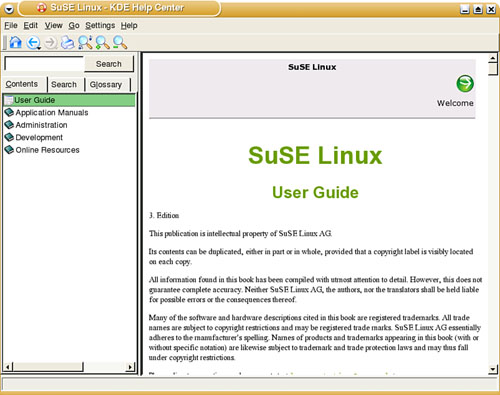
Figure 1.2. The SUSE Linux Help Center offers the full text of the SUSE Administration Guide and User Guide. It’s searchable, too.
The first time you want to run a search, click Create Search Index first so the engine has something to look at. You’ll see a set of online books to index; check them all so you can access everything. If you happen to be on a slower machine, results may come faster if you just index the two guides. Click the HTML Search tab to learn a little more about ht://dig and where it is installed on your system (along with learning that the SUSE developers use a Perl script to create the index). When you’re ready, click OK to create the index. When you’re finished, check the Status column in the main window. Each indexed book should say OK, and what you did not index will say Missing.
The search screen is much like an advanced web search screen where you can select what to search, how many results to return, and how to treat multiple word searches. By default, if you ask Help Center to find the terms “spam” and “filter,” the engine will search for documents with both words in it (a Boolean AND). If you want to find either term, choose OR in the Method box. The default search scope is the two manuals. To search all the components, choose All. If you think your answer may be in an info or man page (more on these later), check these boxes, too; the Scope Selection box will switch to Custom automatically. Click Search to find your answer. Results will appear in the right window. Click a hyperlink to see the pertinent article.
One of the earliest forms of online help is the humble Unix man page.
In the early days of Unix, the manual came as a series of three-ring binders sent out from Bell Labs with each copy of the operating system.
The manual would expand with each new tool or command included. At some point, someone got the bright idea to create electronic files of the manual pages so everyone running the OS could get help without having to roam the lab to find the page they needed. This is how the man(ual) page was born, along with the man command.
Man pages are compressed text files, located in /usr/share/doc. They are usually tersely written (usually by the application’s programmers), with information listed under particular categories specified by convention. These include a command reference, a summary of what each option/switch does, the author of the page and/or the program. Occasionally, there are even known bug statements.
To learn more about using the man program to read man pages, type man man at the command line. When you press Enter, a paging program called groff will load and display the page. Press the spacebar to scroll from screen to screen. When you’re done reading, press the q key to return to the shell prompt.
More complex programs can tax the man page format, so the info help format was created. These pages, created with a version of the TeX document formatting system, include a hierarchical structure, hypertext links for easy navigation between documents, and keyboard and mouse navigational tools. The first time you use info (often when looking for help in the Emacs text editor), it can be a little overwhelming, but it is not too hard to deal with after you have a feel for it. Read the info tutorial (type info info) to learn more.
Many man pages are on the web, and you can search both man and info pages in the SUSE Help Center. Start looking for man pages at the Linux Documentation Project (see the following tip). Then try going to http://www.google.com/linux and search.
Tip
Use apropos and what is to find what you need. If you know what you want to do but are not sure about the tool to use, type apropos <keyword> at the shell prompt. Apropos will search the NAME section of each man page (which includes a brief description of the tool’s purpose) and display a list of programs and commands that may help. It’s not foolproof, but even if you don’t find exactly the right tool, you may get on the road to finding what you really need.
The whatis program does the inverse of apropos. Suppose you couldn’t remember what the acronym “bash” stood for. Type whatis bash and you’ll know!
The SUSE support website at http://www.suse.com/us/private/support/index.html is a great resource for getting help. There is a mix of paid and free online support.
When you’re trying to find a solution for a problem, click Support Database from the main Support menu, or just go directly to the Support Database at http://portal.suse.com/sdb/en/index.html. This database is searchable, either via keyword or full text. Besides German and English, the database exists in French, Spanish, Czech, and Hungarian (Magyar).
Note
At the time of writing, Novell was still in the process of converting the suse.com web pages to novell.com servers. If you can’t find a page listed here, check the http://www.novell.com/linux home page to see where it may have moved to.
The Online Support menu on the main support page links to some interesting HOWTO documents, showing you step-by-step how to accomplish many tasks, from partitioning your hard drive to comparing HTML editors to encrypting email.
Novell also offers what they call “Cool Communities,” on their website. This is an area where assorted experts offer tips on a regular basis. There’s even a Wiki page, where you can post your own articles and questions, at http://wiki.novell.com/index.php/SUSE_LINUX_Professional.
Tip
Learn more about wikis in Chapter 16.
The place to start for more user-friendly guides to Linux tools and applications is the Linux Documentation Project. Frequently Asked Questions (FAQ) lists, HOWTO pages, and more detailed guides to applications are written, reviewed, and edited by a team of volunteers and compiled at the LDP site, www.tldp.org.
Because all the documents here are formatted in DocBook XML, everything here is presented in a variety of formats; at least one should meet your needs. Site search is powered by Google and is right on the home page, so finding items related to your question is quick and easy. You can also easily see the most recently updated documents or just browse through categories to educate yourself.
The howtoenh packages included on the SUSE Linux disk are not updated often, but can be helpful. They are not installed by default, so if you want them, use YaST.
SUSE sponsors 51 electronic mailing lists in multiple languages to allow users to help each other with problems and questions. The general list in English, suse-linux-e, generates some 150 messages per day on all topics, but most lists are more specialized. Read descriptions of all the lists, with links to the list archives, at http://www.suse.com/us/private/support/online_help/mailinglists/. You can also subscribe to multiple lists on this page; just check the box next to the list you want to subscribe to and type your email address at the bottom of the page. You must subscribe to a list to post a question.
The chief problem with the archives is that they are not directly searchable. You can browse the monthly archives, which are sorted by thread for solutions, but this can be time consuming. Fortunately, Google and most other search engines can do site-specific searches.
To search all the lists for Perl-related issues, the Google syntax is
perl site:lists.suse.com.
To search just suse-linux-e, change the site to lists.suse.com/archive/suse-linux-e/.
Your favorite search engine may use different syntax; check the engine’s support page for specific information.
Because these lists are high traffic, make sure to check the archives before posting a question yourself. Chances are whatever you are experiencing, someone else is, too. To get the best help from the list, keep these things in mind:
When you ask a question, describe any problem as specifically as possible. Include pertinent sections of log files, with the error messages you received.
Describe your efforts to solve the problem. “I’ve searched the Help Center and the archives. I saw the discussion about a similar problem and tried the solution, but it didn’t work (or here’s why my problem is different from that one).”
Be patient! Although sometimes questions can be answered and problems solved in minutes, that’s not the norm. If people don’t respond, wait a few days (if you can) before asking again. The person who has your answer just may be busy at that moment. If you can’t wait for a solution, try another list, or contact your local Linux User Group (see the next section).
After you have asked a question, hang around for a while. Perhaps you can answer someone else’s question—what goes around comes around.
There is also a SUSE Users Yahoo Group. Sign up or view the archives at http://groups.yahoo.com/group/suselinuxusers/.
When you really want a live, knowledgeable human being to help you with a problem or teach you something, most users have just two choices: hire a consultant for big bucks or find your closest friend who knows something about computers. Problem is, that tech-savvy friend is probably pretty well versed in working with one or another of the proprietary operating systems produced on the West Coast, but might not know a lot about Unix or Linux. What do you do now?
Fortunately, if you live reasonably close to a decent-sized population center or town with a college campus, there is likely to be a gaggle of Linux-savvy people just a few mouse clicks away—your local Linux User Group (LUG). These people usually meet once a month for speakers, demonstrations, occasional door prizes, and general camaraderie. Most active LUGs have websites, and many have email lists where problems get solved, equipment gets traded, and opinions about various technical and Linux-related issues are shared. If you are slightly intimidated by the thought of installing Linux on your computer, LUGs frequently hold “install fests” where experienced folks will install SUSE or another distribution (your choice) on your system and give you pointers along the way. As with most everything Linux, this all comes free of charge.
Now you can’t just pick up a phone book and call the LUG office to get started, but it is not especially hard to find one either. You can check your daily newspaper for meeting notices (these are often found on the business pages) or call your public library for information. Some communities still have specialty computer magazines left over from the tech boom days that list user groups of all kinds.
The fastest way to find a LUG is probably online. Linux Gazette magazine hosts the Groups of Linux Users Everywhere (GLUE) site at http://glue.linuxgazette.com. They are organized geographically, so you can browse through the listings or search from the main page. Every group has an email contact, and many have a URL listed. If a website is not listed here, do not assume the group doesn’t have one. Searching is an option. Both Google and Yahoo have Linux User Group directories, but rather than sort through a complicated directory structure, just type “<yourtown> Linux User Group” into the regular search box.
Each chapter in this book includes a reference section with links to more or related information about the subject of the chapter. Use it to build a set of bookmarks to help you learn more about Linux in general, and SUSE Linux in particular.
http://www-1.ibm.com/linux/—The Linux portal at IBM, which has news, reports, and white papers related to this important Linux player. Check the SUSE Linux link under “Linux Distributors” for material related to IBM support for SUSE Linux products.
http://www.novell.com/linux/suse/—The English-language home of SUSE Linux. News, downloads, support.
http://support.novell.com/linux/—Search the support database, read HOWTOs, and subscribe to a mailing list.
http://portal.suse.com/sdb/en—Direct link to the SUSE support database.
http://www.opensuse.org—The home of the OpenSUSE project. Download the latest version for testing and use. Sign up for a mailing list and contribute to the OpenSUSE wiki.
http://www.namesys.com—Learn about the ReiserFS file system here.
http://www.tldp.org/—The Linux Documentation Project. Where to go for general Linux questions and to learn about many of the applications included in your SUSE Linux distribution.
http://glue.linuxgazette.com/—Groups of Linux Users Everywhere. Find your nearest Linux Users Group.
http://linuxgazette.net/—The Linux Gazette, “making Linux just a little more fun.” This electronic magazine is oriented toward new Linux users. Ask The Answer Gang your question.
http://www.google.com/linux—The Google Linux-specific search page.

