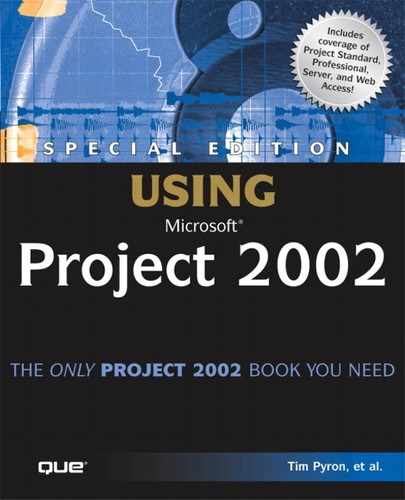Troubleshooting
The View Appearance and Printout Don’t Match
I’ve changed the display in the Gantt Chart view to view only the task ID, by moving the partition to the far left. Yet both the ID and the Indicator columns continue to be printed. What should I do?
By default, the ID and Indicator columns are both printed on the Gantt Chart view, even if you change the screen display to show only the ID column. To change this, first, make sure that only the ID column is being displayed on the screen. Then edit the table that is currently being used in the view by choosing View, Table, More Tables. Click the Edit button to display the Table Definition dialog box. You need to uncheck the Lock First Column checkbox. When this box is not checked, only the first column, ID, prints.
Using Manual Page Breaks
Project is ignoring the manual page breaks I have set. What should I do?
Check the Print dialog box and make sure that the Manual Page Breaks checkbox is selected.
Avoiding Gantt Chart Timescale Truncation
When I print Gantt Chart view, the timescale begins flush to the Task Names column. It also chops off the resource names on the last few tasks of the printout because they extend beyond the finish date. How do I avoid this?
By default, the start and end dates of the project are displayed in the Timescale section of the Print dialog box. This causes the printout to display the beginning of the Gantt chart bars flush against the task names on the left side of the printed view. It also has the printout stop when the last task is completed, regardless of whether the resource names that are printed to the right of the last few taskbars are visible.
You need to display a gap between the table side of the Gantt chart and the beginning of the taskbars and leave a few extra days at the end of the printed project view. You can accomplish this by changing the Dates From entry to a date slightly earlier (two or three days) than the beginning of the project. This starts the Gantt chart timescale at that date, which pushes all taskbars slightly to the right for better display on paper. If you can’t see the resource names on the last few tasks, extend the Dates To entry slightly (by two or three days). Use the Preview button to see how this will look before you begin printing the pages.