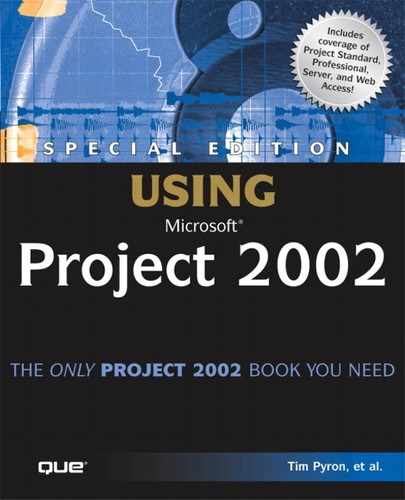Troubleshooting
Viewing Task Information from Multiple Projects
When I choose Window, New Window, I can’t tell which task is from which file, especially if I have sorted the tasks by their start dates. Can I change that?
You can modify the table that you are using so that it also displays the project filename, which is most likely just before or just after the ID number for the task. This way you can see the filename and the task ID together, so you can distinguish between files. To make this change, right-click a column heading and choose Insert Column. Then choose Project for the Field Name.
Turning Off Resource Sharing
My project plan is sharing resources with several other plans. How do I make it stop sharing?
To fix this problem, open the file that uses another file’s resources, open the Share Resources dialog box (by choosing Tools, Resources, Share Resources), and choose the Use Own Re-sources option button. Then, the resources in the resource pool are no longer available to the file. Remember that any resources assigned to tasks in the file are copied into the file’s resource list and are saved with the file. Likewise, any resource in the file that was sharing the resource pool of another project is copied into the pool and remains there, even after sharing is discontinued.