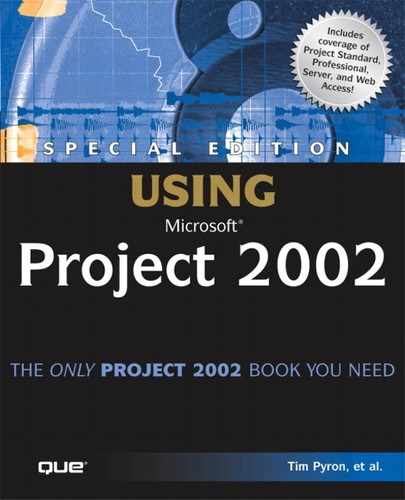Troubleshooting
Restoring Standard Views
I’ve modified a standard view by editing it and now I want to get back the original. What do I do?
Use the Organizer to copy the view definition you modified back into your project from the GLOBAL.MPT file. Be sure to rename the modified view first so that you don’t overwrite your work.
Changing the Screen Type for a View
I want to change the basic screen type used for a view that I created. How can I make this happen?
Instead of copying an existing view, you must create a brand new view. Select View, More Views to create a new view definition. You might first want to open the view you were copying, by choosing Edit, to see the settings that were used. Then, you can create a new view and enter those settings in the new definition.
Freezing the First Table Column
I’m working in a table with many columns, and when I scroll to the right side of the table, the task names disappear. Is there any way to lock them in place?
Yes. You can edit the table and move the task name field to the very first column. Make sure the Lock First Column check box is selected. The only problem with this arrangement is that you can’t move the cursor into the column for editing. You might want to edit your table in this way after your task names have been finalized.