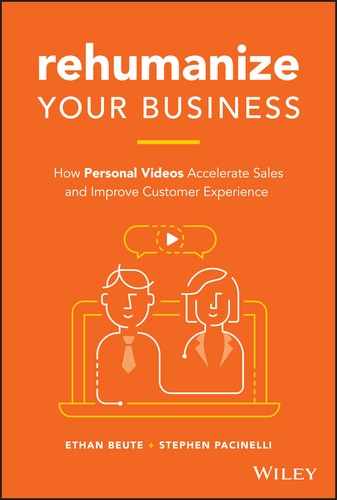CHAPTER 7
Sending Video in Emails, Text Messages, and Social Messages
So, you want to record and send personal videos. You've got some ideas about when to send them, who to send them to, and what to say. So how do you actually do it? Can you just record and send videos on your own? Do you need a paid subscription to a service? Should you send by email? Or Facebook Messenger? Or texting?
In this chapter, get the pros and cons of three ways to send video through email. Learn how and why you might use screen recording. Then, consider video by text messaging, social messaging, and social networks.
THREE WAYS TO SEND VIDEO IN EMAIL
Method 1: The Screenshot Method
Record, Upload, Screenshot, Link, Then Send
This method is “free-ish” and requires you to record a video, upload a video, make a screenshot, capture a link, assign the link to the screenshot, then send the email.
To send a video email, you must first record a video and host it somewhere. To focus on video for relationships rather than for marketing, we'll blow by scripting, lighting, recording, transferring, editing, and all steps required to produce a more polished video. Instead, we'll go straight to the webcam for ease and speed. Record yourself with your webcam using the default programs loaded onto your computer – Windows Camera on Windows or QuickTime on Mac. There are plenty of other webcam recorders, like VLC from nonprofit VideoLAN; they're all just a Google search away. You may also record with your smartphone or tablet camera.
At the risk of stating the obvious, most recording environments are similar. Clicking or tapping a “Record” button, which tends to be round and red, will initiate the recording. Some systems start the recording immediately, while others may count you down with a 3, 2, 1, before starting to record. In most cases, another click stops the recording. Get familiar with the most common recording environments you'll be using, so you're always ready to go. Take care to locate the camera lens, which may be hard to see if it's set against black on the face of a smartphone, tablet, or laptop screen. If you're not looking into the lens, you're missing valuable eye contact.
Once you record your video, save it on your laptop, desktop, phone, or tablet—in a folder, on the desktop, in the camera roll, or elsewhere. From there, upload it into a hosting platform. As with video recording software, numerous services can be used to host your video. YouTube and Vimeo are two of the most popular. For simplicity, let's say you upload to YouTube. Be sure to mark it as “Unlisted,” because it's a video for a specific audience or person, not for open display on your channel (remember: we're talking personal video here). One way to send from YouTube at this point is to click “Share,” then “Email,” which sends the link in an email branded to YouTube. Of course, you could also just copy the link and share or send it however you prefer. For the more proper Screenshot Method, though, click “Share,” then copy the address of the video.
Once you've got it uploaded into a video hosting service and copied its link, make a screenshot of your video's thumbnail image or of another frame in the video (slide the playbar or play and pause to find one you like). On a Mac, use “Command-Shift-4” to draw out a box of exactly what you want to capture in your screenshot. On a PC, use the Windows accessory “Snipping Tool.” By controlling exactly what you capture instead of capturing your entire screen, you don't have to go into an image editor to trim it up.
Capture a frame of your video with a nice smile in it; this screenshot is your video's first impression. Bonus points for adding a play button or play bar to your image to make it obvious that clicking it will play a video. Additional bonus points for capturing an animated GIF image of your video playing with a tool like Giphy Capture for Mac or ScreenToGIF for Windows instead of a static thumbnail image. Even though they appear to have motion like a video, GIFs behave like simple image files, so they work in this method.
If you're using a traditional email marketing platform like MailChimp or Emma or if you're using a CRM or marketing automation platform, go to the email composer and place that screenshot image into your email design. Link that image to the video you uploaded to YouTube. You can do all this in BombBomb's drag-and-drop email composer, but that defeats its purpose as you'll see later in the Pro Method. Plus, we have YouTube and Animoto integrations that allow you to drop in the link alone—we'll take care of the screenshot for you. Once you've linked the image, send your email.
If you're in your transactional email inbox like Gmail or Outlook, you can do the same thing—insert the screenshot image inline in your email body. Your inbox may or may not let you turn your image into a link, so you may only be able to type it in as a text link beneath the video (“Click Here to Play the Video” or similar). Add the link however you can, then send your email.
Because you're linking to a YouTube video, an email open and a click on your screenshot or text link will send them over to YouTube. They won't be watching the video in the context of your email. And after the video is completed, they're presented with an array of other videos to watch, some of which may be your competitors' videos.
Screenshot Method Summary
- You need a video recorder.
- You need a place to host your video.
- You need to screenshot a video thumbnail.
- You may or may not be able to put the screenshot into your email.
- You may or may not be able to link your screenshot to the hosted video.
- You may need a paid service to do both of those successfully.
- Your recipient may not get a screenshot that links to your video.
- Your recipient will be taken away from your email, your call to action, and your contact information to watch the hosted video.
- Your recipient will likely be presented with other videos to watch after yours is completed.
A more advanced move is to create your own landing page that has the hosted video embedded in it. So, a click on the screenshot sends people not to YouTube, but to your own landing page. By adding this step, you give yourself more control over the video playback experience and keep your video near your branding, contact info, and call to action. Of course, that'll add even more steps and time to the process, especially if you're not using a formal email platform.
Screenshot Method Recommendation 1
If you're going to use The Screenshot Method, use a formal email platform. It'll give you open and click tracking and you'll be able to link your screenshot directly to your video. This is why this method is “free-ish” instead of free. Recording, uploading, and hosting may be free, but to do it well may require a subscription. If you do it with MailChimp (up to a limit) and YouTube, you can do it completely free.
Screenshot Method Recommendation 2
If you're going to use The Screenshot Method, focus on mass or automated sends rather than truly personal sends. It's possible to get a return on the time and effort required to go through all these steps from a personal, one-to-one send, but this method is so cumbersome that you won't create a habit that gets you to 100, 1,000, or 10,000 sends. A large audience for your video email or the repeated, automated use of your video email will provide a greater return on the effort. And most email marketing platforms are mass- or campaign-oriented, so you may not be able to easily send one to one anyway.
Method 2: The Mobile Method
Record, Then Share or Send
This method is free because you record with a device you already own and carry with you nearly everywhere you go, then share or send from that device.
This method starts in a very straightforward manner. Open the camera on your smartphone or tablet, then record a video or select one from your camera roll. Once you've got a video selected, tap the “Share” or “Email” function to send it by email. Your specific step-by-step may vary based on your phone's make, model, and operating system; if you've shared or sent a photo, your process is similar for video. Type in a little text to go with your video, then send it. Be sure to refer to the fact that there's a video to play, because it'll likely go as an attachment rather than an inline image.
As an advanced move, you can record in another app or record on your camera roll and edit in another app. Apps can be used to add a transcription, to add graphics or music, to cut in photos or other video clips, to put a fun filter on your face, or a variety of other adds and edits. Just search the App Store or Google Play for a couple of keywords around what you're trying to do (for example: “add text to my video,” “video editing app,” or “fun video filters”). Save this video to your camera roll, then “Share” or “Email.”
Is this convenient? Relatively, yes. It requires far fewer steps than The Screenshot Method. But its benefits are limited to you, the sender, not to your recipient. And you don't get any open, play, or click tracking. Other pitfalls include:
- Upon receipt, there's no smiling face in the email (and you can't control the thumbnail image even if there was).
- Your email client has to be able to send a large attachment; our phones' cameras record very large video files these days.
- Your recipient's email client has to be able to receive an attachment that large.
- If your recipient gets the attachment, he or she has to download it in full to watch any of your video (who wants another large file saved to their laptops or phones?).
- Because you don't get tracking on this send, you can't be sure it was received.
- This one's subjective, but fair: the attachment looks and feels more suspicious and less trustworthy than a proper video thumbnail image.
With mobile cameras getting better and better in quality, the size of video files goes up and up. Videos are dramatically larger than text files, photos, and audio files. A 15- to 30-second video can be dozens if not hundreds of megabytes in size. These video files require significant upload time for you and download time for your recipient—if it can even be sent at all. Outlook's file size limit for attachments is 20MB. Gmail's is 25MB. And, again, there's no smiling face to greet the recipient to build trust and generate a play.
Mobile Method Recommendation
If you're going to use The Mobile Method, use it in high trust and high confidence situations. Getting someone to download your video to watch it requires a well-established relationship. You're asking a lot of your recipient. Getting the video through requires confidence on your part that you can send it out of your inbox and that your recipient can receive it. Because there's no tracking, you won't know if you're successful. Going device to device (iPhone to iPhone) or email client to email client (Gmail to Gmail) might help, but you've got no assurances and no feedback loop.
Method 3: The Pro Method
Record, Then Send
Many services, including BombBomb, have been designed and built to improve and align the Screenshot and Mobile Methods. Most of these services cost no more than a traditional email marketing platform and include many of the same features. Some lightweight and highly branded versions (their brand, not yours) are even free. A Pro Method approach to sending video email may even be built into a system you're already using.
With this method, you'll save time, improve recipient playback experience, keep your video adjacent to your call to action and contact information, and get tracking and analytics. The Pro Method keeps all your analytics under one roof—opens, clicks, plays, video heatmap, live notifications, Gmail tracking, Outlook tracking, mobile tracking, and any other data collection your system may provide. In contrast, email analytics and video analytics are in separate systems when you use a traditional email platform or CRM in The Screenshot Method.
This method eliminates or accelerates the steps required in The Screenshot Method by putting video recording, video hosting, video previewing (screenshot or GIF), and video sending all in one seamless workflow. Advantages include:
- Fewer steps are required—recording, thumbnailing, and sending are tied together.
- Video hosting is automatic and built in, not a separate tool or platform.
- Landing page is automatic and built in, so your video plays with your branding, contact info, and call to action with no extra effort on your part (exception: most free services play your video in their branding).
- Most services will give your video a default thumbnail image automatically, some (including BombBomb) allow you to customize the thumbnail image with a simple smile and snap of an image.
- With BombBomb, an animated preview (or GIF) of your video is automatically generated and sent in place of a static thumbnail image.
The Pro Method may also come with its own Mobile Method. For example, we provide two mobile apps for iOS and Android—one app for recording and sending videos by email, text message, and social media and another app that serves as a mobile inbox for one or more email accounts that has video, canned responses, and tracking built right in. Many pitfalls of The Mobile Method are avoided with Pro mobile apps. Videos are recorded and sent in one motion, plus …
- Your video's smart-streamed, rather than attached (no downloading required, just click and play).
- Your video can have an animated preview or custom thumbnail image, so you greet recipients with your smiling face, not a faceless attachment.
- Your video automatically sends in a design of your choosing.
- Tracking and analytics are included in and may be uniform across the mobile app, web app, and Gmail and Outlook inboxes.
Different tools and platforms fulfill the full promise of The Pro Method differently. Some only go part way and leave you with a link to share, for example. Too many exist and they evolve too quickly to run through them all here, but a few words on how BombBomb operates in various environments will help you determine what you need or want in your video-sending toolbox.
Google Chrome Extension
Many services operate partially or fully from a Google Chrome extension. With a click, you can open a video tool right there atop your internet browser. Typically, these extensions will provide a video recorder and quick access to the video's link, its HTML embed code, or both. The link can be dropped into a messaging app like Slack or LinkedIn Messaging. The HTML code can be used in some CRMs' email composers. From the top of your browser, you may also have access to a video library or the ability to make screen recordings.
Gmail and Outlook
BombBomb operates in Gmail through the Google Chrome extension and in Outlook as an Add In. Many other services offer one or the other. Video recording, video library access, and video sending are common features directly inside the inbox. Some go further with: tracking every email open and link click, even when there's no video; scheduling sends for any day or time in the future; selecting, saving, and reusing canned responses so you don't have to type the same email over and over or record the same video again and again; setting reminders on open opportunities; screen recording; and allowing your recipients to reply back to you with a webcam or smartphone recording. These are some of the benefits you might look for with service providers aligned with The Pro Method.
Web App Recording and Sending
Many services allow you to record and send videos from a web application to which you log in from a website. Heavier versions allow you to create emails as you would in an email marketing platform, then record a video straight into the email or insert a video into the email from a video library. Add text, graphics, buttons, and other elements to the email before sending. Lighter versions allow you to open up a recorder that drops your video into a template; add text, then send. In both cases, you can typically send to an individual, to a segmented list of people, or to everyone in your database. The ability to send designs that range from completely simple to fully designed and to send one-to-one, one-to-many, or one-to-all gives you flexibility to send videos for any occasion. Sends may be manual, triggered auto-responses, or automated sequences of emails and video emails.
Video Throughout Your Day
The Pro Method is fully realized when you have a recording and sending, access to your video library, access to canned responses and email designs, access to your lists and contacts, and tracking and analytics in a matching, unified experience across a web app, in your inbox, in a mobile app, a mobile inbox, and even integrated into your CRM or another platform. For example, a video recorder, your video library, and tracking and analytics can be used directly in a Salesforce lead or contact record. As you move from the office to an appointment, from your laptop to your smartphone, and from your inbox to your CRM, you have quick and seamless access to a consistent video toolset. This takes you beyond the one-off app, extension, or add-in to video unity and parity in the places you work every day. This is pro.
SCREEN RECORDING
Want to do an “in person” pitch, demo, or presentation, but you can't be there in person? Have a complicated web form or document that you need to walk a person through? Need to provide service or support inside a tool or platform where a customer is having trouble? Want to get someone's attention by showing his or her company website, personal LinkedIn profile, or a webinar or podcast appearance? These are just four instances in which a screen recording benefits you. Record a video of your screen as you walk and talk through slides, web pages, or anything else you have on your computer screen. But humanize it by including your face along with your screen.
The reason to include yourself with your screen should be clear by now. It's not just about the information on the screen, it's about connecting. It's about eye contact. It's about building trusting relationships at scale. If you're anxious or uncomfortable appearing on camera, know that in this situation, you're just a small image in the bigger picture. Also, we'll address that anxiety and discomfort in the next chapter (spoiler: you need push through).
Some Tips for Better Screen Recording Videos
- Include your face, not just your screen.
- Consider starting full screen on yourself with a customized whiteboard or note for a warmer introduction.
- If you don't start with yourself full screen, make sure something in the slide, webpage, document, or on screen adds specificity, curiosity, or relevance for the viewer to encourage a click to play.
- If you use more than one monitor, put the screen you're recording on your main monitor next to your camera so you can make more eye contact.
- Maintain periodic eye contact with the camera, don't just stare at the screen!
- When you make an important point, pause, look up, smile, and reiterate that point.
- Organize all the material you want to share in advance so you can just click through the slides or scroll down the page or move from browser tab to browser tab.
- Consider ending full screen on yourself for a stronger call to action with less visual distraction, unless that call to action is on the screen you're recording.
Like other styles of video, screen recordings can be used throughout the customer journey, from initial prospecting through purchase, onboarding, support, retention, and renewal. And look for opportunities in internal communication, project updates, and other situations characterized by complexity, detail, or nuance to take advantage of the additional visual support this format provides.
Some screen recording tools only capture your video, so you need to use The Screenshot or Pro Methods to host, send, and/or track your screen recording. Some Pro Method solutions have screen recording built right in. Some screen recorders don't include your face. Others allow you to have your face, your screen, or both at the same time and even to switch between them as you record. Find one that works for you and start screen recording!
SENDING VIDEOS BY TEXT MESSAGES
We were a half step away from SMS/texting while discussing The Mobile Method of video email, but the benefits of texting videos demand this breakout. Once you acquire the contact information and build the relationship, text messaging is a great way to reach prospects, clients, suppliers, strategic partners, team members, and others. Open rates, response rates, and response times are all improved compared to email. But it's also a more challenging environment.
Over the past few decades, standards have been set that allow you to successfully send one email into an incredible variety of email client, internet browser, operating system, and device combinations and produce a remarkably similar experience across them all. That animoji you sent from your new iPhone to a couple friends, one on an iPhone and one on an Android? Different experiences. Even plain, old-fashioned emojis don't display the same across devices and operating systems.
Videos sent by text message straight from your camera roll or sent as a link vary in the way they're received and displayed. For example, the direct texting of a video file from your camera roll can result in dramatic denigration of video quality to reduce its file size. Beyond that challenge of video compression, which crunches up its appearance and sound, your video may not display properly from device to device or operating system to operating system. Your odds of a clean send are best when your device and operating system match your recipient's. For example, when you text a video from your library through BombBomb's iMessage app to another iPhone, it plays directly in-line in your recipient's texting screen. Sending a link to your video, rather than sending the video file itself, is recommended.
Email laws and regulations like CAN-SPAM (US), CASL (Canada), and GDPR (EU) are well established and functionally accepted by sales and marketing professionals and by consumers. Do you have permission to mass text or even individually text your prospects? That depends on your interpretation of the Telephone Consumer Protection Act of 1991 (US). Its success depends on your prospects' and customers' expectations. In any channel, you have to provide value to be welcomed back. This is especially true when you text. The need for timeliness, relevance, and anticipation of your text message is heightened by the intimacy of the channel. Texting is far more personal than your email inbox or social feeds.
If your phone number and your recipient's phone number don't have an established exchange, thumbnail images or animated previews of your email may not display. Your recipient will also have an easy opportunity to block your number, just as they have the ability to unsubscribe from your email list, so treat your ability to reach that mobile number as a privilege, not as a right. Some SMS and MMS marketing systems may assign you another phone number for texting service. Be sure to give clients your proper number to reach you going forward.
A Few More Recommendations on Texting Videos
- Because of the variance in display and delivery, add some words to let people know you've sent a video and to provide a reason to play it.
- Ask a question or make a clear call to action in your video to generate a reply; tracking text opens and text video plays isn't as common or consistent as it is with email.
- When video-texting new people, focus on putting a face with the name or another concise message; respect the brevity expected in texting.
- If you sign up for a video-texting service that assigns you a new number, be sure to establish a process to give people your real, personal number if you want future conversations to move there.
SENDING VIDEOS IN SOCIAL MESSAGES
Nearly every social network offers native video features; take advantage of them. You'll get far better results uploading a video directly into Facebook or LinkedIn than you will dropping a YouTube, Vimeo, BombBomb, or other hosted link into a post or status update. Native video gets better distribution and display. They want users to stay within their social network, not follow links that send users away. They also want the video analytics. Who's watching whose videos? For how long? How often? They collect and monetize those analytics, but more so when the video is hosted natively within their platform. Most of this activity, though, is related to marketing through video or for casual communication.
When rehumanizing your communication with personal video, focus more on social messaging—Facebook Messenger, LinkedIn messaging, or direct messages in Twitter or Instagram. Rather than the one-to-anyone, anonymous broadcasting to your wall or feed, these messaging systems allow direct, one-to-one communication. A social network connection may be the only connection you have with someone, so this may be the only channel available to reach her or him. Or you may have called, emailed, and texted with someone, but this person prefers a network's social messaging to communicate with you. Regardless, personal video works well here.
- Introduce yourself to new connections and open up a conversation.
- Instead of typing a happy birthday message or clicking to congratulate someone on a new job, promotion, or work anniversary, stand out from the crowd and make the person feel special with a personal video.
- Use the “Great to Meet You” or “Check In” techniques from the previous chapter in a social message, especially if you don't have an email address or mobile number.
Sales executive and sales trainer Ronnell Richards in Atlanta, Georgia uses video to open up conversations with every new LinkedIn connection. He started recording truly one-to-one messages with the BombBomb mobile app, then dropping the link into LinkedIn messaging. Seen in Figure 7.1, this populates a video thumbnail. A connection's click starts streaming his personal video. As his presence on the network grew, however, he was connecting with as many as 50 new people every day! Because it was so effective at generating conversations, this technique required a scaled solution that preserved its personal feel. So, he records a brand new “thanks for connecting” message each morning and sends it to his assistant who uploads it and sends its link to each new connection throughout the day.

FIGURE 7.1 Start More Conversations with Video in Social Messages
The social messaging platforms each work a little differently. Because they're always changing, we'll only briefly cover some of their differences. With the Facebook Messenger mobile app, you click the camera icon, then press, hold, and record up to a 20-second video. Releasing the button stops the recording. On your laptop, you have to break out of that little Messenger window by clicking “See All in Messenger,” clicking the camera icon, and clicking “Take Video.” Warning: it doesn't count you down—it just starts recording. And your limit is two minutes before it automatically stops. Your video's not available to send immediately; you'll have to wait about 60% more time than it took to record your video for it to be encoded and ready to send (over half a minute wait after a one-minute recording, for example). And, as of this writing, you don't get a confirmation of receipt or play.
If you prefer to send immediately, drop a video link recorded and hosted elsewhere into Facebook Messenger. You have to do it that way in LinkedIn messaging—whether mobile, laptop, or desktop. They don't yet offer a recorder. Direct video messaging from the Instagram mobile app works the same as Facebook's mobile app, but you're limited to 15 seconds. To record video in Twitter's direct messaging, click the camera, then click the video icon, then press and hold “Record.” The length limit is more than two minutes, but you are confined to a square. All of these opportunities should expand as we go forward.
It's worth noting that cold outreach is more difficult here. In some cases, like Twitter, you can't directly message someone who doesn't follow you. In other cases, like LinkedIn, you can reach people you're not connected to, but only if you pay for their Premium upgrade.
DELIVERY, FILTERS, AND FIREWALLS
Delivery in social messaging is pretty consistent, especially if you have a direct connection with that person. Texts will almost always go through, but links and images may be limited if you have no texting history with that number. So … what about email?
Mass email has legally required markings on it, like an unsubscribe link, that tell email clients that it's a mass email. If your sending domain or server has a bad reputation, your email may go to spam. No system reveals how they send email to spam. There are no hard and fast rules, even though an online search will give you some. Think of it as a demerit filtering system that blends reputation, subject line, email content, bounce rates, abuse rates, past engagement with your sends and other factors to determine where to place it. Provided you have a decent history and you're using a reputable service, a mass video email sent via The Screenshot Method or The Pro Method should perform as well as any other mass email.
Even with a good sending reputation, mass email often goes to the Promotions tab in Gmail. Some people fear this, but there's no way to avoid it. Gmail is operating in service of its customers and a mass email is a promotional email. As someone who's sent millions of emails, I don't fear the Promotions tab. Many Gmail instances, including business accounts and many mobile instances, don't have tabs at all. And only about a quarter of all emails are opened in Gmail.1 If your Gmail recipients want to hear from you, they'll hear from you—either because they don't have tabs, they check to see what's in their Promotions tab, or they marked your emails to land in their Primary tab.
If a person says they're not receiving your mass emails and video emails, take a look at your suppression list. Your email marketing system, marketing automation system, or CRM should be keeping one for you. It's the list of all the email addresses that can't receive your email (typo in the address or address no longer exists) and people who don't want to receive your email (unsubscribes and abuse complaints). See if that person's address is on the list. If it's got a typo, correct it. If someone accidentally opted out or marked you for abuse (it happens), she will likely have to change that herself by fishing out an old send and updating her preferences. You may be able to unsuppress the address yourself.
But I'm not interested in mass video email sending, you offer. Great! By virtue of being far more targeted in your approach, your open, play, click, and reply rates will exceed industry benchmarks. On human-initiated, one-to-one sends, BombBomb strips the mass email markings on mobile and web sends (we leave them on for autoresponders and automated sequences). If you're directly in Gmail or Outlook, they're not there in the first place. With The Screenshot Method or The Pro Method, you shouldn't encounter any delivery problems.
Someone received my video email but couldn't see my video, you say. Happens. It's not foolproof. Devices, operating systems, email clients and versions of those clients, default and custom settings—there are so many variables at play. A really tough variable is the local firewall. You know the guy. Nothing bad's going down on his watch; he's got the firewall set to Threat Level Midnight! I've worked with this guy. I'd get the weekly quarantine email showing everything that got blocked at the firewall and it would be loaded with legitimate, valuable email. On emails that did go through to me, images, links, or attachments were stripped out and held behind a protective permission process.
When you identify a valuable or important domain (the part of the email address after @ that most often ends in .com), your email provider should be able to provide you or the IT person at that domain with some whitelisting information. This should get you and your emails onto the list that passes straight through the wall and gets delivered successfully. We've done this for ourselves and done it on behalf of our clients.
Here are a few hard truths. Not every video email will reach its intended recipient in the exact way you expected it to be received. Not everyone who receives your video email will open it. Not everyone who opens it will play your video. Not everyone who plays your video will respond. Chapters 10 and 11 provide very specific strategies to get more opens, plays, and replies to your video emails, as well as tailored follow-up processes. We offer this information here to remind you that video's not magic and that perfection's unachievable.
Your best bet for successful delivery is to send timely, relevant, and anticipated emails. Your personal and technical reputations are at stake. Each person's engagement with your sends will increasingly dictate when and how they receive your messages. Generically speaking, big data and machine learning inform the delivery process and decisions made favor the recipient's interests, not the sender's.
THE VIDEO VIEWING EXPERIENCE
So, my video plays directly in the email, right in the inbox?. If you're using The Screenshot Method, it's a definite no. If you're using The Mobile Method or The Pro Method, it's yes and no … but mostly no.
As we just established, the email inbox is a very secure environment. Many things easily executed on a web page can't be executed in an inbox. And a consistent experience is more easily delivered on a webpage viewed in one of a few main internet browsers (Chrome, Firefox, Safari, Internet Explorer/Edge) than in an inbox that isn't just accessed through those multiple browsers, but also through multiple devices, email clients, and apps (Gmail, Outlook, Apple Mail, Yahoo, Edison Mail, etc.).
Some combinations of device, operating system, email client, browser, and app will support video play directly inside the email while in the inbox. It's a function of HTML5 video support, which exists in some situations, but not in most. Apple supported it in iOS and Apple Mail for a few years, then pulled it back before partially restoring it. When and where it does work, you lose the ability to track the video play at high resolution. Many emerging, interactive aspects of email suffer this same shortcoming. To maintain a consistent and trackable experience across all the different people and environments you're sending to, BombBomb's opted to stick with the standard process of: video gets clicked, new window opens, video email dynamically appears, video plays. But we're constantly monitoring HTML5 video support and its consequences.
With a device-to-device or system-to-system match, you've got a better shot at video play in the email in the inbox. For example, if you drop a YouTube link into a Gmail email and someone opens it in Gmail, he or she may be able to play your video down in the bottom of the email. Google owns YouTube and Gmail, so they can do things like this. But if you send that same email to someone using a different service, the experience will be different.
So, “video email” may not mean exactly what you think it means as a viewing experience. But your expectations and opinions don't make it any less effective. The technology and its providers are always changing, so the standard video playback experience is changing, too. Video email and video messaging work not because of the technology but because of the humans using the technology.
FACE TO FACE IN ANY CHANNEL
If you take nothing more from this chapter, then take this: In almost any case when you're typing out and sending text, you can send a video in its place. Before you click Send, Post, or Publish next time, ask yourself, Would this be better if I said it face to face? In many cases, the answer will be yes. To introduce yourself in a personal and memorable way. To communicate your message more clearly. To save time by talking instead of typing. To connect with someone more effectively. To get to “yes” earlier and more often on opportunities large and small. These are the benefits of building relationships through video, and they're available in emails, text messages, and social messages.