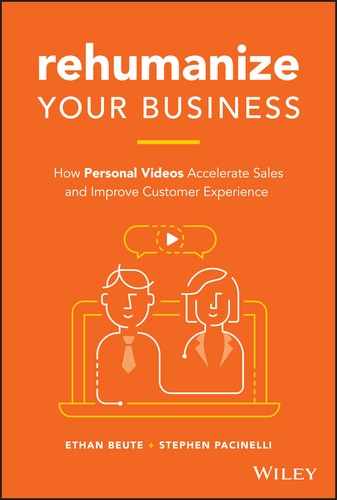CHAPTER 9
The Salesperson's Guide to Video Cameras
A decade or two back, only a “video person” created videos regularly and well. Cameras, editing software, and equipment were more expensive and complex. Live recording tools were few. Viewers' expectations favored full production—scripts, lights, and other specialized tools and techniques. As someone who needed or wanted a video created, you had three primary options:
- Hire a video person or video team into your organization.
- Contract a video person or video team from outside your organization.
- Become a “video person” yourself in addition to serving in your primary role.
Many of those barriers to entry are gone. Video is no longer the exclusive realm of marketing departments, creative agencies, and production teams. You've got everything you need in your purse or your pocket all day, every day. Among the most prolific video users we know, their smartphones are their most-used cameras. These are people who've done one, two, or all three of the options above. With easy, inexpensive add-ons like a smartphone tripod or gimbal, a wired or wireless microphone, a lightweight LED light, or advanced camera apps, you can use your phone for almost any video. Most phones now shoot 4K or HD video at 60 frames per second. Most of them have a wide field of view and every one of them is internet-connected.
Are smartphone and webcam videos sufficiently professional for messages to your boss, your CEO, or an executive at a Fortune 500 company? Yep. We've seen countless prospecting videos recorded with a webcam and sent to directors, VPs, SVPs, and C-suite officers that generate replies and land appointments. The rise of video in social media, the democratizing effects of YouTube, and the heyday of user-generated content have lowered the bar for “good enough” production.
Furthermore, more than half a year after we published the Shiny/Authenticity Inversion, a powerful story from the Content Marketing Institute explained how global, multibillion-dollar brands are dumbing down the quality of their marketing photos and videos in order to bring authenticity and build trust. Images are no longer perfectly posed or elaborately set. Errors and imperfections are intentional. Videos are shaky and unrehearsed. “The result is a visual style that creates a sense of identification with the photographer or videographer as a real person.”1
While you're in your own head about whether or not your personal video is “good enough,” massive and well-heeled brands with mind-blowing budgets are intentionally turning down the quality level to be imperfect, authentic, trustworthy, unrehearsed, and real. The funny thing is that you already have all those things in your favor, but you're hiding behind a keyboard. They're attempting to make “marketing through video” feel more like “relationships through video,” so they're starting at a deficit compared to your sales or support efforts as an individual or team. You're already “a real person.”
In this chapter, we provide the absolute basics of webcams, smartphones, other cameras, and microphones before putting them into the context of common video setups.
VIDEO CAMERA TIPS
The top camera tip we've got: start with what you already own. Your webcam and smartphone will take you a long way. When you feel like stepping up your game, that is when you could start looking at add-ons or upgrades. Don't let purchasing decisions be your excuse for not getting started today.
Webcams
Built into nearly every laptop is a high-definition (HD) webcam. Some are even built into computer monitors. If that's all you've got, start with that webcam. If you don't like the angle, prop your computer up on a stand or even a stack of books. If it seems fuzzy or grainy, be sure to turn on some lights. The resolution of most webcams is high enough that a poor image quality is more likely the result of poor light than of poor camera quality. When you use the one built into your laptop, it's with you everywhere you carry it—office, conference room, coffee shop, hotel room (for you road warriors), and beyond.
If you're wondering how “high” your high-definition webcam is, the progression of image size and quality can be seen in Figure 9.1. It applies to all cameras, so you'll see these numbers and terms when you evaluate smartphones and other cameras, too.

FIGURE 9.1 Comparison of Video Resolutions
The more pixels in your image, the more detailed the image is. A 4K video, sometimes called ultra-high-definition (UHD), is twice as wide and twice as tall as 1080. When they're displayed in the same size viewing window, 4K looks twice as detailed as HD. 4K isn't ideal or necessary when recording personal videos; it's overkill. On the other hand, if you watch a 720-video at full screen on a 1080 monitor, it'll look a little soft and lack detail because it's scaled up. For now, 1080 HD is a good middle ground.
If you want more detail or higher quality than whatever's built into your laptop or monitor, you can buy an external webcam that plugs in by USB. There are several brands and manufacturers, but Logitech is the standard. You can get a full 1080 HD for $50 to $100 (Logitech C920, C922, C930e). For $175, I picked up a nice webcam (Logitech BCC950) with a wide field of view and a remote control to point it up, down, left, or right and even to zoom in and out. You can also go up to 4K resolution if you're willing to go up to or beyond $175 right now. Of course, all this changes quickly and there are multiple makes and models to choose from. So, don't get too hung up on specifics. Just search and browse “HD webcam” or something even more specific like “1080 HD webcam.”
A webcam is great for email and social messaging videos and for video conferences. One of its key advantages is that once you get your shot setup, it's ready to go every time you need it. Have a familiar setup for your office, your home office, a conference room, or anywhere else you'll regularly use a webcam. I leave my external webcam in one spot and my laptop built-in everywhere else. Steve uses his laptop webcam all the time.
Smartphones
The camera is a key battleground in the great smartphone wars of the early twenty-first century. Each new model from Apple, Samsung, Google, and the others gets upgraded camera hardware and software as leading features. Smartphone camera specs are key talking points in ads, reviews, and comparison tables. They've evolved much more quickly than webcams.
The same resolution measures apply (720, 1080, 4K), so here's a quick take on frame rates, which are expressed in frames per second (fps). Like films in the old days, your video is comprised of multiple still images played in sequence. A higher frame rate tends to make videos look more detailed.
- 24 fps—The standard film rate
- 30 fps—The standard video rate
- 60 fps—A high video rate
- 120 or 240 fps—Rates for slow motion video
For quick, simple videos, 30 frames per second is standard. It'll keep your file size down, which makes it faster to upload and send. Some platforms don't support higher frame rates on upload or on playback anyway. As with 4K resolution, it won't hurt to record at 60 frames per second, but it's not ideal or necessary. It'll take up more space on your phone, take longer to upload, and may not be experienced by viewers.
Your smartphone's easy to operate. It's with you everywhere you go. And it's got a great video camera. If it's not your sole or primary device for video, it should definitely be in the mix.
Other Cameras
When you go beyond webcams and smartphones, you start crossing over from “relationships through video” to “marketing through video” pretty quickly. When you pick up a Canon, Nikon, Panasonic, Sony, GoPro, or another type of camera, you're committing to spend more time on your video. Offloading. Editing. Uploading. Hosting. Buying and learning additional equipment. As we established in the introduction and carry as a theme throughout the book, you can and should pursue this style of video. It can be great for your business. But its best use is for a large audience, long shelf life, or high-profile distribution.
That said, I've set up a mirrorless camera on a tripod, turned on a few lights in our small office studio, and recorded a dozen different videos for a dozen different individuals. From there, I popped out the little memory card, dragged the video onto my MacBook Pro, trimmed off the fronts and backs of the clips, batch exported the edited videos, uploaded them to BombBomb, and sent each one out to each person. Is it worth the effort? Not really.
Camcorders
Camcorders are designed for one thing: recording videos. That's their strength. Some tout an ability to capture still frames, but your phone's better. Unlike your smartphone or webcam, most have a proper lens system that allows optical zoom (rather than digital zoom, which just enlarges the image and reduces its quality). Most can be mounted directly to a tripod or held in the palm of your hand. Most have plugs for external microphones and can have a small light mounted atop it. Many come with remote controls, which is helpful when recording videos of yourself. Most have flip-out screens and automatically help stabilize handheld shots. Unlike the next two camera types we'll cover, camcorders can record for an hour or two straight—uninterrupted, all in one clip. This makes them great for recording presentations, speeches, trainings, team meetings, and similar.
Target: $400–$1,200 (any less and you should stick with your smartphone, but for any more you should look at the next two categories)
Digital Single-Lens Reflex (DSLR) Cameras
Essentially a digital version of the old 35 mm film cameras, the digital single-lens reflex (DSLR) camera category is led by Nikon and Canon. DSLRs are excellent for still photo images and quite good for video. Their advantage over camcorders is the versatility that comes with your ability to change out lenses—wide angle, telephoto, zoom. Not all lenses work with all DSLRs. When you commit to a brand, you're committing to an entire lens ecosystem, so do your homework.
Here, image quality is derived from lens speed and glass quality. You can buy a very expensive camera body but be disappointed with the image quality if you put a cheap lens on it. Most video streamed on the web has reduced sharpness and image quality, so this may not be noticeable. Fast, high-quality lenses can give you a beautifully blurred background that feels very polished. Do a Google image search for the word “bokeh” and you'll know the look. If it's in your budget, get nice lenses.
Like camcorders, most DSLRs mount directly to a tripod, have plugs for external microphones (a must-have feature), include image stabilization, have flip-out screens, and directly support a mounted light.
Target: $600–$2,400 (plus another $1,000–$3,000 for lenses)
Mirrorless Cameras
To the video layperson, these look identical to DSLRs, except their bodies and lenses are smaller and lighter. But there's a big difference inside the camera body that gives a mirrorless camera a video advantage. They're not the digital version of the old 35 mm film cameras that use a mirror to reflect the light that comes in through the lens up to a sensor. The light goes directly from the lens to the sensor because they're … mirrorless! One important consequence of this design is that autofocusing, face detection, and eye detection while recording videos is superior to the DSLR.
Beyond this, they have most of the same features and advantages of a DSLR. The only downside is that battery life may be a little shorter for perpetual reliance on the screen or the electronic viewfinder to display the shot's subject. Sony, Panasonic, and Olympus have led the way in mirrorless cameras, but all the main manufacturers, including Nikon and Canon, are in the mirrorless game.
Target: $999–$3,500 (plus another $800–$2,400 for lenses)
Microphones
Low image quality is more tolerable than low sound quality. As with cameras, use the microphone you have right now until you reach its limits. Your laptop or webcam has one built in. Your smartphone has a great microphone because it's actually a phone; it's designed to be talked at and spoken into! Don't use the fact that you've not researched, shopped for, and purchased a microphone as an excuse not to get started with personal videos.
Before you buy an upgraded microphone, use these tips:
- Bring the mic as close to you as possible while still keeping a head and shoulders shot that also captures some hand gestures.
- Use your wired or wireless smartphone earbuds to capture sound for your smartphone videos—or even your laptop videos.
- Get great sound with just a single Apple Airpod; they connect wirelessly both to iPhones and Androids.
- If you don't like the “earbuds in the shot” look, hold the earbud mic immediately out of the shot as near to your voice as possible.
In case you still want an additional microphone, we'll cover two main types: USB and 3.5 mm jack. It's not as technical as it sounds.
To upgrade the audio from your laptop or desktop computer, look for a microphone that plugs in by USB. In the $50 price range, take a look at the Samson Meteor or Blue Snowball. There are others, but we use and like both. The Meteor is especially portable. Another standard is the Blue Yeti, which is priced around $125. Before you go down this road, know that most external webcams like the Logitech models mentioned earlier come with microphones that are better than your built-in. You don't necessarily need to buy a USB mic until you've tested the sound with your upgraded webcam first.
For smartphones and other cameras, you'll look for the standard 3.5 mm jack—that short, skinny plug that's silver, copper, or gold in color and/or material. Until Apple moved to their proprietary lightning jack, all these devices used this size. For iPhone or iPad, you'll use the lightning-to-3.5 mm adapter they provide or get one that's already lightning compatible.
The wired lavalier microphone plugs into your smartphone or camera and runs over to you. It's typically clipped to your clothing, high up on your chest near your voice. The little foam ball on it helps reduce wind noise and those pops we make when we enunciate words like “pop!” These work well when you're still, the camera's still, and you're near your smartphone or other camera.
You can also buy a wireless kit, but then you've got two separate battery-powered packs that need to be synced up. One pack attaches to you; its wire runs up and the mic gets clipped near your voice. The other pack attaches to the camera, gets your audio wirelessly, and passes the sound into the camera. This allows you to move around a bit more. Wired or not, a single lavalier microphone is passable but not ideal for two-person interviews. It's better if each person has one. Wired and wireless handheld microphones are better for interviews, but they can look very old-fashioned.
To capture sound from more than one person and to avoid having the mic attached to anyone, a camera-mounted microphone is a good option. Small ones are made to attach directly to smartphone. Larger ones are made to mount directly to your camcorder, DSLR, or mirrorless camera with a standard shoe mount. Look for one that allows you to switch from the standard foam cover to a “cat tail” or “wind buster”—that big, gray, and fuzzy cover that's crucial for outdoor use. The fuzziness and hairiness dramatically cuts down wind noise, which can ruin your sound. Some of these mics are even boom-mountable, so they can be held out of the shot but closer to the people who are speaking.
VIDEO SETUP TIPS
To provide a little more context and specificity to camera and microphone considerations, here are three of the most common video setups. The importance of being set up and ready is that it greatly increases the likelihood that you'll actually record and send a video when you know it's the right thing to do. You're more likely to get out the door for a run if you know where your running shorts and shoes are. And even more likely if you have them on!
The Office Setup
At a desk or in a cubicle. In an office or home office. This is the spot where you set up once and use it over and over again as needed; see some of the typical equipment in Figure 9.2. It's a familiar and comfortable space. Personalize the background with artwork, photos, trophies, diplomas, plants, or anything else that communicates that this is your unique space. There's so much people can learn about you from your office; it gives you the opportunity to tell a story about yourself.

FIGURE 9.2 Be Ready to Record in Your Office
Recommendations for Your Office Setup
- Keep the space basically tidy. Your background should help communicate who you are; make it personal, but professional.
- Your go-to camera here is your webcam, even though your smartphone is an option.
- Add a USB microphone if desired.
- Rely on all available natural light coming in from a window or an open door. Notice how it changes throughout the day.
- Supplement your lighting with overhead lights, a clip-on desk lamp, or a floor lamp. You might use this lamp or light only when recording videos.
- More light is always better than less light.
- Place your external webcam higher up and in a corner for a nice, wide shot. Use a bookshelf, wall shelf, or tripod for height.
- Place your built-in laptop webcam on a laptop stand, box, or stack of books to raise it up.
- Especially for live recording, a hardline internet connection is better than a WiFi connection.
The Mobile Setup
A perfect video won't convert more leads. A little handheld shake in your video doesn't mean you can't send it. Mixing up your locations by being mobile keeps video communication interesting for you and for your viewers. Being prepared to record with your smartphone means you're always prepared, because it's with you almost everywhere you go. As you see in Figure 9.3 and in the list below, you augment the arm-out selfie experience with add-ons.

FIGURE 9.3 Be Ready to Record with Your Phone
Recommendations for Your Mobile Setup
- If your arm isn't long enough to produce a nice, wide shot, get a selfie stick.
- Walking and talking provides visual interest. Use a device like the DJI Osmo, Osmo Mobile, or another mobile gimbal to steady the shot.
- The cheap solution for walk-and-talk videos is to record with the Hyperlapse app, but save the video at 1x speed instead of at a 6x or 12x lapse speed. It stabilizes the video. Or search for another stabilization app.
- If you don't want to stick with your wired or wireless earbuds, search for a mobile microphone. Search “mobile microphone” or “iPhone microphone” or “Android microphone.”
- Sitting safely parked in a car is a great place to record. You often have good light and good sound. If you're an on-the-go salesperson, this is a great way to spend those five or 10 minutes between meetings.
- If you want to set your smartphone in one place, get a mobile tripod head and use it with a small or full-sized tripod.
- Countless apps are available to edit your videos, add graphics, add transcriptions, and more. Just remember to focus on speed over production.
- If you're using a video email service provider, that company should offer mobile apps for recording, sending, and tracking.
- If you're on the move, consider recording straight to your camera roll, then uploading once you're on a stable, solid internet connection.
- A WiFi internet connection tends to be faster and more stable than a cellular connection.
- If you're on the move, pay attention not to drop off WiFi by moving out of its range.
- If you're on the move, especially as a passenger in a moving car (do not drive and record!), know that cellular connections can drop your video like they drop your calls.
Note: Our mobile apps provide some protection from that last scenario. If you drop connection between cell towers, we pause the upload, then automatically resume when the signal picks back up.
The Pro Setup
Again, we're creeping into “marketing with video” territory, but we expect you may want some tips on a more traditional or “professional” setup pictured in Figure 9.4. And some of these ideas are transferable into “relationships through video” scenarios. We'll focus here on a simple setup in a small office or as a smaller part of a much bigger space.

FIGURE 9.4 Studios Are More for Marketing Videos
Recommendations for Your Pro Setup
- You can use a webcam or smartphone on a tripod, but this setup is best with a camcorder, DSLR, or mirrorless camera.
- Get an on-camera microphone, a boom microphone, or a lavalier microphone to plug into your camera.
- If you experience echo, the space has too many hard surfaces that bounce sound and too few soft surfaces that absorb sound. Add soft surfaces like area rugs, pillows, blankets, soft-sided chairs, foam blocks, or similar. It doesn't have to be pretty if it's not in the shot.
- Use a plain colored wall, a tradeshow booth backdrop, a sign or logo, or another relatively clean background for your shot.
- Do not stand directly against the background. Create some distance. In a tight space like an 8′ × 12′ room, use the shorter wall as the background so you have the longer wall for depth. You can also shoot on an angle into the corner.
- Search for a three-light kit. Two good options include LED lights that are dimmable and with a sliding color temperature or a kit with at least one soft box.
- If you're not familiar with lighting a shot like this, search “three-point lighting.” Look at some diagrams and watch a video or two. It's very straightforward.
- Get a tripod. Look for more height rather than less (70″ or 72″, not 50″ or 60″). If you're not going to leave it up all the time, take note of how well it packs down. If you're primarily using it for locked-down shots, don't worry too much about panning and tilting fluidity.
THE RIGHT TOOL FOR THE RIGHT JOB
The goal here was to provide a basic overview of equipment considerations to record videos reasonably well. Your goal is to use the right tool for the right job. If you're sending a Gmail video reply to answer a customer's question, just click “Reply,” click “Record,” then talk to him or her through your webcam. If you're recording a video for an email being sent to 27,464 potential customers, you can still get away with your webcam, but you'd also be justified in going over to the 8′ × 12′ video recording room, turning on some lights, and firing up the camcorder.
Even if you're an absolute novice when it comes to video equipment, the basic answers are just a search away. Reading product reviews and watching how-to videos provides knowledge, but comprehension and application only come through setting up and recording some videos. You already own what you need to get started.