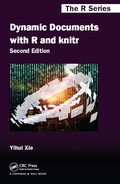The knitr package is a general-purpose literate programming engine — it supports document formats including ![]() , HTML, and Markdown (see Chapter 5), and programming languages such as R, Python, awk, C++, and shell scripts (Chapter 11). Before we get started, we need to install knitr in R. Then we will introduce the basic concepts with minimal examples. Finally, we will show how to generate reports quickly from pure R scripts, which can be useful for beginners who do not know anything about dynamic documents.
, HTML, and Markdown (see Chapter 5), and programming languages such as R, Python, awk, C++, and shell scripts (Chapter 11). Before we get started, we need to install knitr in R. Then we will introduce the basic concepts with minimal examples. Finally, we will show how to generate reports quickly from pure R scripts, which can be useful for beginners who do not know anything about dynamic documents.
Since knitr is an R package, it can be installed from CRAN in the usual way in R:
![]()
Note here that dependencies = TRUE is optional, and will install all packages that are not absolutely necessary but can enhance this package with some useful features. The development version is hosted on Github: https://github.com/yihui/knitr, and you can always check out the latest development version, which may not be stable but contains the latest bug fixes and new features. If you have any problems with knitr, the first thing to check is its version:

If you choose ![]() as the typesetting tool, you may need to install MiK
as the typesetting tool, you may need to install MiK![]() (Windows,
(Windows, http://miktex.org/), Mac![]() (Mac OS,
(Mac OS, http://tug.org/mactex/), or ![]() Live (Linux,
Live (Linux, http://tug.org/texlive/). If you are going to work with HTML or Markdown, nothing else needs to be installed, since the output will be Web pages, which you can view with a Web browser.
Once we have knitr installed, we can compile source documents using the function knit(), e.g.,
![]()
A *.Rnw file is usually a ![]() document with R code embedded in it, as we will see in the following section and Chapter 5, in which more types of documents will be introduced.
document with R code embedded in it, as we will see in the following section and Chapter 5, in which more types of documents will be introduced.
We use two minimal examples written in ![]() and Markdown, respectively, to illustrate the structure of dynamic documents. We do not discuss the syntax of
and Markdown, respectively, to illustrate the structure of dynamic documents. We do not discuss the syntax of ![]() or Markdown for the time being (see Chapter 5 instead). For the sake of simplicity, the cars dataset in base R is used to build a simple linear regression model. Type
or Markdown for the time being (see Chapter 5 instead). For the sake of simplicity, the cars dataset in base R is used to build a simple linear regression model. Type ?cars in R to see detailed documentation. Basically it has two variables, speed and distance:

Figure 3.1 is a full example of R code embedded in ![]() ; we call this kind of documents Rnw documents hereafter because their filename extension is Rnw by convention. If we save it as a file
; we call this kind of documents Rnw documents hereafter because their filename extension is Rnw by convention. If we save it as a file minimal.Rnw and run knit(’minimal.Rnw’) in R as described before, knitr will generate a ![]() output document named
output document named minimal.tex. For those who are familiar with ![]() , you can compile this document to PDF via
, you can compile this document to PDF via pdflatex. Figure 3.2 is the PDF document compiled from the Rnw document.
What is essential here is how we embedded R code in ![]() . In an Rnw document,
. In an Rnw document, <<>>= marks the beginning of code chunks, and @ terminates a code chunk (this description is not rigorous but is often easier to understand); we have four lines of R code between the two markers in this example to draw a scatterplot, fit a linear model, and add a regression line to the scatterplot. The command Sexpr{} is used to embed inline R code, e.g., coef(fit)[2] in this example. We can write chunk options for a code chunk between << and >>=; the chunk options in this example specified the plot size to be 4 by 3 inches (fig.width and fig.height), and plots should be aligned in the center (fig.align).
FIGURE 3.1: The source of a minimal Rnw document: see output in Figure 3.2.
In this minimal example, we have most basic elements of a report:
1. title, author, and date
2. model description
3. data and computation
4. graphics
5. numeric results
All the output is generated dynamically from R. Even if the data has changed, we do not need to redo the report from the ground up, and the output will be updated accordingly if we update the data and recompile the report.
FIGURE 3.2: A minimal example in ![]() with an R code chunk, a plot, and numeric output (regression coefficient).
with an R code chunk, a plot, and numeric output (regression coefficient).
FIGURE 3.3: The source of a minimal Rmd document: see output in Figure 3.4.
![]() may look overwhelming to beginners due to the large number of commands. By comparison, Markdown (Gruber, 2004) is a much simpler format. Figure 3.3 is a Markdown example doing the same analysis with the previous example:
may look overwhelming to beginners due to the large number of commands. By comparison, Markdown (Gruber, 2004) is a much simpler format. Figure 3.3 is a Markdown example doing the same analysis with the previous example:
The ideal output from Markdown is an HTML Web page, as shown in Figure 3.4 (in Mozilla Firefox). Similarly, we can see the syntax for R code in a Markdown document: ```{r} opens a code chunk,``` terminates a chunk, and inline R code can be put inside `r`, where ` is a backtick.
A slightly longer example in knitr is a demo named notebook, which is based on Markdown. It shows not only the potential power of Markdown, but also the possibility of building Web applications with knitr. To watch the demo, run the code below:
FIGURE 3.4: A minimal example in Markdown with the same analysis as in Figure 3.2, but the output is HTML instead of PDF now.
![]()
Your default Web browser will be launched to show a Web notebook. The source code is in the left panel, and the live results are in the right panel. You are free to experiment with the source code and recompile the notebook.
If a user only has basic knowledge of R but knows nothing about knitr, or one does not want to write anything other than an R script, it is also possible to generate a quick report from this R script using the stitch() function.
The basic idea of stitch() is that knitr provides a template of the source document with some default settings, so that the user only needs to feed this template with an R script (as one code chunk); then knitr will compile the template to a report. Currently it has built-in templates for ![]() , HTML, and Markdown. The usage is like this:
, HTML, and Markdown. The usage is like this:
![]()
For a literate programming document, we can either compile it to a report (run the code), or extract the program code in it. They are called “weaving” and “tangling,” respectively. Apparently the function knit() is for weaving, and the corresponding tangling function is purl() in knitr. For example,

The result of tangling is an R script; in the above examples, the default output will be your-file.R, which consists of all code chunks in the source document.
So far we have been introducing the command line usage of knitr, and it is often tedious to type the commands repeatedly. In the next chapter, we show how a decent editor can help edit and compile the source document with one single mouse click or a keyboard shortcut.