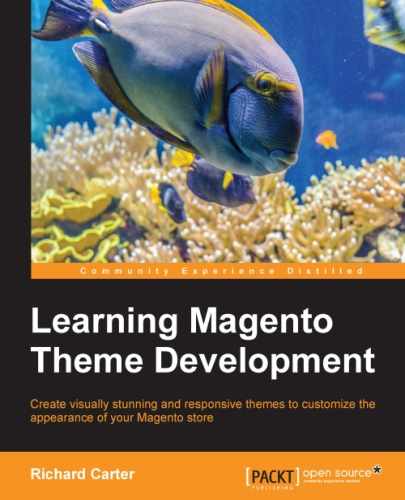Now that you have the bare bones of your new Magento theme ready, you can enable your Magento theme. Log in to your Magento store's administration panel and navigate to the System | Configuration menu, as shown in the following screenshot:

Once there, select the Design tab that has appeared in the left-hand column of the screen, keeping the Current Configuration Scope drop-down menu's value set to Default Config:

Next, expand the Themes section of the Design settings panel and enter the name of your Magento theme for the Default field here. In the following example, m18 is used as the name of the new Magento theme you are enabling:

Once you have done this, you need to click on the Save Config button in the top-right of the screen, after which you will see the The configuration has been saved success message, as shown in the following screenshot:

That's it! Your new Magento theme has been enabled. To test this, visit the frontend customer-facing side of your Magento store and refresh the page. You should be able see that the styles.css file removes all of the styles from the previously enabled theme and presents you with a rather unattractive screen, as shown in the following screenshot:

You can remove the styles.css file for now to return to Magento default theme styling; we will come back to customizing your theme's CSS in the later chapters.