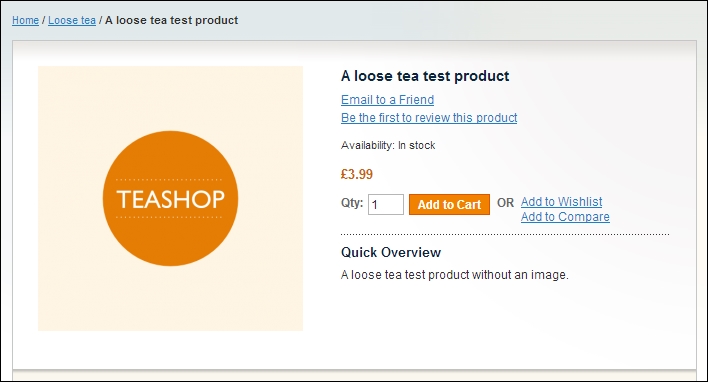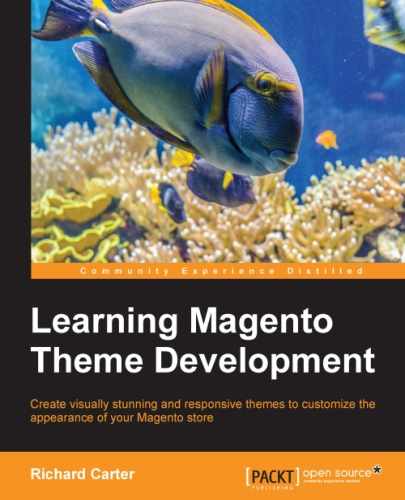In addition to the product watermarks that can be laid over product images, Magento allows you to customize the default image placeholder image, which is used when a product has no product image available to be displayed.
To see the default Magento image placeholder, you can create a product and simply not assign it an image, which will result in something similar to the result in the following screenshot:
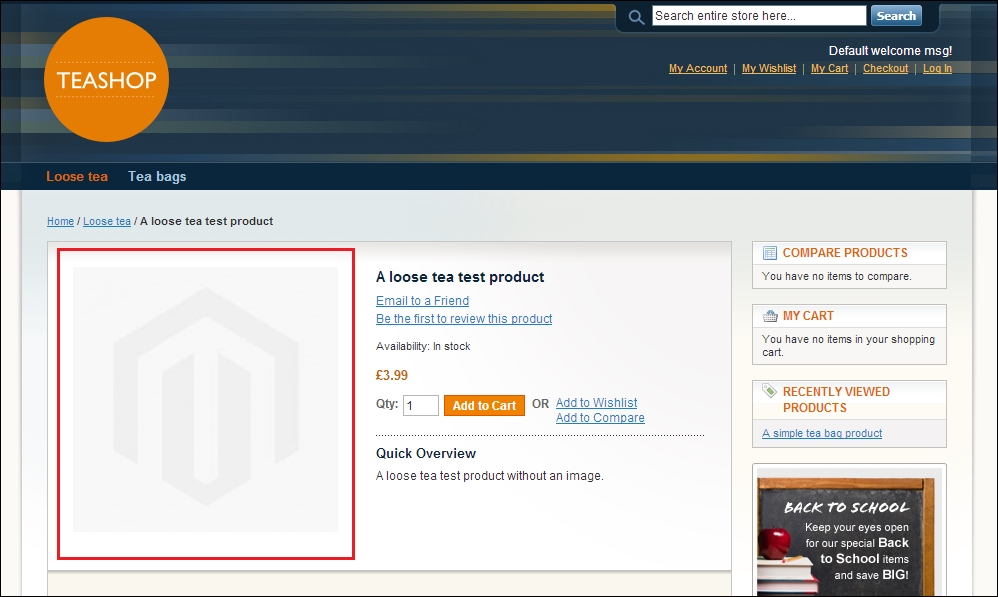
You can add products to your website by navigating to Catalog | Manage Products in your Magento store's administration panel.
To customize your store's product placeholder images, navigate to System | Configuration in your Magento store's administration panel and select the Catalog option from the left-hand menu. From there, expand the Product Image Placeholders panel, as shown in the following screenshot:
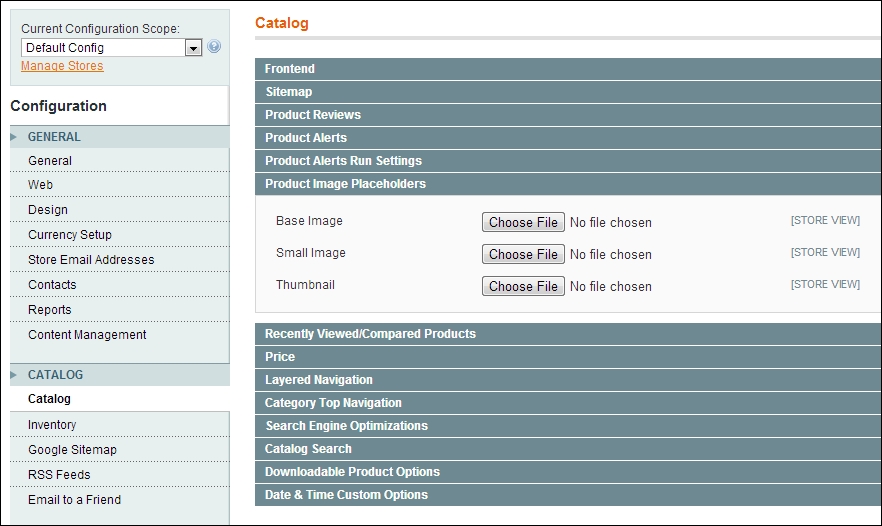
You can upload your custom product photograph placeholders here, using the Base Image, Small Image, and Thumbnail fields. These replace the placeholder image in the various sizes used throughout your Magento store, enabling you to define separate images for each occasion.
Once you have uploaded your new product placeholder images, click on the Save Config button at the top-right side of the screen to save your changes, and go back and refresh the page of your product without an image assigned: