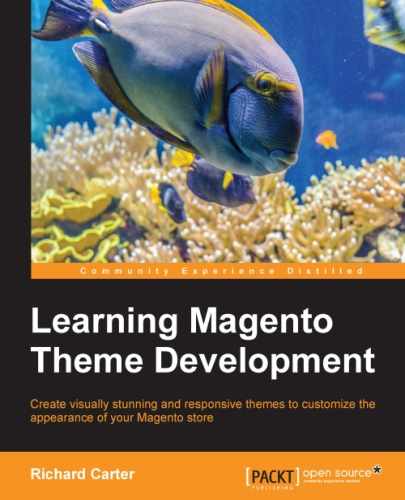Facebook is one of the world's most popular social networks; with careful integration, you can help drive your customers to your Facebook page and increase long term interaction. This will drive repeat sales and new potential customers to your store. One way to integrate your store's Facebook page into your Magento site is to embed your Facebook page's news feed into it.
Getting the necessary code for embedding from Facebook is relatively easy; navigate to the Facebook Developers website at https://developers.facebook.com/docs/plugins/like-box-for-pages. Here, you are presented with a form. Complete the form to generate your embedding code; enter your Facebook page's URL in the Facebook Page URL field (the following example uses Magento's Facebook page):
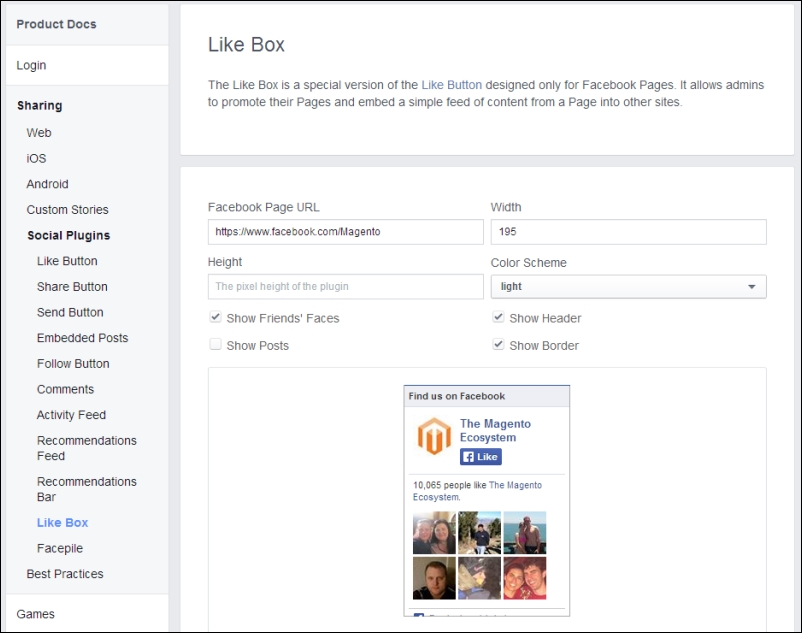
Click on the Get Code button on the screen to tell Facebook to generate the code you will need, and you will see a pop up with the code appear as shown in the following screenshot:
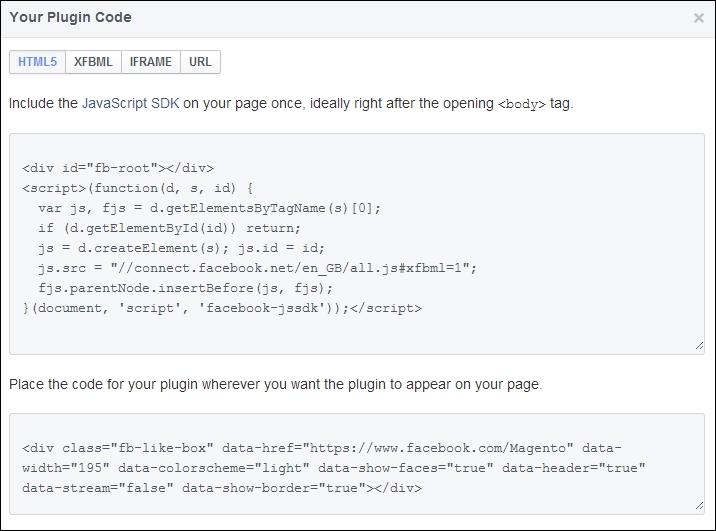
Now that you have the embedding code from Facebook, you can alter your templates to include the code snippets. The first block of code for the JavaScript SDK is required in the header.phtml file in your theme's directory at /app/design/frontend/default/m18/template/page/html/. Then, add it at the top of the file:
<div id="fb-root"></div>
<script>(function(d, s, id) {
varjs, fjs = d.getElementsByTagName(s)[0];
if (d.getElementById(id)) return;
js = d.createElement(s); js.id = id;
js.src = "//connect.facebook.net/en_GB/all.js#xfbml=1";
fjs.parentNode.insertBefore(js, fjs);
}(document, 'script', 'facebook-jssdk'));</script>Next, you can add the second code snippet provided by the Facebook Developers site where you want the Facebook Like Box to appear in your page. For flexibility, you can create a static block in Magento's CMS tool to contain this code and then use the Magento XML layout to assign the static block to a template's sidebar.
Navigate to CMS | Static Blocks in Magento's administration panel and add a new static block by clicking on the Add New Block button at the top-right corner of the screen. Enter a suitable name for the new static block in the Block Title field and give it a value facebook in the Identifier field. Disable Magento's rich text editor tool by clicking on the Show / Hide Editor button above the Content field.
Enter in the Content field the second snippet of code the Facebook Developers website provided, which will be similar to the following code:
<div class="fb-like-box" data-href="https://www.facebook.com/Magento" data-width="195" data-colorscheme="light" data-show-faces="true" data-header="true" data-stream="false" data-show-border="true"></div>
Once complete, your new block should look like the following screenshot:

Click on the Save Block button to create a new block for your Facebook widget. Now that you have created the block, you can alter your Magento theme's layout files to include the block in the right-hand column of your store.
Next, open your theme's local.xml file located at /app/design/frontend/default/m18/layout/ and add the following highlighted block of XML to it. This will add the static block that contains the Facebook widget:
<reference name="right"> <block type="cms/block" name="cms_facebook"> <action method="setBlockId"><block_id>facebook</block_id></action> </block> <!--other layout instructions --> </reference>
If you save this change and refresh your Magento store on a page that uses the right-hand column page layout, you will see your new Facebook widget appear in the right-hand column. This is shown in the following screenshot: