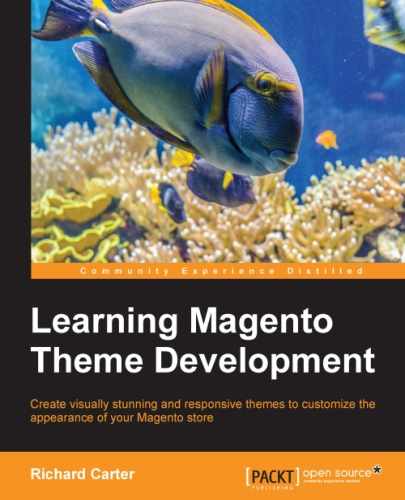One of Magento's most used features is layered navigation, which allows customers to filter products at a category level based on your products' attributes (such as color, price, and size).
Before you can style Magento's layered navigation, you will need to ensure that your categories are configured to allow layered navigation.
To do this, log in to your Magento administration panel and navigate to Catalog | Manage Categories. From there, select the category you wish to enable layered navigation for, open the Display Settings tab, and set the Is Anchor field to Yes, as shown in the following screenshot:

Click on the Save Category button at the top-right corner of the screen to assign this change to the category.
Next, you need to ensure that the attributes used for the products in the category you altered previously are available for use in layered navigation. Navigate to Catalog | Attributes | Manage Attributes and select an attribute from the list (the example shown below uses price since this is used by products within our existing Tea bags category).
In the Frontend Properties panel, set the Use In Layered Navigation field to Filterable (with results) as shown in the following screenshot: