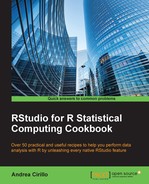Edward Tufte is one of most inspiring evangelists of effective data visualization of modern times.
His book on effective ways of showing data and telling stories with them has made a great impact on a lot of data-visualization tools and theories.
One of the most typical features of his books is the extensive use of side notes, with both images and text, to further explain concepts introduced in the main body text.
Given the popularity of this layout, R Markdown offers the possibility of creating documents containing side notes, letting you even introduce pieces of R code or plots generated from R code as side notes.
Before working with tufte handouts, we have to install and load the latest version of R Markdown on our computer (refer to the first recipe of this chapter for further information on markdown).
This can be easily done by running the following code:
install.packages(“rmarkdown”) library(rmarkdown)
- Create a new tufte handout.
First select a new R Makdown:

Then, look for the tufte handout in the from the Template: tab:

This will produce your tufte handout, already populated with some explicative content.
- Preview the handout.
To see how your handout looks, you just have to hit the run button above your file.
You can render your document through the knit HTML control on the upper bar, or simply by using Ctrl + Shift + K.
- Add a side note.
Side notes are the core feature of the tufte layout. You can add one in a way similar to the one used for R code chunk insertion:
```{marginfigure}We know from
_the first fundamental theorem of calculus_that for$x$ in $[a, b]$:$$frac{d}{dx}left( int_{a}^{x} f(u),du ight)=f(x).$$ ```
Be aware that the first line (or the top of the plot) of your side note will be aligned to the line of the main body, which is immediately before the
```{marginfigure}token. - Add a quote:
> Essentially, all models are wrong > but some are useful > `r tufte::quote_footer(‘--- George E.P. Box’)`
- Save your handout as HTML and knit your handout.
You can render your document through the knit HTML control on the upper bar or simply by using Ctrl + Shift + K.
Once your handout is rendered, hit the Open button in the browser. When in the browser, save your page. This can be done with cmd + S on Mac and Shift + F12 on Windows.