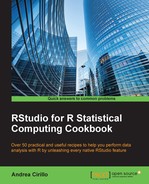When dealing with complex datasets, having the possibility to show your data in a 3D environment can be really enhancing.
This recipe will show you how to create such a plot, animate it, and export your animation as a GIF.
This recipe will leverage the rgl package specifically developed for 3D visualizations in R:
install.packages("rgl")
library(rgl)We will also need to install ImageMagick in order to perform the export into the GIF format.
You can find instructions for software installation at http://www.imagemagick.org/script/binary-releases.php.
As an explicative dataset, we will use the iris dataset, which is a built-in dataset available with all base R installations.
The iris dataset is one of the most used datasets in R tutorials and learning sessions, and it is derived from a 1936 paper by Ronald Fisher, named The use of multiple measurements in taxonomic problems.
Data was observed on 50 samples of 3 species of the iris flower:
- Iris setosa
- Iris virginica
- Iris versicolor
On each sample, four features were recorded:
- Length of the sepals
- Width of the sepals
- Length of the petals
- Width of the petals
- Let's start by creating and visualizing a 3D plot
The
plot3d()function lets you easily create and visualize a 3D plot, specifying which data is to be used for each one of three dimensions. The function can be seen as a 3D version of the base Rplot()function:plot3d(iris$Sepal.Length, iris$Sepal.Width, iris$Petal.Length, type = "p", col = as.numeric(iris$Species),size = 10)
This code will result in the following 3D plot:

- Next, we will add a title. In order to add a title, we just have to specify a value for the
mainargument in theplot3d()function:plot3d(iris$Sepal.Length, iris$Sepal.Width, iris$Petal.Length, type = "p", col = as.numeric(iris$Species),size = 10, main = "iris dataset visualization")
- In this step, we will launch a 3D animation. 3D animations can be produced by combining the
spin3d()andplay3d()functions, where the first specifies rotation and velocity, and the latter adds a duration argument to set the number of seconds of automatic animation:play3d(spin3d(axis = c(0, 0, 1), rpm = 20), duration = 2)
This code will result in the opening of a small window that shows the previously seen plot rotating for two seconds. Beware that by changing the axis parameter, you can change the axis on which the plot will rotate.
- We can now increment the rotation duration as follows:
play3d(spin3d(axis = c(0, 0, 1), rpm = 20), duration = 10)
- In this step, we will export our animation as a GIF. Animation export leverages the
movie3d()function to which we pass thespin3d()function and a duration argument in a way similar to what we have seen for theplay3d()function:movie3d(spin3d(axis = c(0, 0, 1), rpm = 20),duration = 3, movie = "the_movie_name_without_extension")
As a result, a
.giffile will be created in your current directory, and it will be named as per the value of the movie argument.