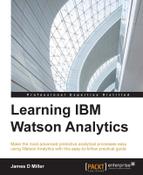If you have created your view with one or more tabs, you can further customize it by replicating a tab or tabs. You can do this by simply clicking on the tab that you want to replicate and then clicking on the Duplicate icon, as shown in the following screenshot:

Grouping and regrouping of objects in a view is yet another way of customizing. You can simply click and hold two or more objects and then click on the Group icon (shown next):

Finally, adding data to a view that exists in other data files is another of your view customization options.
To add data to your view from a different data file, open the data tray by clicking on the Data Tray icon at the bottom of the page, as shown in the following screenshot:

Next, in the left corner, click on the Data set icon:

The Data set icon will open the Data sets list popup (shown next). Here, you can scroll through and select one of the available (already uploaded to Watson) files:

Once you select a data file (by clicking on it), the fields in that file are listed and you can scroll through and select a field (again by clicking on it). Then, you can either drag the field onto your view or simply click on the Add button: