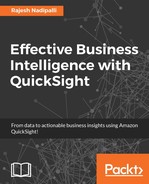In this section, we will look into the data flow path from https://www.ed.gov/ to QuickSight that uses a MySQL database. The source data is obtained from the public site and provides information about colleges in the USA.
The path to get to QuickSight involves the following steps:
- Uploading data to S3.
- Creating an AWS Data Pipeline to load data from S3 to MySQL.
- Loading data from MySQL to QuickSight.
The following are the pre-requisites to load data from MySQL to QuickSight:
- Must have an RDS instance created. In this example, I will show an RDS MySQL instance.
- Data file must be CSV. It should not contain any header rows.
- You must have a database username and password that can connect to the database from QuickSight with the
SELECTpermission on some system tables so that QuickSight can estimate the table size. The following table identifies the system tables that the user account needs permission to select:Database type
Access needed for tables
MySQL
INFORMATION_SCHEMA.STATISTICSINFORMATION_SCHEMA.TABLESPostgreSQL
pg_statspg_classpg_namespace
From the public site, download the data file to your local system and upload to S3. This process is the same as described in the Loading text files to QuickSight section. Website link: https://catalog.data.gov/dataset/college-scorecard.

Figure 2.10: College scorecard data (data.gov)
Next, to load the data from S3 to an RDS MySQL instance, we will use the AWS Data Pipeline service, which makes it easy to build ETL pipelines with a web interface. From the Services list, click on Data Pipeline, and then, click on Create new pipeline, as shown in the following screenshot:

Figure 2.11: AWS pipeline creation
The next screenshot shows the Create Pipeline form, enter the details as follows:
- Name and Description: Provide an appropriate name and description (optional).
- Source: Select from the drop-down menu, Load S3 data into RDS MySQL table.
- Parameters: Provide the appropriate MySQL credentials, S3 location, insert query, MySQL table name, and the create table query.

Figure 2.12: Load S3 to MySQL pipeline
Note
For reference, you can import the pipeline that I have saved in GitHub at this location: https://github.com/rnadipalli/QuickSight/blob/master/awsdatapipelines/LoadS3toMySQLPipeline.json.
- Next, provide schedule information or click on Activate to kick off the pipeline, as shown in the following screenshot:

Figure 2.13: Load S3 to MySQL pipeline schedule
- Optionally, you can view the pipeline in a graphical form if you click on Edit in Architect as follows:

Figure 2.14: S3 to MySQL pipeline architect
- AWS will now execute this pipeline on an EC2 instance that you have specified at configuration. The following screenshot shows the monitoring page. If the execution has any failures, you can click on details to view the error message.

Figure 2.15: Pipeline execution
Now that data is in the RDS MySQL instance, follow these steps to create a new dataset in QuickSight:
- From the QuickSight home page, click on Manage data.
- Next, select New data set and then select RDS option.
- Next, enter details of the RDS data source, as shown in the following screenshot, and then click on Connect:

Figure 2.16: Load RDS MySQL to SPICE
- You will next get a list of tables for that database. Select the table where data was just imported to
collegerawdata, as shown in the following screenshot:
Figure 2.17: MySQL state dimension
- Next, you have the option to prepare the data or straight import to SPICE and visualize it in QuickSight, as seen in the following screenshot:

Figure 2.18: MySQL RDS data confirmation
This completes the loading of data from MySQL to QuickSight.