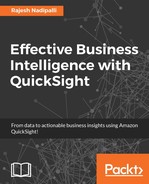The QuickSight mobile app allows you to stay connected to your data from anywhere, anytime, on your mobile devices. You can visualize, explore, and share your analyses, dashboards, and stories with an intuitive user experience. You can get answers to business questions in your hands and impress your peers and executives.
In this chapter, we will take an in-depth look at how this app works via the following topics:
- Installing the mobile app
- Accessing dashboards
- Accessing analyses
- Accessing stories
- Advanced options
Throughout this chapter we will reuse the analysis, dashboards, and stories that we built in Chapter 4, Intuitive Visualizations.
Currently the QuickSight mobile application is only available for Apple devices with Android support coming soon. You can install the Amazon QuickSight app from the Apple iTunes store for no cost. You can search for the app from the iTunes store and then proceed to download and install, or alternatively you can follow this link to download the app: https://itunes.apple.com/us/app/amazon-quicksight/id1148226615?ls=1&mt=8.
Once you have the app installed, you can proceed to log in to your QuickSight account, as shown in the following screenshot:

Figure 6.1: QuickSight sign in
After you log in to the application using a QuickSight account or an IAM account, it will show all dashboards and analyses that you have access to. On the mobile application, any changes you make such as changing the filters or chart type are done just for that session and not persisted to the original visuals so that you can explore without any worry.